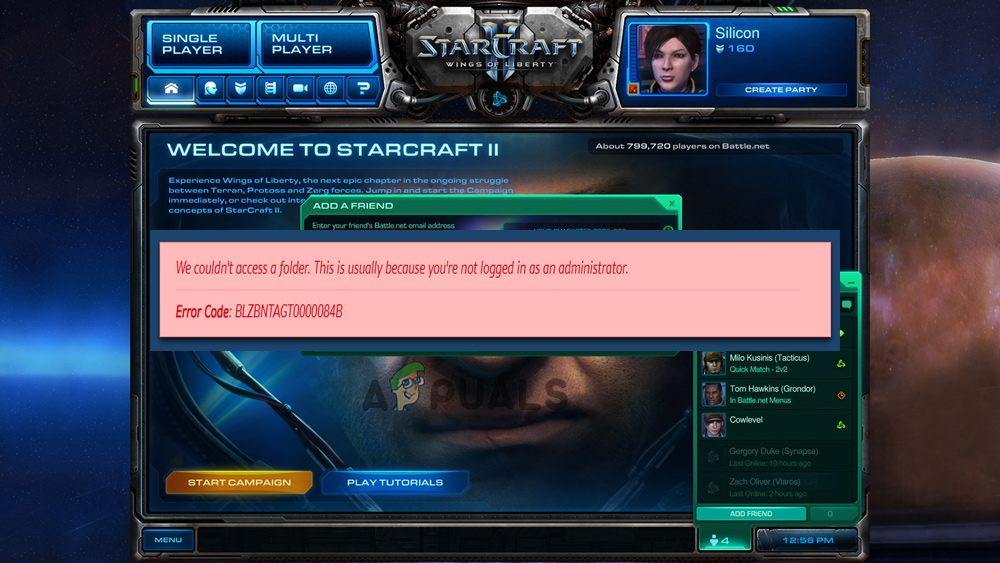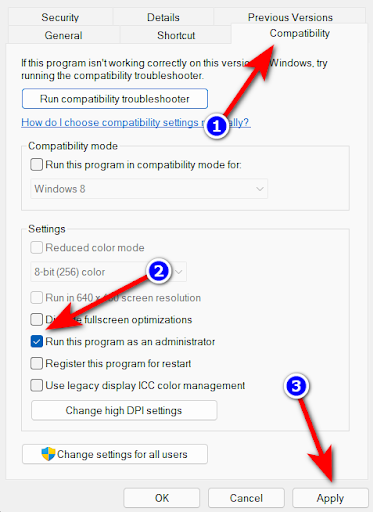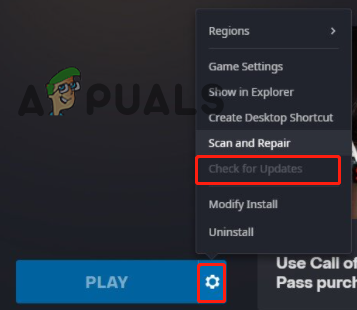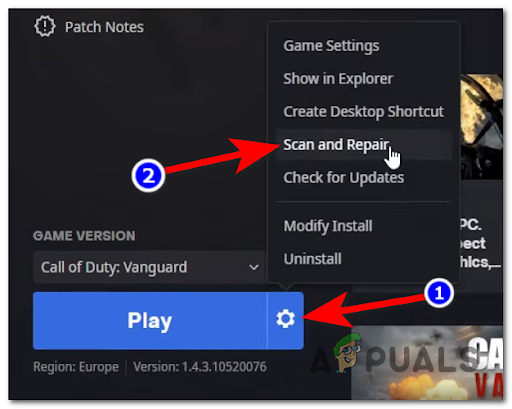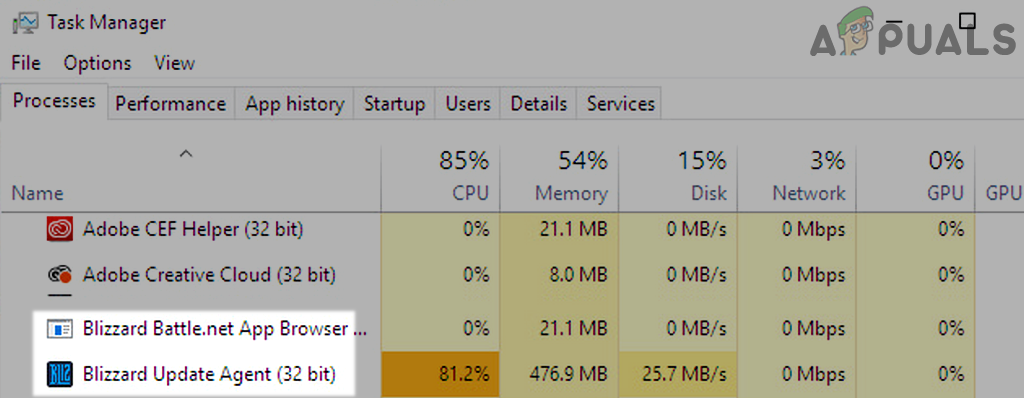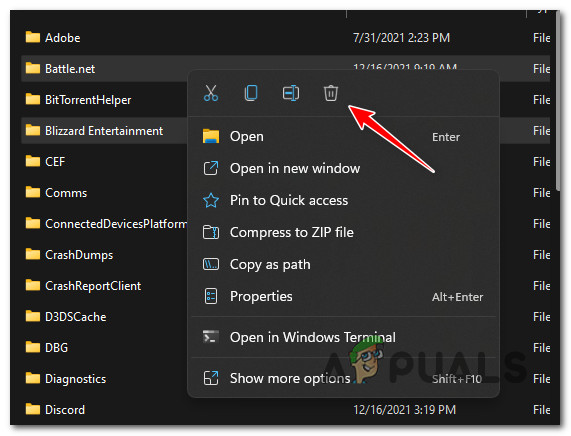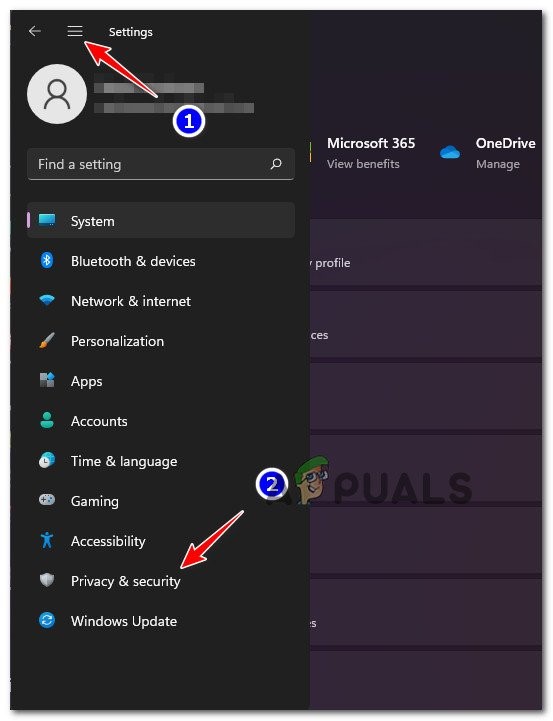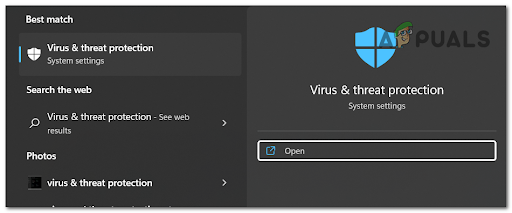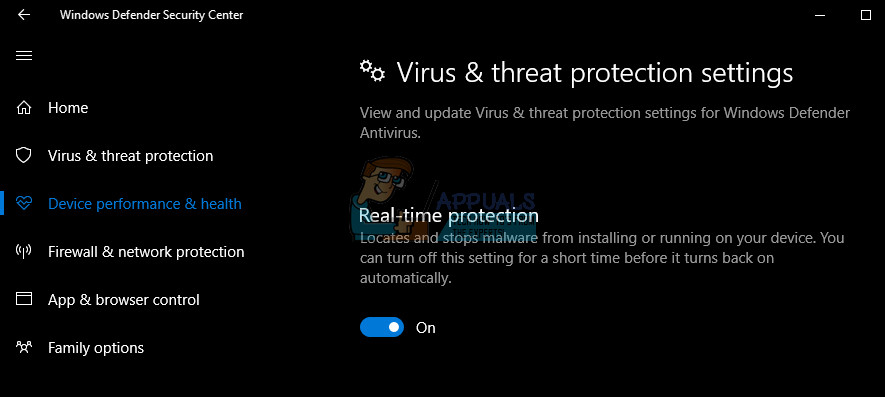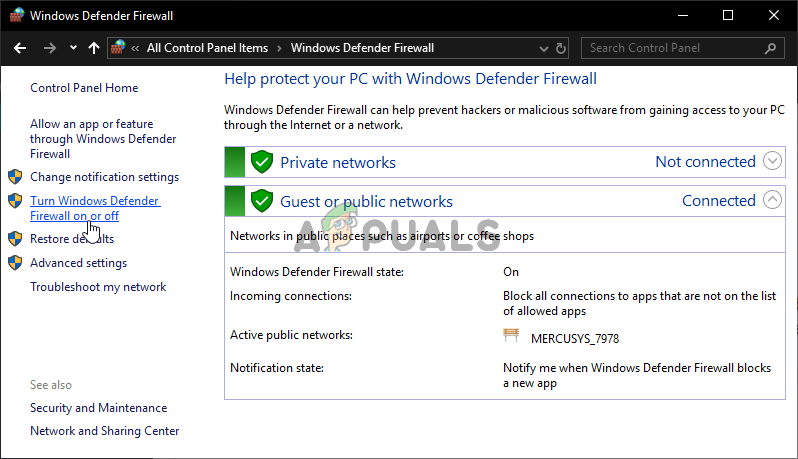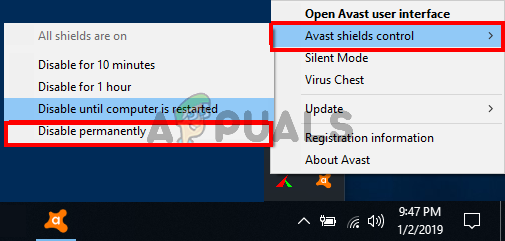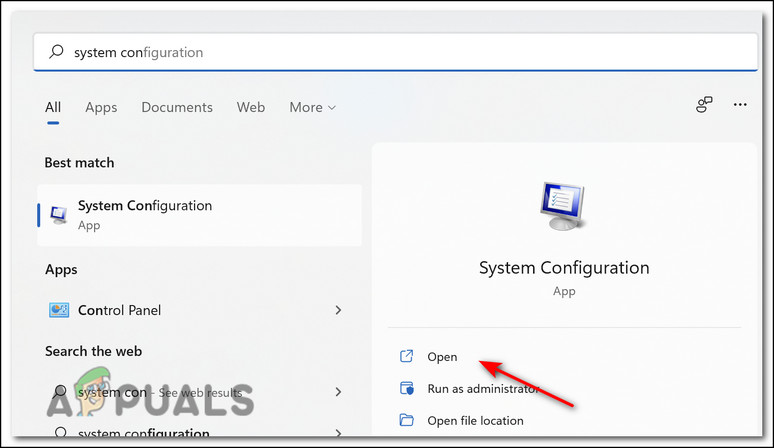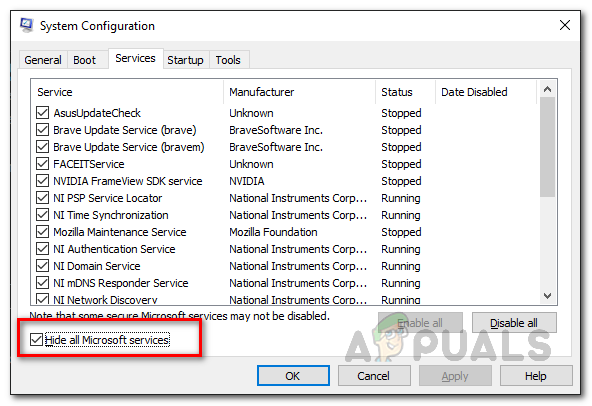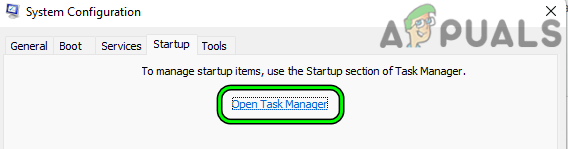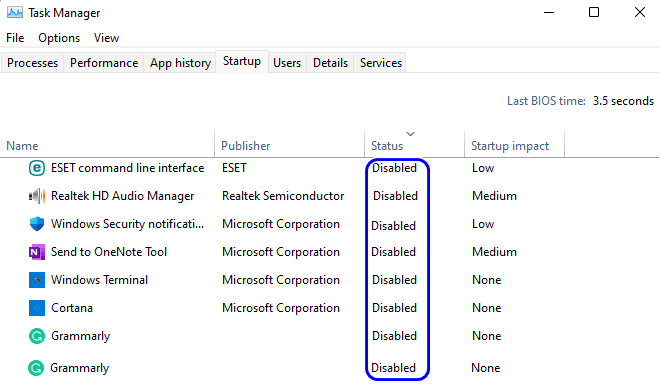So, we have done our investigated and found the problem occurs due to many different reasons and shows the error Starcraft 2 Error Code BLZBNTAGT0000084B. So, here we will discuss the best possible solutions (confirmed by the users) and the official Battle.net forum to fix the error. But first, it is important to understand the possible culprits causing this error. After knowing all the culprits it’s time to try the solutions given one by one and troubleshoot the error.
Run the Game as Administrator
As said above the error appears because you are not logged in as an administrator so, very first should try running the game as an administrator. Running the game as an administrator will not allow other applications and services running in the background to interfere in the game’s operations and give access to the game files to run freely and perform certain actions. To run the game as an administrator, follow the steps mentioned below: Now reboot your computer and start running the game to see if the problem is fixed.
Update the Game
Blizzard posted on their official blog page that they are working on this issue and they will post an update to patch this error as soon as possible. So, it is recommended to check if there is an update available for the game as that can be the patch file Blizzard mentioned in their blog. To update the game, follow the steps mentioned below:
Repair the Game
Any missing or corrupted game file can also cause this error and you don’t have to search the corrupted or missing game file manually as a modern game client have this feature in which they can detect if any game file is missing or corrupted. So, we recommend you check if any of the game files are missing or corrupted. To check and repair the game files follow the steps mentioned below. Once the process is done restart the game and check if the BLZBNTAGT0000084B error is resolved or not.
Delete Battle.net Tools Folder
Many players reported in the official game forum that deleting the Battle.net tools folder helped them to fix the error. So, you can also give it a try and check if it helps you to fix the error. To delete the Battle.net tools folder follow the steps mentioned below: Now launch the game and check if the issue is resolved or not.
Disable Windows Defender and Third-Party Antiviruses
Windows Defender and any third-party antivirus available on your computer can consider the login module of the game as a security threat and can cause this error. So, it is recommended to disable the Windows Defender and any third-party antivirus.
Windows Defender
To disable the Windows Defender, follow the steps mentioned below:
Disable Third-Party Antivirus
Now restart your device and check if the battle.net error BLZBNTAGT0000084B is resolved or not.
Check If the Hard Drive Issues
If the hard drive present in your computer is damaged or corrupted it can also cause this issue. To check if there is any problem with the hard disk follow the steps mentioned below:
Run ScanDisk
Perform Disc Defrag
Note: Do not use disk defrag on a Solid-State Drive.
Perform a Clean Boot
Performing a clean boot will shut down all the useless third-party startup programs which can interfere with the game’s operation and cause this error. So, it is recommended to perform a clean boot. To perform a clean boot, follow the steps mentioned below: Now launch the game, this is all about the Error code: BLZBNTAGT0000084B. Hope after trying the steps given in the article you are able to fix the error in question but if still seeing the error then visit the battle.net technical support forum page or else you can create a ticket on the contact us page.
How to Fix Error Code: BLZBNTAGT00000BB8 on Battle Net LauncherHow to Fix “Error Code: BLZBNTBTS00000011” On Battle.net?How to Fix “Error Code: BLZBNTBNA0000000C” On Battle.net?How to Fix “Error Code: BLZBNTBGS8000001C” on Battle.Net?