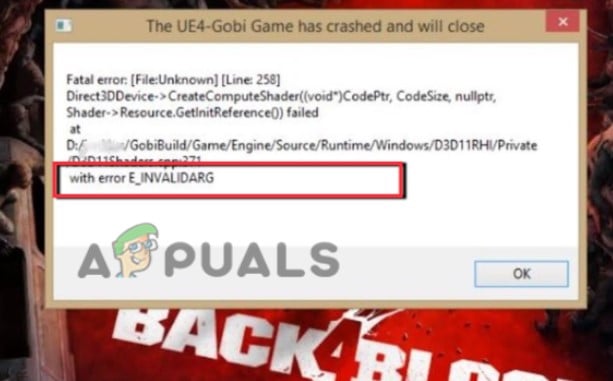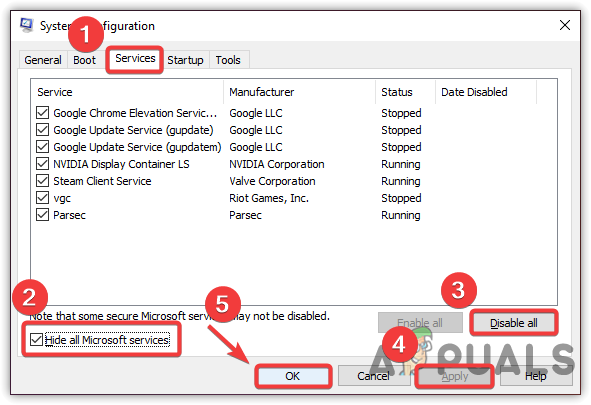Here are some reasons why Fix Back 4 Blood Error, The UE4-Gobi Game has crashed appears?
Missing Game Files: When the game files get crashed or missing, the Ue4-Gpbi fatal error appears. This might be because of bugs or because the game files have been lost during installation. So scan the file and install them again.Outdated Game: The Developers always try to introduce new features and updates to improve the game quality and performance. Sometimes these updates are in the form of small patches. So, install those updates regularly to avoid errorsOutdated Graphics Drivers: GPUs are responsible for the display, resolution, movements and even text of the game. So, when they are outdated, the game’s performance is ultimately got affected. So, update the graphics drivers of your system.DX12 Mode: This mode helps in tweaking the game’s performance but it requires hardware specifications. When your system has low hardware then the dx12 mode does not suit your system and causes this fatal error. So, run the game in dx11 mode to fix the issue.Overclocking: Overclocking also enhances the game’s performance. But the system’s cooling system does not support the heat generated because of overlocking. It can crash the CPU, RAM and graphics drivers that ultimately affect the game’s performance and cause an error. You can disable overclocking and fix the issue.
1. Restart the Game
Before trying any troubleshooting process restart your game. Sometimes, the game content needs to be refreshed. It has a substantial impact on game performance such as fast-paced, effective display, and smooth working.
2. Verifying the Integrity of Game Files
This error triggers when the game files are missing or crashed. While playing the game, bugs might have crashed some essential files. So, verifying the game files’ integrity will scan them and re-download them themselves. So, follow the steps to try this fix.
3. Install the Latest Game Patch
The game developers keep releasing regular game patches to fix the bugs and improve the game’s performance. But sometimes, the recent patch can be a cause of crasheApp will which needs to be fixed. So, if the patch is available, both Epic Game Launcher and Steam App will detect it and automatically download and install it. Then launch the Black 4 game and check if the problem is fixed or not.
4. Update your Graphics Card Drivers
The Graphics card is essential for the functioning of the video game. So, if the Black 4 game keeps crashing on your computer, it’s likely that your system has outdated or corrupt graphics card drivers. You need to update the graphic cards. So, the following steps will help you in it;
5. Run Epic Game Launcher in the Background
Along with the steam app, launch the Epic Launcher in the background. It will help in updating some Unreal Engine-related files and fix the error. But keep in mind that the Update Epic game launcher before launching the Back 4 Blood. Once both apps open, launch the game and check if the problem fixes or not.
6. Perform a Clean Boot
When you are playing the game on your PC, several programs also run in the background. They can interfere with the game and cause this error. Clean boot will help you determine which program is a real issue, so you can disable it and play the game smoothly. The following steps will guide you on how to perform the clean boot process.
7. Disable Overclocking
Although overclocking the GPU helps in increasing the clock speed of the video. It tweaks the video performance. But on the other hand, overclocking is damaging to the CPU. The computer generates heat in normal conditions, but when due to overclocking extensive heat generates that your system’s cooling system cannot hold. It can damage the CPU, Graphics cards and even RAM. So, it is ultimately not good for the game’s health and errors encountered.
8. Run the Game in DirectX11 mode
The games can run in both dx12 and dx11 modes. Although the dx12 mode enhances the graphics and delivers advanced features like ultra-realistic visuals, different shadings, faster frame and ray tracing. But it has some hardware specifications and system requirements. Few games like back 4 blood do not support this feature. It ultimately affects the game’s health. So, shifting towards dx11 mode can run the game smoothly. Here are some steps to enable dxq11 mode.
How to Fix the Back 4 Blood ‘Sign In’ Error?Back 4 Blood and The Ascent Lead the Steam Top Sellers ChartHow to Fix ‘The Cycle Frontier Has Crashed’ Error on Windows?Fix: ‘Exit Code 0’ Minecraft Game Crashed Error on Windows?