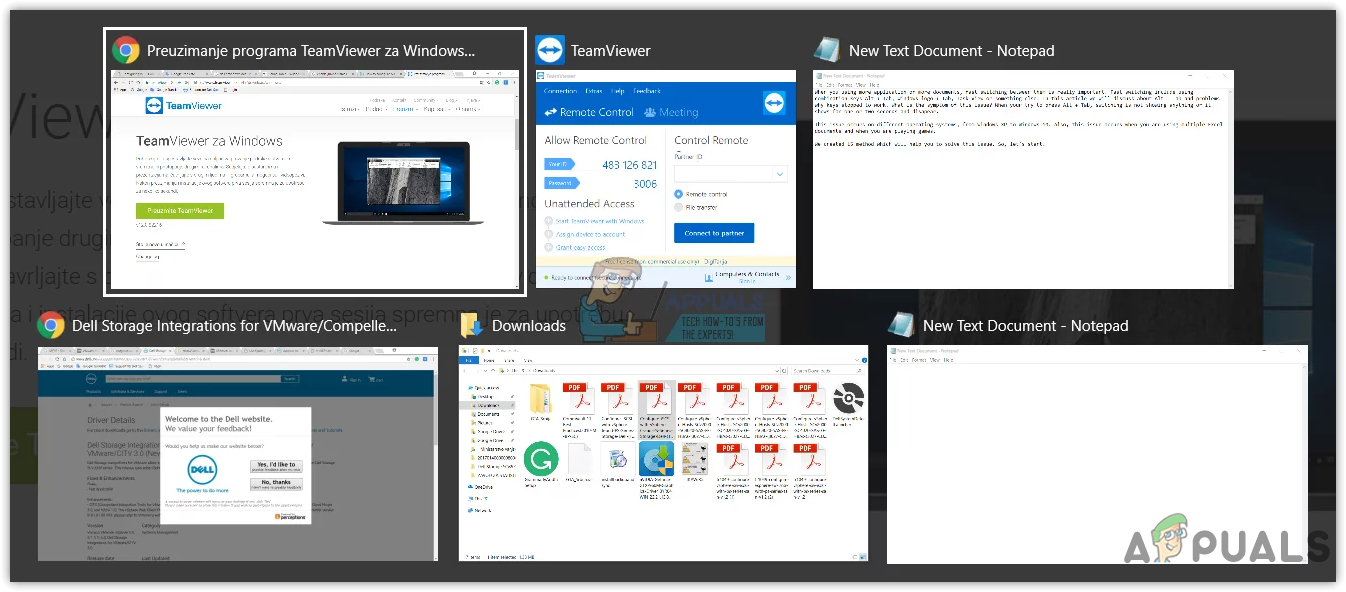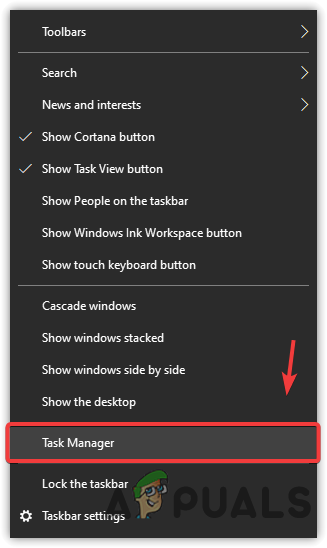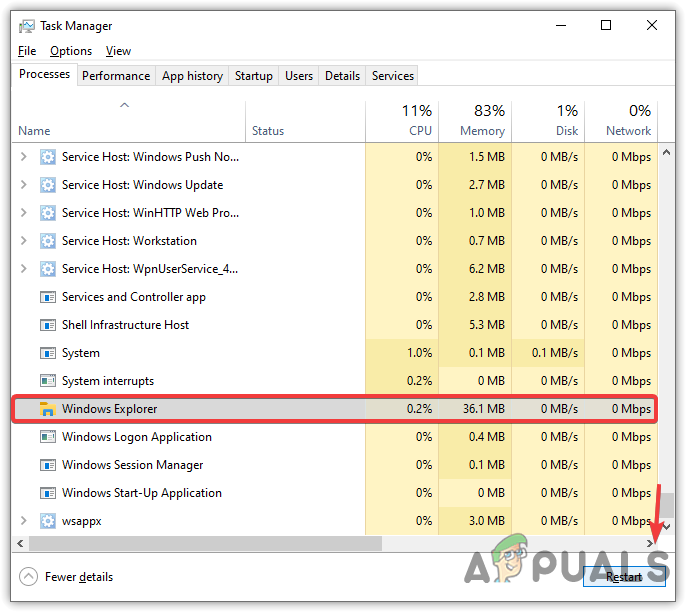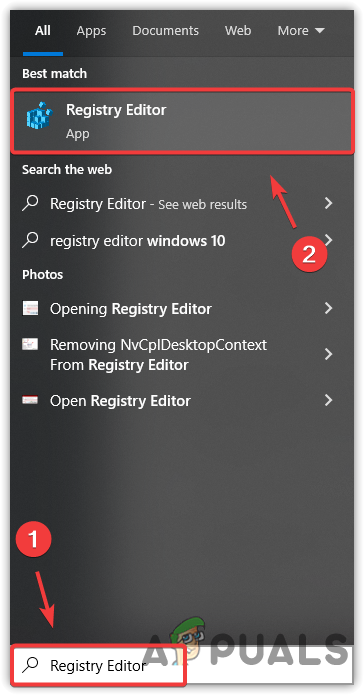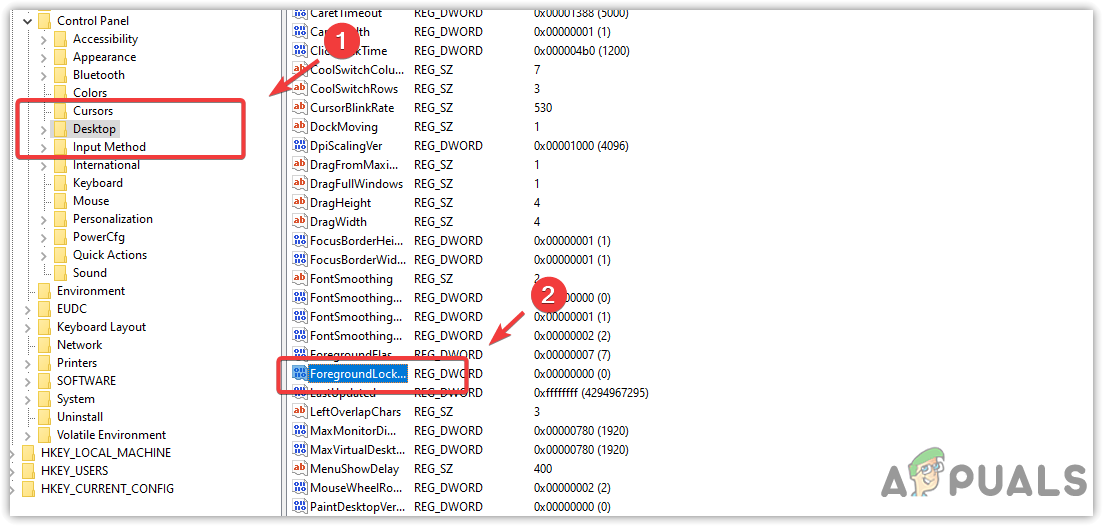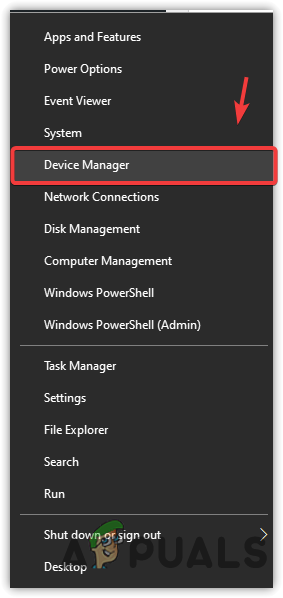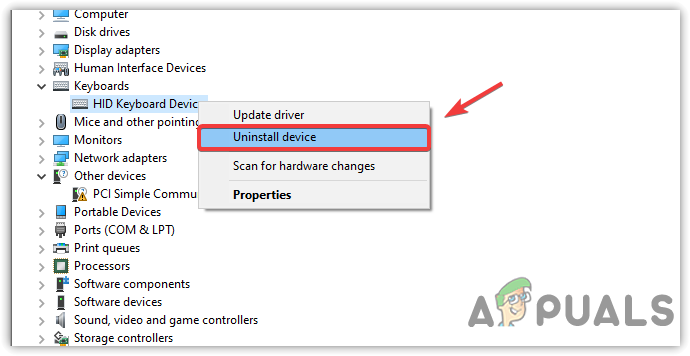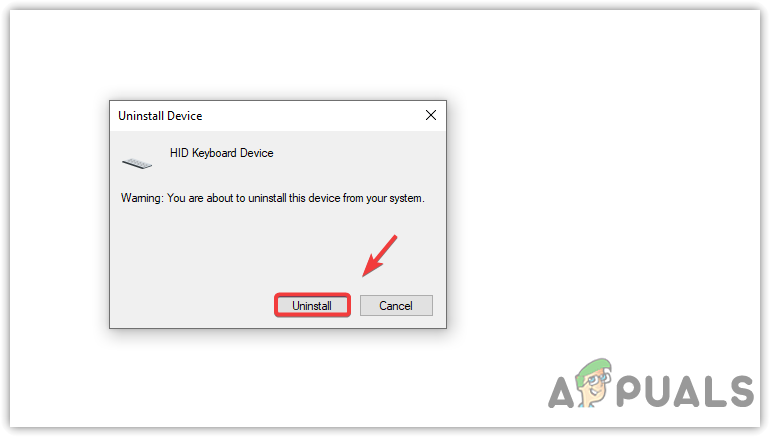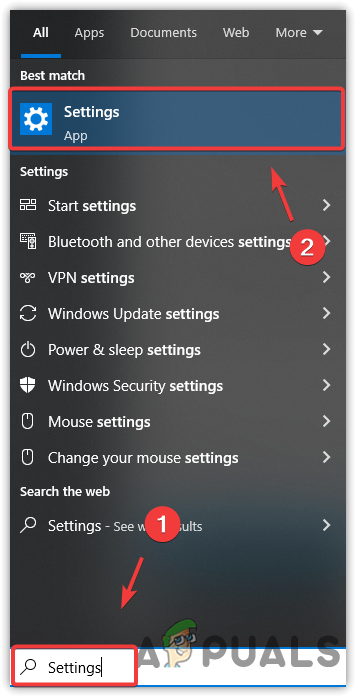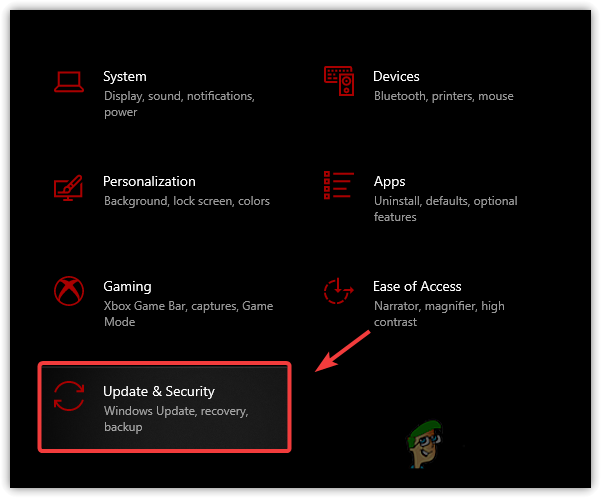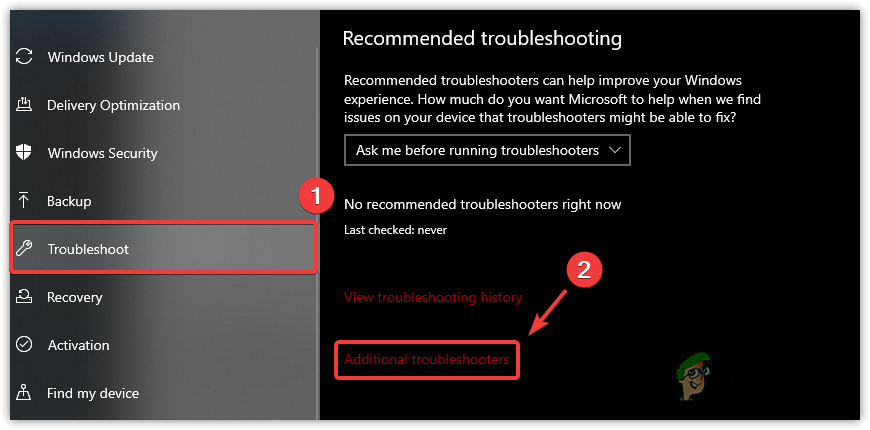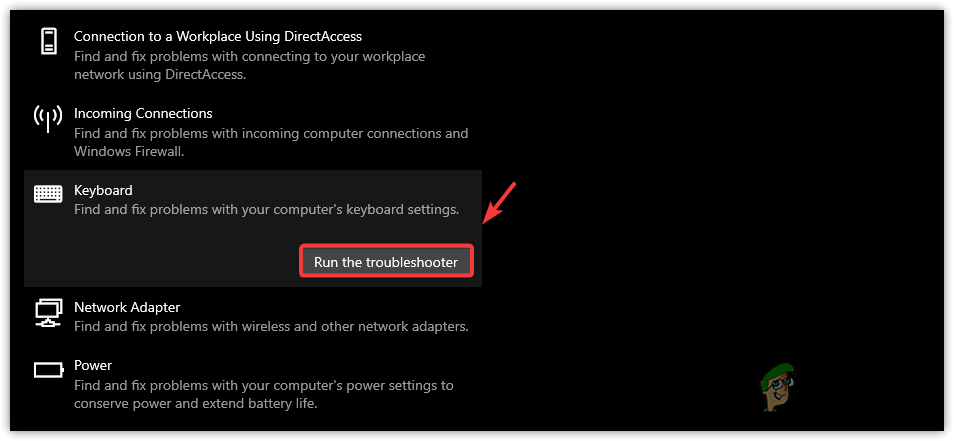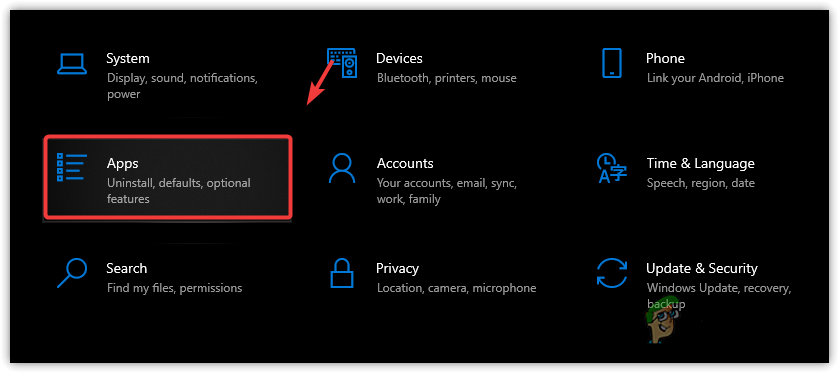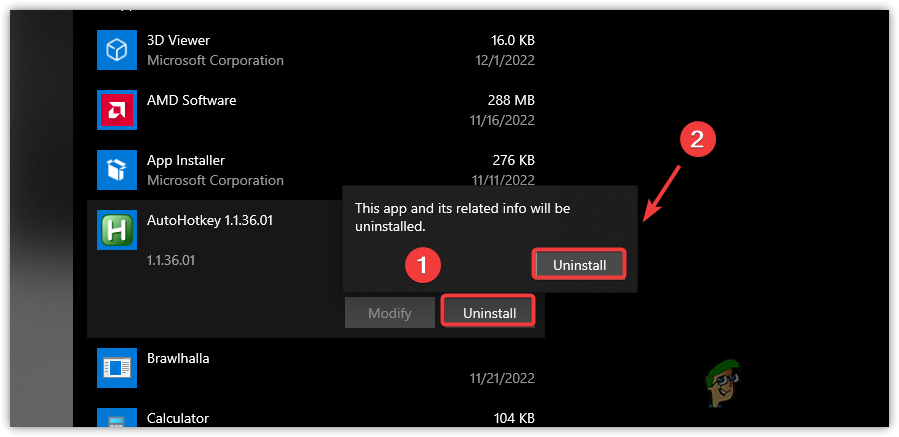Besides misconfigured registry value, corrupted keyboard driver and damaged alt + tab keys can also cause this issue. Before moving down to the methods, we recommend you ensure that your alt + tab keys are not damaged. To test these keys, go to the key test website and try pressing the alt and tab keys individually. If they are working, you can follow the methods down below. However, if they aren’t working, try plugging in another keyboard and check if it let’s you use alt+tab shortcut.
1. Restart Windows Explorer
The first and simple solution to this issue is to restart Windows Explorer because Windows explorer may have encountered some error or bug that disabled the alt + tab functionality. Hence, restart your Windows explorer to fix this issue.
2. Use Registry Editor
Some third-party applications overwrite and change the registry keys when they get installed. The registry editor has an entry called ForegroundLockTimeout, which may be set to 2000 as a default value and could disable the alt-tab functionality. The alt-tab keys might be fixed by changing the ForegroundLockTimeout value to 0.
3. Reinstall the keyboard driver
Drivers are used for operating the hardware connected to the computer. The device will perform unexpectedly if the drivers are corrupted or missing from the computer. Therefore, we recommend you ensure that the keyboard driver is working properly. The only way you can do this is by reinstalling the driver.
4. Run Keyboard troubleshooter
Windows provides a troubleshooter for every component connected to the computer or that needs a driver to perform, such as a keyboard, mouse, and network adapter. In most cases, the troubleshooter fixes all the problems related to the software causing the issue.
5. Uninstall third-party keyboard apps
If you have installed any third-party application to customize the keyboard keys, it might be possible that the application disabled the alt-tab functionality, and for that, you cannot use them. If that’s the case, uninstalling the third-party application might fix this issue.
Fix: Alt Tab Not Working on Windows 7,8 or 10Windows 10 August Update Breaks Alt+Tab Task Switcher Functionality: Here’s How…Fix: Windows Snipping Tool Shortcut not WorkingFix: Backspace Shortcut Not Working in Google Chrome