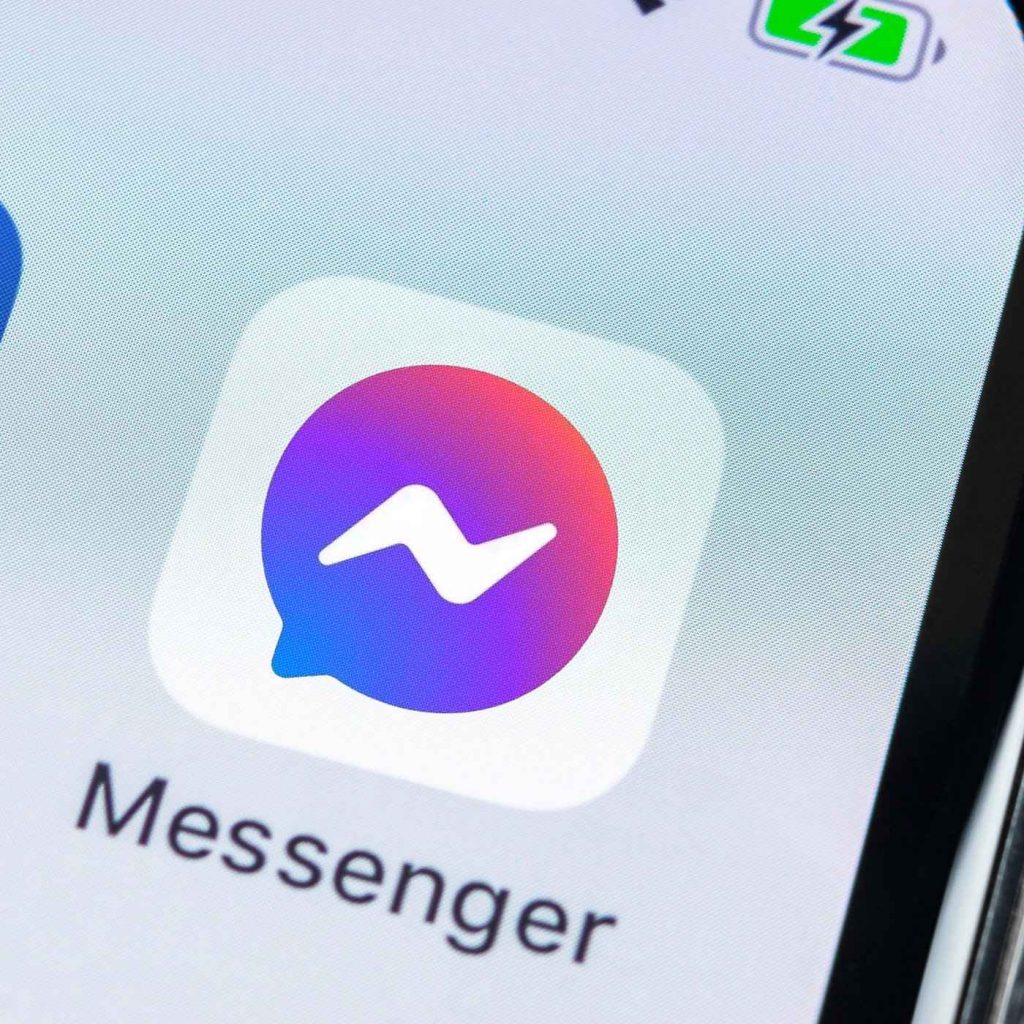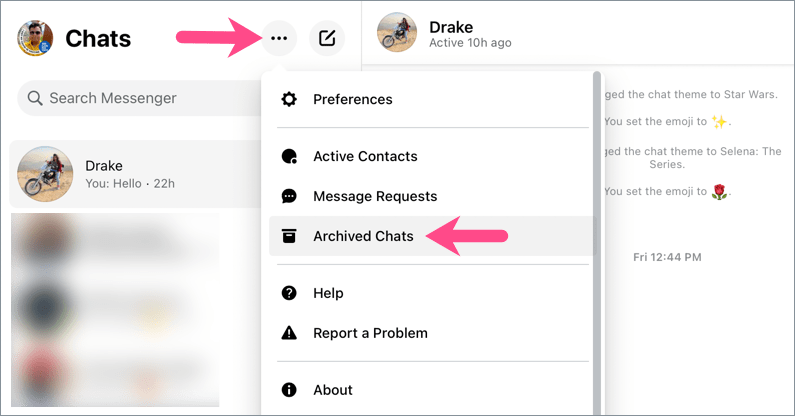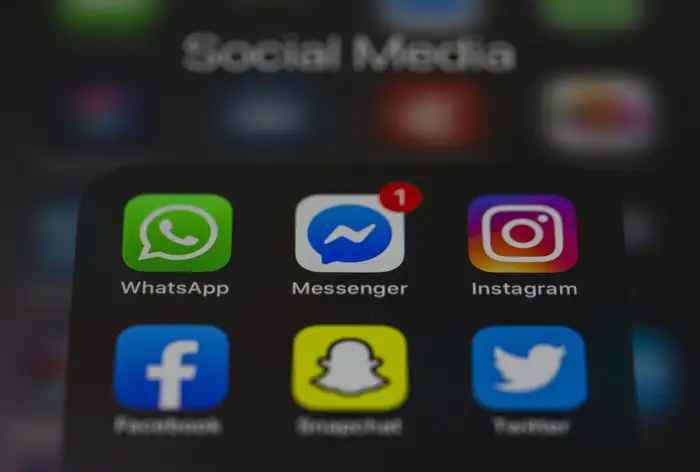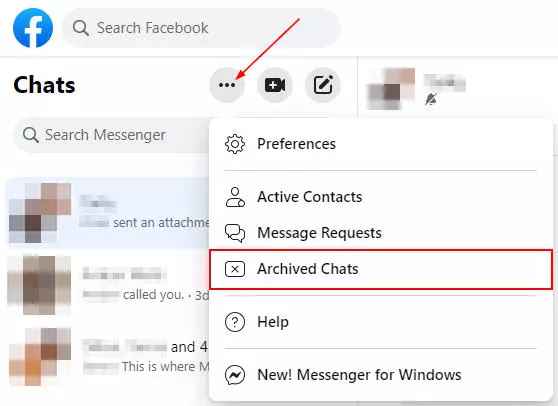How to See Archived Messages in Messenger [Android and iOS]
The methods to find the archived messages on iPhone, iPad, and Android are the same.
- Unlock your iPhone or Android phone and open the Facebook Messenger app.
- Make sure the app is up-to-date. If not, update the Messenger app first.
- Click your Profile icon in the top left corner.
- Tap the Archived Chats option under your profile.
- Here, you can find all the archived messages.
How to View Archived Messages of a Particular Person
- Open the Facebook Messanger app.
- Type the archived message’s recipient name in the search bar using the on-screen keyboard.
- Now, the archived messages will appear on the screen.
- Click on the message to see it.
How to See Archived Messages on Facebook Messenger Website
You can also find the archive message on your PC or computer using the Facebook Messenger website.
- Initially, Turn On your computer.
- Open a web browser and navigate to the Facebook official site at www.facebook.com/.
- Login with your Facebook account username and password.
- Tap the Messanger icon on the top right corner.
- Now, a pop-up window will appear on the screen.
- Click See all in Messanger at the bottom of the Window.
- Hit the three-dot icon and tap Archived chats.
- Finally, you can see all the archived messages on Messenger.
Bonus: How to Unarchive a Message on Messenger
On the Messenger app:
Select the Profile icon and click on the Archived chats option.Then, long-press the chat you wish to unarchive and select Unarchive.
On Facebook Website
Log in to the Facebook account and click on the Messenger icon.In the pop-up window, select the Menu (3-dots icon) and click Archived Chats.In the list, right-click on the profile that your wish to unarchive and select Unarchive chat.
Other Facebook Messenger Guides:
How to Change Language in Facebook MessengerHow to Enable Dark Mode Facebook MessengerHow to Delete Messages on Facebook MessengerHow to Change Password on Facebook Messenger