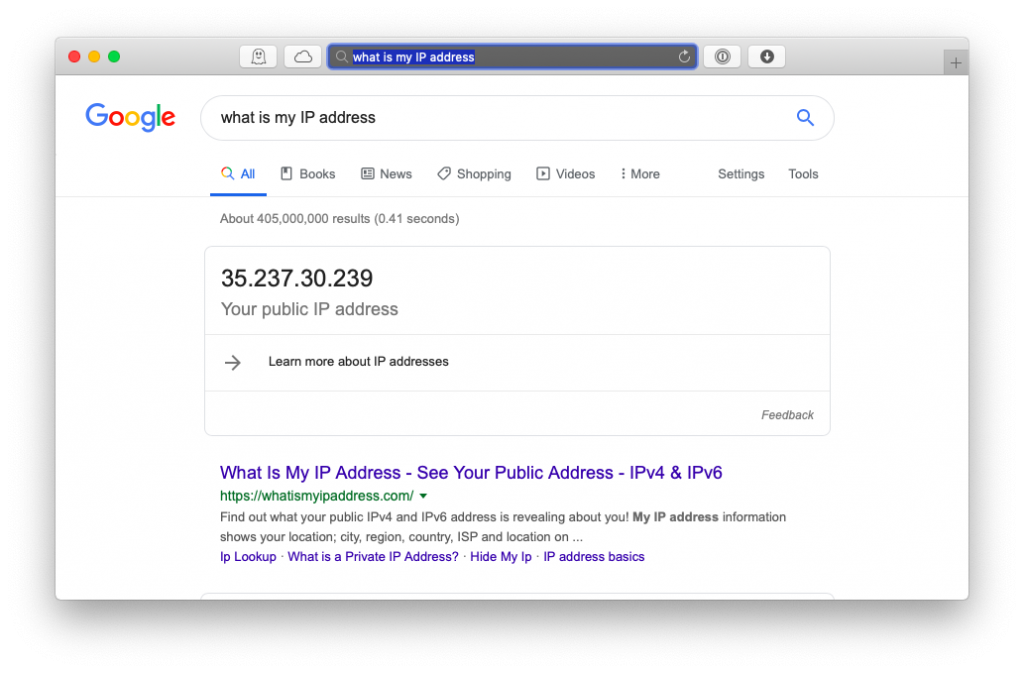Depending on the internet connection type, the IP address will vary.
WiFi connectionCellular connection
Find IP Address on iPhone When Connected to WiFi
When you are connected to a WiFi network, you can find the IP Address right from the settings.
- Connect your iPhone to a WiFi connection.
- Open Settings and tap on the WiFi option.
- Click on the info button “i” icon located next to the WiFi connection.
- On the next screen, the IP address of your WiFi connection will be shown.
Find IP Address on iPhone When Connected to Cellular Network
To find the IP address when connected to a cellular network, you have to use a third-party site,
- Open the Safari web browser.
- Navigate to the search bar and search for what is my IP address term.
- The related search results would appear.
- On the top of the search results, you will get your cellular IP address. By using these ways, you could find the IP address on your iPhone. But you should know the fact that the IP address does not vary along with the devices. It differs only according to the network connection. So, if you connect different phones to the same WiFi network, the IP address would be shown the same in all the smartphones. Use the comments section to post the queries and feedback related to this guide.