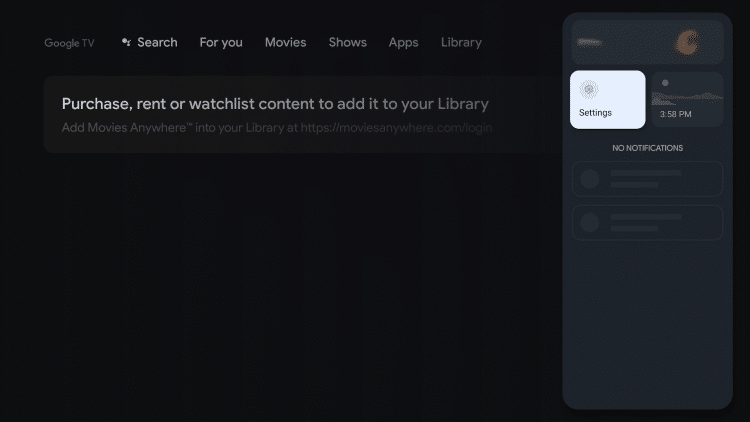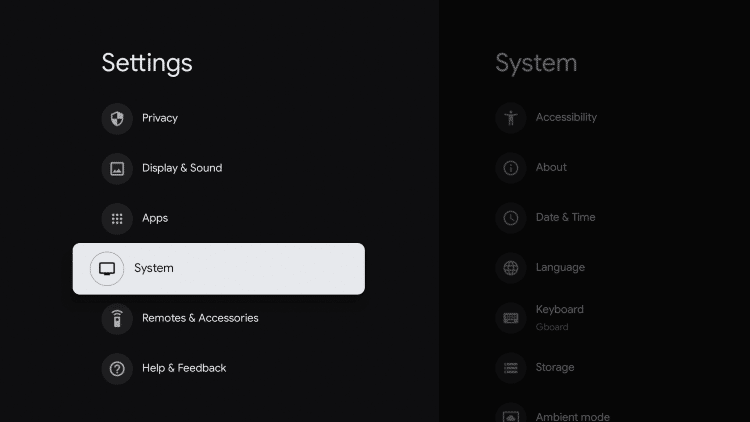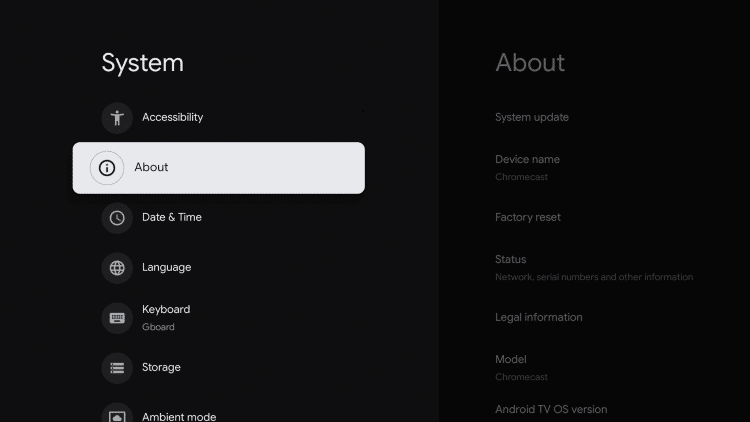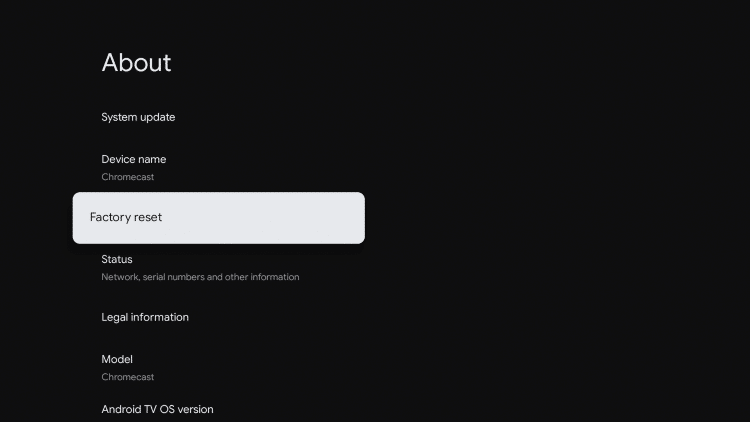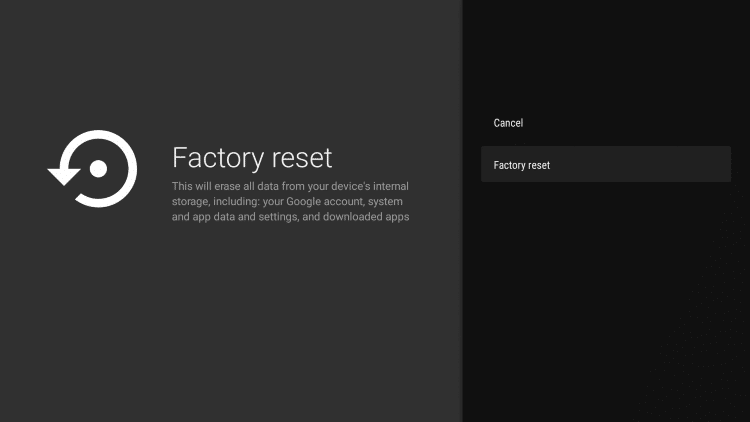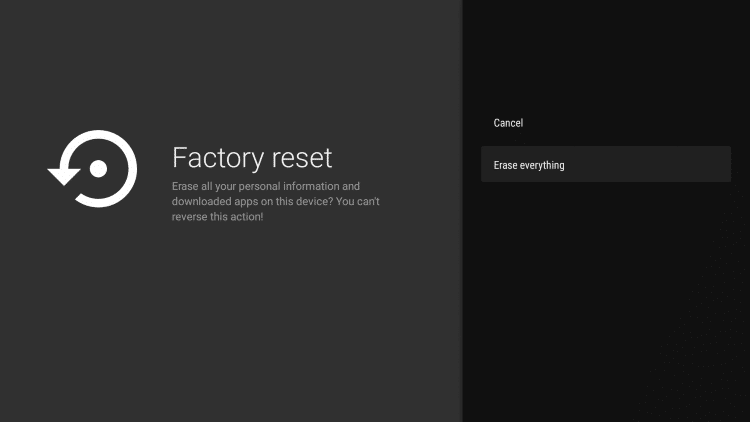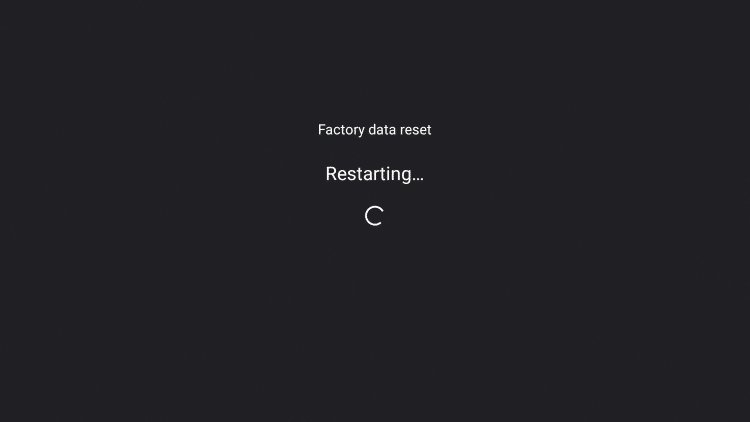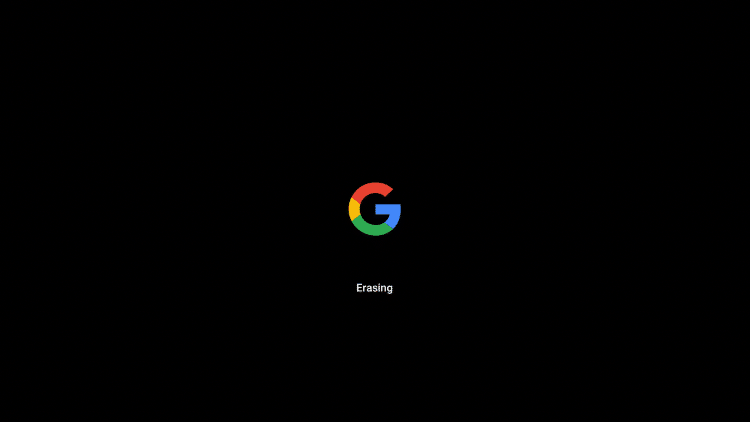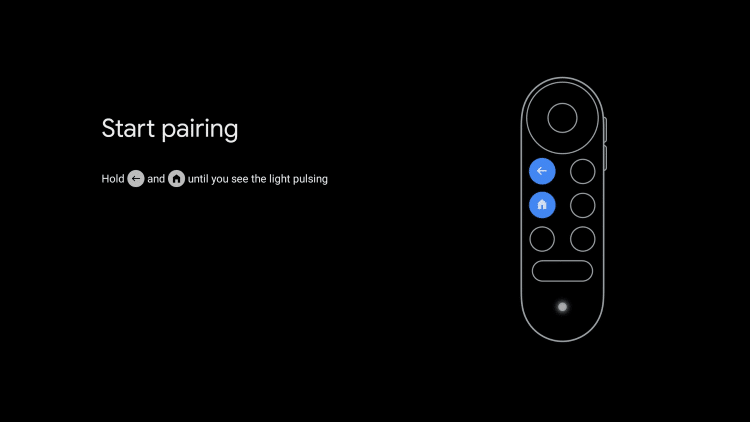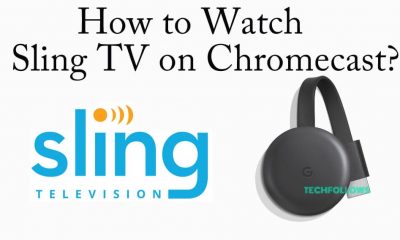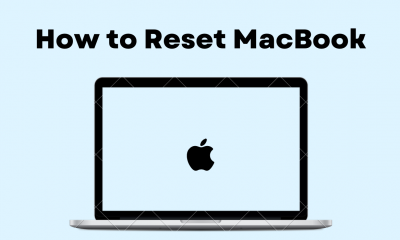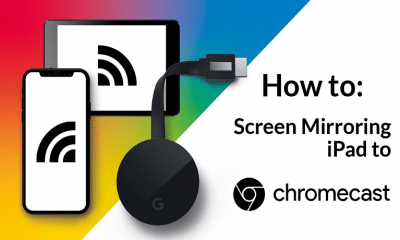Factory Reset Chromecast with Google TV
Resetting a device will bring the device to its default settings. It means the device will function like a new one so that you need to set up everything from scratch.
- Turn on your Chromecast with Google TV device.
- Click on the Profile or Account icon on the top-right corner of the screen.
- Choose Settings.
- Scroll down and choose the System option.
- On the next screen, choose About on the left side pane.
- Scroll down the About screen and click on Factory reset.
- Again, choose Factory Reset.
- Choose the Erase Everything option to confirm it.
- Now, your Google TV will reset to erase all the contents and settings.
- Your Chromecast device will reboot automatically.
- The following screen will appear to indicate that all the data are erasing from your device.
- Once everything was erased, you will be redirected to the remote pairing screen. Now, you have to go through the setup process.
Force Reset Chromecast with Google TV
If you cannot access settings due to some underlying issues, you may reset differently. This is called force restart and follow the below steps to perform it.
- Make sure to connect your Google TV to your TV.
- Press and hold the button that is located on the backside of your Chromecast device.
- Release it once the LED light changes from Yellow to White.
- Now your Chromecast with Google TV will reset to its factory defaults. You can use either of the above-mentioned ways to factory reset your device. Thank you for visiting techfollows.com. Follow our Facebook and Twitter guides to get updates about our tutorials.