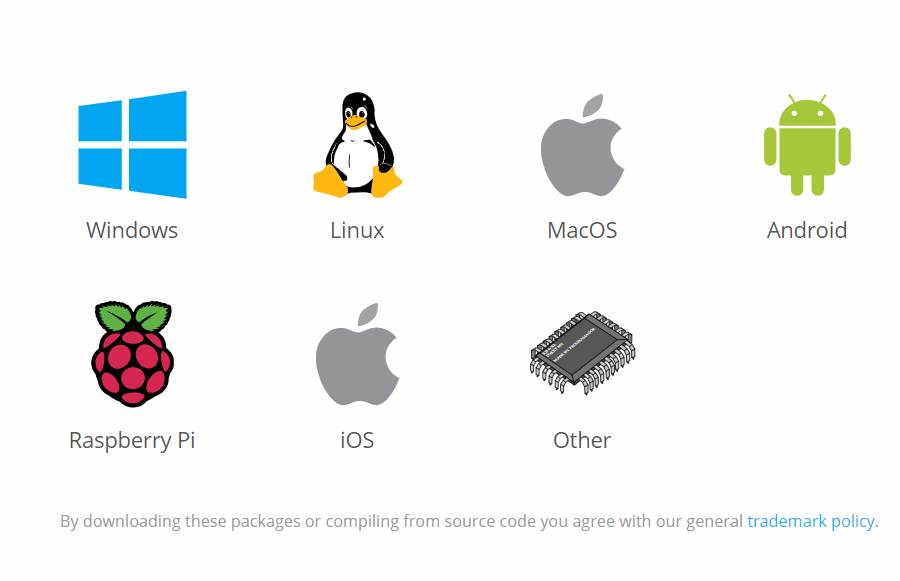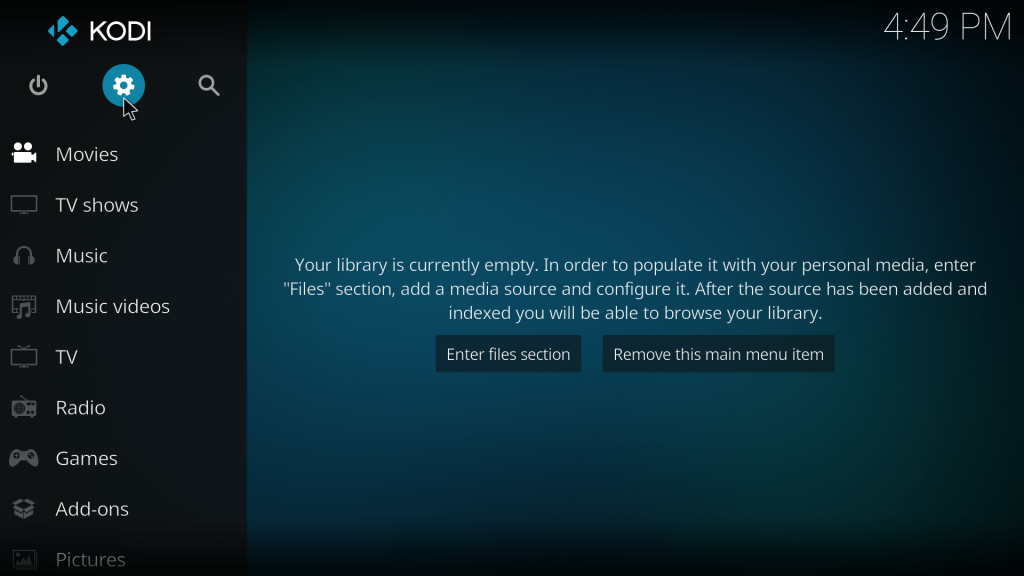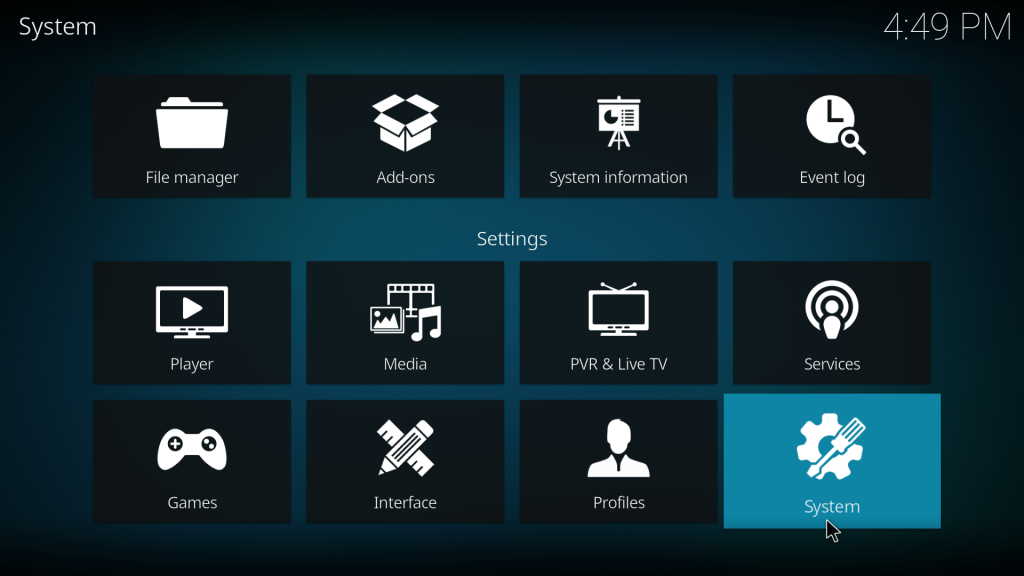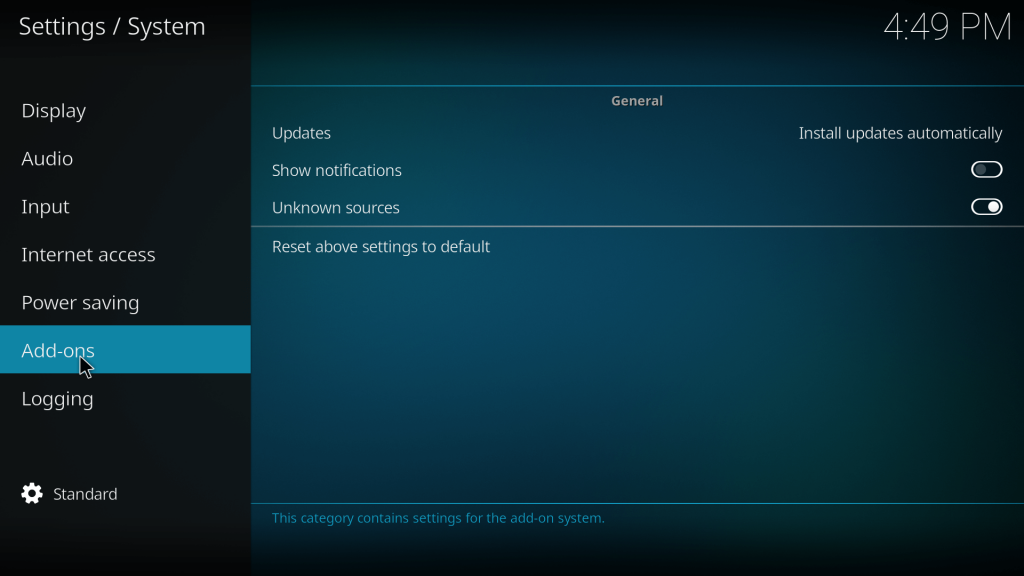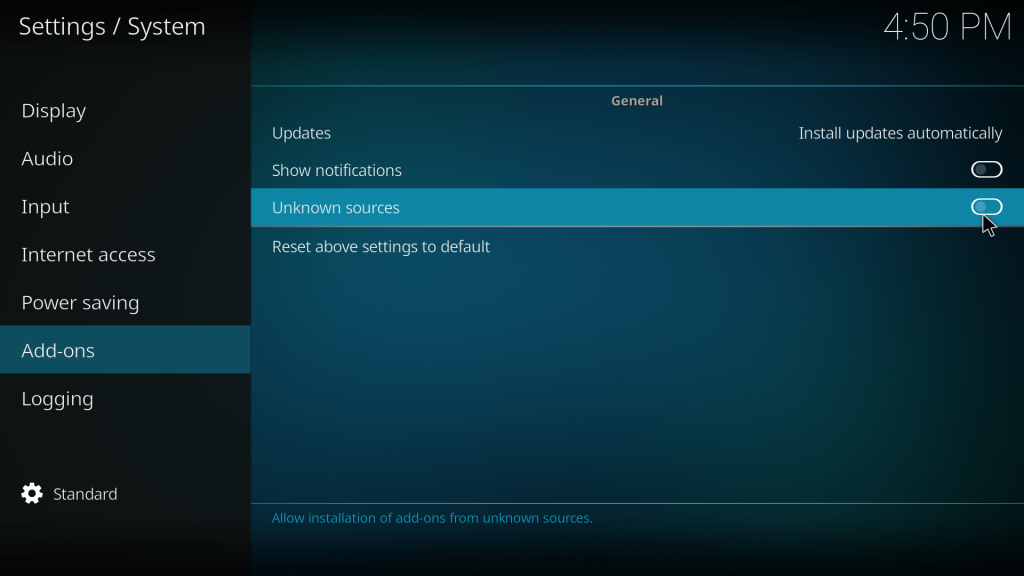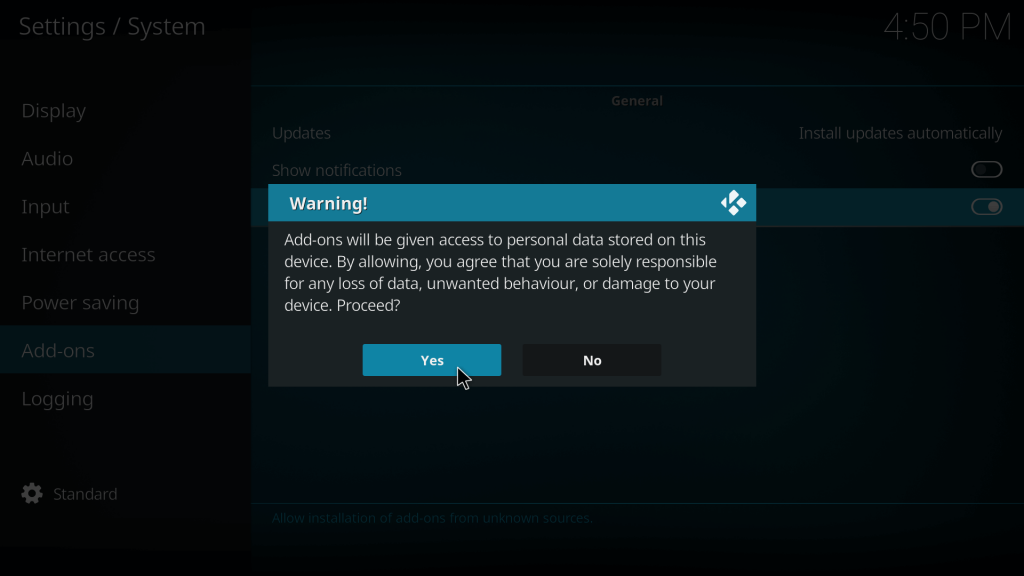Download Kodi Media Player
Kodi Media Player is accessible on popular platforms. Here are the installation guides for
Kodi on WindowsKodi on MacKodi on AndroidKodi on FireStick
Why do You Need to Enable Unknown Sources?
The Kodi media player allows you to download the addon from any third-party source only by enabling this feature. Even though Kodi itself hosts some add-ons, you can install the best Kodi add-ons only from third-party sources. So, enabling Unknown sources is very important to download third-party add-ons.
How to Enable Unknown Sources on Kodi
#1: Open Kodi Media Player and tap the Settings icon. #2: On the Settings page, select the System located at the bottom right. #3: Now, select the Add-ons option located on the left panel. #4: Under the Addons menu, you can see various options like Updates, Show Notifications, and Unknown Sources. #5: Move the slider located next to the Unknown Sources option. #6: Tap Yes on the pop-up to enable the Unknown Sources on Kodi. That’s it. Now you can download third-party addons on your Kodi without any hassle.