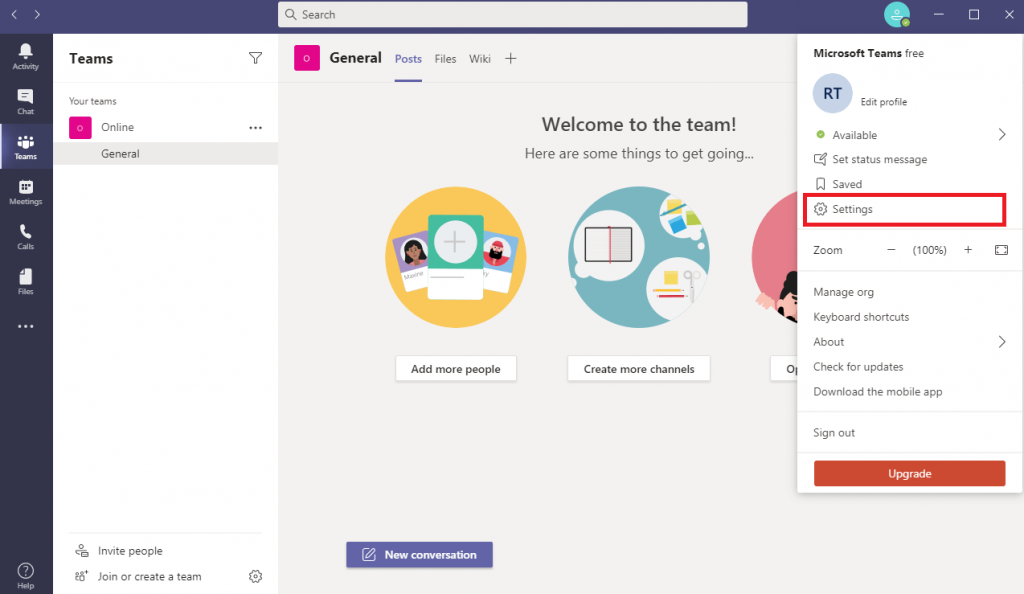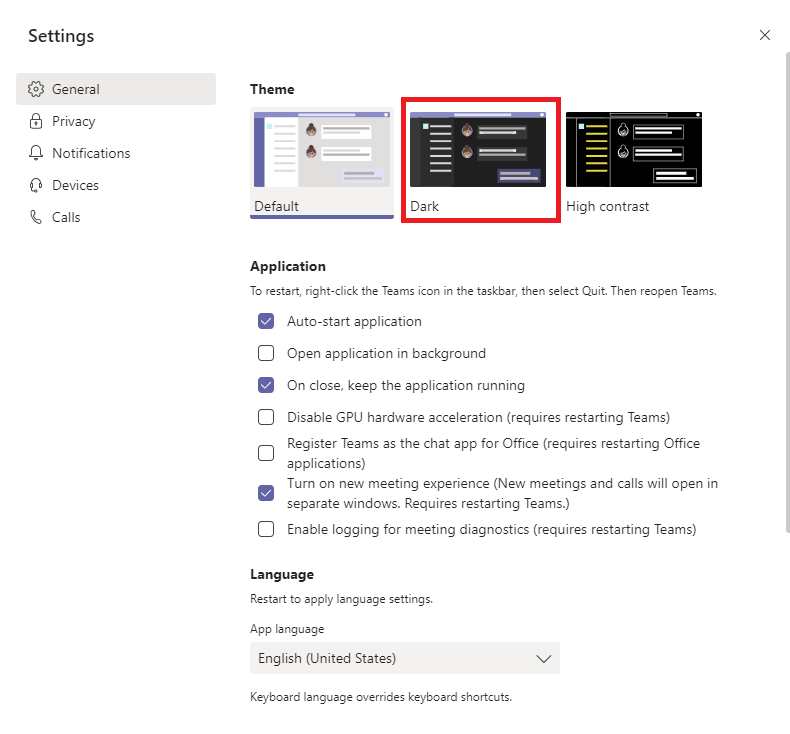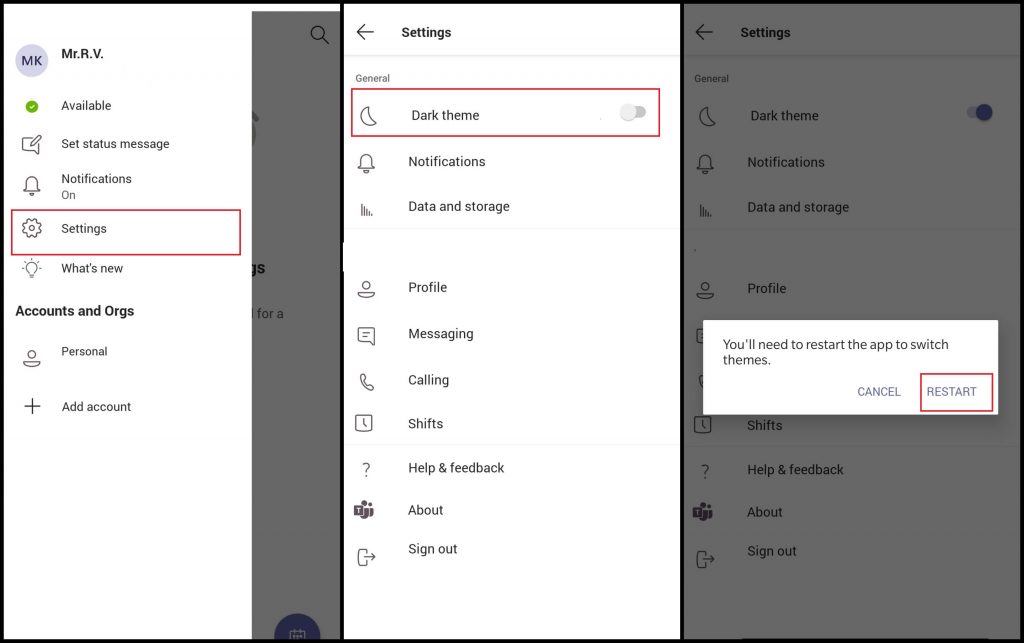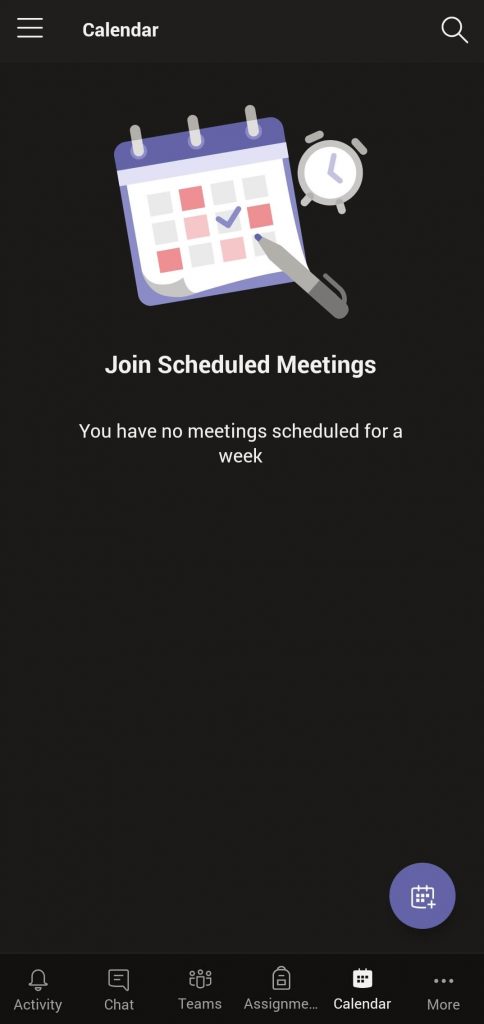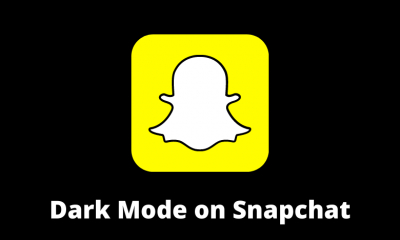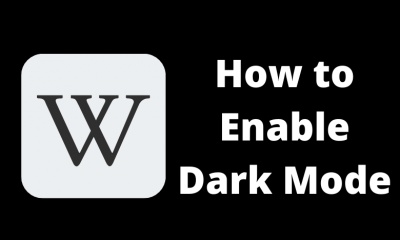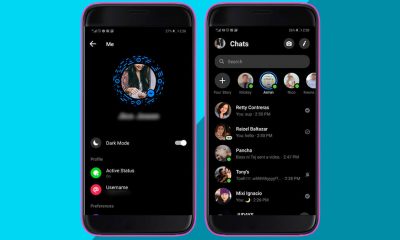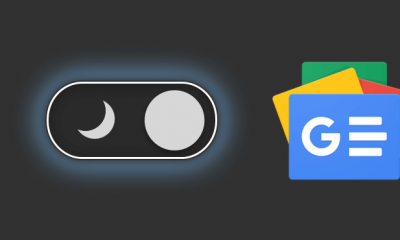Enable Microsoft Teams Dark Mode on Desktop & Web Version
If you have installed Microsoft Teams on PC and Mac, the dark theme can be enabled within the settings. You can also follow the same procedure on the web version. #1 Launch the app and sign in with your Microsoft Account if you’re logged out. #2 Tap the profile icon on the top right corner. #3 Select Settings. #4 By default, the settings will open with General menu. Under the Theme section, select Dark to enable the theme. #5 The dark theme will be applied to the app immediately.
Enable Microsoft Teams Dark Mode on Android & iPhone
Like the PC versions, the dark mode on app versions of Microsoft Teams is easily accessible from the settings. #1 Launch the app and tap the hamburger icon on the top left corner. #2 Select the Settings menu. #3 Toggle the slider located next to Dark Theme option. #4 Upon the sliding the toggle, the app will prompt you to restart the app. #5 Tap the Restart menu and the app will restart automatically to change the theme from light to dark. #6 To turn off, access the same settings and toggle the slider to get rid of dark theme. Did the provided information has shown the right direction to enable the dark theme on the Teams app? If you had any queries or issues, you could mention it in the comments section. Or use our Facebook and Twitter profiles to mention your problems.