How to Download Twitter Videos (Android, iOS, Windows)
Twitter can be operated on multiple platforms and so the users can download Twitter videos on all of their devices. The section below covers the procedure to download Twitter videos on Android, iOS, and PC. Important Note: Twitter supports sharing videos but it doesn’t permit downloading it officially, So anyone using Twitter on Android or iOS and PC must use a video downloader app that supports downloading Twitter videos. Pre-Requisite:
The latest version of the Twitter app (On Android and iOS)A Twitter account
Steps to Download Twitter Videos on Android
Downloading any Twitter videos on Android phone or tablet is a simple process. Follow the steps to save the Twitter video on Android. #1. You must initially download a Twitter video downloader app on your Android phone from Google Play Store. For instance, Download Twitter Videos – Twitter video downloader. Note: Optionally, any Android users can opt for any other Twitter video downloader apps like +Download 4 Instagram Twitter Tumbler and Vine or Twitter Video Downloader, etc. #2. Open the Twitter app on your Android device. Find any tweet that has a video attached to it. #3. Click on the Share icon on the Twitter video. After that, choose Share Tweet via option. #4. On the next screen, click to choose Download Twitter app among the list of other apps. #5. With this, Download Twitter app will process the video. Just tap on the cloud icon to further proceed. #6. Now, the Download Twitter app will prompt you to choose the video resolution to download the Twitter video. Click on the desired video resolution finally. #7. The Twitter video will be automatically downloaded on your Android device and you can share video with others. You may also like: How to Delete Instagram Account?
Steps to Download Twitter Videos on iOS
Downloading Twitter videos on iOS is as simple as the Android platform. Follow the steps to know how to download Twitter video on iPhone or iPad. #1. Download Documents by Readdle app on your iPhone or iPad at first from the App Store. Note: You can even opt for MyMedia app instead of Documents to save the Twitter video on iOS. #2. Secondly, launch the Twitter app on your iPhone and search for a video that you want to download. #3. Just below the video, you will find Share icon. Make a click on it to choose Share Tweet via option. #4. Tap on Copy Link option after that to copy the URL of the video to the clipboard. #5. Open and launch the Documents by Readdle app and then click on the browser icon. #6. Now, you should browse for http://twittervideodownloader.com using the built-in browser. #7. Just paste the copied URL and click on the Download option. #8. You need to click on Download Video now and enter a name. Choose a destination to save the video. #9. Finally, click on the Done button. With this, the Twitter video will be downloaded on your iOS device. You may also like: How to Save GIF from Twitter to Phone & PC
Steps to Download Twitter Videos on Windows PC
Unlike Android or iOS device, you need not depend on any additional app to download the Twitter video. Moreover, you don’t need to download any software while downloading Twitter videos on Windows PC. Note: You can follow the same procedure to download Twitter videos on Windows/Mac/Linux PC. #1. Firstly, you should open the web browser on your Windows desktop and go to Twitter.com. #2. Login to your account or create a new Twitter profile if you don’t have any. #3. Search for any tweet with the video you want to download. #4. Just right-click on the date of the tweet or otherwise called as the permalink. #5. You will see a menu in which you should choose Copy link address. With this, the URL of the video will be saved to the clipboard on your PC. #6. Now, open any online video downloader for Twitter. For example, Download-Twitter-Videos or Twitter Video Downloader. #7. You should now paste the Twitter video’s web address on the filed. To do so, just right-click and choose Paste option. #8. Select a video resolution just before downloading the video from the list of options. #9. After that, you should right-click on the download button of the video to choose Save link as to download the Twitter video on your PC. #10. Finally, you should wait for the Twitter video to complete its downloading process. You may also like: How to Delete Twitter Account?
To Sum Up
Hope the article has better guided you to download Twitter videos on Android, iOS, and Windows PC. It is that easy and after the download, you can share any Twitter videos with others. Further, most Twitter video downloader tools let you choose the desired video resolution to download the video. Thank you for visiting techfollow.com. For further queries and feedback, feel free to leave a comment below.
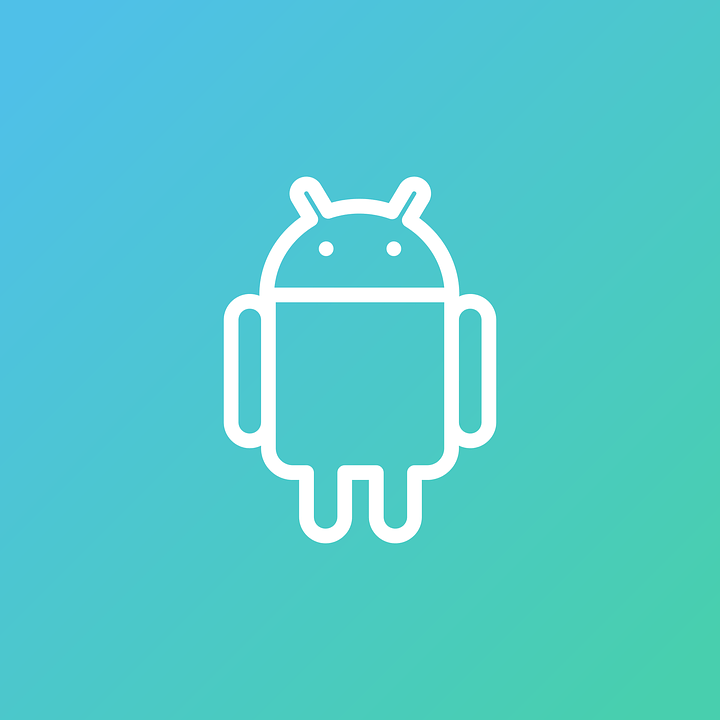

![]()
