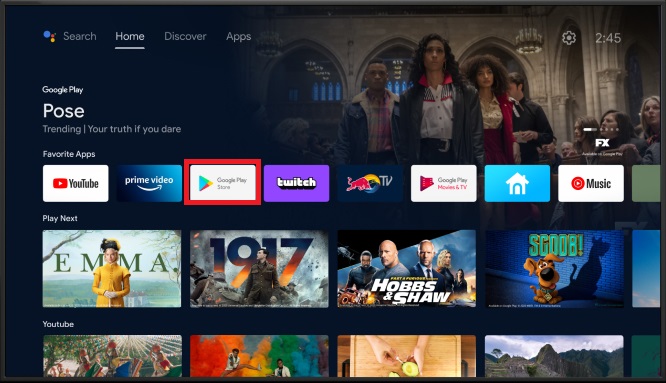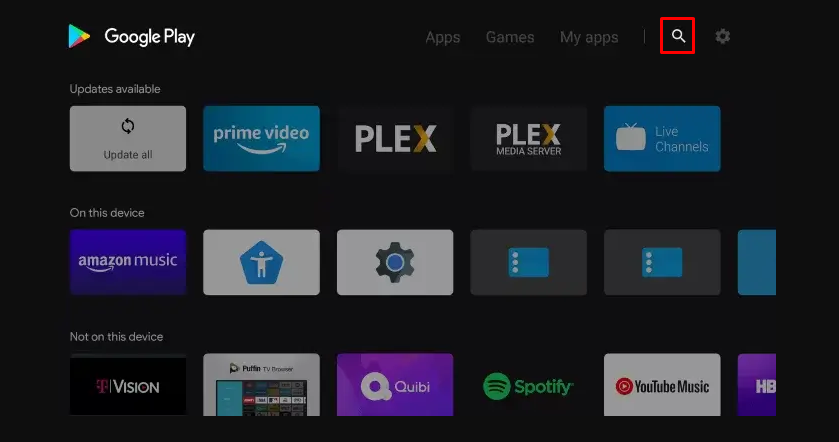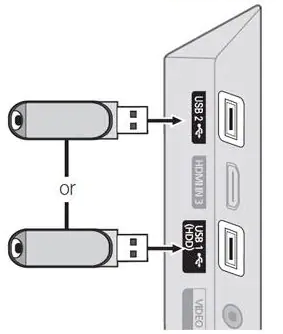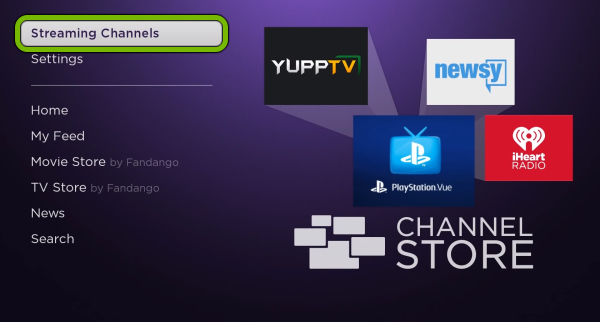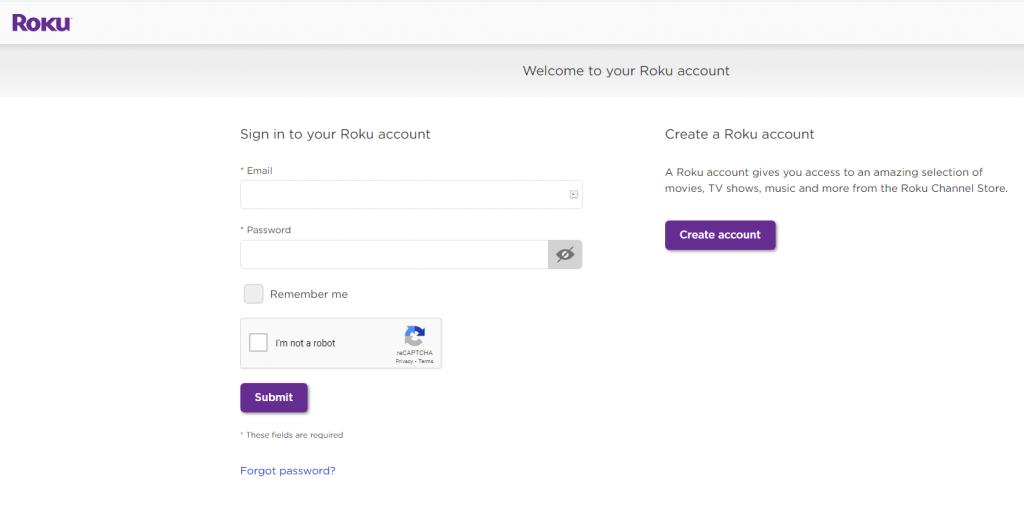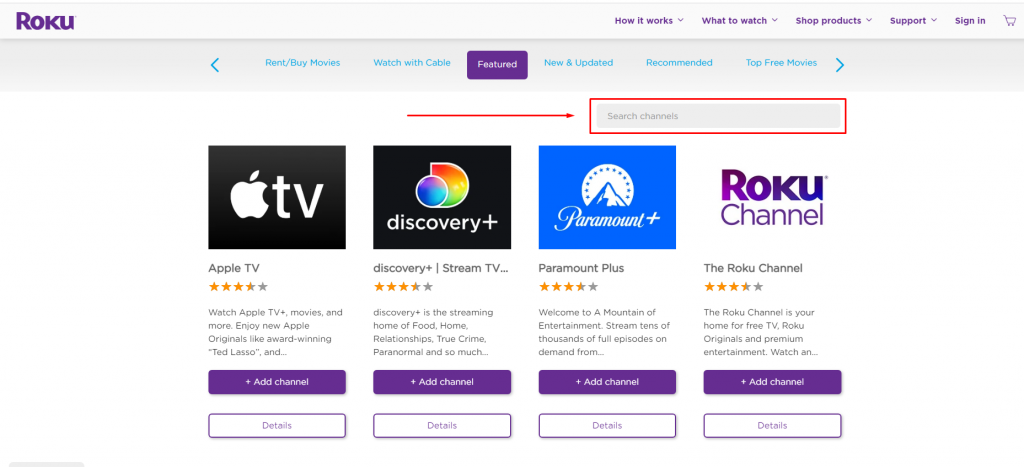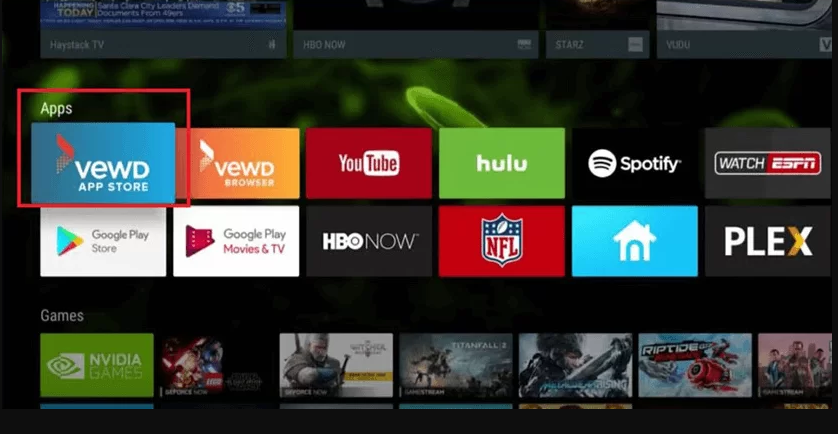How to Install Apps on Sharp Android TV
(1) Turn On your Sharp Smart TV and connect it to a stable Wi-Fi connection. (2) Navigate to the Apps section on the home screen. (3) Locate and select the Google Play Store app. (4) Click the search icon and search for the app you want to download. (5) Hit the app from the search results. (6) Click the Install button to download the app on your Sharp Smart TV.
Sideload Apps on Sharp Android TV
In addition to direct installation, you can sideload the APK file of any app via a USB drive. (1) Open a web browser on your PC and download the APK file of any app you wish to download. (2) Connect a USB drive to your PC and copy the APK file to the USB drive. (3) Once transferred, remove the USB drive from the PC and connect it to your Sharp TV. (4) Navigate to Sharp TV Settings and click Security & Restrictions. (5) Tap the option Unknown Sources and turn it ON. (6) Install any File Manager app from the Play Store on Sharp Android TV. (7) Launch the File Manager app after installation and navigate to the USB drive section. (8) Tap the APK file and click Install on the pop-up menu. (9) Follow the on-screen steps to install the app on your Sharp Android TV.
How to Add Apps on Sharp Roku TV
(1) Power ON your Sharp Roku TV and connect the Roku TV to a WiFi network. (2) Hit the option Streaming Channels on the home screen. (3) Scroll down and select Search Channels. (4) Use the virtual keyboard to type the app’s name. (5) Tap the app from the search suggestions. (6) Click Add Channel on the app info page to install the app on your Roku-powered Sharp Smart TV.
Download Apps on Sharp Roku TV Via Roku Website
(1) Launch a browser on your mobile or PC. (2) Go to the official Roku website and Sign in to your account. (3) Click the option Search channels box and search for the app. (4) Select the app from the search results and click Add Channel to install the app on your Sharp Smart TV. (5) The app will be added to your Roku Channel list within 24 hours. If you want to add it immediately, update your Roku-powered Sharp TV
How to Download Apps on Sharp TV [AQUOS NET+]
If you have a Sharp Smart TV Aquos or older models, you can use the steps below. These models don’t have a dedicated App Store. To install new apps, you need to use the Vewd App Store. Vewd App Store is a cloud-based App Store pre-installed on Sharp Aquos TV and Android TV. (1) Turn On your Sharp Smart TV and press the Apps button on your Sharp Aquos remote. (2) Launch the VEWD Apps Store. (3) Click the filter icon at the top left corner and search for the app. (4) Select the app you intend to download and click OK on your remote to download the app.