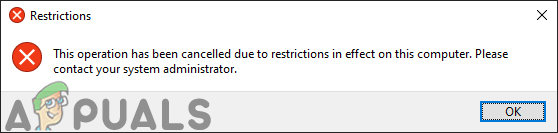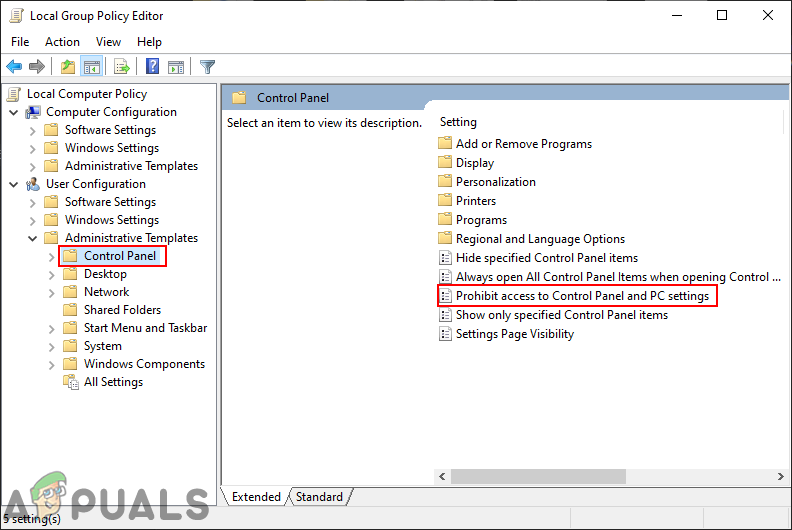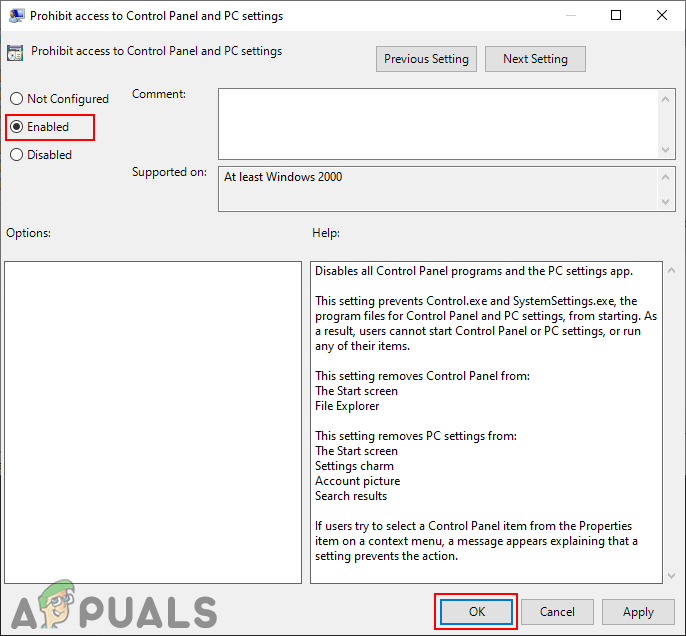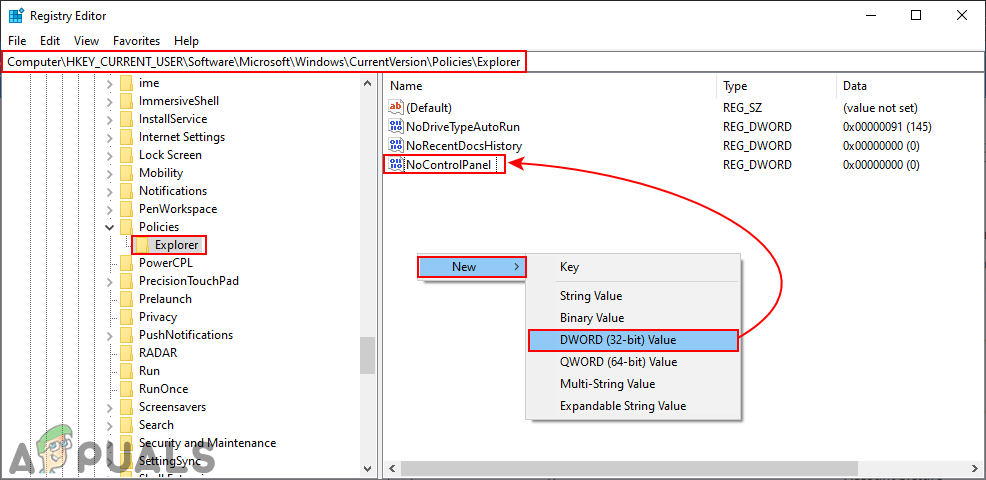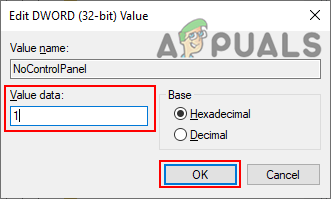Disabling Access to Settings App and Control Panel
There are two methods to disable the access to Settings app and Control Panel on a computer. One is by enabling the policy setting in the Local Group Policy Editor and the second one is by creating value in Registry Editor. Both of the methods will work similarly in disabling the access. We have included the Registry Method especially for the users that are using Windows Home Edition. If users have access to the Local Group Policy Editor, then it is better to use Group Policy Editor to be safe. This is because the Registry Editor is a bit complicated compared to the Group Policy Editor and configuring it wrong will have consequences.
Method 1: Disabling through the Local Group Policy Editor
All policy settings can be found in the Local Group Policy Editor. Settings in the Local Group Policy Editor are pretty easy to configure anytime. This policy setting will remove the control panel from File Explorer and the Start Screen. It will also remove the Settings app from the Settings charm, an Account picture, Search results, and the Start screen. Users that are using Windows Home Edition should skip this method and move to method 2. If you already got the Local Group Policy Editor on your computer, then follow the below steps to disable access to Control Panel and Settings app:
Method 2: Disabling through the Registry Editor
The Registry Editor stores many important settings of our system. Most of the settings will already have registry values. However, sometimes the user is required to create the missing key or values manually. The value will work according to the value data that is set for it. This is mostly for the users that don’t have access to the Local Group Policy Editor on their system. Users that used the first method will automatically have values in the Registry Editor.
Windows 10 ‘Settings’ App Continues To Become As Control Panel Is Steadily…How to Access Control Panel on Windows 10, 8 and 7Fix: Access Denied in NVIDIA Control PanelFix: NVIDIA Control Panel Shows only 3D Settings