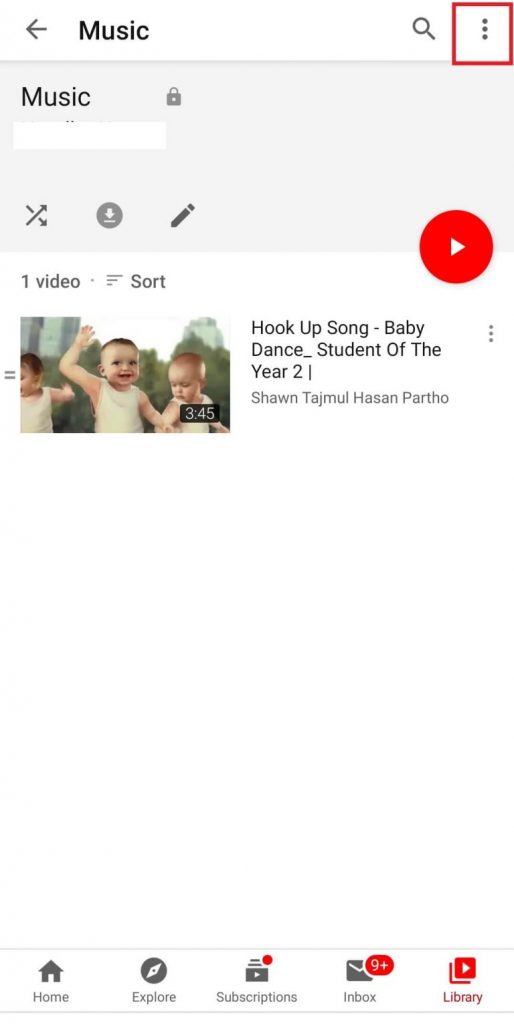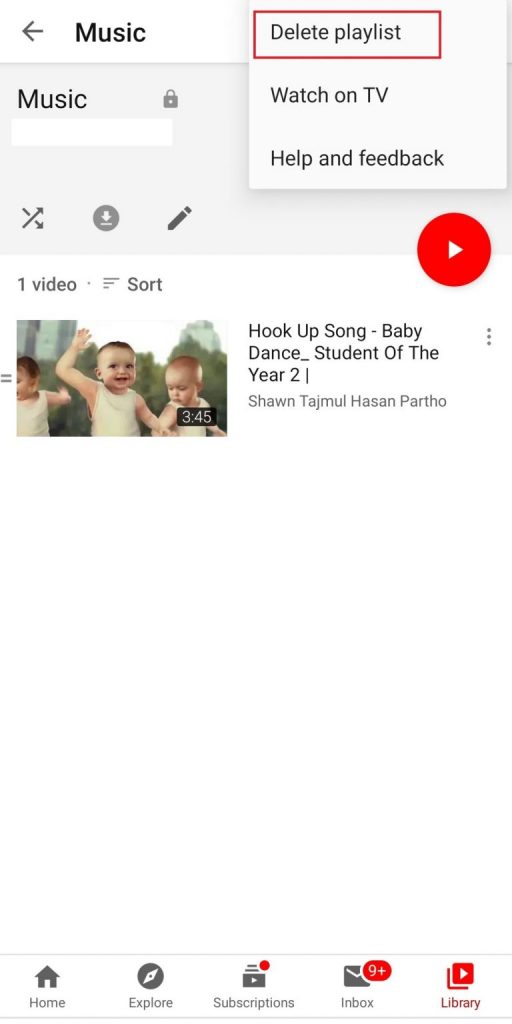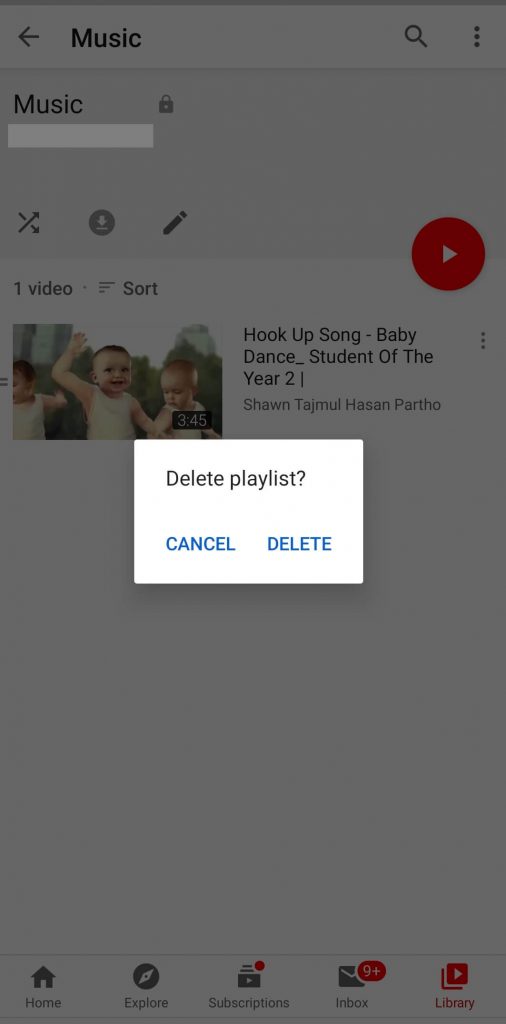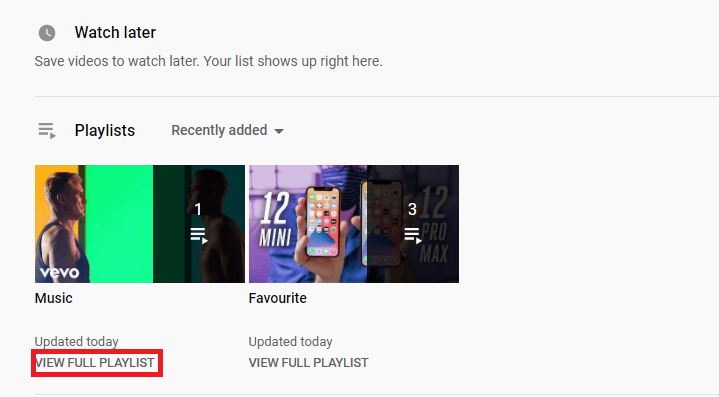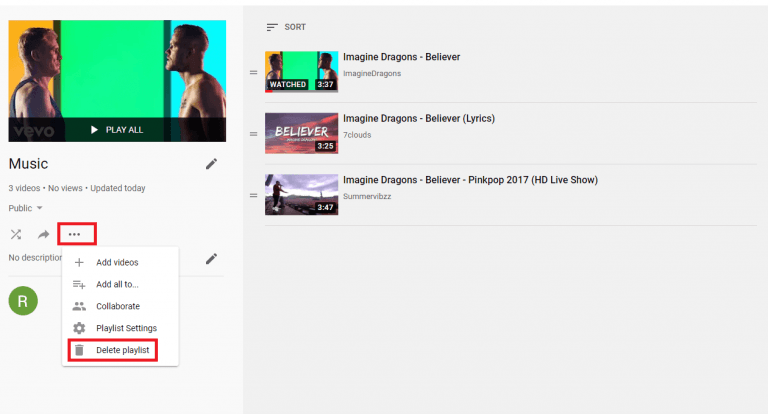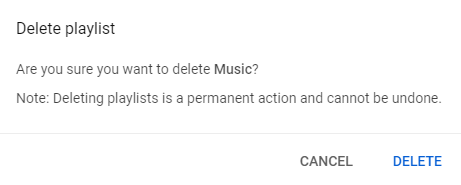How to Delete YouTube Playlist Using Android/iPhone/iPad
{1} Open the YouTube app on your smartphone. YouTube app is a pre-installed app on all Android and iOS devices. {2} Click the Library option on the right bottom of the screen. {3} Choose the playlist that you want to delete. {4} Click the three dotted menu icon on the top right corner. {5} Select the Delete Playlist option. {6} A pop-up will open to confirm the deletion. Click Delete. {7} Finally, the playlist has been removed from your account. Related Guide: Simple Ways to Download YouTube Videos on Android
Delete YouTube Playlists Using PC Browser
{1} Visit youtube.com on your PC browser and login to your account. {2} Click the hamburger icon on the top left corner of the YouTube screen. {3} Select the Library option. {4} On your Library page, scroll down to the playlist section. {5} Under playlist, click the VIEW FULL PLAYLIST option. {6} Click the three-dotted menu next to the shuffle play icon. {7} Select the Delete Playlist option. {8} Again, tap Delete to remove the playlist from your YouTube account. Related Guide: Simple Ways to Download YouTube Videos on iPhone/iPad By using these above methods, you can easily delete your YouTube playlist. Furthermore, if you want, you can also remove a particular video from the playlists. Thus, one can add and delete playlists on YouTube without any limitations. If you’re a smartphone user, you can also use the browser method to remove the playlists. If you have encountered any issues, use the comments section provided below.