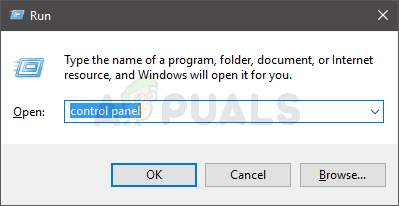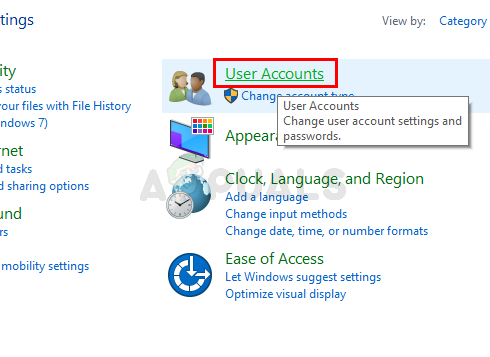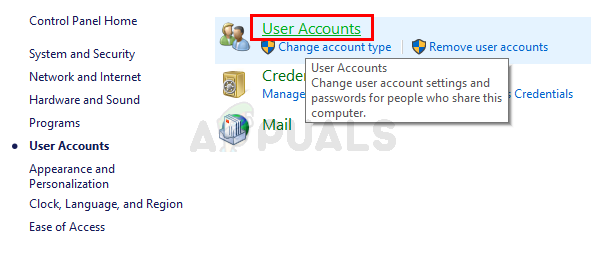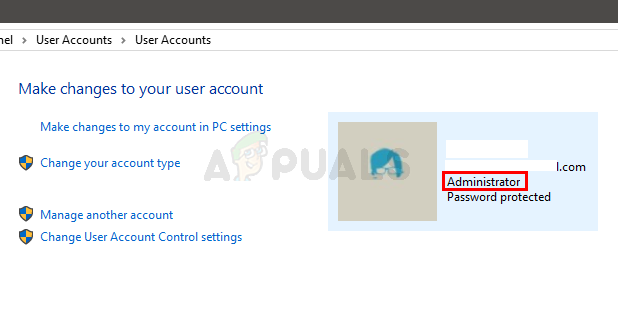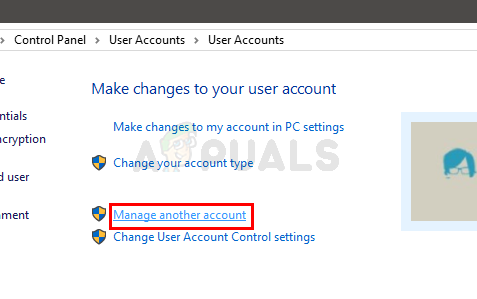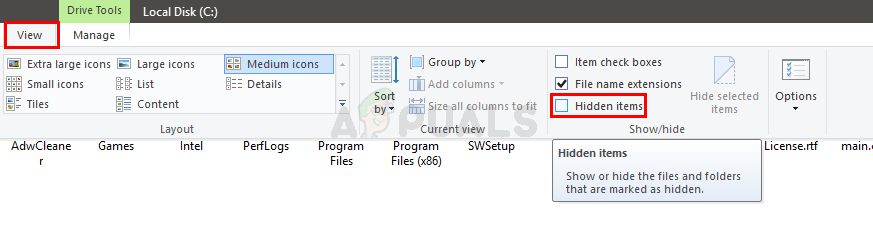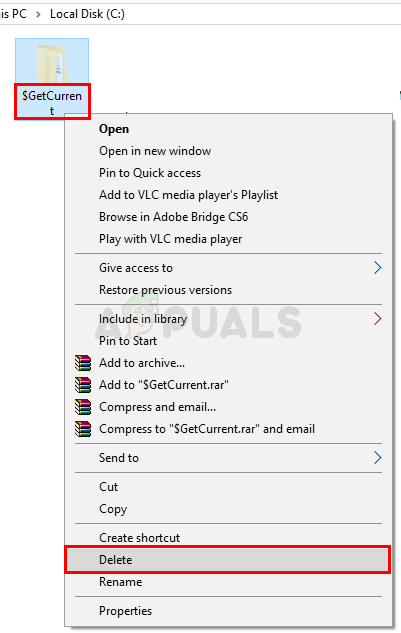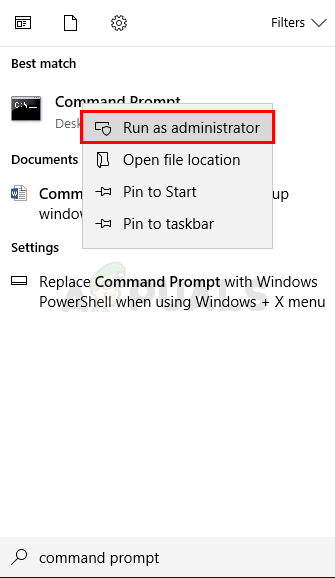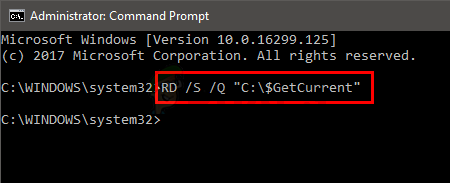In some cases, you would like to delete this folder since it can occupy a considerable amount of storage. This folder can get to the size of 3.3 GB (rough estimate) if it contains the Windows installation files but it might b 100-200 Kb if there aren’t any Windows Installation files in it. You usually don’t need this folder once you are done with the Windows Upgrade unless you have to review the log files. So, it is pretty safe to delete this folder. A lot of users might be running low on the storage space so the storage space released by this folder can definitely be of great use. There are a total of 2 ways of deleting this folder.
Method 1: Delete $GetCurrent Folder via Windows Explorer
Follow the steps given below to locate and delete the $GetCurrent folder via the Windows Explorer Note: Before you follow the steps given below, make sure you are signed in as an administrator. If you aren’t sure whether you are the administrator or not then follow the steps given below
This screen will show you all the accounts. There should be an account with the administrator written under its email. You should sign in with that account and follow the instructions given below Steps to delete the $GetCurrent folders
That’s it. Note: If you want to hide the hidden files and folders then simply follow the steps from 1-4 and uncheck the Hidden items box in Show/Hide section in step 5.
Method 2: Delete $GetCurrent Folder via Command Prompt
Here are the steps for deleting the $GetCurrent folder with the help of command prompt
That’s it. This should delete the $GetCurrent folder.
How to Delete the windows.old folder on Windows 10What is the $sysreset folder and how to delete it?Relocated Items Folder on macOS Catalina: What is it? and How to delete it?Can’t Delete the MountUUP Folder? Here’s How to Fix It