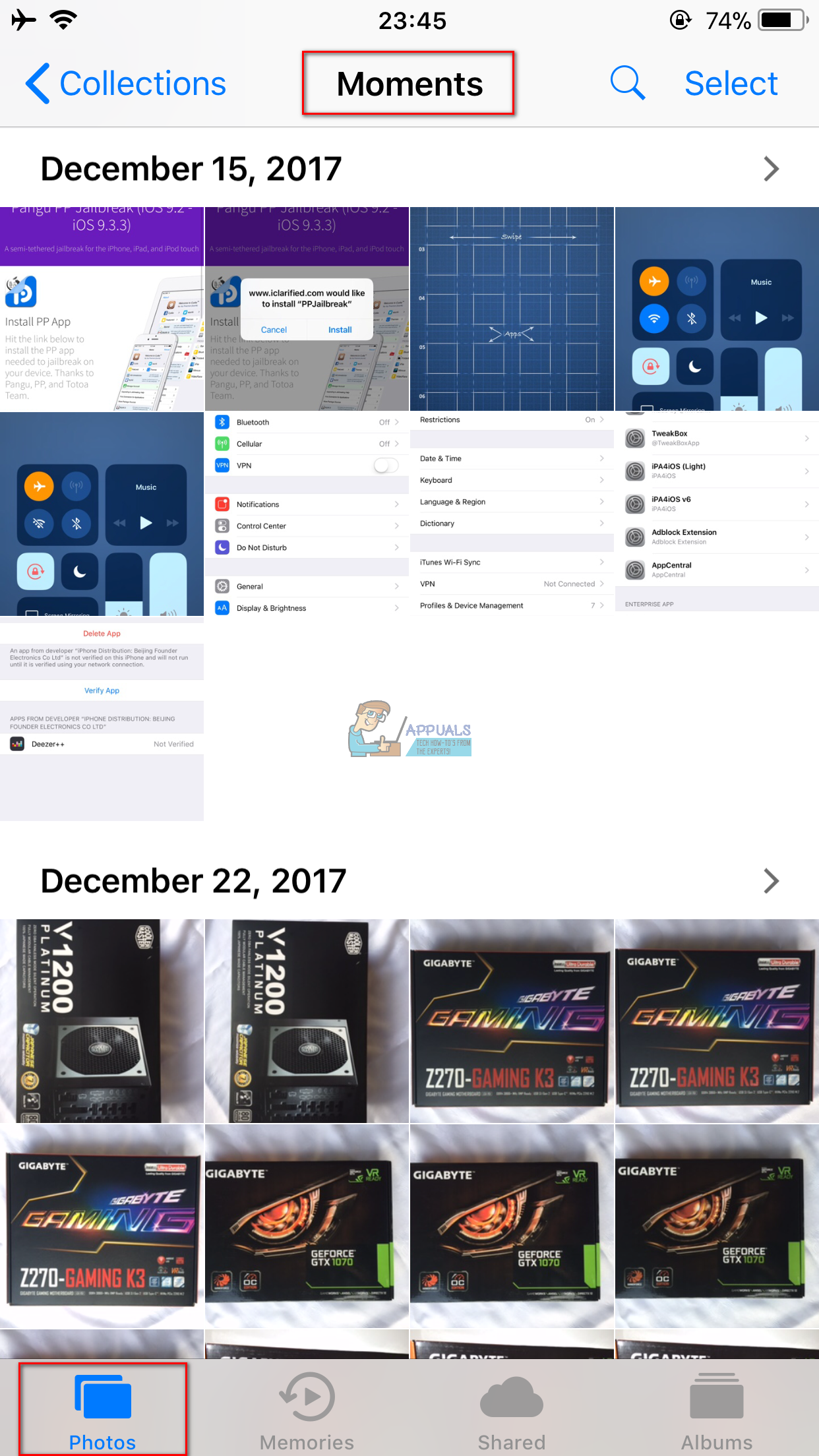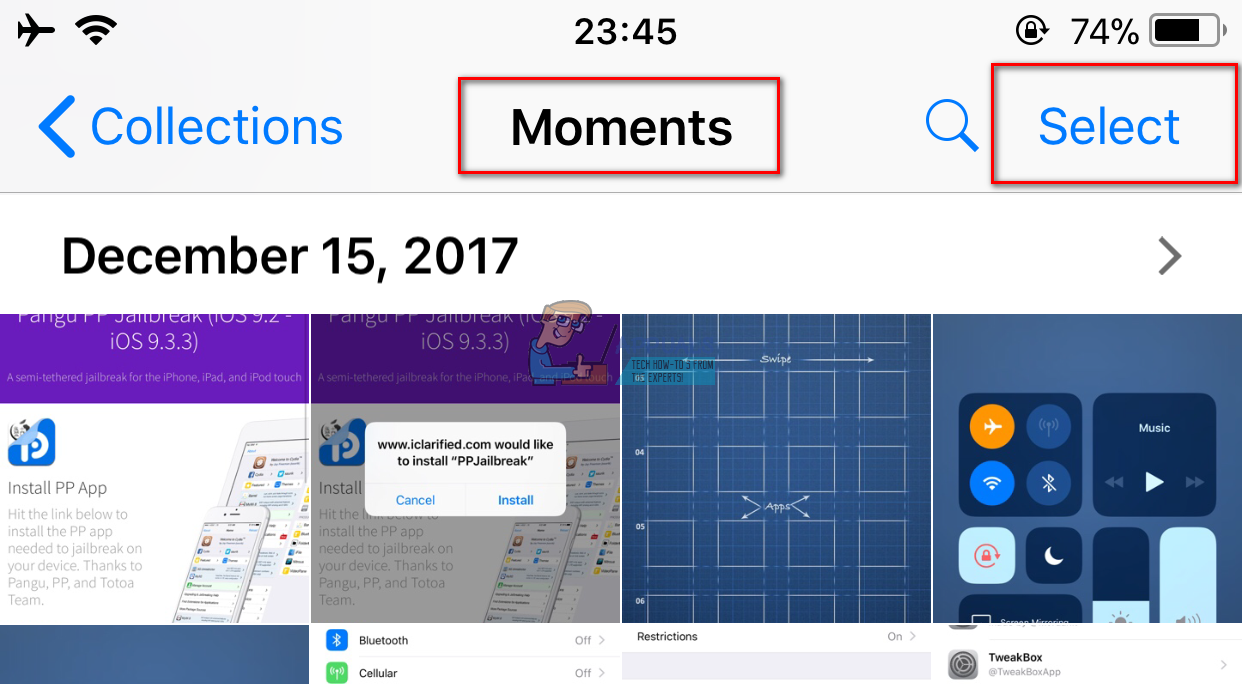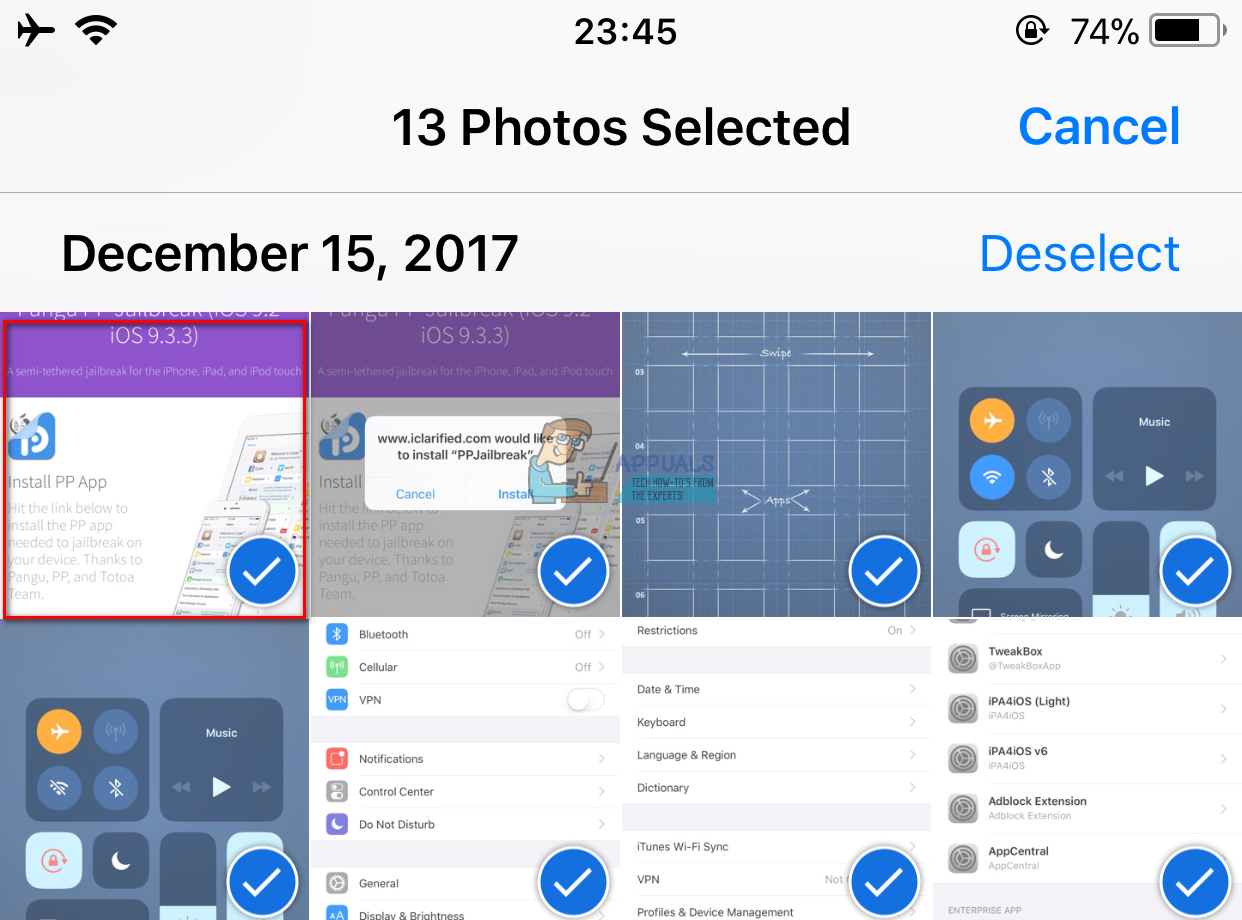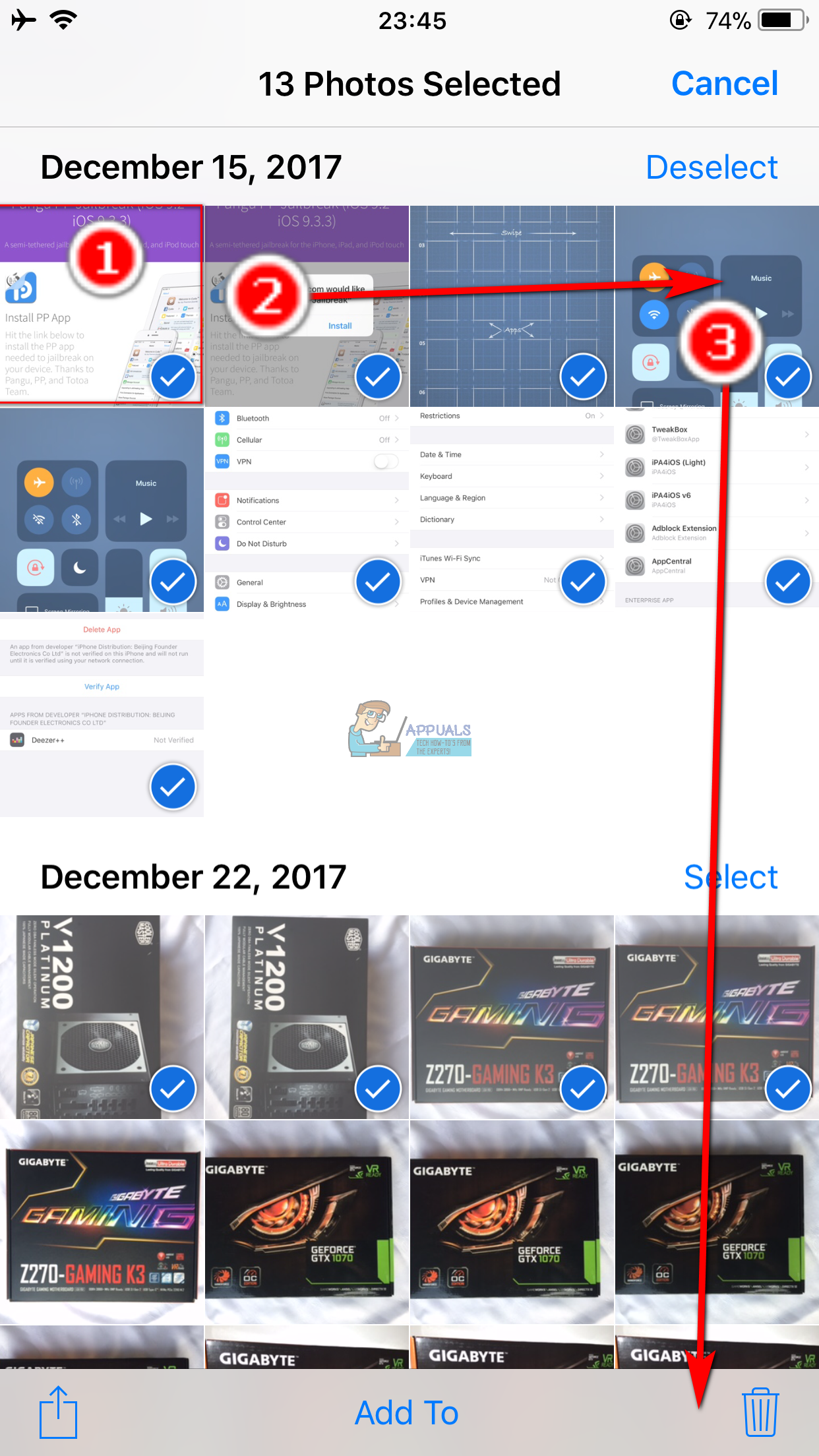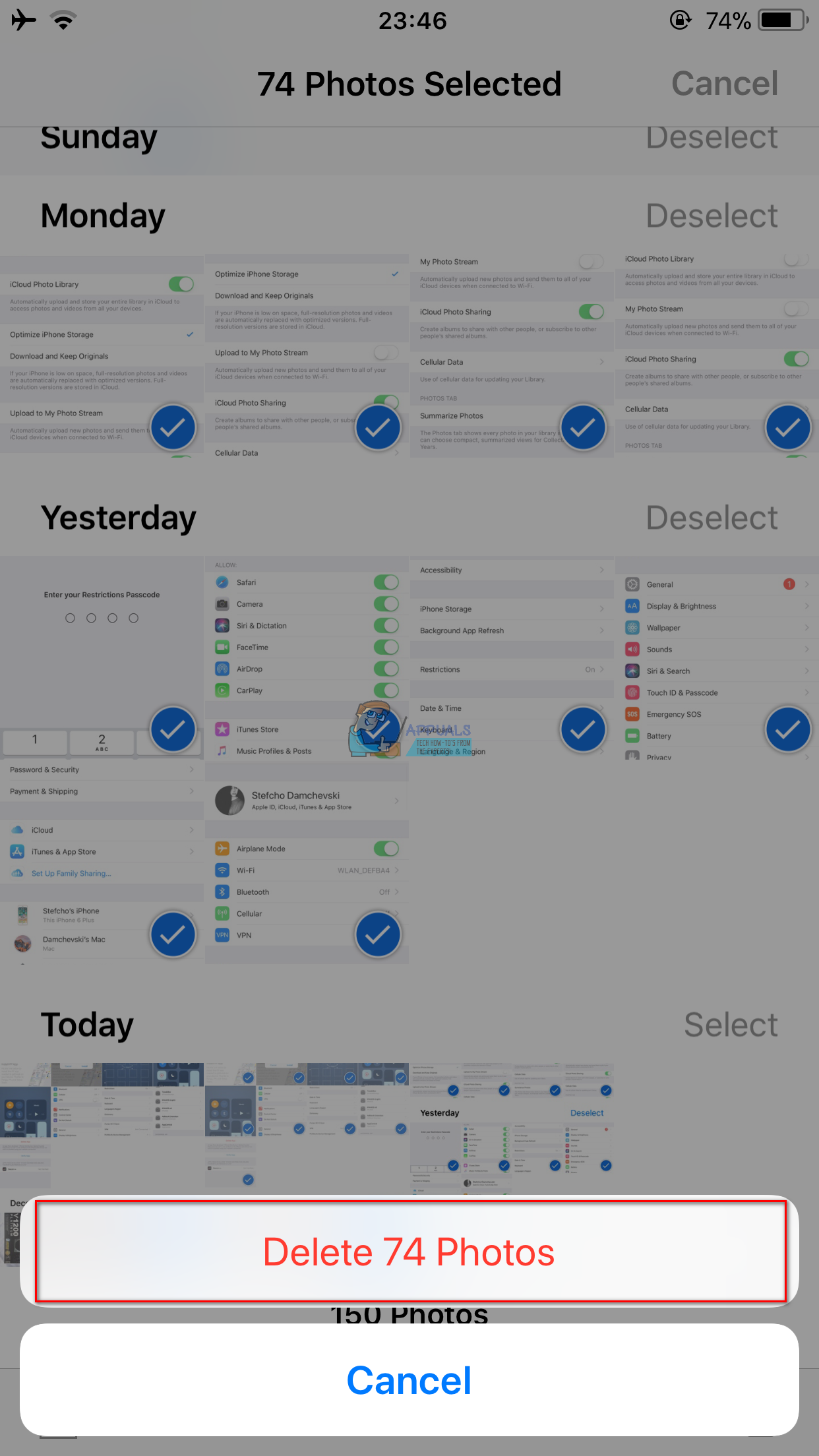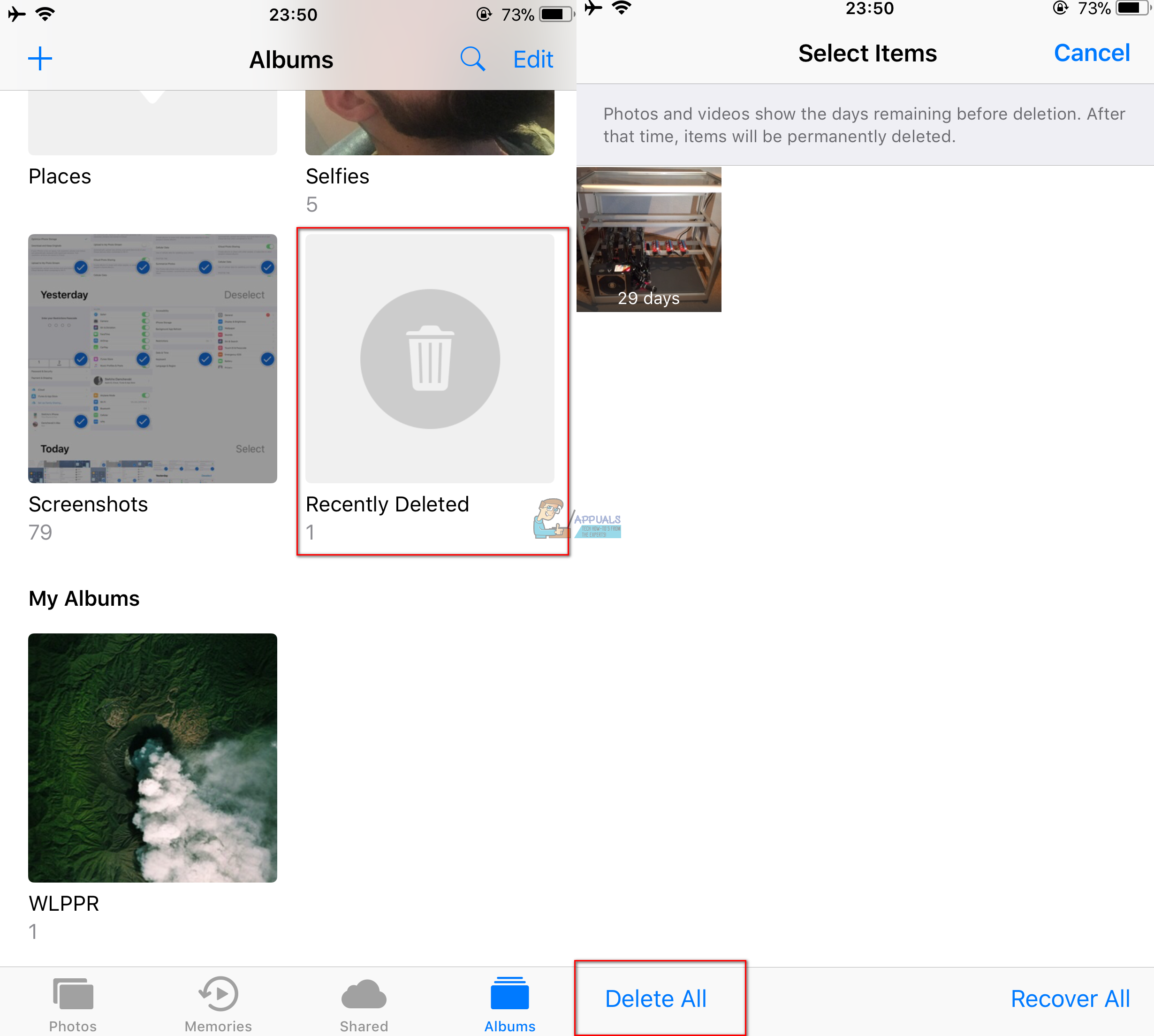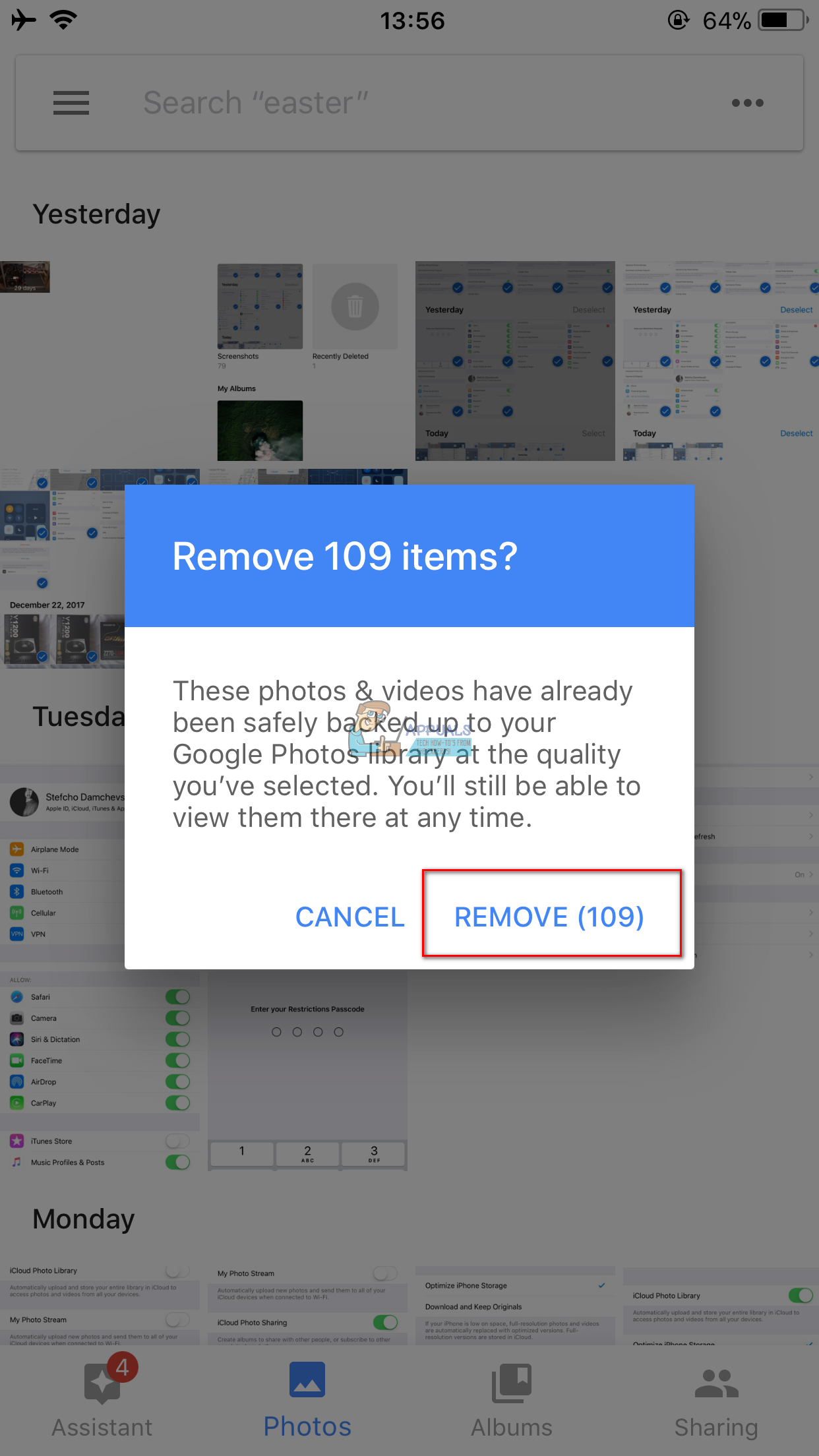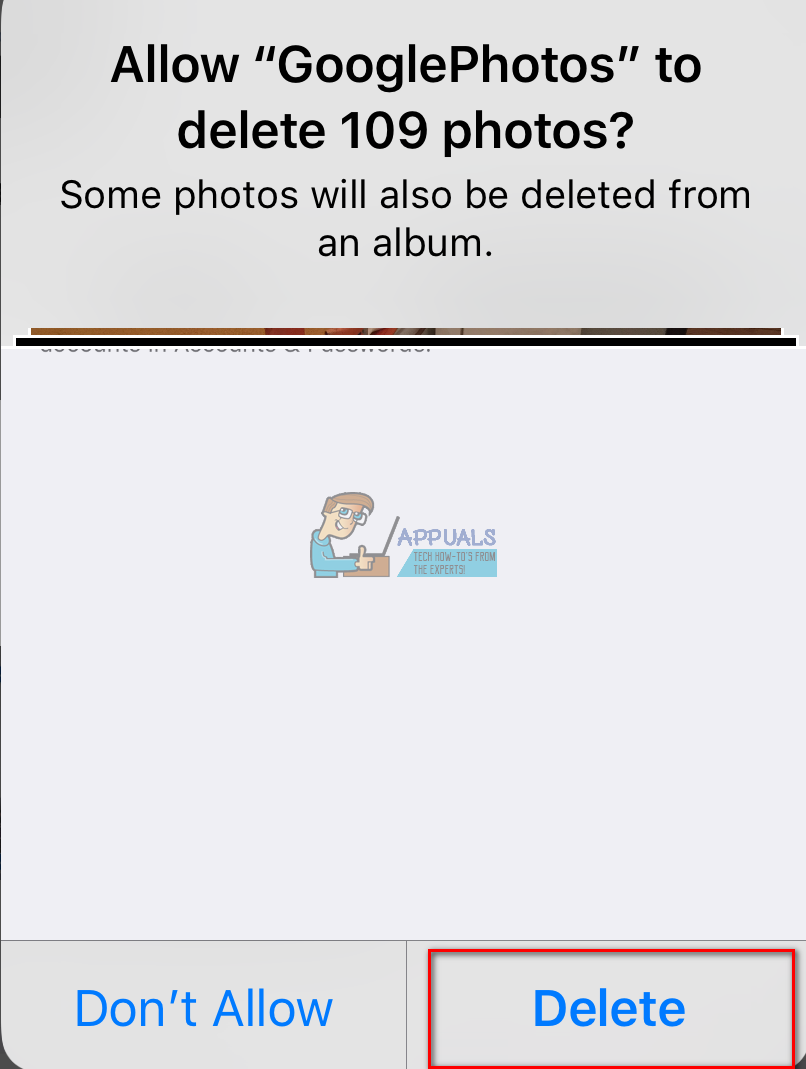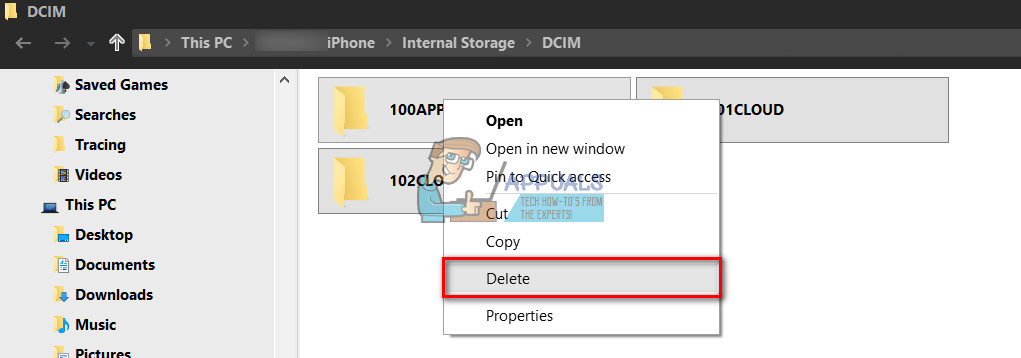Delete All Photos Directly from Your iDevice (No Computer Needed)
Note: This method works on iDevices running iOS 10 and later. At this point, you still have your pictures in your iDevice’s memory, under the Recently Deleted album. You can still recover them from there. Here is how to completely erase the images from there. Note: This action will permanently delete your photos from iDevice’s memory and can not be undone.
Delete All Photos from Your iDevice Using Google Photos
Beside for backing up your photos and videos, you can use Google Photos for deleting all photos and videos from your iDevice with a single tap. Here is how.
Delete All Photos from Your iDevice Using a PC
If you are using a Windows PC, you can use Windows File Explorer to delete your iDevice’s photos.
Delete ‘Undeletable’ Photos from Your iDevice (iTunes or Image Capture)
If you can’t delete some photos from your iDevice’s memory, or want to delete photos using iTunes or Image Capture, check this https://appuals.com/fix-cant-delete-photos-from-iphone-or-ipad/. Keep in mind that Image Capture is available on Mac computers only. I personally delete my photos directly from my iDevices, because it does not require using a computer or installing additional apps. Which method do you prefer? Let us know in the comment section below.
How to Use Google Photos to Store All Your PhotosFix: Can’t Delete Photos from iPhone or iPadHow to Download All Photos at Once from iCloud to PCHow to Recover Deleted Photos from iPhone