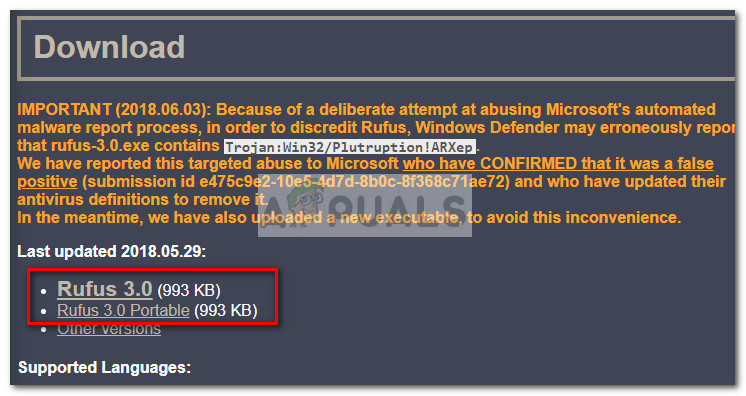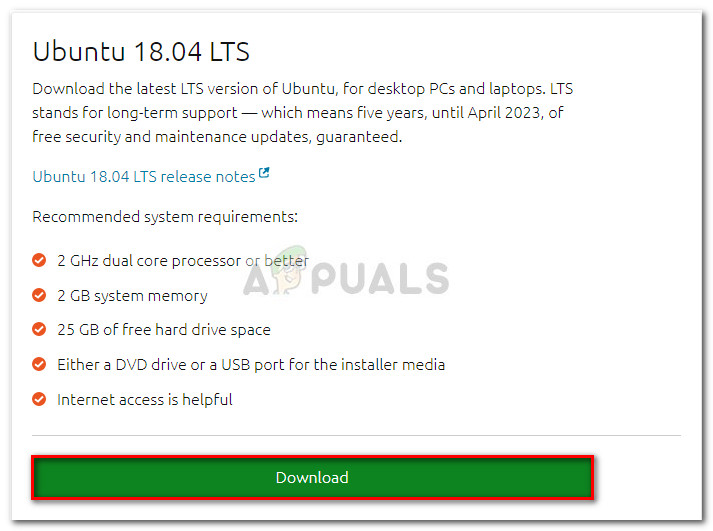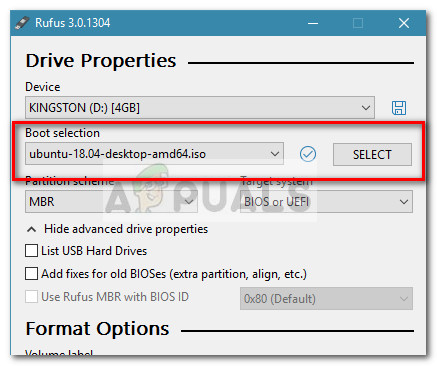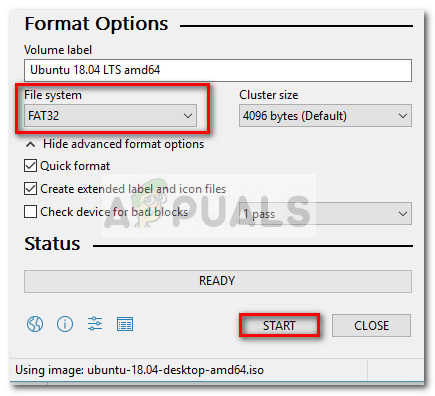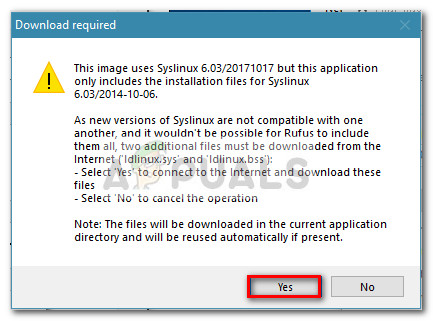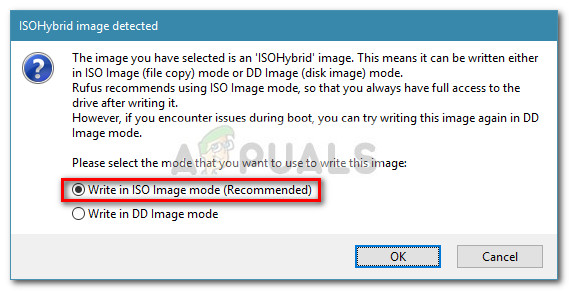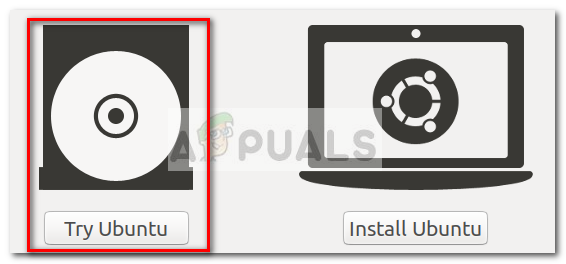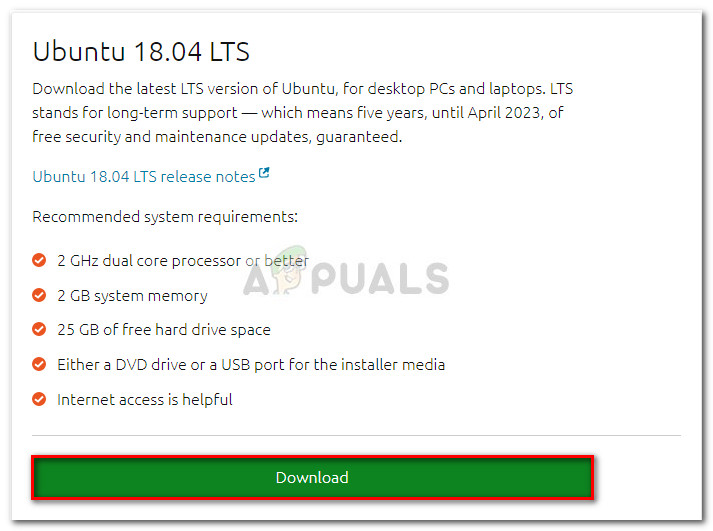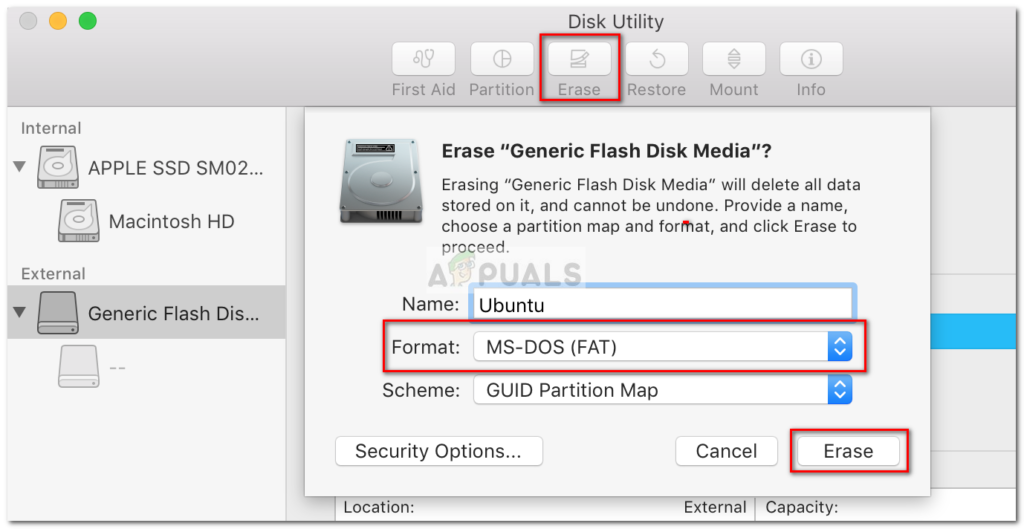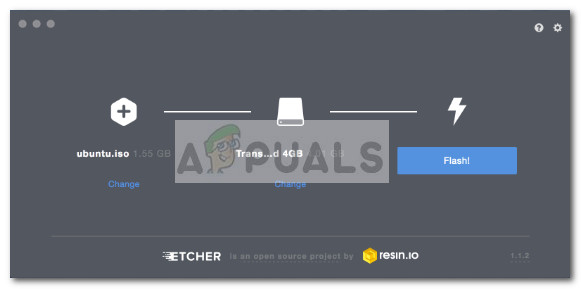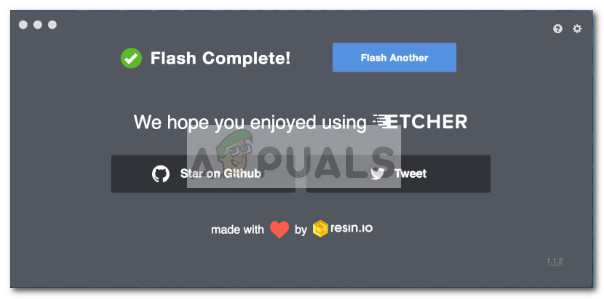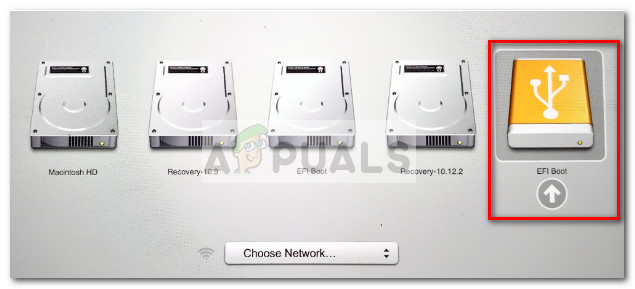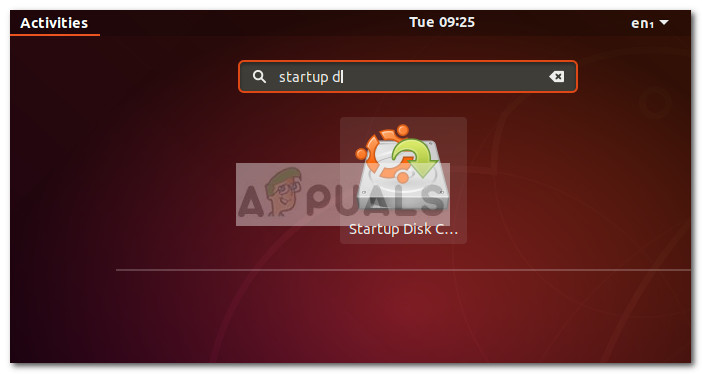Although the are multiple ways that you can use to install the Ubuntu distribution, using a bootable USB drive is one of the most accessible ways to do it. But since Ubuntu (and most of the other Linux distributions) will only offer an ISO disc image for download, we’ll need a third-party tool capable of transforming the ISO file into an accessible bootable USB drive.
Using a Live USB drive
I know that some of you aren’t yet convinced whether you want to make the switch to Linux and leave Windows or macOS behind. To counter this potential inconvenient, we are going to run Ubuntu from a live USB drive – so you can test Ubuntu and see whether it’s something you would want without touching your current operating system. If you end up falling in love with Ubuntu (like many other users that made the transition from Windows and Mac), you can then make it the primary operating system or set up a dual-boot scenario.
Creating a Bootable Linux USB drive
Whether you’re trying to create a live Ubuntu bootable USB from a Windows PC or from a Mac, we got you covered. If you’re on Windows, please follow Method 1 for instructions on how to download the Ubuntu ISO file and convert it into a Live USB drive. If you’re using a Mac, follow Method 2 for steps on using the terminal to create a Live USB Drive. In the event that you’re already using Ubuntu but you’re looking to create a Live USB Drive for someone else to try, follow Method 3 for instructions on using the Startup Disk Creator to set up a Live USB Drive.
Method 1: Creating a Bootable USB Drive on Windows
Windows is not capable of converting an ISO file to a bootable USB drive natively, so we’ll need to use a third-party tool. Now there are quite a lot of tools that we can use to do this, but we recommend using Rufus – it’s faster and more dependable than most of the other options. Note: Another solid tool that you can use to create a bootable USB drive is Universal USB Installer. But keep in mind that the guide below will be using Rufus. When you are ready, follow the instructions now below to create a bootable USB drive of Ubuntu and use it as a live USB drive:
Method 2: Creating a Bootable USB Drive from Mac
If you need to create a bootable USB Drive with the Ubuntu distribution from a Mac, there’s no other native way to do it than from using the Terminal. However, we’re going to show you a much simpler way to do this. But before we get around to do this, it’s important to make sure that the USB stick is properly prepared. Follow the guide down below to create a bootable USB stick from a MAC:
Method 3: Creating a Bootable USB Drive from Ubuntu
If you’re already on Ubuntu, you don’t need a Windows or Mac computer to create a bootable USB drive with Ubuntu – you can do it straight from your current OS. The Ubuntu distribution includes an extremely helpful tool called Startup Disk Creator – this will allow you to create a bootable USB drive from an ISO file. Note: Most Linux distributions have a tool similar to Startup Disk Creator, but some have a different name. If you are running a different Linux distribution, check your Dash for a similar tool. Here’s a quick guide to creating a bootable USB drive on Ubuntu:
How to Create a Bootable Windows 11 USB Installer on a MAC?How to Create Windows 7 Bootable DVD or USBHow to Create Windows 11 Bootable USB Installation MediaHow to Create Windows 10 Bootable USB Using Rufus