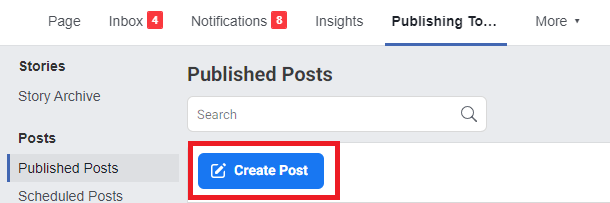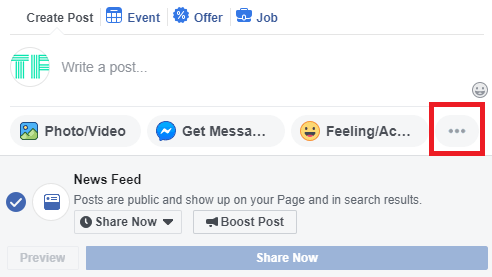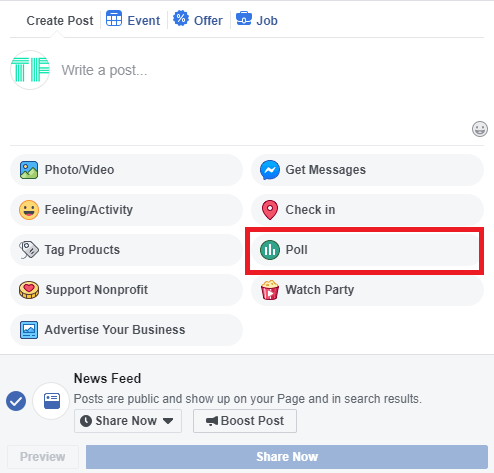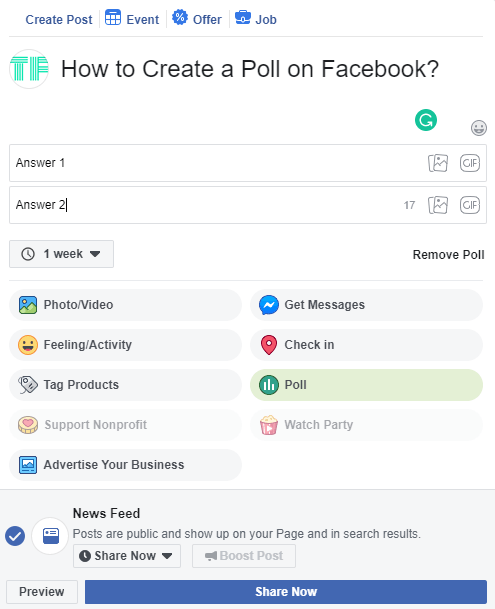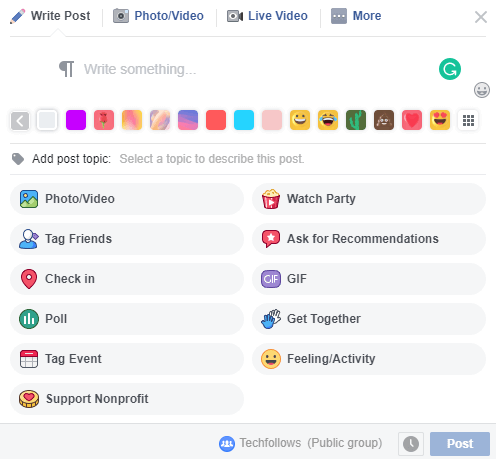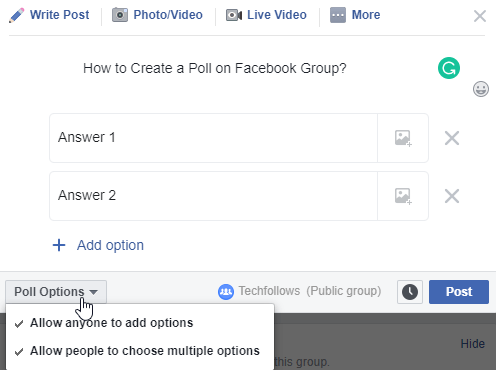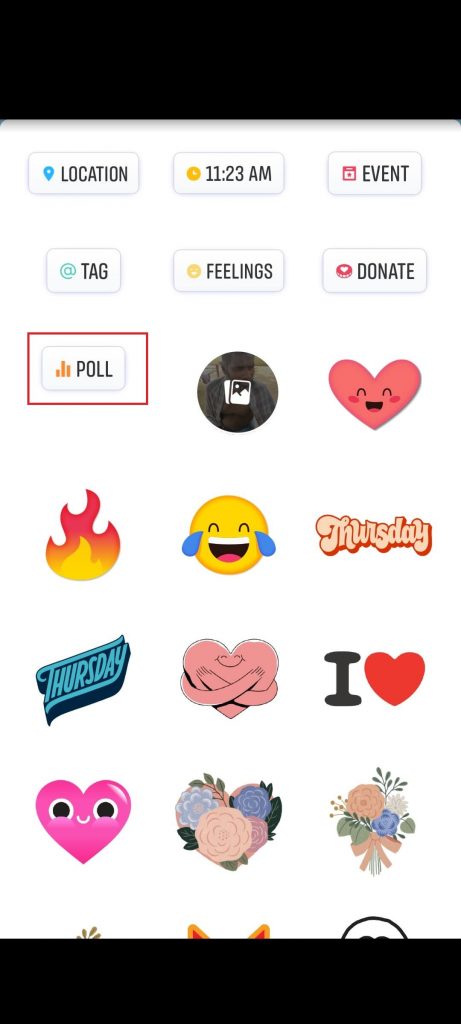How to Create a Poll on Facebook Page?
To create a poll on Facebook page, you’ll need to be an admin or editor of that respective page. Step 1: Open a browser and visit facebook.com. Step 2: Log in your user account by entering the email ID/mobile account and password. Step 3: Click the drop down icon located next to the notifications icon. Step 4: Select Manage Pages. Step 5: Select the facebook page where you need to create a poll. Step 6: Click Publishing tools on the page menu bar. Step 7: Tap Create Post. Step 8: Click the three dot menu icon located next to the feeling activity menu. Step 9: Tap Poll the menu. Step 10: Type the question that you want to ask and then add answers for your poll. On Facebook poll, you can add only two answers. Finally, click Share Now to complete the process. Note: You can also add pictures and GIF to your answers. Click the image or GIF icon located on the options menu to add it.
How to Create a Poll on Facebook Group?
Only the Admin of the Facebook group can create or add a poll. Step 1: Open the Facebook group where you need to add a poll. Step 2: On the home screen of Facebook group, click Write something. Step 3: Select the Poll option. Step 4: Type the question that you want to ask your members and enter the answers to your question. Unlike the page, you can add numerous answer on Facebook group polls. Finally, click Post to share the poll. Note: You can let the members on your group to add options and to choose multiple options. Click the drop-down icon next to Poll Options menu and select the menu.
How to Create a Poll on Facebook Timeline?
There is no option to add polls on your Facebook personal timeline. Instead, you can share the poll on your story to get the response from your friends. Step 1: Open Facebook app on your Android or iOS device. Step 2: Tap +Create a Story menu on the main screen. Step 3: Select the image or video that you need to add. Step 4: After selecting the image, click Stickers. Step 5: Select the Poll menu. Step 6: Type your question and customize the answer by tapping Yes or No. Step 7: Click Done and then select Share to Story to complete the process. Thank you for visiting techfollows.com. For further queries and feedback, feel free to leave a comment below. Follow us on Facebook and Twitter to stay connected with us.