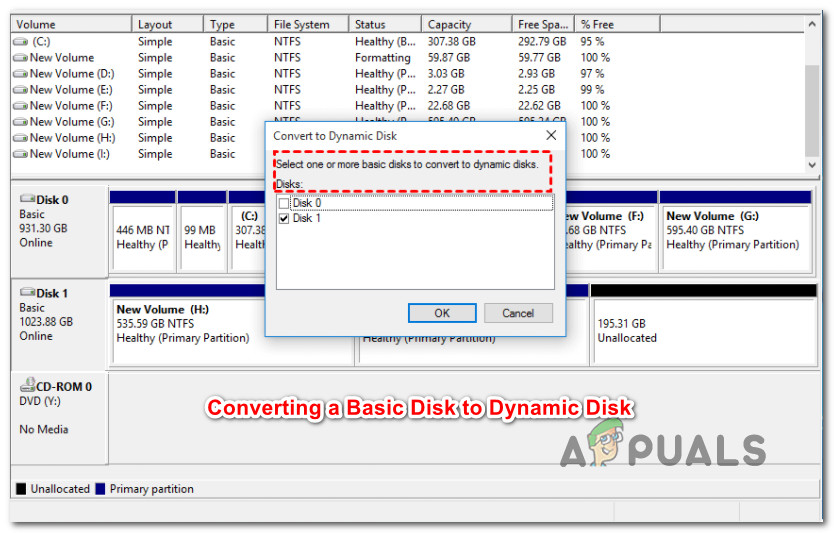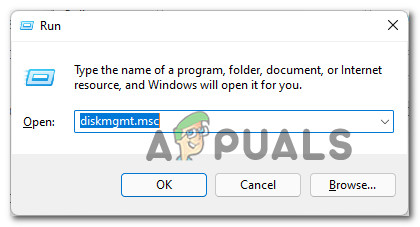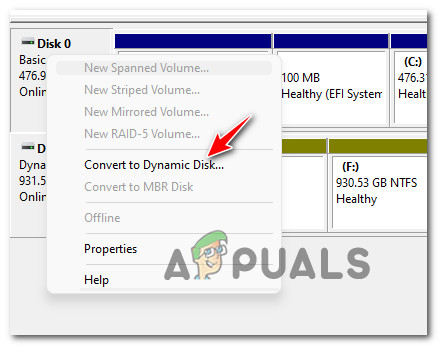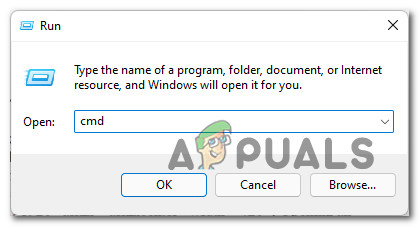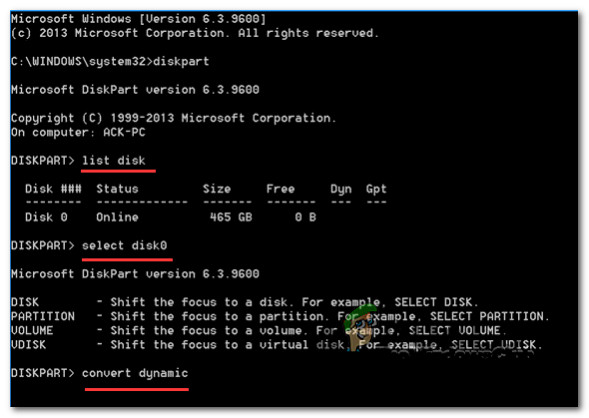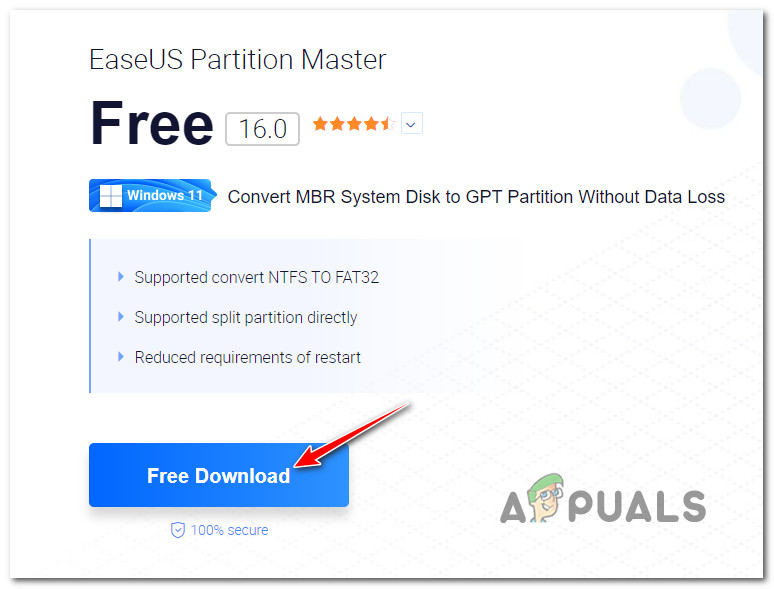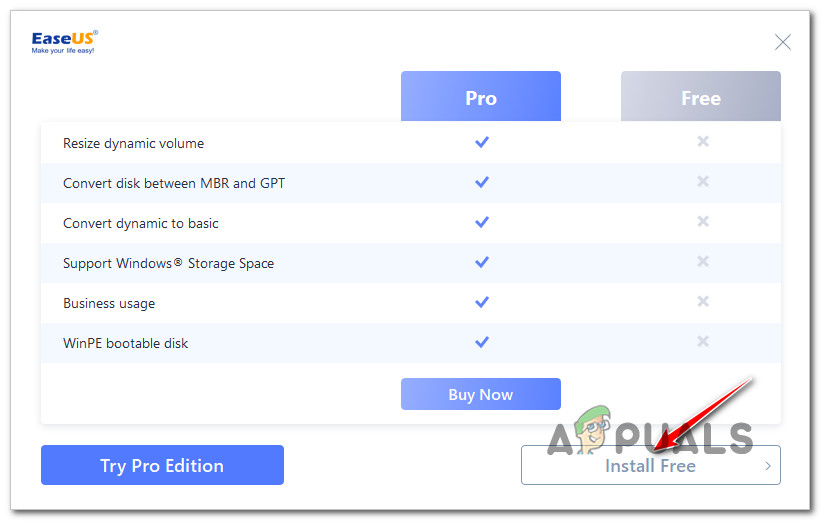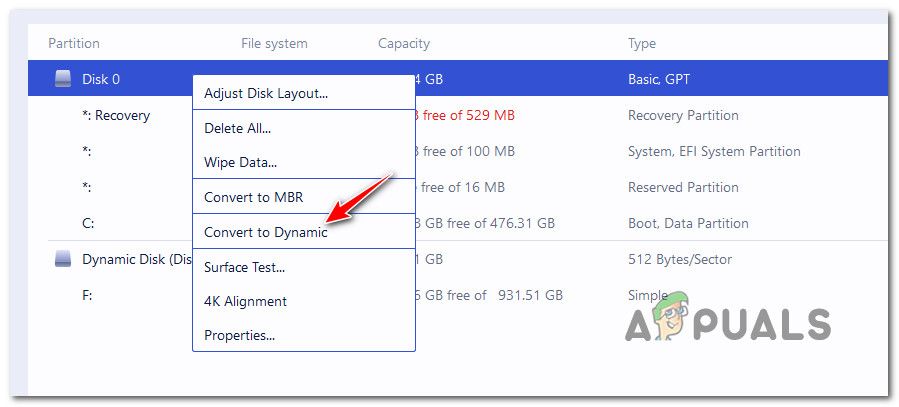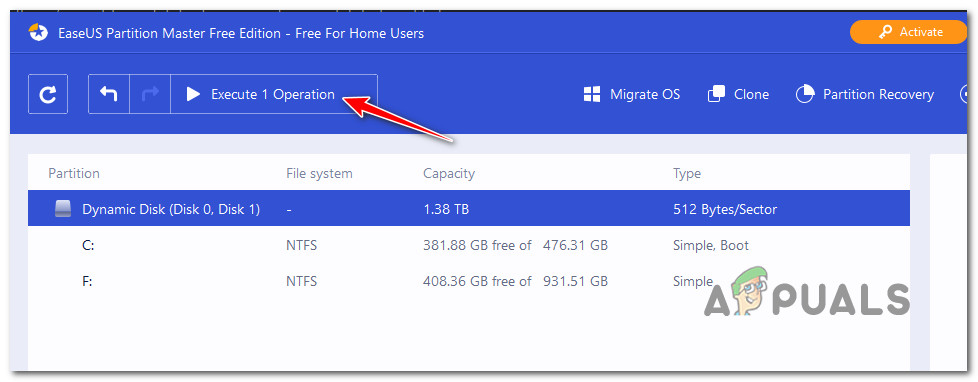Before we dive into the actual methods, it’s important to understand the differences between a basic and dynamic disk. This will help you decide if converting is the best option for you.
Basic Disk vs Dynamic Disk
Although there are instances where it makes a lot of sense to change your disk type to dynamic, there are also situations where you’re better of sticking with a Basic Disk. To put it simply, basic disks are more suitable for ordinary computer users that do, well, ordinary things. Unless you’re an IT administrator or an advanced Windows user passionate about fine-tuning your computer performance by using more than one hard disk, using a dynamic disk should be your choice. Here are the 3 main advantages of using a dynamic disk over a basic disk:
Dynamic disks are capable of creating volumes that span multiple disks. By using this technique, you’ll get better use of your available disk space since you’ll be able to combine areas of unallocated space in volumes that are shared across multiple disks.You can only create fault-tolerant volumes (either RAID-5 or mirrored) if you’re using dynamic disks.Using a dynamic drive, you have the ability to save data to different hard disks and form so-called ‘stiped volumes. These will improve the disk performance by letting in more than one disk drive to drive read and write data.
How to Convert a Basic Disk to Dynamic disk
Now that you are familiar with the advantage of creating a dynamic disk, let’s go over all the ways that will allow you to make the transition from a Basic Disk to a Dynamic disk under Windows. There are three conversion ways that will allow you to upgrade to a dynamic disk without causing data loss, but this is not a given fact. Things that are entirely beyond your control can go wrong during the conversion process, so our recommendation is to take the time and back up your hard drive data before taking any additional steps. Now that you have the safety measure in place, let’s go over all the available solutions that will allow you to convert to a dynamic disk without data loss: Below we’ll give you the steps for each of these methods. Feel free to follow whichever method you feel most comfortable with. PRO TIP: Generally speaking, using a 3rd party tool is considered safer since most solutions currently on the market have a few additional safety mechanisms that will protect you against an eventual data loss. But depending on the tool you choose, you might need to invest in a software license.
1. Convert to a Dynamic Disk using Disk Management
If you prefer the built-in tool that’s backed up by Microsoft, using Disk Management is probably the option to go in your case. Using Disk Management, you can easily convert a basic disk to a dynamic disk without downloading any type of third-party software. The drawback is that in some cases, the operation will fail due to a computation error and you run the risk of data loss. If you are prepared to go this route, follow the instructions below to convert a basic disk to a dynamic disk using Disk Management: If you’re looking for a different way of converting your basic drive to a dynamic equivalent, move down to the next method below.
2. Use a CMD Command to Convert a Basic Disk to Dynamic
If you don’t shy away from using terminal commands to get things done under Windows, you’ll be happy to know you can also use Diskpart inside Command Prompt to convert to a dynamic disk from a basic equivalent. This method is also without data loss and will arguably give you more control over the transition process. Follow the instructions below to make the conversion to a Dynamic Disk from a Basic equivalent: If you want the conversion process to be handled by a 3rd party tool, move down to the next method below.
3. Use a 3rd party tool to Convert a Basic Disk to Dynamic
If you feel comfortable with using a 3rd party tool to facilitate the conversion process from basic to dynamic, there are a few reliable utilities that you can use to get the job done:
EaseUS Partition MasterPartition WizardDiskGeniusRecover.IT
All of these tools will get the job done, but with some of these, you might need to get the PRO versions in order to be able to use the conversion feature. Fortunately, EaseUS offers this feature with the free version of the app. Follow the guide below for step by step instructions on converting a basic disk to dynamic:
How to Create Basic Android Game with UnityHow to Fix ‘Subscript Out of Range’ Error in Visual Basic for Applications?How to Create a Basic Unity Platform GameHow to Create a Basic Android App in PhoneGap