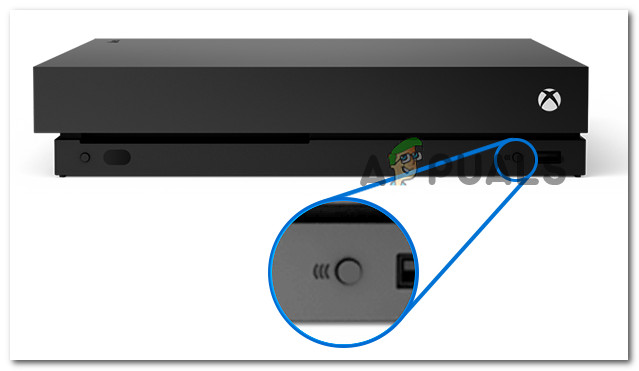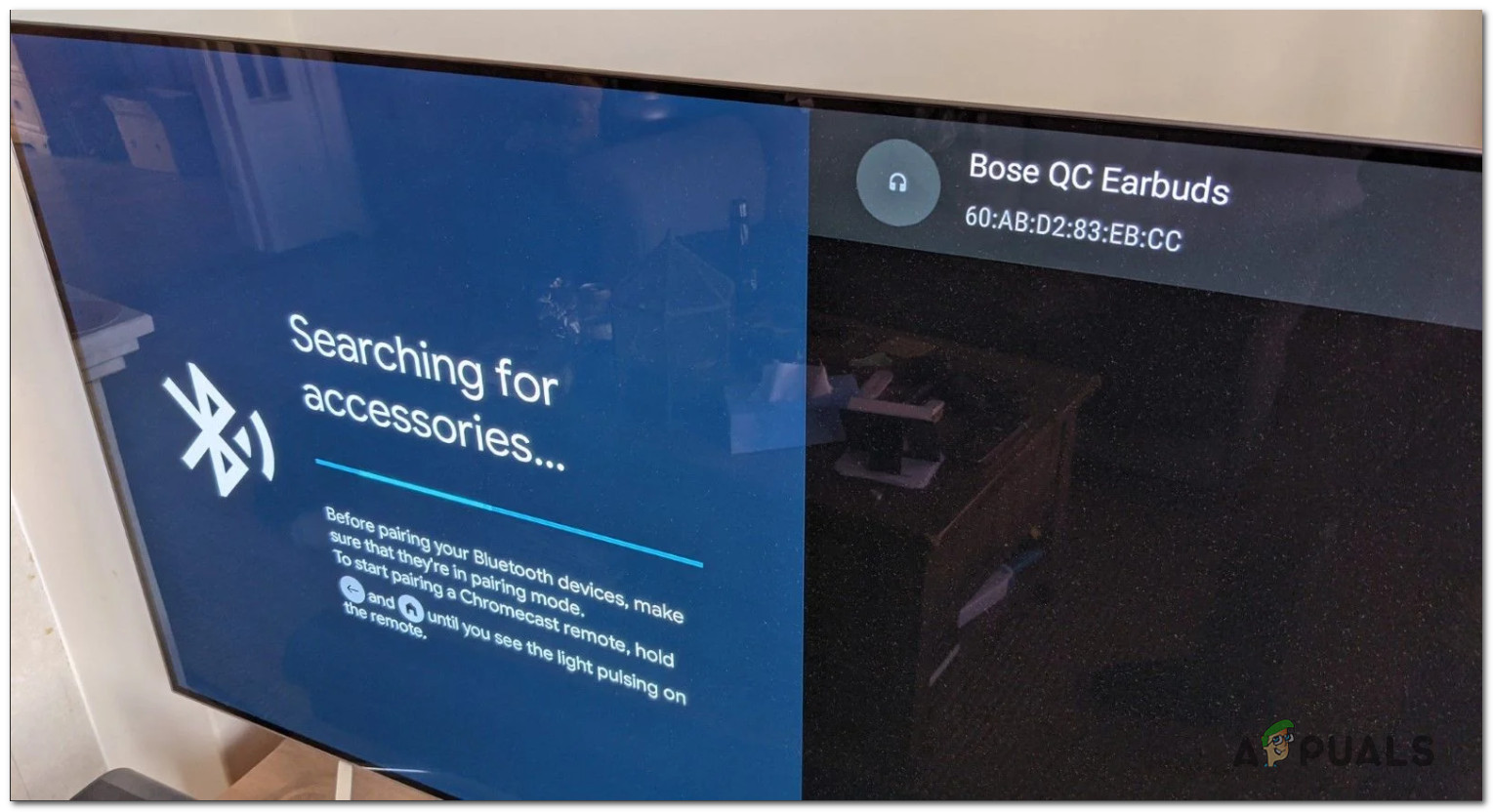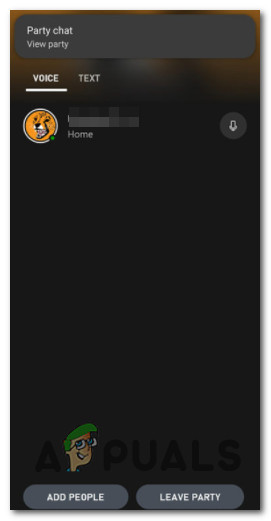Why is connecting Bluetooth Headphones so complicated?
The short answer is that, unlike all the other console manufacturers, Microsoft has decided to go a different route with Xbox One and with the next-gen versions (Xbox Series X and Xbox Series S). To put it simply, Xbox one doesn’t support Bluetooth connections as it uses a proprietary protocol of connecting wirelessly – This technology is called Xbox Wireless. Unlike Bluetooth which uses the broad 2.4GHz Radiofrequency, Xbox Wireless uses a higher radiofrequency. While this facilitates an improved audio experience (in theory) and a reduced latency, it also means that consumers are encouraged to get a peripheral launched (or backed) by Microsoft in order to get the best experience. As of now, there are two only types of headsets that are compatible with Xbox One: There’s also a third category of headsets that are BT only, and if you own one of these, you’ll, unfortunately, need to jump through some hoops in order to use it with your Xbox console.
How to Connect Any Headset to Xbox One and Xbox Series X / S
Regardless if you own a headset that Microsoft deems compatible or not, we’re going to show you how you can connect it to your Xbox console. Just keep in mind that you fall in the latter category, there are some limitations (as you’ll see below).
1. How to Connect an Xbox Wireless-Compatible Headset to Xbox Consoles
If you own a headset that is capable of leveraging Microsoft’s exclusive technology (Microsoft Wireless), connecting your headset shouldn’t give you much trouble if you know what to do. We’ve outlined the steps below, but keep in mind that some things might be different depending on the headset that you’re using.
1.1 How to Connect an Xbox Wireless-Compatible Headset with Dongle
If your headset comes with a wireless dongle, things couldn’t be any easier for you. Just plug in the dongle into the USB port of your dongle and turn on your headset. That’s it. After a couple of seconds, you should see your headset being recognized and you’re ready to play.
1.2 How to Connect an Xbox Wireless-Compatible Headset without Dongle
If you have a premium headset that is capable of connecting to your Xbox console, the process of connecting it to your Xbox One or Xbox Series X / S console is a little different. Here’s what you need to do: Important: The instructions above will be different from manufacturer to manufacturer. If you tried following the instructions below with no success, consult the user manual for the specific procedure of your model. In case you just realized that your headset is not really compatible with Xbox Wireless, move down to the next guide below.
2. How to Connect an Incompatible (BT Only) Headset to Xbox Consoles
If you thought the instructions above were a little complicated, wait until we go through the process of connecting non-compatible headphones to your Xbox One or Xbox Series console. Since Xbox doesn’t support the use of Bluetooth headphones, you’ll have to rely on ingenuity and a few additional tools to connect Bluetooth devices to your Xbox console. Depending on your particular scenario and the tools and devices at your disposal, there are 4 main ways to connect an incompatible Bluetooth Headset to Xbox:
Connect the headset using a Windows PC – This is doable via the Xbox Console Companion app. The only condition is that both devices (your PC and Xbox console) need to be on the same network. For the best results, you will need an ethernet connection)Connect the headset through a TV – If your TV supports Bluetooth connections, you’re in luck. You can easily connect your headset to your TV and use it when playing games on your Xbox. However, this method has its limitations as you’ll see below.Connect the headset via the Xbox App – In case you only care about using your headset to communicate with your mates on the party chat. This method will not allow you to hear game audio via your wireless headphones.Connect the headset by using a Bluetooth Transmitter – If you have some cash on the side, investing in a Bluetooth transmitter is probably the best way of ensuring the best audio experience. The drawback is that you won’t be able to use your headphone microphone.
2.1 Connect Bluetooth Headset via PC
Since Xbox consoles and Windows PCs share the same infrastructure, you can use any Windows desktop or laptop to facilitate audio playback from a Bluetooth-powered headset. However, there are two conditions that need to be met in order to connect your Xbox One or Xbox Series console to Windows PC (so you can facilitate audio playback from BT headsets):
Both your PC and your Xbox console need to be connected to the same network.Your PC needs to have installed the Xbox Console Companion app (should be already installed on your PC by default unless you got rid of it).Your PC needs to have Bluetooth capabilities. It needs to either be equipped with Bluetooth natively or you need to plug in a Bluetooth dongle.
Follow the instructions below to connect your Xbox console to a Windows PC and utilize an incompatible Bluetooth headset on your console: If you have a TV with Bluetooth capabilities, move down to the next guide below.
2.2 Connect Bluetooth Headset via TV
If you have a TV with Bluetooth capabilities, it can be used as a gap-bridger between your incompatible headset and your Xbox console. In what follows, we’ll show you how to connect your Xbox to the TV first, then connect the Bluetooth headphones to your TV set so you can facilitate audio playback. Note: The main drawback of this method is that you will not be able to use your headset’s microphone to communicate via party chat. This method will only allow you to play game audio on your Bluetooth headsets. If you only want to connect your headset to use for the chat party, use the next method below. In case you have a TV that is Bluetooth-compatible and you don’t care about communicating with friends via the Party chat functionality, follow the instructions below to connect your incompatible headset via your BT-ready TV: If you don’t have a TV with Bluetooth capabilities or you’re looking for a connection method that will allow you to communicate via party chat, move down to the next method below.
2.3 Connect Bluetooth Headset via Xbox App (Android / iOS)
If none of the workarounds above seem convenient to you as you’re mostly looking to use your Bluetooth headset for Party Chat purposes, using the Xbox app from an Android or iOS device is probably the best course of action for you. However, keep in mind that going this route will also mean that you won’t be able to hear any in-game audio on your Bluetooth headphones. The middle ground solution is to output the in-game audio to your TV and the party chat audio to your headphones. Follow the instructions below to connect your Bluetooth headset to your mobile phone: If this method doesn’t serve your purposes, move down to the final workaround below.
2.4 Connect Bluetooth Headset via Bluetooth Transmitter
This is the final workaround that will allow you to slide around Microsoft’s pesky Bluetooth restrictions on Xbox consoles. A Bluetooth transmitter will allow you to connect your Bluetooth headphones to the Xbox console, but there’s a catch… You will be able to hear in-game audio and party-chat audio through your headphones, but your teammates won’t hear you back. This happens because none of these transmitters know how to use your headphone microphone. If you are prepared for this compromise and you have a compatible Bluetooth Transmitter laying around (or you’re ready to purchase one), follow the instructions below for steps on connecting it to your Xbox One or Xbox Series X console: If you’re in the market for a BT transmitter, here are a few reliable picks that you could go for:
Microsoft Xbox One Stereo Headset AdapterXbox One Stereo Headset AdapterHYCARUS Bluetooth 5.0 Audio Transmitter Adapter
How to Connect Bluetooth Headphones to a PCHow to connect Bluetooth Headphones to PS4Planar Magnetic Headphones vs Dynamic HeadphonesHeadphones: HyperX Cloud Series vs Corsair Void Pro Series