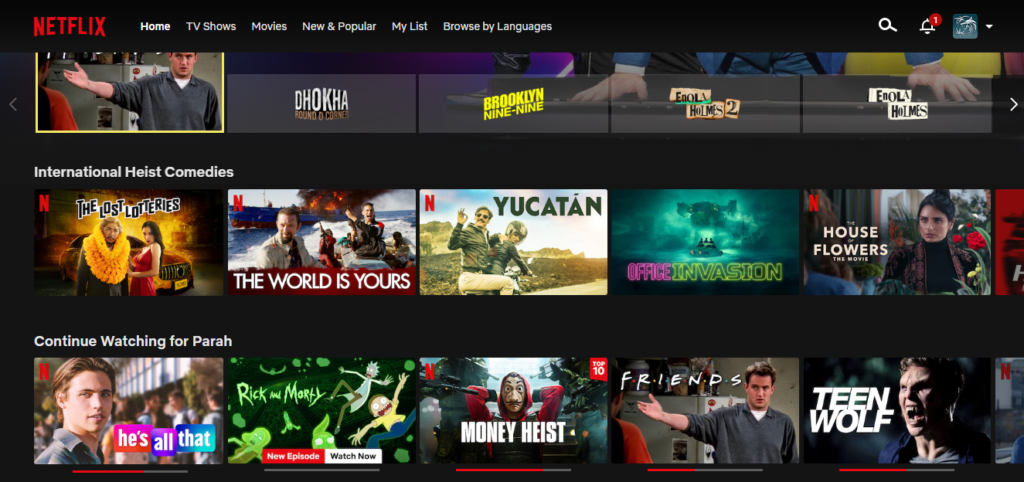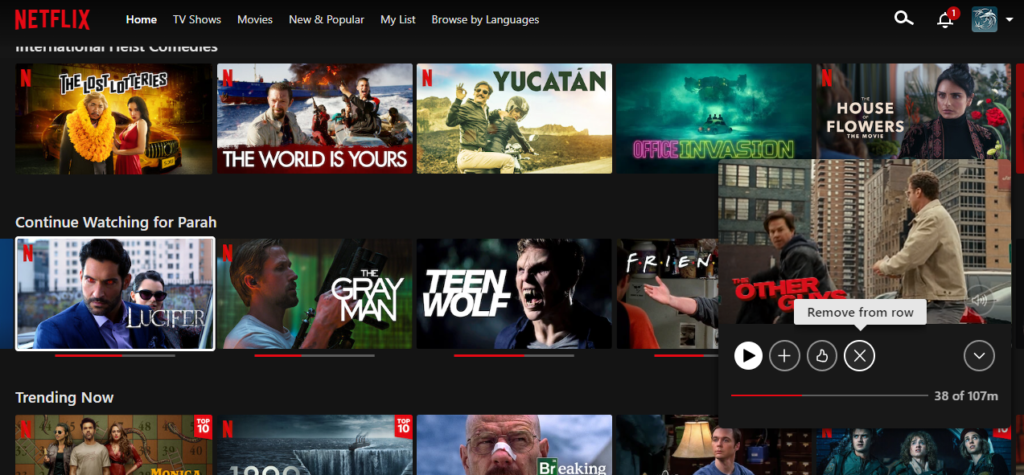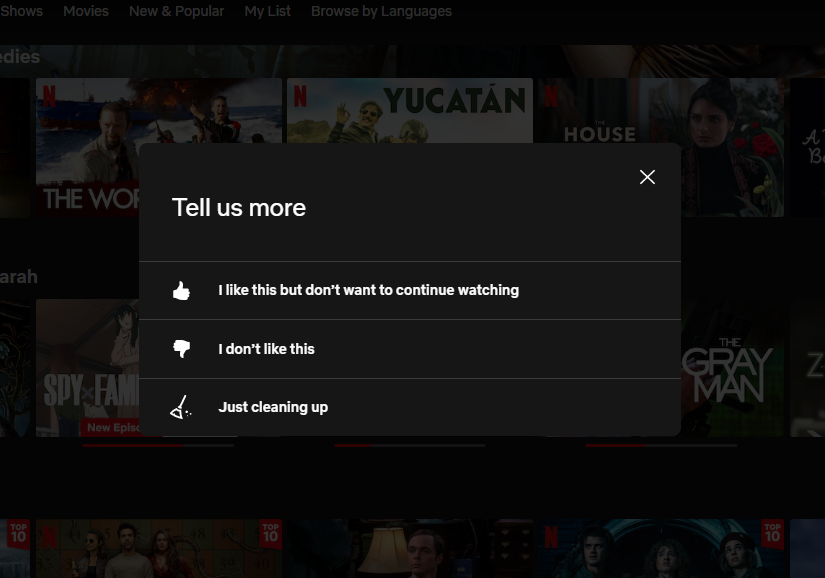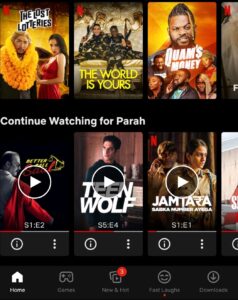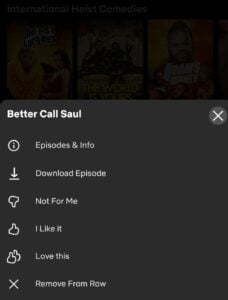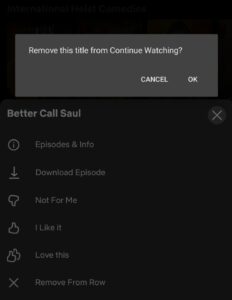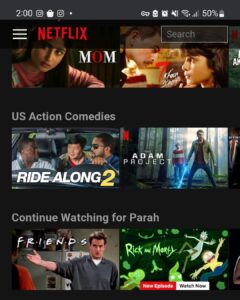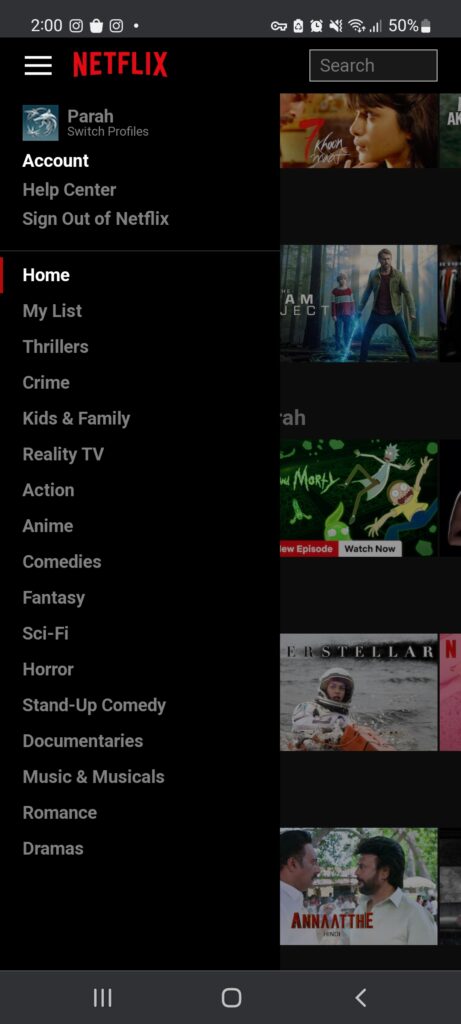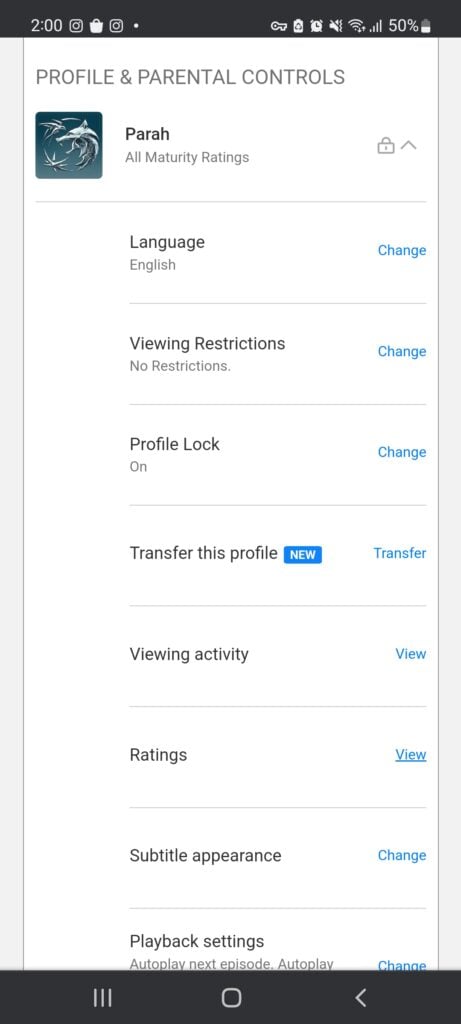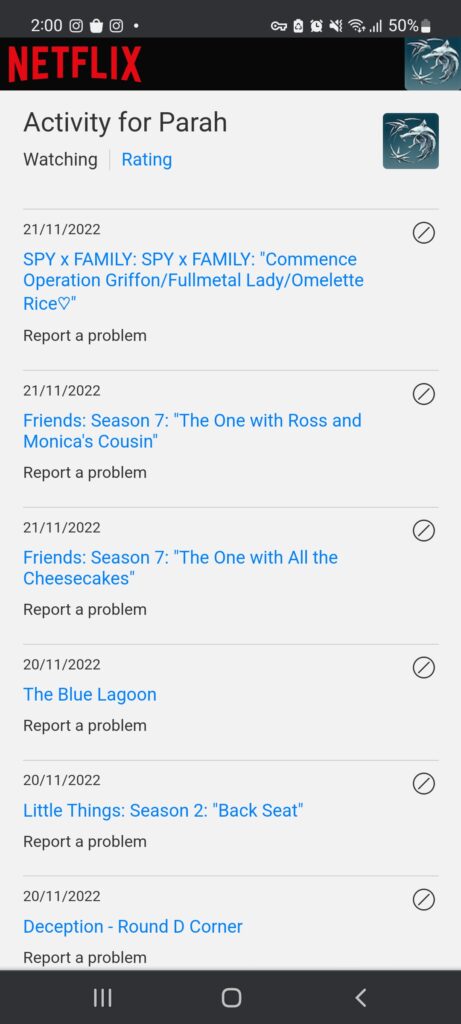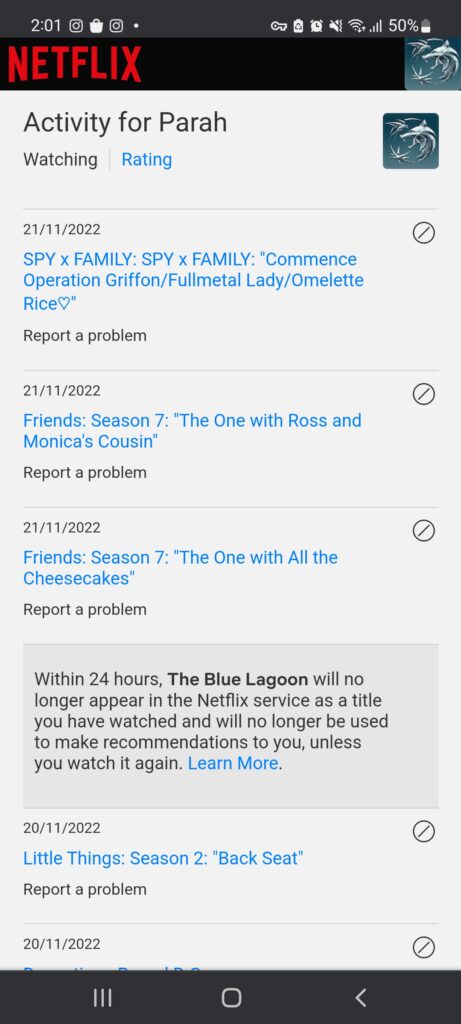In this article, we will only walk you through the procedures for desktops and smartphones because you can apply the same steps to remove a movie from Continue Watching on your smart TV or iPad. So, let’s delve deep into ‘how’ we can get it done in either case.
For Desktop Netflix App and Browser
Before proceeding, ensure you’re logged in to the profile you desire to remove items from Continue Watching row. That’s it. You’re all done!
For Android/iPhone Netflix App
Removing items from Continue Watching is pretty much the same on smartphones as on desktops. However, we have mentioned the step-by-step process for your convenience as well. Confirm your action by tapping OK/Remove.
For Android/iPhone Browser
The above-mentioned methods are applicable when you use Netflix App on your Android/iPhone. When you are streaming Netflix on the browser, you do not see three dots at the bottom of movies in the Continue Watching row. In this scenario, you can proceed with the steps below. By hiding a movie/series from the view history, you also remove it from your Continue Watching section within 24 hours. However, once you have deleted an item, there is no way to get it back on your viewing activity or Continue Watching row. So be careful not to delete series or movies you might want to watch again.
SOLVED: Mac Keeps Asking for Keychain “Local Items” PasswordHow to Farm PokéStops for Items in Rural AreasHow to Hide/Show Specific Control Panel Items in Windows 10?Relocated Items Folder on macOS Catalina: What is it? and How to delete it?