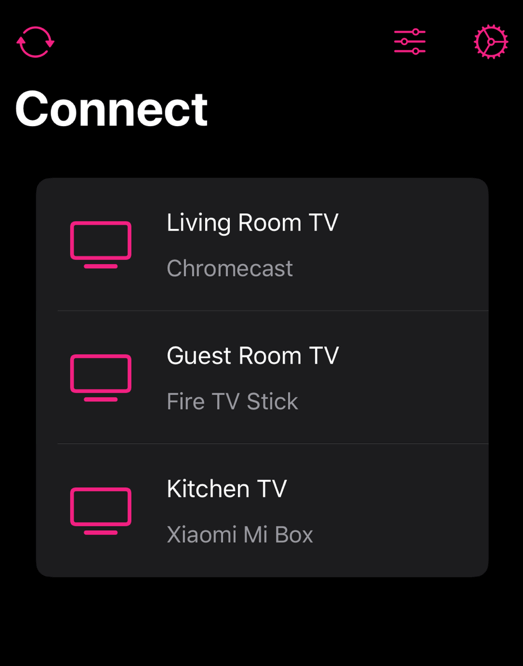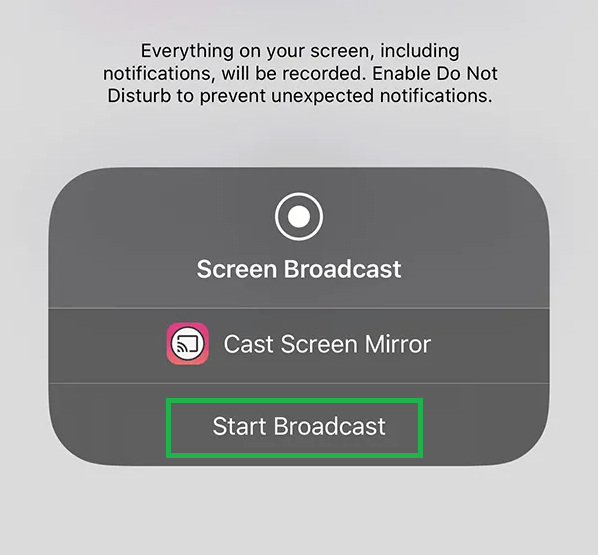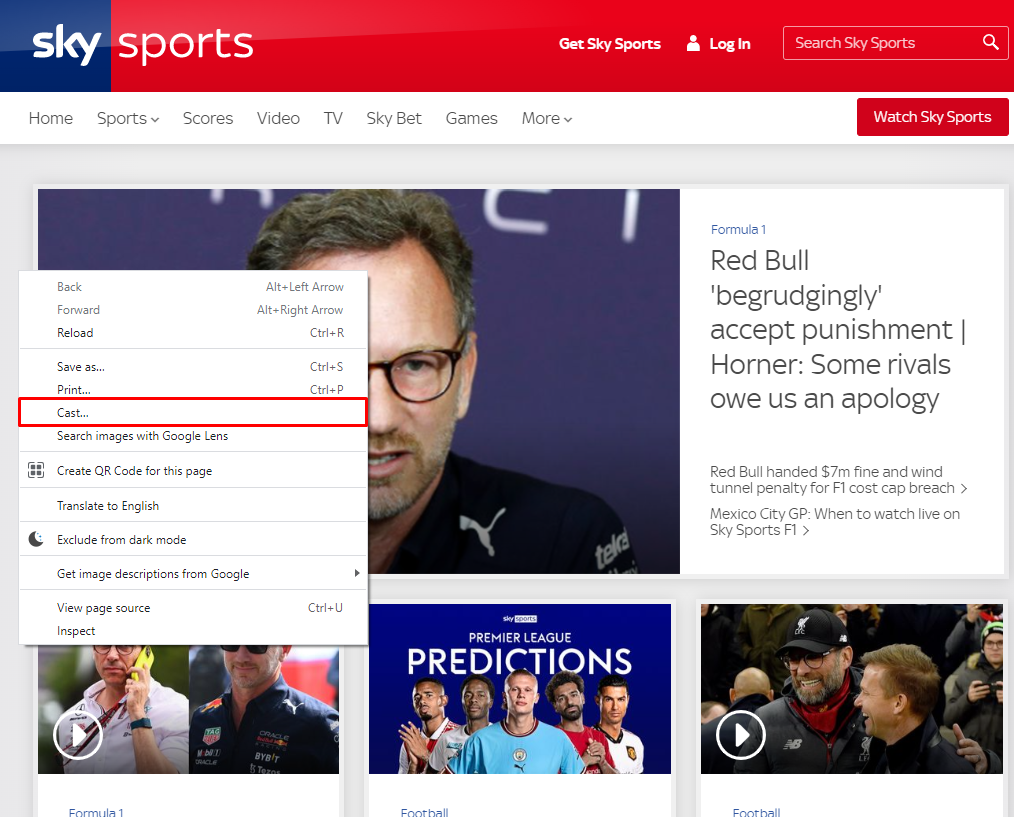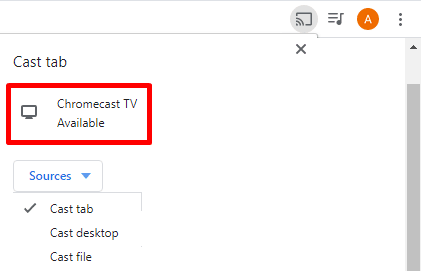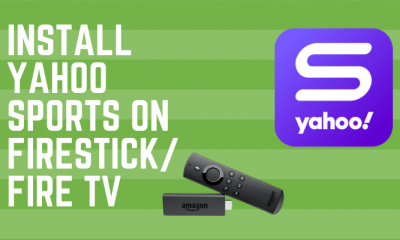Checklist ☑️
☆ Connect a Chromecast device to the HDMI port exhibited on the back of your Smart TV. ★ Set up the Chromecast device with your TV. Ignore this step if you’ve already done it. ☆ Install the latest version of Google Chrome browser on your Windows or Mac. If you’ve already installed it, update the Chrome browser. ★ Install the Replica app on your iPhone or iPad and provide access to the required permissions. ☆ Connect the Chromecast to a WiFi network. Then, connect the smartphone/PC to the WiFi network same as your Chromecast-connected TV.
How to Watch Sky Sports on Chromecast [Android Phone]
#1. Go to the Notification Panel on your Android phone and tap the Cast icon. #2. Hit the name of your Chromecast device on the menu. #3. Once the Android screen is mirrored, launch the Sky Sports app on your Android device and sign in to your account. If you haven’t installed the app, install it from the Play Store. #4. Play any sports game on Sky Sports and stream it on your Chromecast-connected TV.
How to Screen Mirror Sky Sports from iPhone/iPad
#1. Open the Replica app on your iOS device. #2. Select your Chromecast device. #3. Tap the Start button located at the center. #4. Hit the option Start Broadcast on the pop-up menu. #5. Now, the iPhone or iPad screen will appear on your TV. #6. Install the Sky Sports app from the App Store on your iPhone or iPad. #7. Log in to your account using the necessary credentials. #8. Play your favorite game and enjoy watching it on Chromecast-connected TV.
How to Cast Sky Sports on Chromecast using Google Chrome [PC]
#1. Open Chrome on your computer and go to the official website of Sky Sports. #2. Log in to your Sky Sports account and choose any content to play. #3. Right-click anywhere on the website and hit the option Cast. #4. Tap your Chromecast device and hit the Sources down arrow. #5. Select the option Cast tab to cast the Sky Sports website on Chromecast-connected TV.