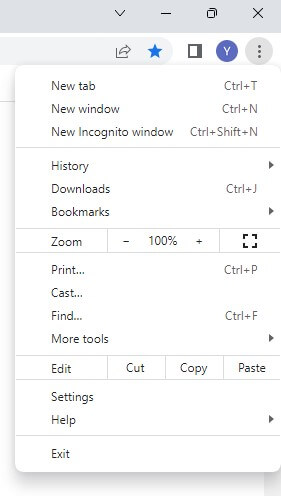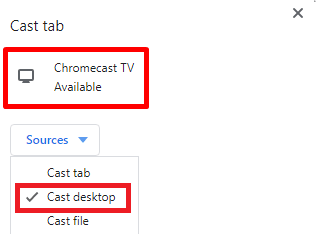Checklist
Connect the Chromecast device to the HDMI port of your TV. Set up the Chromecast device on your TV. Connect your PC and Chromecast device to the same WiFi connection. If you are a Windows user, install the QuickTime Player on your PC. Update the Chrome browser on your PC.
How to Chromecast QuickTime Player from Mac/ Windows PC
[1] Launch Google Chrome on your Mac/Windows PC. [2] Press the three vertical dots on the top right corner of the Chrome page next to your profile icon. [3] Scroll down the drop-down box to click Cast. [4] Choose your Chromecast device after successful scanning. [5] Also, tap Sources to select Cast desktop. [5] Grant access to cast your Mac/Windows PC screen on the TV. [6] Select a media file on your Mac/Windows PC which you want to watch on TV. [7] Allow that video to play with QuickTime Player. [8] Then, you can watch your desired video on QuickTime Player from Mac/Windows PC to TV through Chromecast.
How to Fix QuickTime Player Not Working on Chromecast
Occasionally, you might experience Chromecast connectivity issues for several reasons, but you can easily fix them by implementing certain troubleshooting steps mentioned below.
Check if your Chromecast dongle is rightly connected to your TV. If not, re-plug your Chromecast onto your TV. Ensure no other devices are connected to Chromecast and WiFi. Bring all your connecting devices closer to WIFI. Verify whether you have strong, stable, and faster WIFI. Update all your connecting devices to their latest software versions. If none of the above fixes doesn’t help, try resetting your Chromecast device.
Comment * Name * Email * Website