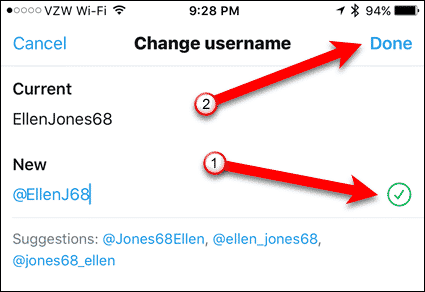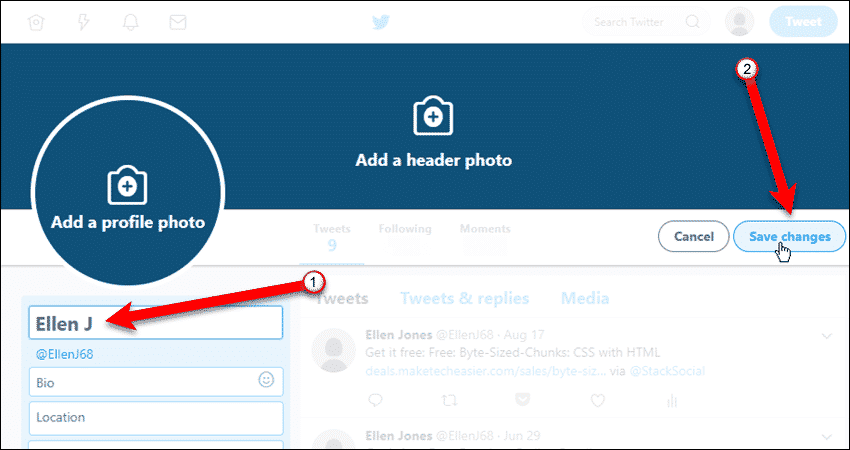What’s The Difference Between Your Username & Your Display Name?
Your username is part of your profile URL and unique to you. It’s used for logging in, direct messages, and replies. Your display name is a personal identifier, like your business name or your real name. Your name displays on your profile page and identifies you, especially if your username is something other than your real name or business name.
Changing your username does not affect your existing followers, direct messages, or replies. Today we’ll show you how to change your username on the Twitter website and in the smartphone apps. Then we’ll show you how to change your name on the Twitter website.
Change Your Twitter Username on Twitter.com
To change your Twitter username on the website, open your favorite browser and log in to your Twitter account.
Open “Settings And Privacy” On The Twitter Website
Click on your profile photo (or the person icon, if you have no photo) and then click “Settings and privacy“.
Change Your Twitter Username On The Twitter Website
Make sure “Account” is selected on the left. Then, change the “Username“, which can be up to 15 characters long. Your username must be unique. Twitter checks your username as you type it, letting you know if it’s already been taken.
When you enter a unique Username, “Available!” displays above the “Username” box. The URL for your Twitter page displays below the “Username” box.
Save Your Changes On The Twitter Website
Scroll down and click “Save changes“.
Enter your Twitter password on the “Save account changes” dialog box and click “Save changes“.
A message displays saying your settings have been saved. Click the “X” to close he message. Your new username displays on the left.
Change Your Twitter Username in Twitter for iOS & Android
You can also change your Twitter username in the Twitter app on iOS and Android. We show the iOS app here, but the procedure is the same on Android.
Open “Settings And Privacy” in Twitter for iOS
In the Twitter app, tap your photo, or the person icon if you don’t have a photo.
Tap “Settings and privacy” on the slide-out menu.
Change Your Username In Twitter for iOS
Tap “Account” on the “Settings and privacy” screen.
Choose “Username” on the “Account” screen.
Then under “New“, start entering a new username. Your username must be unique. Twitter checks your username as you type it, letting you know if it’s already been taken.
When you’ve entered a unique username, a green check mark displays to the right of it. Tap “Done“.
Go Back To Your Twitter Home Page In Twitter For iOS
Tap the back arrow on each screen until you return to your Twitter homepage.
Change Your Twitter Display Name
Changing your Twitter name can only be done on Twitter.com in a browser. Log in to your account and click on your profile photo, or the person icon, if you have no photo.
Open & Edit Your Profile On The Twitter Website
Then, click “Profile“.
Next, tap “Edit profile“.
Enter a New Twitter Name On The Twitter Website
Enter a new display name in the box at the top of the left side of the screen. Your name can be up to 20 characters long. Then, click “Save changes“.
A message displays saying your profile has been saved, and your new name displays on the left.
How do you decide on a Twitter username and name? Do you use your own name or business name? Let us know in the comments. Δ Contact Us :- trendblog.guest@gmail.com
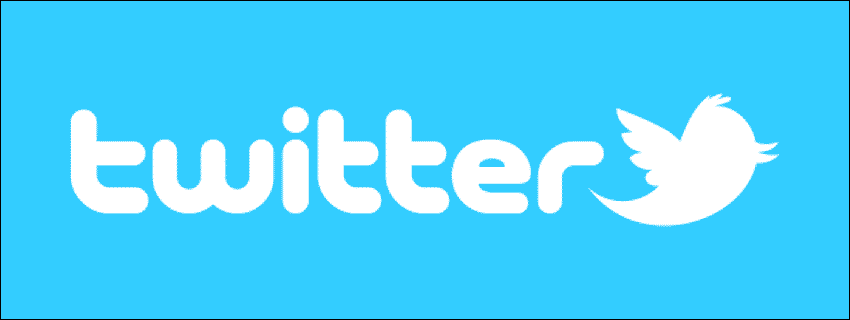







![]()