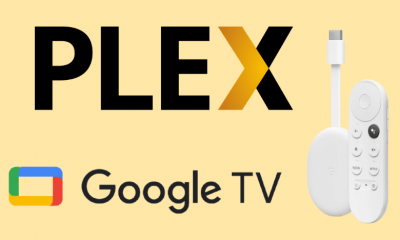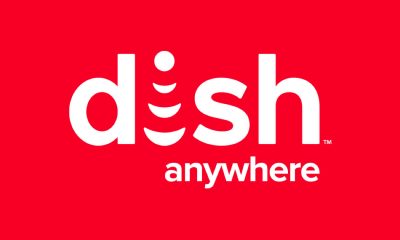Cancel Avatarify Subscription
The following are the few things that you might want to know before going for canceling the subscriptions.
The subscription will renew automatically as you permitted at the time of subscription. If you are canceling during the trial period, you might lose all the contents.Make sure to cancel the subscription manually at least 24 hours before the trial period ends.
Cancel Avatarify Subscriptions from Avatarify Site
If you subscribed through the Avatarify site, you might want to seek customer support to cancel the subscription.
You can contact customer support via email: [email protected].Or you can directly contact the app developer: Artem Martirosyan. Respond to their queries and provide them with the necessary details to cancel your subscription.
Cancel Avatarify Subscriptions from Android
- Open Google Play Store on your Android Smartphone. Select the right Google account that you used to sign in for Avatarify.
- Then tap on the Subscriptions on the left pane.
- Select the Avatarify subscription and tap on it.
- Tap the Cancel Subscription option.
- Follow the on-screen instructions to complete the process.
Cancel Avatarify Subscriptions from iOS
- Open the Settings app on your iPhone or iPad.
- Tap iTunes and App Store and then choose Subscriptions.
- Now, select the Apple ID and make sure to sign in to it. If prompted, enter the password.
- Select the Subscriptions and then tap on the Avatarify: AI Face Animator.
- Tap the Cancel option and follow the on-screen prompts to cancel the subscription.
Cancel Avatarify Subscriptions from Mac
- Open the App Store app on your Mac.
- Click on your name at the bottom of the left side pane.
- Click on the View Information at the top of the screen.
- Sign in to your Apple ID if necessary.
- Scroll down and click on the Subscriptions option and then choose Manage.
- Select Edit next to the Avatarify: AI Face Animator.
- Again, tap Cancel Subscription.
Cancel Avatarify Subscriptions Through PayPal
- Go to the PayPal site and then log in to your account.
- Click on the Settings option next to the logout option.
- Choose the Payments section and then click on the Manage Automatic Payments in the Automatic Payments section.
- Click on the Avatarify: AI Face Animator to cancel.
- Again, click on the Cancel Automatic Payments to confirm making automatic payments.
- On the verification screen, click on Done. If you have any queries, do let us know in the comment section below. Thank you for visiting Techfollows. Follow our Facebook and Twitter guides to get updates about our tutorials.
![]()
![]()
![]()
![]()