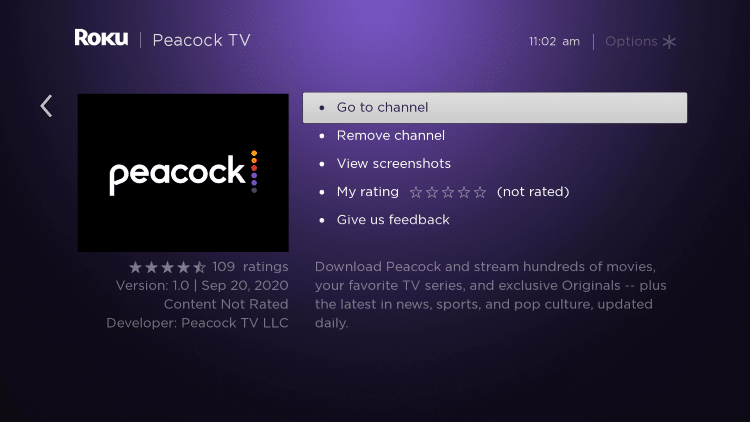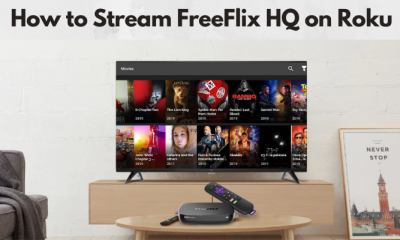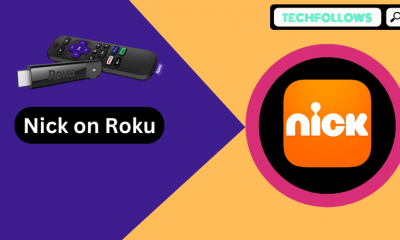How to get Peacock TV on Roku
Step 1: Launch your Roku streaming device and connect it to an internet connection. Step 2: Press the home button on your Roku remote and go to Streaming Channels. Step 3: Navigate to the search menu and search for Peacock TV app. Step 4: Select the app and click Add Channel to install it. Step 5: Once downloaded, launch the Channel. Step 6: When prompted, login with your credentials and start watching its contents.
Alternative Way to Watch Peacock TV on Roku
By enabling screen mirroring on your Roku device, you can cast NBC Peacock TV contents on Roku by using an Android mobile or Windows computer/laptop.
Enable Screen Mirroring on Roku
Step 1: Launch your Roku and press the home button on your remote. Step 2: Select Settings and go-to System menu on the next page. Step 3: Tap Screen Mirroring. Step 4: Choose Screen Mirroring mode and select Always allow.
Stream Peacock TV on Roku using Android
Step 1: Connect your Android device to the WiFi network where your Roku device was connected. Step 2: Pull down the notification screen and hit the Cast menu. Step 3: Select your Roku device and enable the permission to mirror your screen. Step 4: With your Android device mirrored on the TV screen, launch the Peacock TV app on your Android device and stream your favorite content. Step 5: The streamed content will appear on the Roku connected TV screen.
Watch Peacock TV on Roku using Windows
Just like the previous method, connect your Windows and Roku to the same WiFi network. Step 1: On your Windows PC or laptop, press Windows + P. Step 2: Tap Connect to a wireless display option and wait for the computer to detect your Roku. Step 3: Select your Roku and the Windows screen will appear on the TV. Step 4: Now, launch a web browser and visit the web version of Peacock TV. Step 5: Select and play a content. Step 6: The media will play on the TV. With Peacock TV now available on the Roku Channel Store, the developers must find possibilities to release it on Firestick too. Along with Roku, Firestick is one of the popular streaming devices used across the world. Thank you for reading this guide. Leave your queries in the comments section. Read more tutorials by following our Facebook and Twitter profiles.