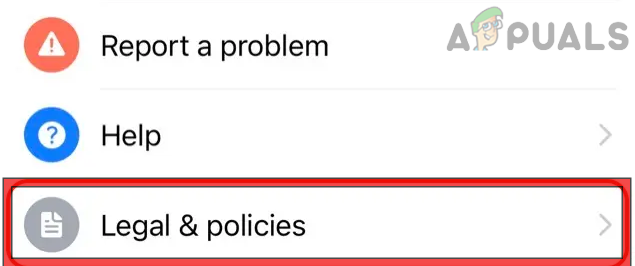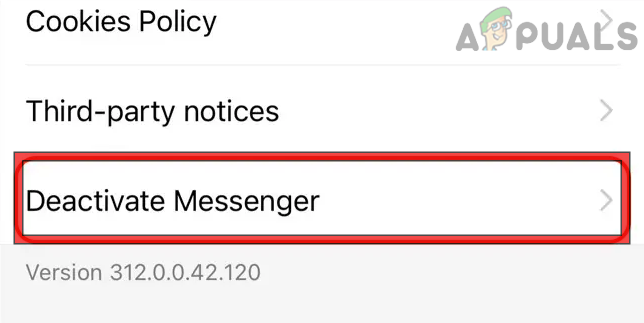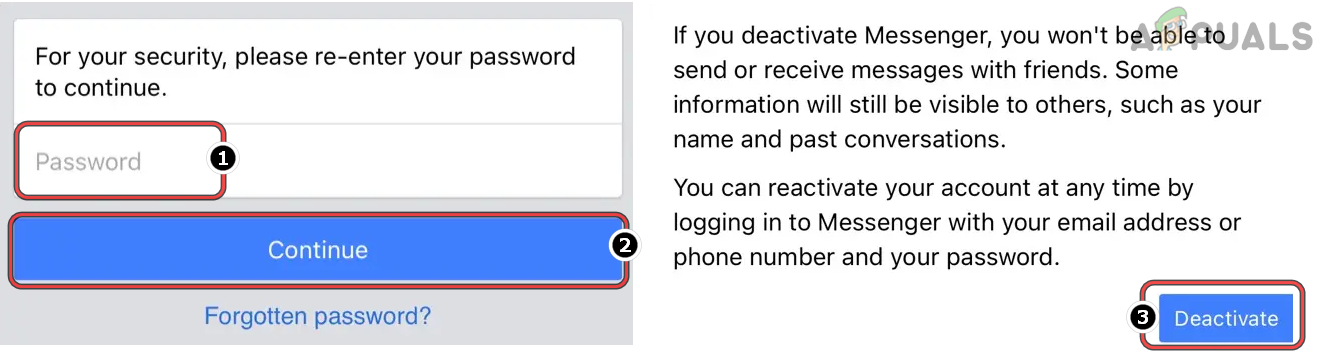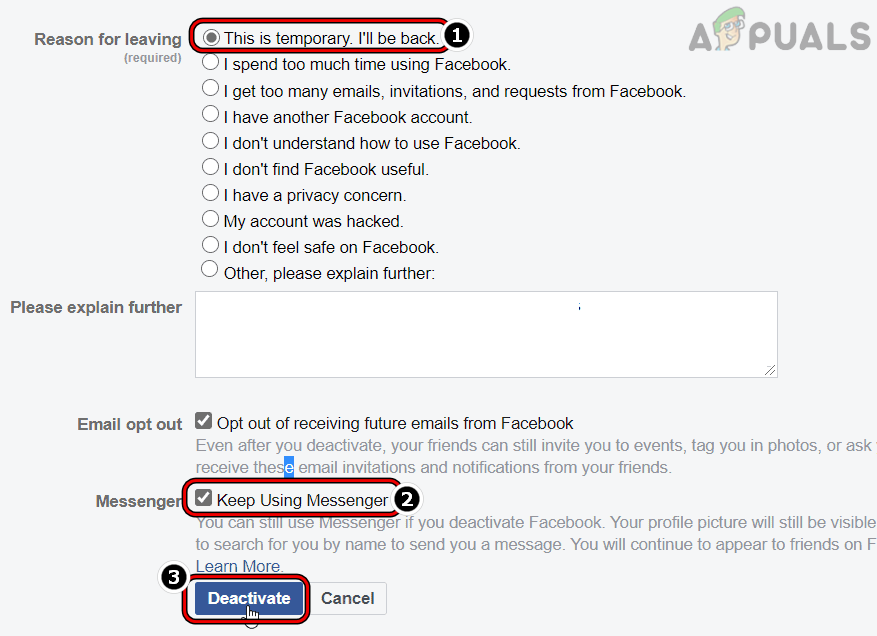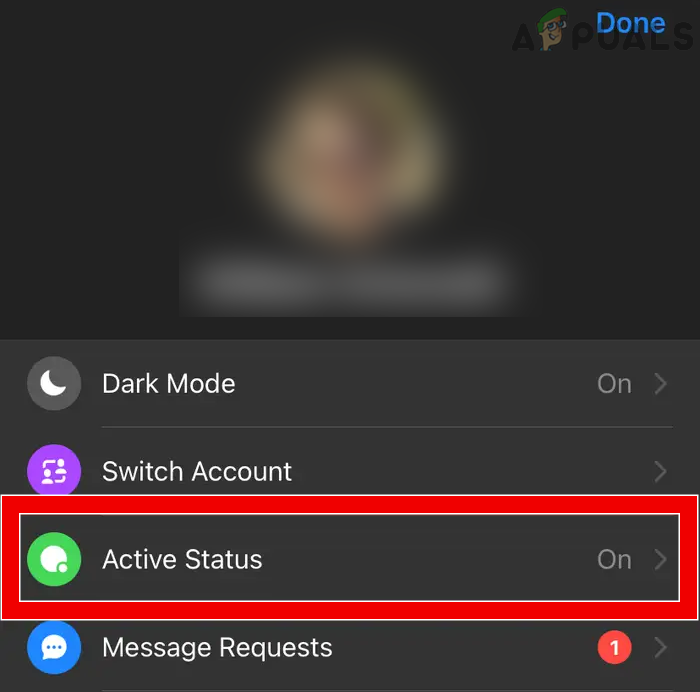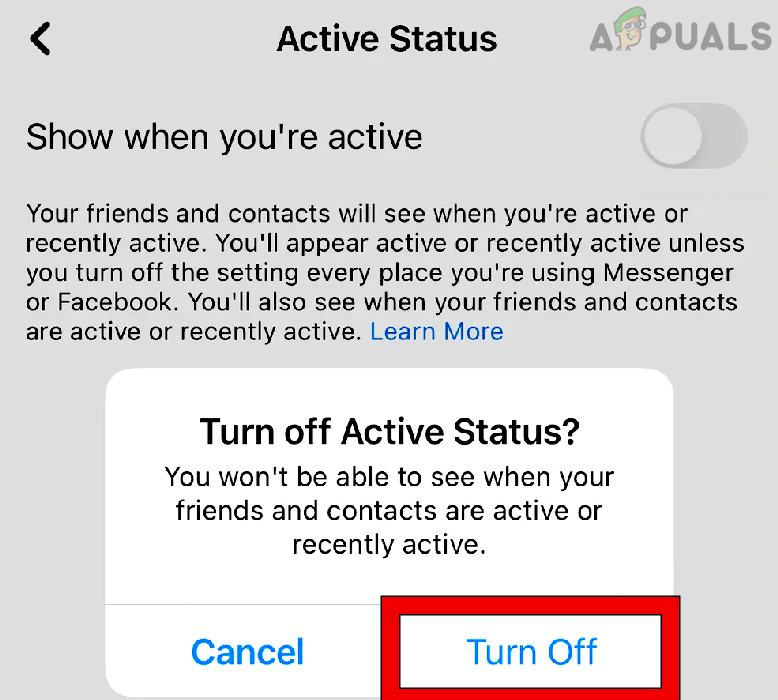Messenger is integrated deep into a user’s Facebook account and currently, it is not possible to deactivate Messenger without deactivating the Facebook account. If a user does not want to deactivate his Facebook account, then he may change Messenger’s online status (discussed later). Also, there can be cases, where a user deactivated his Facebook account but is astonished to find that Messenger is still active and he may want to deactivate Messenger as well. Although, there may be some users who may think uninstalling the Messenger app may do the trick but as the user is trying to deactivate, not delete his account, means that the user may return to Messenger, and if his Messenger account is not deactivated, he may be bombarded with messages when reinstalling the Messenger app.
Effects of Deactivating Messenger
Once a user’s Messenger is deactivated, his profile will not be shown in the search results of Messenger or Facebook and other users will not be able to send him messages. However, the user’s messages, comments, chats, pictures, videos, etc. will still be visible to other users.
Deactivate Facebook Account
So, the first step in deactivating Messenger, a user must deactivate his Facebook account (if already deactivated, a user may skip the part). The process to deactivate the Facebook account on an Android phone and iPhone is nearly identical (as discussed below). Keep in mind in the case of a business Facebook account, admin-level access would be required to deactivate the Facebook account and Messenger.
Deactivate Messenger
Once the Facebook account is deactivated, the user may continue to deactivate Messenger. If the Messenger’s deactivate button is not shown or working, make sure the Facebook account is deactivated and if so, you may reinstall the Messenger app to enable the deactivate button. Afterward, a user may follow the steps outlined above. If the Deactivate button is not shown or working even after reinstalling the Messenger app, then a user may use a PC browser and head to the Settings page of Facebook. Now steer to the devices tab and make sure to disconnect everything (phone, PC, etc.) except the device used to access the Facebook website. Then deactivate the Facebook account through the website and make sure to deactivate Messenger as well by unchecking Keep Using Messenger in the process. If a user only used his phone number to create a Messenger account, he must first create a Facebook account with the same phone number and then follow the instructions above to deactivate Messenger. In the case of Messenger Lite, a user may deactivate it through the website.
Disable Active Status in Messenger
Some users may not be comfortable deactivating their Facebook account to just deactivate Messenger. These users may disable Show When You Are Active. Also, these users may limit their time (if time consumed on Messenger is an issue) on Messenger by using Screen Time (iOS) or Digital Wellbeing (Android).
Can’t See Messenger Messages on Messenger? Try These FixesWhat is meant by “This Person is Unavailable on Messenger” Message on Messenger?How to Uninstall Facebook Messenger on Windows 10Fix “Facebook Messenger Story Not Showing” Problem

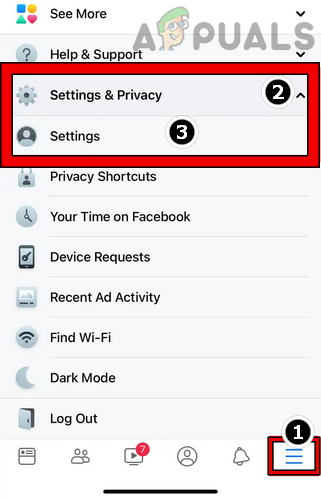
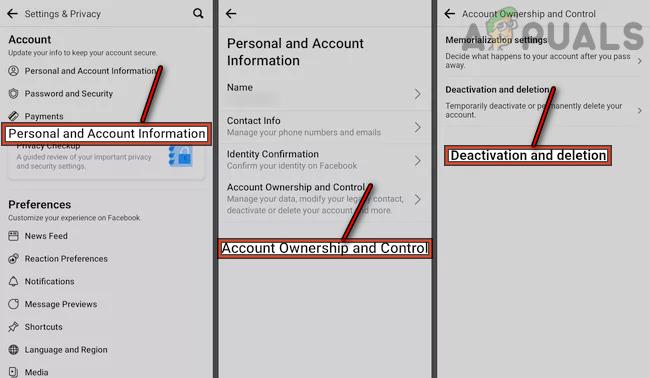
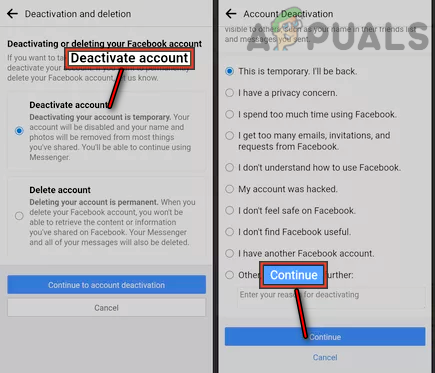
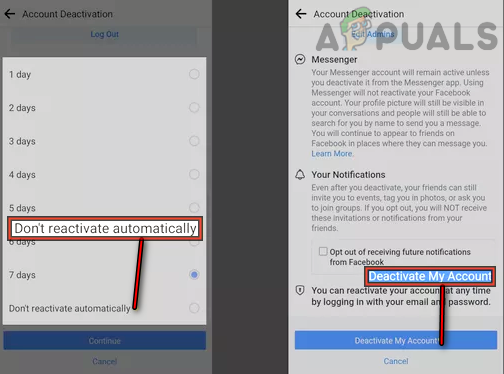
![]()