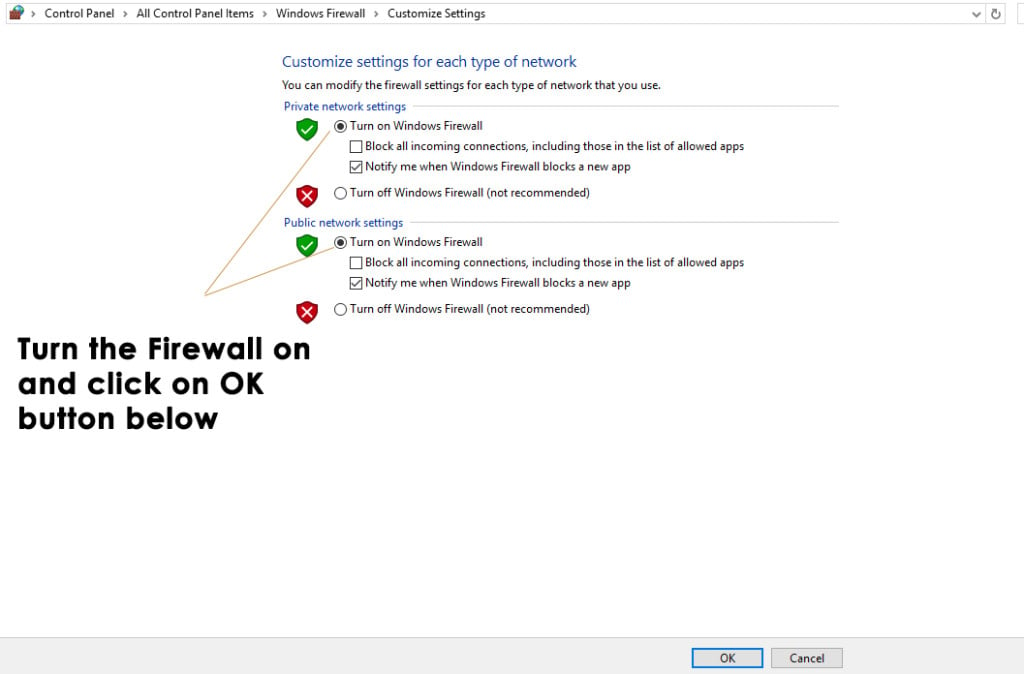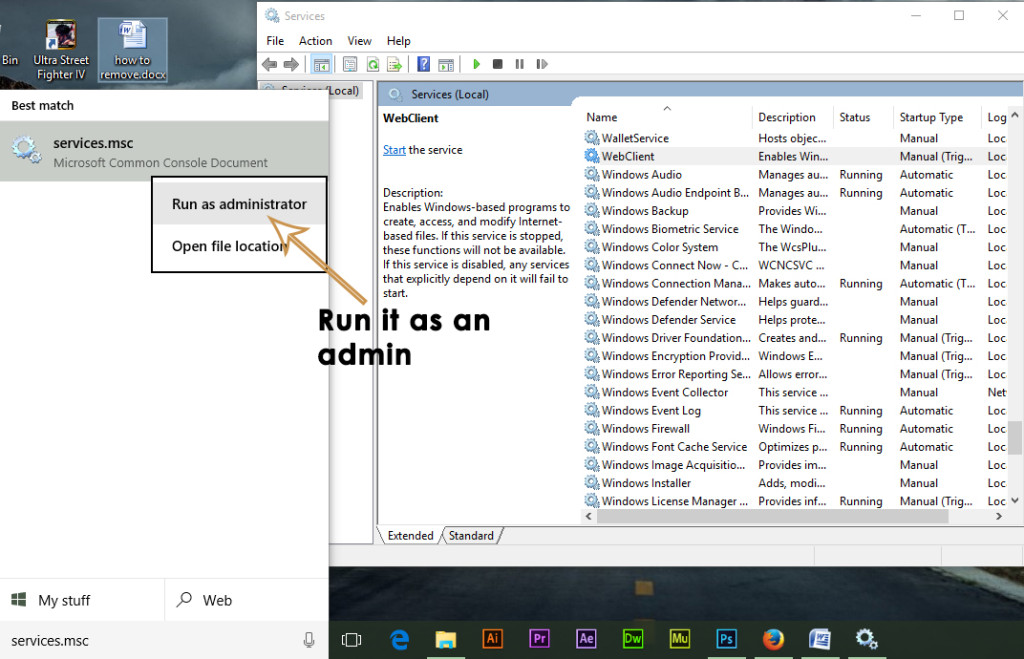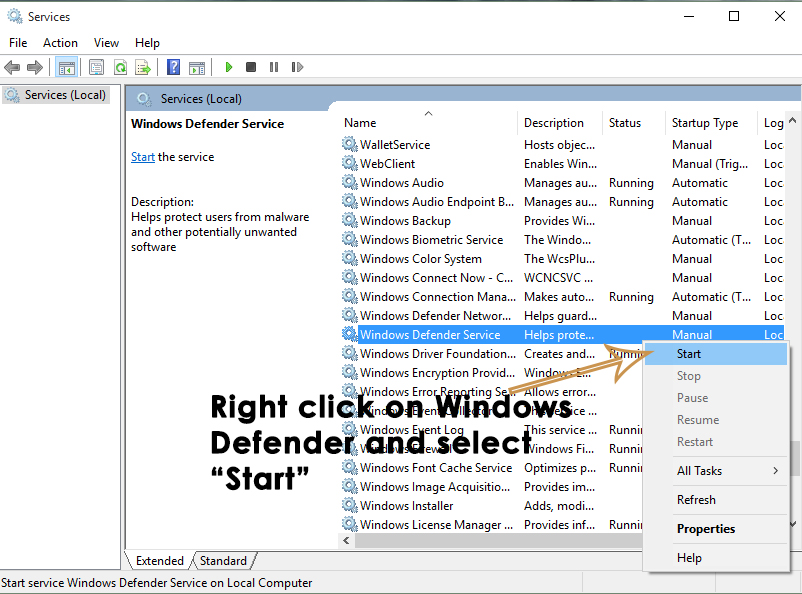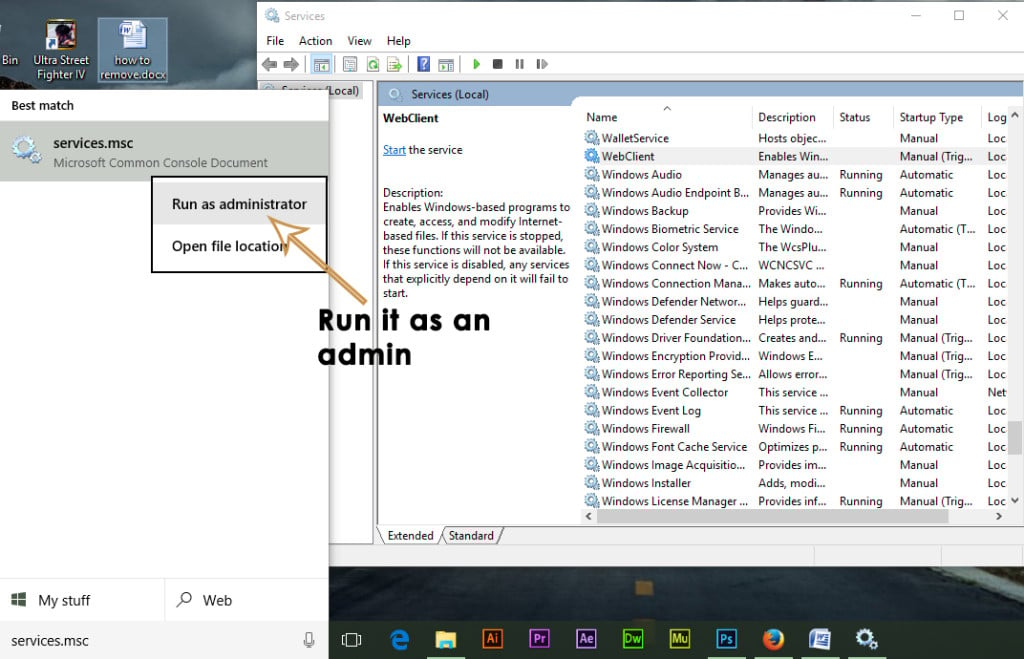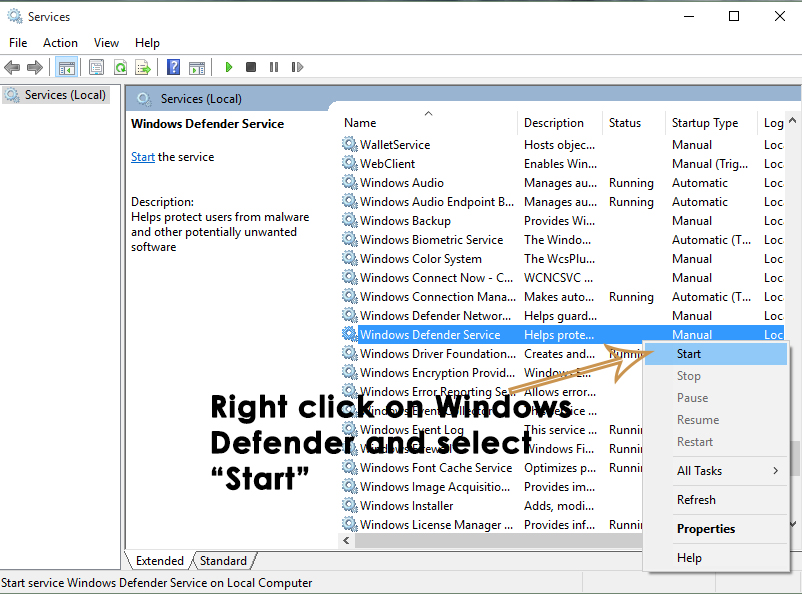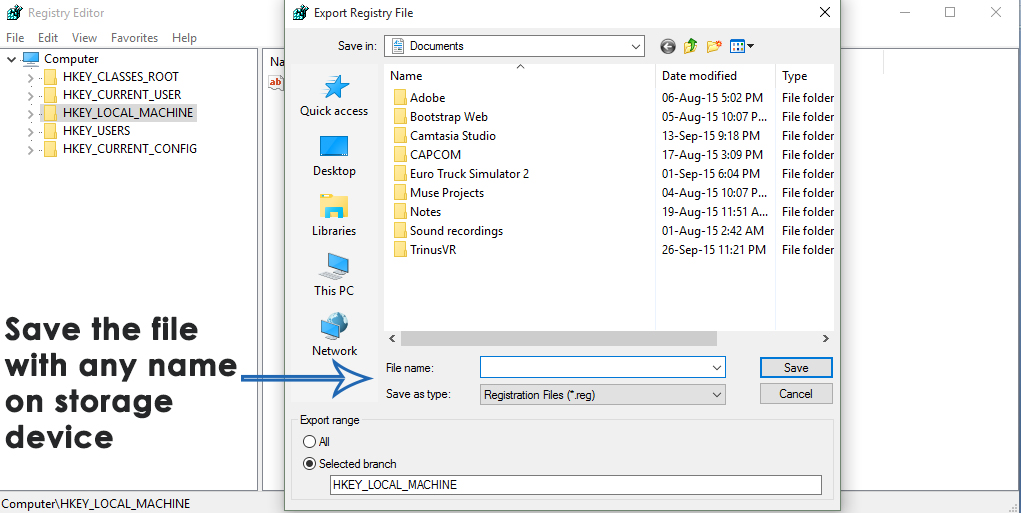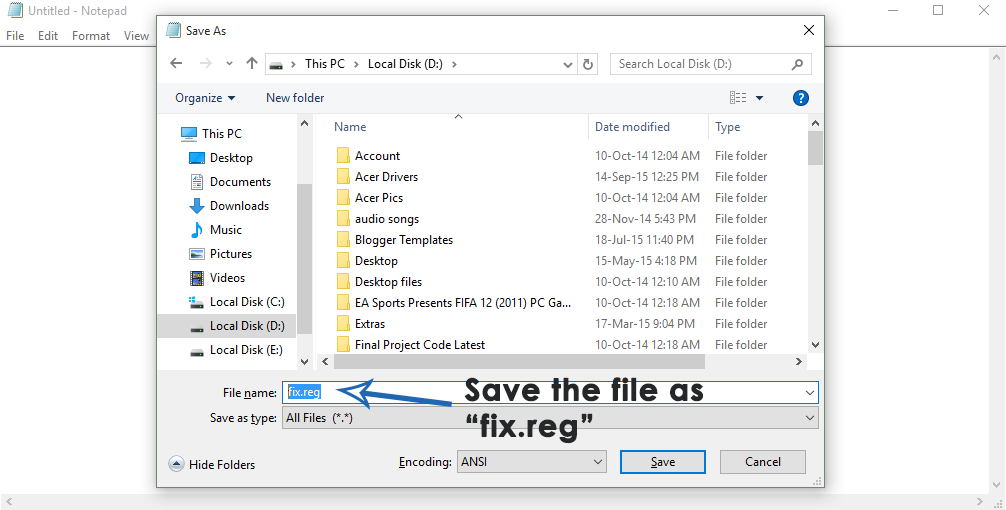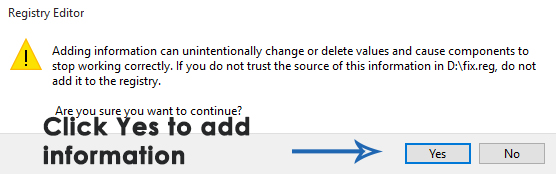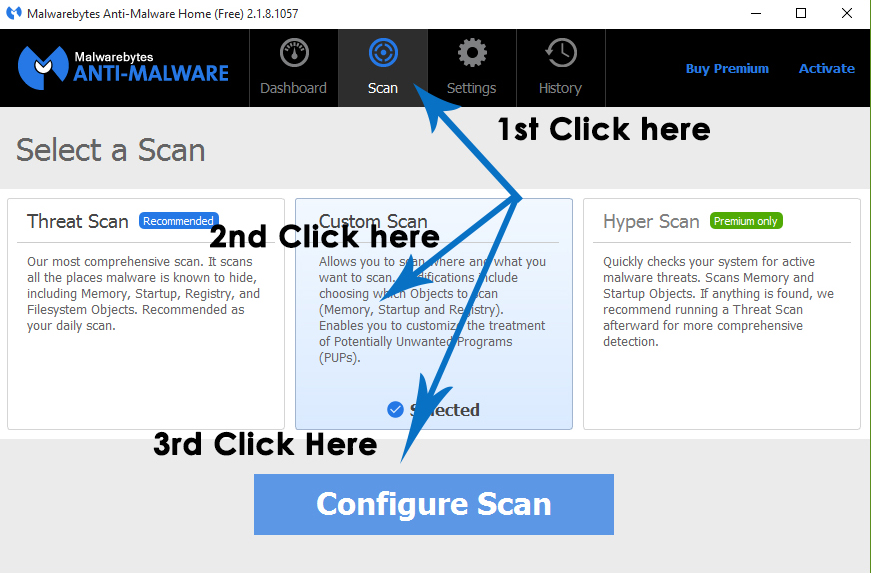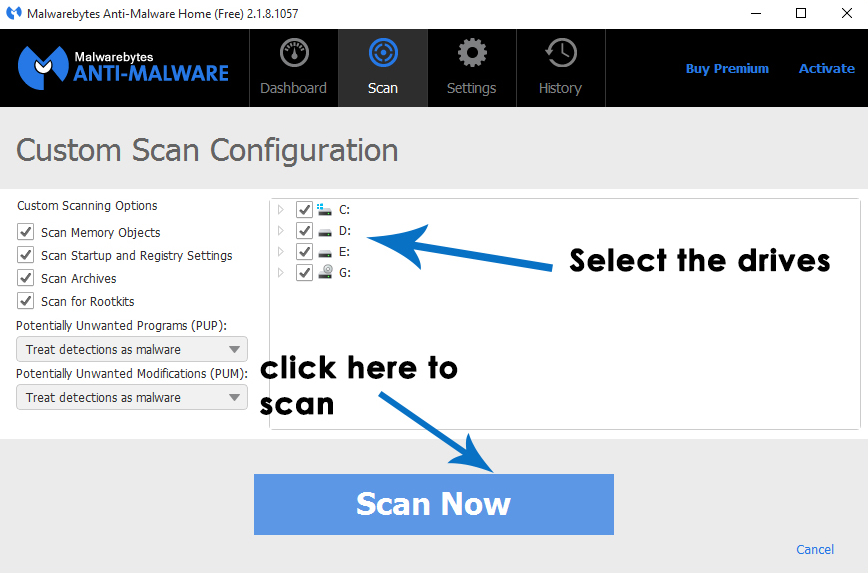Solution to Fix this Error 0x8007139f:
A number of solutions can be used in order to get Windows defender back to its working state. As I mentioned in the reasons behind this error message, disabling the third party antivirus would be the best solution to resolve this issue. Follow the steps mentioned below.
1. Turn Firewall On and Setting Windows Defender to Automatic
If you have third party antivirus as well as firewall installed, then you might need to disable You should also make sure that Windows firewall in turned-on. You can enable it inside the Control panel. For this, go to Control panel by pressing Win + X and select it from the list. Inside the control panel, click on Windows Firewall and click the Turn Windows Firewall on or off inside the left pane. In the next window, turn the firewall on and press OK thereafter.
Now, search for Windows Services panel by typing msc inside the cortana search field. Right click on program listed in the search result and run it as administrator.
After opening the Services, search for Windows Defender in the list and check if the Status column is blank or not. If it is blank, then right click on Windows Defender and select Start. If it doesn’t get started, then just change the startup to automatic and restart the computer again. Check if the problem still persists or not.
2. Check for Windows Defender Service
Sometimes, this error can arise due to the stoppage of Windows Defender Service or this service can also be missing from the Services inside Windows. So, in order to check for it, follow these instructions accordingly.
Search for Windows Services panel by typing msc inside the cortana search field. Right click on program listed in the search result and run it as administrator.
After opening the Services, search for Windows Defender in the list and check if the Status column is blank or not. If it is blank, then right click on Windows Defender and select Start. If it doesn’t get started, then just change the startup to automatic and restart the computer again. Check if the problem still persists or not.
3. Fix the Windows Defender Registry Keys
If the Windows Defender Service cannot be stopped or restarted, then, you might need to fix the registry keys. Follow these steps in order to fix the registry keys related to Windows defender. Note: Please make sure to backup the registry key before the fixation process. In order to backup a key, open the Registry Editor by typing regedit in the search box and open it as an administrator. Select the registry you want to backup and click on File > Export. Save this .reg file to anywhere on the hard drive or external storage and you are good to go.
When the registry file is backed-up, move on to the following steps to fix this error. Open the notepad by searching for it inside cortana and save this notepad file as reg inside the any Local Drive on your hard drive. Make sure to Select All File (.) from the drop-down labeled as Save as type. In my case, I am saving it inside D. It would be like “D:\fix.reg”.
Copy the following lines of code and paste it inside the notepad file you created and saved before. Code:
After pasting the above code inside the notepad file, save the file again with the name reg and close the notepad. [HKEY_LOCAL_MACHINE\SYSTEM\CurrentControlSet\Services\WinDefend] “DisplayName”=”@%ProgramFiles%\Windows Defender\MsMpRes.dll,-103” “ErrorControl”=dword:00000001 “Group”=”COM Infrastructure” “ImagePath”=hex(2):25,00,53,00,79,00,73,00,74,00,65,00,6d,00,52,00,6f,00,6f,00,
74,00,25,00,5c,00,53,00,79,00,73,00,74,00,65,00,6d,00,33,00,32,00,5c,00,73,
00,76,00,63,00,68,00,6f,00,73,00,74,00,2e,00,65,00,78,00,65,00,20,00,2d,00,
6b,00,20,00,73,00,65,00,63,00,73,00,76,00,63,00,73,00,00,00 “Start”=dword:00000002 “Type”=dword:00000020 “Description”=”@%ProgramFiles%\Windows Defender\MsMpRes.dll,-3068” “DependOnService”=hex(7):52,00,70,00,63,00,53,00,73,00,00,00,00,00 “ObjectName”=”LocalSystem” “ServiceSidType”=dword:00000001 “RequiredPrivileges”=hex(7):53,00,65,00,49,00,6d,00,70,00,65,00,72,00,73,00,6f,
00,6e,00,61,00,74,00,65,00,50,00,72,00,69,00,76,00,69,00,6c,00,65,00,67,00,
65,00,00,00,53,00,65,00,42,00,61,00,63,00,6b,00,75,00,70,00,50,00,72,00,69,
00,76,00,69,00,6c,00,65,00,67,00,65,00,00,00,53,00,65,00,52,00,65,00,73,00,
74,00,6f,00,72,00,65,00,50,00,72,00,69,00,76,00,69,00,6c,00,65,00,67,00,65,
00,00,00,53,00,65,00,44,00,65,00,62,00,75,00,67,00,50,00,72,00,69,00,76,00,
69,00,6c,00,65,00,67,00,65,00,00,00,53,00,65,00,43,00,68,00,61,00,6e,00,67,
00,65,00,4e,00,6f,00,74,00,69,00,66,00,79,00,50,00,72,00,69,00,76,00,69,00,
6c,00,65,00,67,00,65,00,00,00,53,00,65,00,53,00,65,00,63,00,75,00,72,00,69,
00,74,00,79,00,50,00,72,00,69,00,76,00,69,00,6c,00,65,00,67,00,65,00,00,00,
00,00 “FailureActions”=hex:80,51,01,00,00,00,00,00,00,00,00,00,03,00,00,00,14,00,00,
00,01,00,00,00,60,ea,00,00,01,00,00,00,60,ea,00,00,00,00,00,00,00,00,00,00 [HKEY_LOCAL_MACHINE\SYSTEM\CurrentControlSet\Services\WinDefend\Parameters] “ServiceDllUnloadOnStop”=dword:00000001 “ServiceDll”=hex(2):25,00,50,00,72,00,6f,00,67,00,72,00,61,00,6d,00,46,00,69,
00,6c,00,65,00,73,00,25,00,5c,00,57,00,69,00,6e,00,64,00,6f,00,77,00,73,00,
20,00,44,00,65,00,66,00,65,00,6e,00,64,00,65,00,72,00,5c,00,6d,00,70,00,73,
00,76,00,63,00,2e,00,64,00,6c,00,6c,00,00,00 [HKEY_LOCAL_MACHINE\SYSTEM\CurrentControlSet\Services\WinDefend\Security] “Security”=hex:01,00,14,80,04,01,00,00,10,01,00,00,14,00,00,00,30,00,00,00,02,
00,1c,00,01,00,00,00,02,80,14,00,ff,01,0f,00,01,01,00,00,00,00,00,01,00,00,
00,00,02,00,d4,00,07,00,00,00,00,00,28,00,ff,01,0f,00,01,06,00,00,00,00,00,
05,50,00,00,00,b5,89,fb,38,19,84,c2,cb,5c,6c,23,6d,57,00,77,6e,c0,02,64,87,
00,0b,28,00,00,00,00,10,01,06,00,00,00,00,00,05,50,00,00,00,b5,89,fb,38,19,
84,c2,cb,5c,6c,23,6d,57,00,77,6e,c0,02,64,87,00,00,14,00,fd,01,02,00,01,01,
00,00,00,00,00,05,12,00,00,00,00,00,18,00,ff,01,0f,00,01,02,00,00,00,00,00,
05,20,00,00,00,20,02,00,00,00,00,14,00,9d,01,02,00,01,01,00,00,00,00,00,05,
04,00,00,00,00,00,14,00,8d,01,02,00,01,01,00,00,00,00,00,05,06,00,00,00,00,
00,28,00,15,00,00,00,01,06,00,00,00,00,00,05,50,00,00,00,49,59,9d,77,91,56,
e5,55,dc,f4,e2,0e,a7,8b,eb,ca,7b,42,13,56,01,01,00,00,00,00,00,05,12,00,00,
00,01,01,00,00,00,00,00,05,12,00,00,00 [HKEY_LOCAL_MACHINE\SYSTEM\CurrentControlSet\Services\WinDefend\Enum] “0”=”Root\LEGACY_WINDEFEND\0000″ “Count”=dword:00000001 “NextInstance”=dword:00000001Now is the time to run this registry file to add information. Navigate to the directory where you saved the reg file. In my case, it is D:\fix.reg. Double click over this file to execute. In the prompt box appearing after, click on Yes and it would enter the necessary information inside registry files.
Reboot the PC after the whole process and run the Windows Defender again to check whether it is fixed or not.
4. Run Malwarebytes Scan
To remove infections from your system, run comprehensive scanner software called Malwarebytes. Follow the steps to download and install Malwarebytes.
Download Malwarebytes software by clicking here. It is always recommended to use the Premium version of this software for a real time extended protection.
After running it, choose Scan from the top and select Custom Scan. Click on Configure Scan button and it will move to the next screen.
On the next screen, just select all the Local drives on your hard disk sitting on the right pane and click on the big blue Scan Now It will start scanning the entire PC and can take up to hours depending on the size of the hard disk.
After the scan is finished, choose the Quarantine All option and see the magic.
5. Run System File Checker Scan
If you can’t get the above method heal this error, then you would need to run a System File Checker Scan in order to check for corrupted or missing system files and to fix to restore them to their normal state. To run SFC Scan, click of the following Link and follow the instructions. At the end of this process, you would be able to get rid of this issue.
[Fix] Mail App Error Code 0x8007139f on Windows 10/11FIX: Windows Defender Error The service couldn’t be started Error code:…How to Fix Windows Defender Error Code 0x8050800c on Windows 10Fix: Windows Defender Error 577