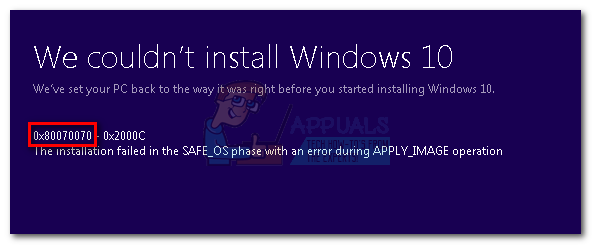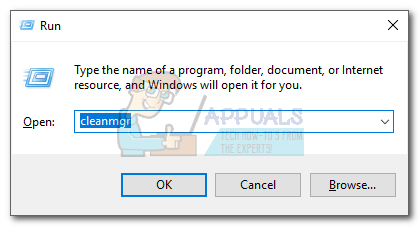Most of the time, you’ll encounter the error code 0X80070070 in one of the following scenarios:
When accessing the Windows update page – “Windows Update has encountered a problem and cannot display the requested page. 0X80070070”After a Windows update fails – “Download Failed. Result code: 0X80070070”When installing Windows from DVD or USB – “Installation Failed” 0X80070070After upgrade to Windows 10 fails – “The installation failed in the Safe_OS phase with an error. 0X80070070”
When prompted with this error code, it’s recommended that you begin your troubleshooting guide by making sure that your drive has enough disk space. If clearing space on the drive doesn’t fix the issue, the problem is almost certainly related to the system reserved partition. Below you have a collection of fixes that have successfully helped users to eliminate the 0X80070070 error. Please follow them in order until you encounter a solution that works in your scenario. Note: Depending on the scenario in which you encounter the 0X80070070 error, you might or might not have access to some of the solutions featured in the methods below. Only follow those fixes that are applicable to your situation.
Method 1: Clearing disk space
Before you try anything else, it’s important to make sure you have enough disk space for the windows upgrade or installation to install. This can either mean uninstalling apps that you don’t use, deleting big files, or adding additional storage space. If that’s not enough, let’s try cleaning up the system files using Disk Cleanup. Here’s what you need to do:
Method 2: Moving the Temp Folder
Some users have managed to fix the error 0X80070070 by moving the temp folder to a different partition/disk. This method is effective if you didn’t manage to clear enough disk space using Method 1. When the system needs to manipulate large files, the temp folder is used to store those files temporarily. If it doesn’t have enough space to store them, the user will be prompted with the 0X80070070 error. However, you can avoid this issue by moving the Temp folder to a different partition that has more space to work with. Here’s a quick guide on how to do it:
Method 3: Disabling Disk Quotas
A disk quota is a limit imposed by the system administrator with the purpose of tracking and controlling disk usage on a per-user or per-volume basis. Using disk quotas is beneficial in allocating limited disk space in a reasonable way. However, a 0X80070070 error can be triggered if you have Disk Quotas enabled on your drive and you’re over the limit. Here’s a quick guide on disabling disk quotas on your system:
Method 4: Repartitioning the Hard drive from Disk Management
Some users have reported seeing the 0X80070070 error when trying to apply the Windows 10 upgrade. If you have enough storage space on your OS drive, this typically happens because the upgrade wizard is trying to copy files on the recovery drive. If that’s the case, one solution would be to enlarge the recovery drive so that it has enough space to store the new files. To repartition the hard drive so that it has sufficient space for the installation, follow the steps below:
Method 5: Using the Media Creation Tool to upgrade Windows
If you were unable to remove the 0X80070070 error with the methods above, let’s try using the Media Creation tool. This Microsoft-developed tool is usually capable of completing the installation even if the Upgrade Assistant previously failed. If you’re seeing the 0X80070070 error when the Windows 10 upgrade fails, this method should allow you to complete the upgrade. Besides downloading the files required for a clean installation, the Media Creation Tool is also capable of upgrading the version of your Windows. Here’s a quick guide to using Media Creation Tool to upgrade Windows: If the Media Creation Tool returns the same 0X80070070 error, move down to Method 6.
Method 6: Deleting the reserved partition (Clean Install)
Most of the time, the error 0X80070070 is shown when Windows does not have enough space to install the required files on the recovery drive. Windows 7, Windows 8 and Windows 10 all have in common a special System Reserved partition that is created when you install the OS on a clean drive. However, Windows will not automatically assign a drive letter to this partition (unless you force it). Because of this, you’ll not see this drive unless you’re in Disk Management (or other similar utility), or when booting from the Windows Installation media. Under normal conditions, deleting the System Reserved partition is not a good idea since it contains boot manager and boot configuration data. However, if you’re trying to perform a clean installation of Windows or when upgrading to another Windows version, the partition recovery will be recreated anyways. If you encounter the 0X80070070 error when trying to do a clean installation of Windows, follow the guide below to delete the reserved partition before attempting a clean installation: Warning: Do not attempt the steps below unless you’re already planning on doing a clean Windows installation. Deleting the system reserved partition will remove important boot files and might make your system incapable of booting up. Note: If you want to upgrade to another Windows version, close the wizard after deleting the recovery partition and start again with Step 1. Then, at Step 4 select Upgrade instead of Custom(advanced). That’s it. Once the recovery partition is removed you can proceed forward with the installation. It should complete without the 0X80070070 error.
How to Fix Windows 10 Anniversary Update Failing with Error 0x80070070Fix: Windows Update Error “We Couldn’t Connect to the Update Service”[SOLVED] One of the Update Services is not Running Properly in Windows UpdateHow to Update the Windows Update Agent to the Latest Version