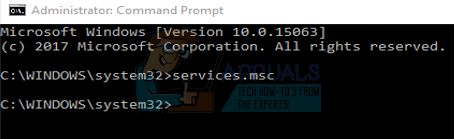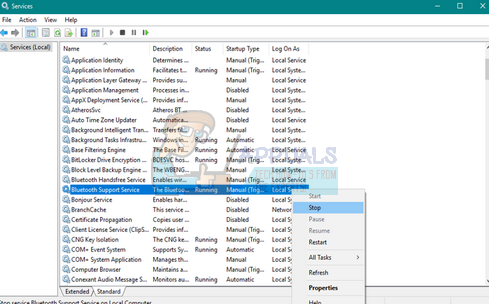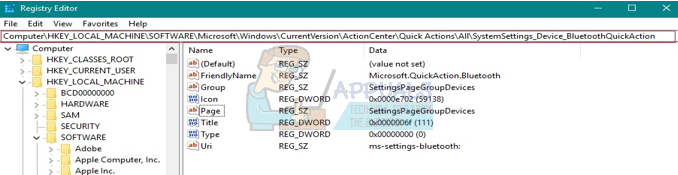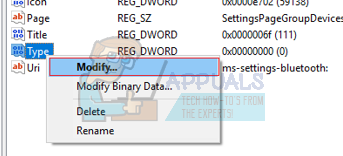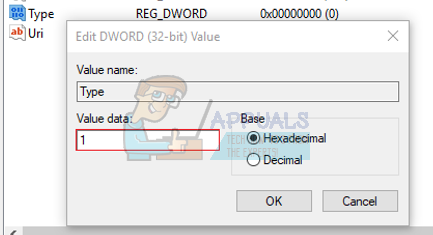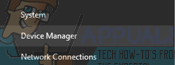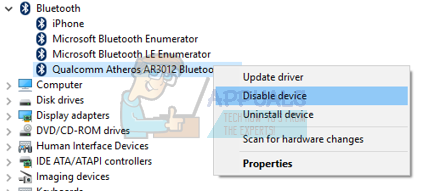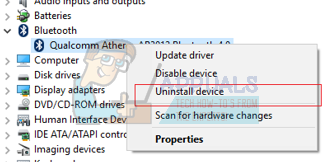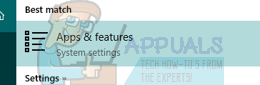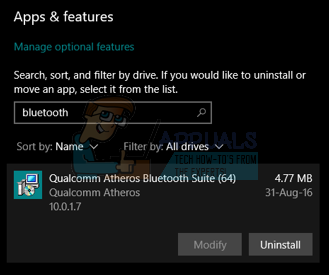After The edition of Windows 10, many users are complaining that there is not showing the turn off button of the Bluetooth. It may due to numerous reasons including upgrading the older version of OS to Windows 10 or may be option has been hidden or may be some other reason. We listed a number of methods to resolve this issue if one method does not work then for the next method and so on. So, the problem will be resolved
Solution 1: Disable Bluetooth through Command Prompt
Most of the applications can be disabled manually. We can try disabling Bluetooth from the services on Windows.
Solution 2: Disable Bluetooth by Registry Editor
Bluetooth can also be disabled through the Registry Editor. Do note that the Registry Editor is a powerful tool and requires extreme care when carrying out operations. Follow the instructions step by step to ensure that nothing goes wrong. Computer\HKEY_LOCAL_MACHINE\SOFTWARE\Microsoft\Windows\CurrentVersion\ActionCenter\Quick Actions\All\SystemSettings_Device_BluetoothQuickAction.
Solution 3: Disable Bluetooth by Device Manager
Device manager is used to managing drivers and different hardware connected to your computer. Sometimes the installed version of the driver doesn’t respond perfectly so Bluetooth can also be disabled from it without affecting any harmful effect on Computer/Laptop.
Solution 4: Uninstall Bluetooth drivers
Sometimes the problem may be triggered due to upgrading from another version of windows to windows 10. It may cause driver incompatibility. We can uninstall the Bluetooth driver so it will turn off automatically. For some computers, upon a restart, the initial drivers for the Bluetooth device will be installed automatically.
How to Modify Bluetooth Stacks on Android for Greatly Enhanced Bluetooth Audio…Bluetooth Classic vs Bluetooth LE (5)How to Turn On Mobile or PC Hotspot using Bluetooth on Windows 10Fix: Turn windows features on and off is blank or empty in Windows 11