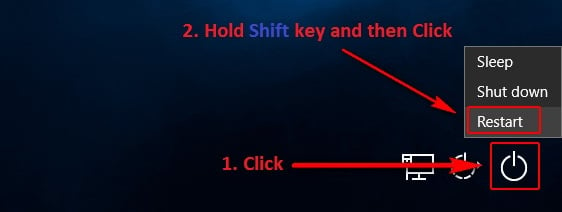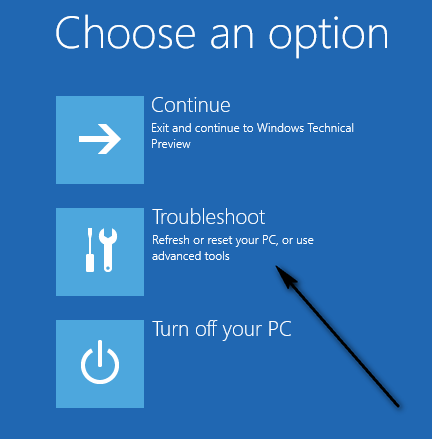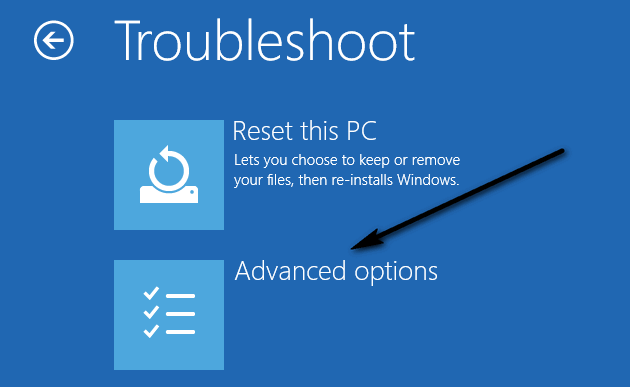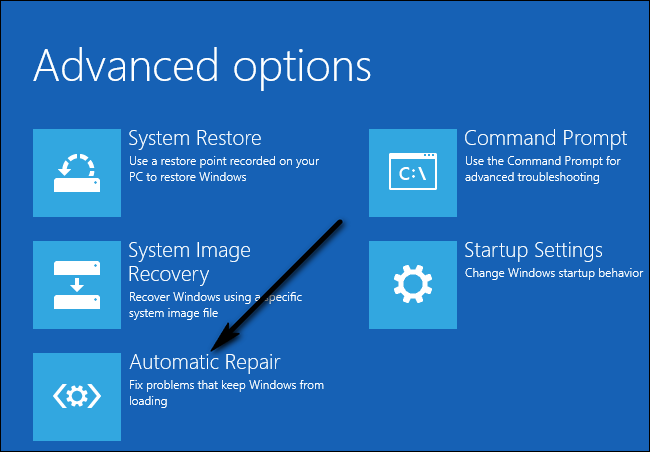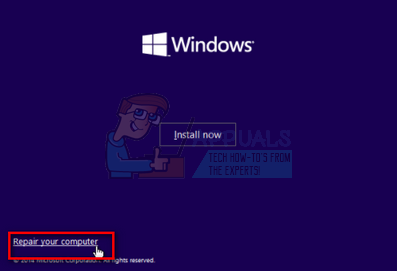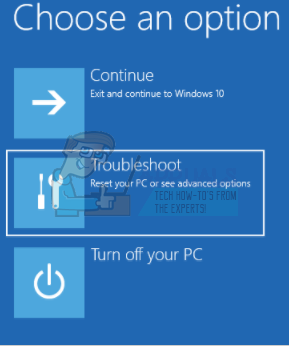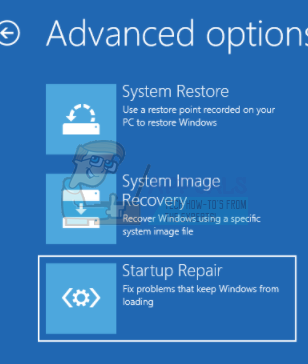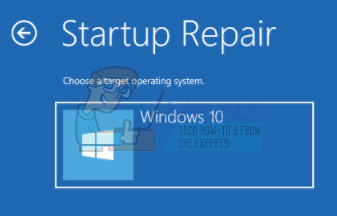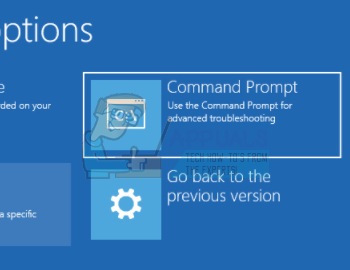The Welcome screen is the interface that Windows 10 users use in order to log on to their computer via any one of the accounts that they have created on it. Seeing their computer stuck on the Welcome screen is not only quite a common problem but is also a highly agitating one as it leaves the affected computer entirely unusable. Anything from a faulty system update to some other software problem can cause a Windows 10 computer to get stuck on the Welcome screen, and this problem is also known to sometimes occur completely out of the blue. However, no matter what the cause, computers that are affected by this problem need to be fixed, and the most effective known way to do so is to try a Startup Repair. The following are all of the steps you need to follow in order to fix a Windows 10 computer that is stuck on the Welcome screen:
Method 1: Using Automatic Repair
While holding down the Shift key on your keyboard, click on Restart from the menu that pops up above the Power button
In the Advanced Recovery Options menu that appears on the screen, click on Troubleshoot.
Click on Advanced Options.
Finally, click on Startup Repair. Depending on the version of Windows 10 that your computer is running on, this option may be displayed as Automatic Repair.
Method 2: Disabling all Connected Devices
A common solution to the problem is disconnecting all externally connected devices from your PC. These include the mouse, keyboard, speakers, Bluetooth speakers, USB dongles, USB Wi-Fi adapters, etc. When the time comes to enter your credentials i.e. to log into your account, only them plug in your keyboard and enter the data.
Method 3: Disconnecting from the Internet
In some cases, connecting to the internet causes the problem. Your computer constantly tries to connect to the internet and if it isn’t allowed access, you get stuck on the welcome screen. Make sure that you are not connected to the internet before proceeding to log in.
Method 4: Using a Bootable CD/USB and Repairing
If all the above methods don’t work, you can repair your PC using a bootable media. If you already have the media present, you can use that. Otherwise, take a fresh DVD/USB with enough space (greater than 7 GB) and use that to create the bootable media. Do note that all the contents present in your medium will be deleted so back them up safely before you proceed.
Method 5: Running System Checks using Command Prompt
Another reason why Windows may be stuck on the welcome screen is that of corrupt system files on your computer. We can run some checks on your machine and see if there are any discrepancies present.
Note: After the following methods you might be receiving the error message “Automatic Repair couldn’t repair your PC”. If all the above solutions don’t work, you can boot into safe mode, copy all your existing data and reinstall your Windows 10.
Fix Xbox Stuck on Green Loading Screen? ‘Green Screen of Death’ on Xbox OneFix: Windows 10 is stuck on working on it screenFIX: Windows XP Stuck at Loading Screen Before IconsFix: Windows stuck on BOOT Screen after installing new SSD