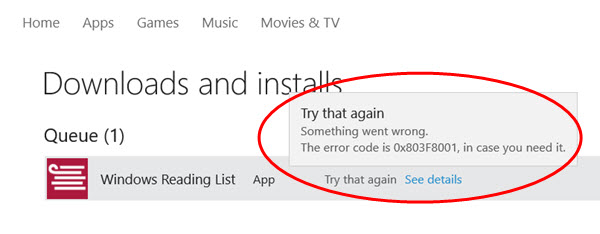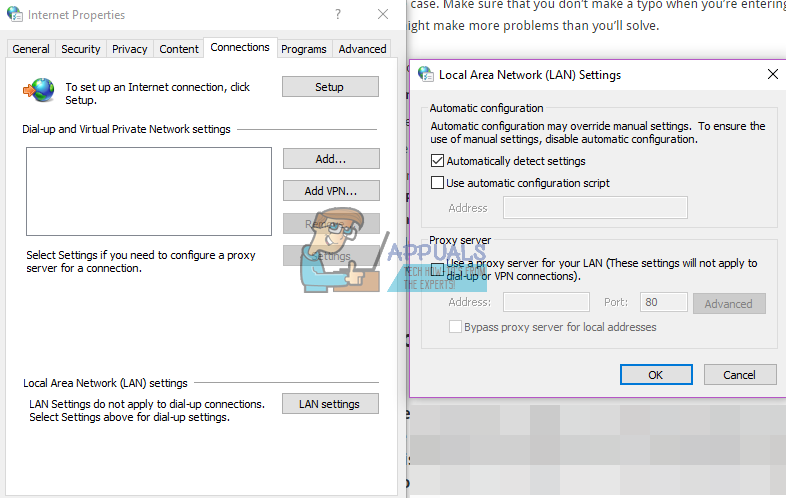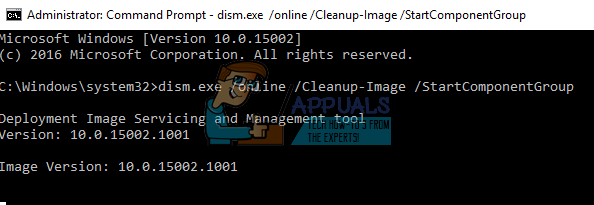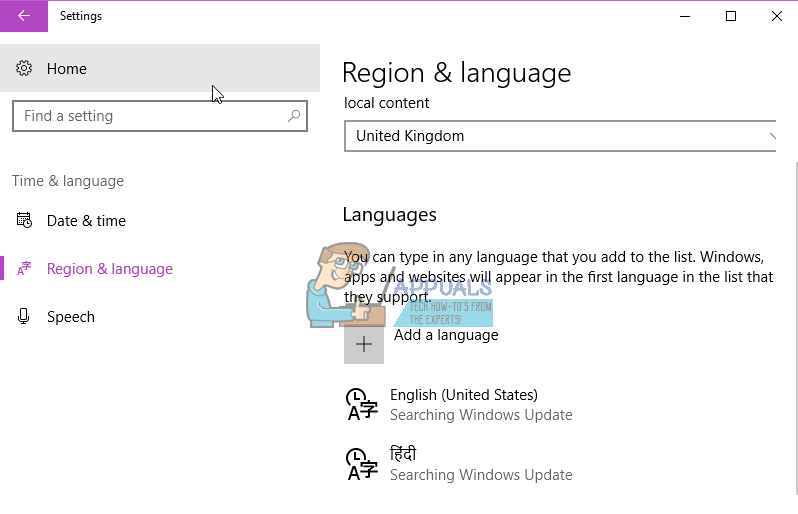What happens in this situation is that you have a Windows Store app that you can’t update, and it gives you the 0x803F8001 error. The update will fail, and you will remain frustrated because this is something that should be done very easily, and you shouldn’t be having these issues. However, until Microsoft comes out with a fix for the upgrade process, you will have the issues. Fortunately, quite a few users have come up with various solutions that combat this problem and solve it, or at least provide a workaround that allows you to install the app or apps you need. Take a look at the methods below, and if the first one doesn’t work for you, move on to the next one, etc. – one of them will definitely solve this issue for you.
Method 1: Retry the update or download
The issue might be nothing more than a temporary glitch with the Windows Store. You can try pressing the X on the rightmost end of the application you’re trying to download or update, and try updating it again. This has solved the issue for more than one user.
Method 2: Re-register the Store
The error might also be due to a miscommunication with the servers, and re-registering the Store may solve the issue if this is the case. Make sure that you don’t make a typo when you’re entering the command below, as you might make more problems than you’ll solve.
Method 3: Allow the apps to use your location
Even though it might seem unrelated at first, this has solved the issue for quite a few users.
Method 4: Disable proxy
If you’re using a proxy connection, this might be causing issues that don’t allow the store to download the apps you need. All you need to do is follow the steps below to disable the proxy.
Method 5: Use the DISM tool
The Deployment Image Servicing and Management tool is a very powerful tool that comes built in with Windows, and it can solve your issue in this kind of situation. dism.exe /online /Cleanup-Image /StartComponentGroup
Method 6: Check your language and region settings
Having incorrectly set up language and regional settings in your system can lead to quite a lot of issues. However, checking this is very easy.
At the end of the day, this issue is Microsoft’s fault, but it is a matter of time when Microsoft will actually do something about it. Until then, above you have a fair share of options that you can try in order to solve this issue, or have a workaround that allows you to install any updates or applications you might need, but are unable to deal with.
How to Fix ‘Error: 0x803F8001’ in Windows Store on Windows 11How to Fix Error Code 0x803f8001 on Xbox OneFix: Sticky Notes Error Code 0x803f8001How to Fix Minecraft Error 0x803f8001 on Windows?