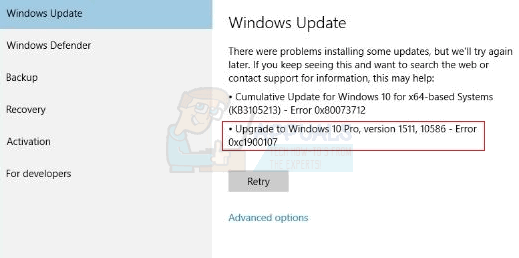Error code 0xc1900107 is usually associated with pending Windows updates, but that can’t be the cause here because for most affected users, the anniversary update is the only pending Windows update for their computer. In this case, error code 0xc1900107 is caused by either malfunctioning Windows Update components or corrupt update files in the folder where Windows stores downloaded material for Windows updates. If you are unable to install the Windows 10 anniversary update because of error code 0xc1900107, the following are the two most effective solutions that you can use to try and fix the problem and successfully install the anniversary update:
Solution 1: Manually reset Windows Update components
If a problem with your computer’s Windows Update components is the reason why you cannot install the anniversary update and run into error code 0xc1900107 every time you try to install it, there is a pretty decent chance you’ll be able to resolve the issue if you manually reset your computer’s Windows Update components. In order to do so, you need to: When the computer boots up, try installing the anniversary update and see whether or not it installs successfully.
Solution 2: Delete (or rename) the $WINDOWS.~BT folder
If Solution 1 doesn’t work for you, the cause of the issue in your case may be corrupted files in the folder where Windows stores downloaded material for Windows updates – the $WINDOWS.~BT folder. If that’s the case, simply deleting this folder should get rid of the corrupted files inside it. Don’t worry, though, as Windows will simply recreate the folder from scratch and then download everything it needs for the anniversary update once again, so you won’t be doing your computer any harm. Note: If you are unable to even rename the $WINDOWS.~BT folder, try deleting (or renaming) it in Safe Mode, and you should be successful. If you do not know how to boot your computer into Safe Mode, use this guide.
When the computer boots up, try installing the anniversary update and see whether or not the problem has been resolved.
FIX: Windows 10 Anniversary Update Error 0x1900101-0x30018 “FIRST_BOOT Phase"FIX: Windows 10 Anniversary Update Fails with Error 0x8007001fHow to Fix Windows 10 Anniversary Update Failing with Error 0x80070070How to Fix Windows 10 Freezes & Crashes after Anniversary Update