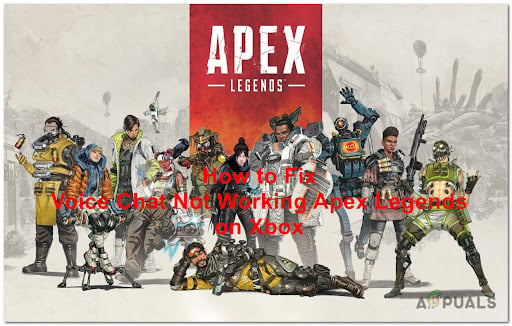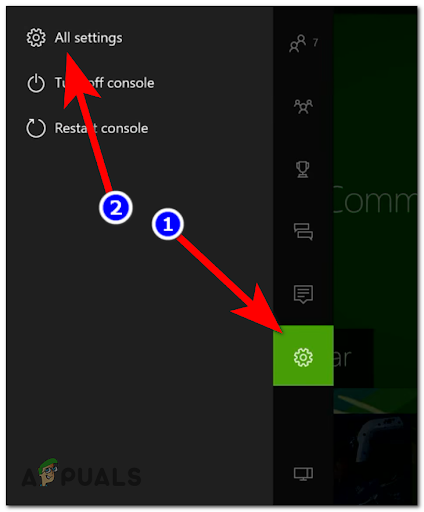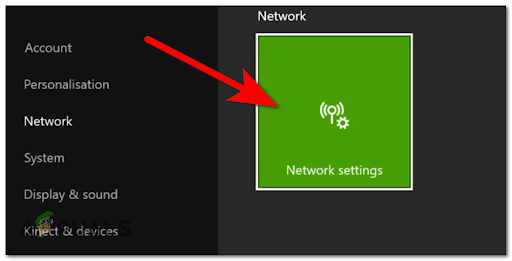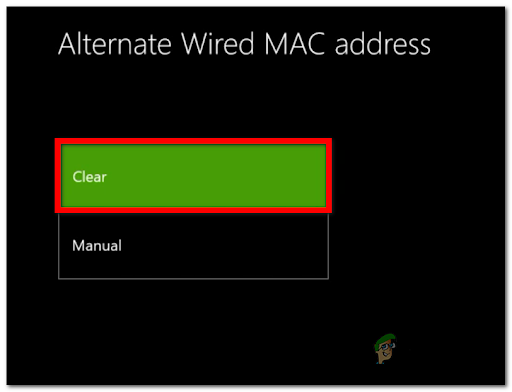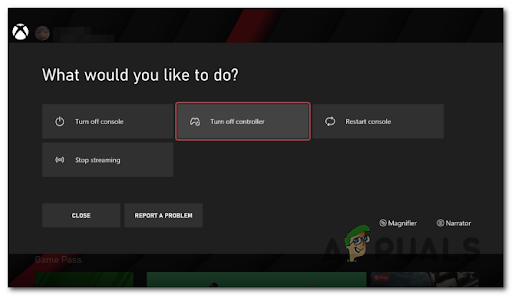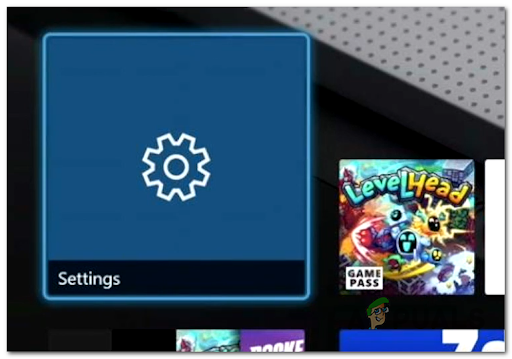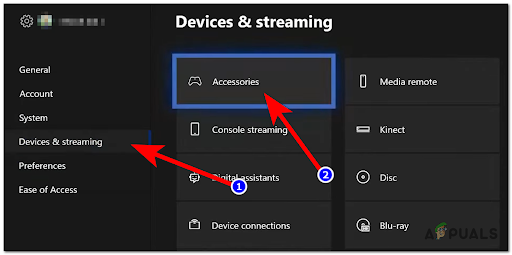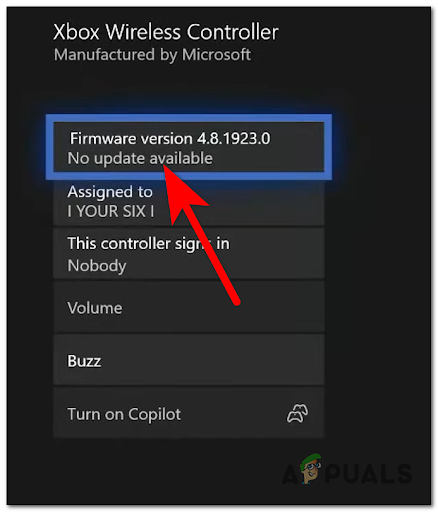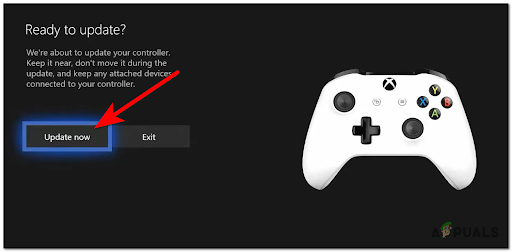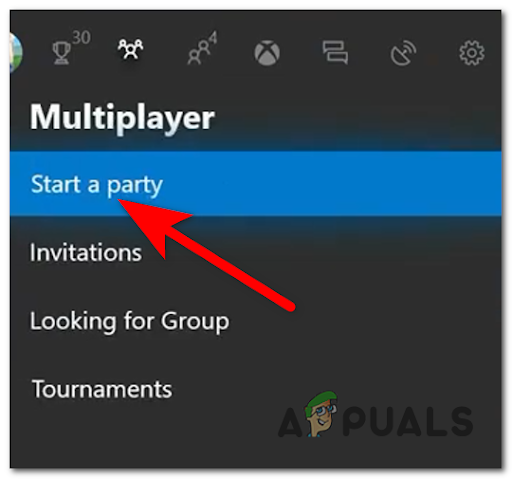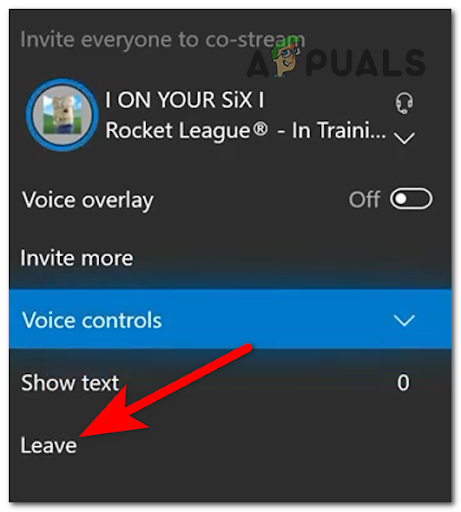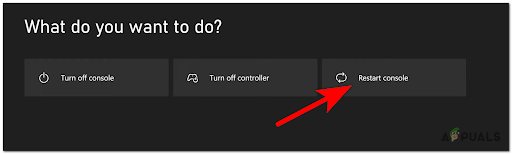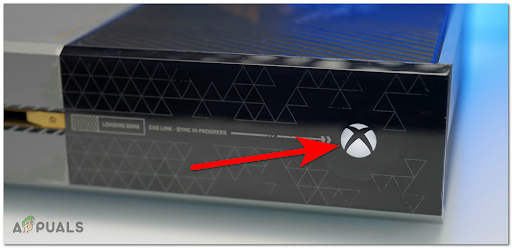This error has been around for a long time on all the Xbox consoles that this game is available on (Xbox One and Xbox Series X). After a lot of reports were made by a lot of Apex Legends users that were affected by this error, we’ve inspected the issue closely and come up with a shortlist of all the causes that might trigger it: Now that you are aware of the causes, here’s a list of all the methods that could help you fix the voice chat error on Apex Legends:
1. Clear MAC address
Since the most common scenario that will cause this problem with Apex Legends the first thing you can try is to do is clear the MAC address in order to prevent your console from using inconsistent network data. Info: The MAC address is a unique identifier that is assigned to a network interface controller (NIC). Its main purpose is to use a network address in communications with the other network participants. In order to do this, go to the Network Settings of your Xbox Console and clear the MAC address from the specialized menu. After your console will restart, the voice chat should be working on the game. Note: The instructions on doing this will be identical on both Xbox One and Xbox Series X consoles since both are using the same OS. In case you don’t know how to do this, here are the instructions: In case this error is still present on your console, go check the next method.
2. Turn the controller off and on
If the problem is not fixed yet, another easy fix to try that has helped other players is to turn your controller off while you are inside the game, then turn it back on. This is a simple thing to do that has turned out to be effective in many cases. There’s no official explanation on why this is effective, but community members that have deployed this fix successfully are speculating that this method ends up resetting the VoIP functionality, re-establishing the party audio between you and the other party participants. If you’re looking for specific instructions on how to ho to enforce this fix, follow the instructions below: If the voice chat is not working in Apex Legends even after doing this, check the next possible fix.
3. Update your controller firmware
This voice chat not working error could be also caused by your controller which is outdated. Xbox controllers are receiving updates from time to time, but the updates don’t install themselves – You will need to trigger these updates by yourself. Fortunately, you can install them from the settings of your Xbox. Note: This method will probably be effective if you kept getting notifications about a pending controller update and you choose to ignore it. The VoIP functionality made available through the controller might be affected if you’re not using the latest controller firmware (this is very likely if you’re experiencing similar issues with other games besides Apex Legends) If this scenario is applicable, here are the steps you need to follow in order to update your Xbox controller: Go check the next fix below in case this one wasn’t helpful or you already had the latest version of the controller firmware installed.
4. Open and close a private chat session
Some Apex Legends have also managed to fix this issue by creating a private chat session while encountering the issue in the game. This will activate your sound inside the game, so you need to close the private session to use the voice chat in Apex Legends. This is a trick that should work in other game titles too beyond Apex Legends. Basically, you’ll need to start a new party via the Multiplayer tab while you’re inside Apex Legends, then close the menu (this will keep the VoIP protocol enabled for the native voice chat functionality inside the game) Here is the guide that will help you open and close a private chat session in order to apply this fix: If neither of the methods before has fixed your voice chat not working error, go check the last method below.
5. Soft and hard reboot your Xbox console
The last thing you can try is to perform a soft reset, and if this doesn’t help as well, try to hard reset your Xbox console. This method has fixed this issue for some players. This method is reported to be effective in situations where the VoIP inconsistency inside Apex Legends is facilitated by a cache issue affecting your Xbox One or Xbox Series X version. You can first try to do a soft reset because it will take less time. You can either reset the Xbox console from the Xbox button on the console, by pressing the button to turn off the console, then pressing again to turn on the console. Additionally, you can do it from your controller by holding the Xbox button to open the What do you want to do? menu, then choosing Restart console. If that doesn’t work, you can also try a hard reboot – To do this, you need to press and hold the Xbox button on the console for approximately 10 seconds until the console shuts down. After that, disconnect the power cable from the console for at least 10 seconds, then plug it back. Now turn the console on and launch the game to see if you still encounter the voice chat not working in Apex Legends. Both ways work the same, so do one of them and check below if the voice chat issue has been fixed.
Xbox Adds Support For Discord Voice Chat On Its ConsolesHow to Fix the Rainbow Six Siege Voice Chat not Working on Windows?Fix: Steam voice chat not workingFix: Discord Voice Chat not Working