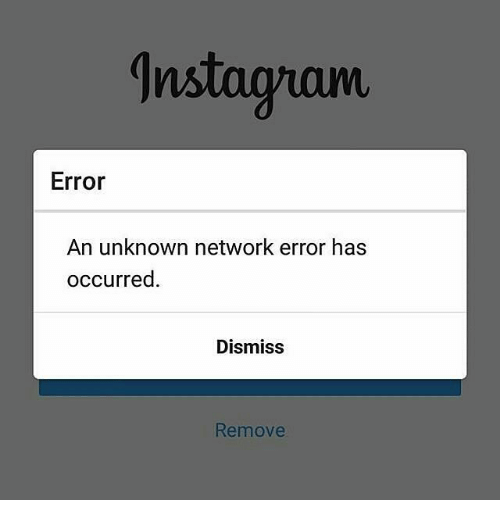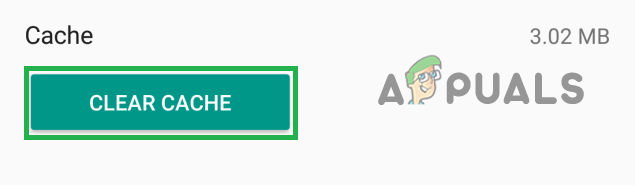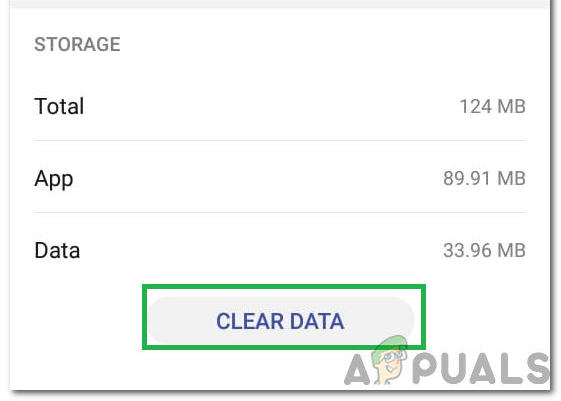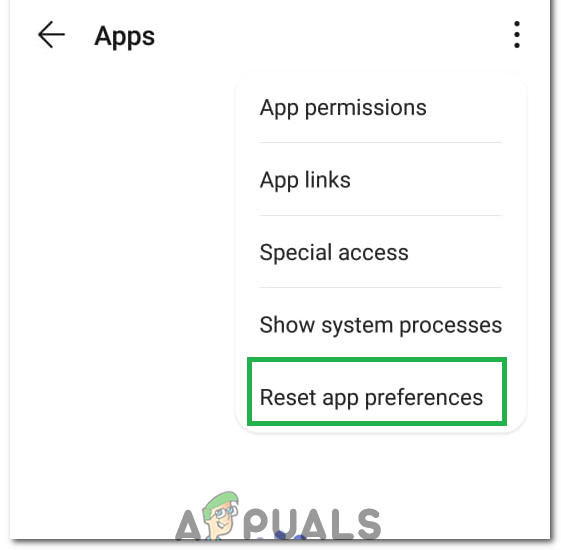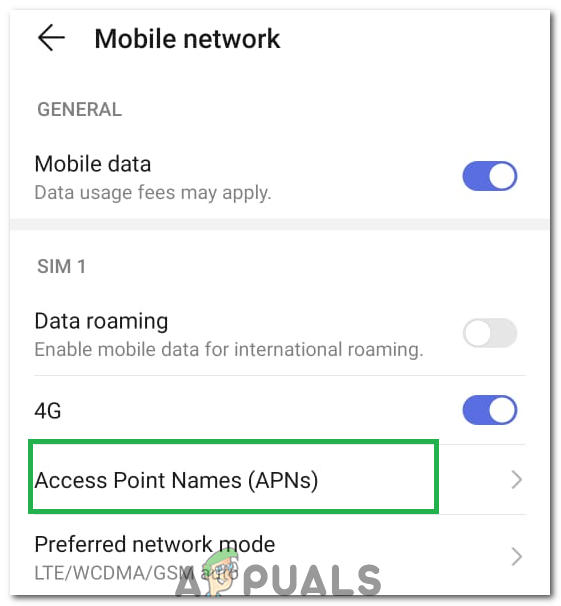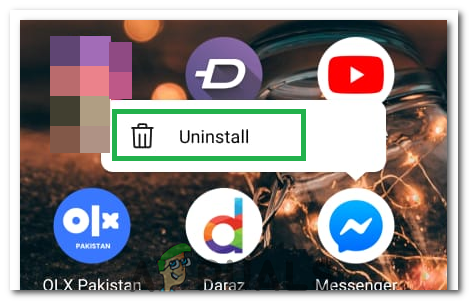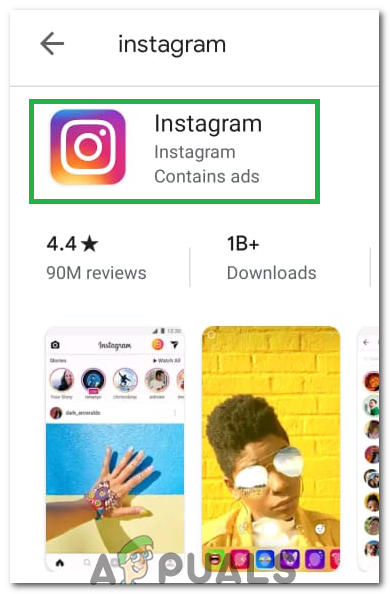What Causes the “An Unknown Network Error Has Occurred” Error on Instagram?
We found the underlying causes to be:
Solution 1: Clearing Cache
Clearing the cache can get rid of the corrupt launch configurations and might fix the issue with the application. Note that this won’t delete any of your important files related to Instagram or the log in details. In order to clear the cache:
Solution 2: Clearing Data
If the login data and other stored data related to Instagram has been corrupted, it might prevent the application from being able to log in. Therefore, in this step, we will be clearing this stored data. Note that this will not delete any pictures/videos but it will get rid of the login information that might have been saved on the device.
Solution 3: Resetting App Preferences
If the App Preferences have been configured incorrectly, this error might be triggered. Therefore, in this step, we will be resetting them to the defaults. For that:
Solution 4: Resetting APN
Sometimes, the APN configuration might be preventing Instagram from being able to log in. Therefore, in this step, we will be resetting the APN to default. For that:
Solution 5: Reinstalling App
If the situation still persists, reinstalling the application can always be a good idea. Therefore, in this step, we will first be uninstalling Instagram and then reinstall it after downloading it from the Play Store.
How to Fix GTA V ‘Unknown Network Error’Fix: Unknown and Strange Devices Showing Up on NetworkFix: Unknown error code during install: -24How to Fix iTunes Unknown Error -54