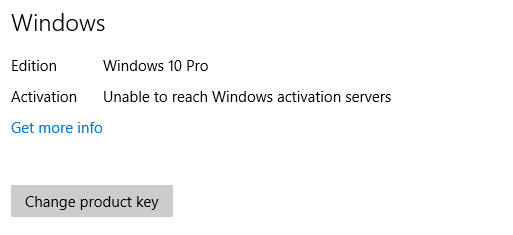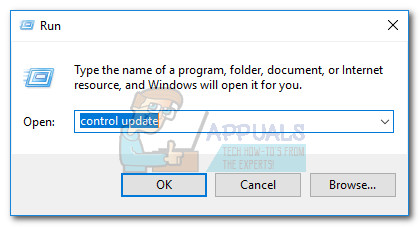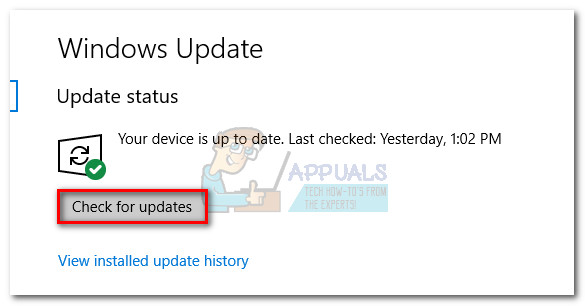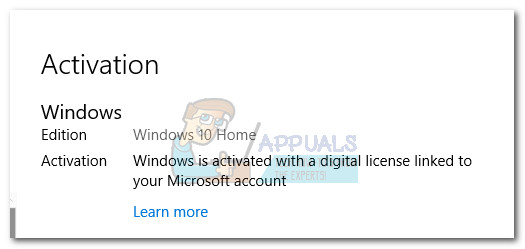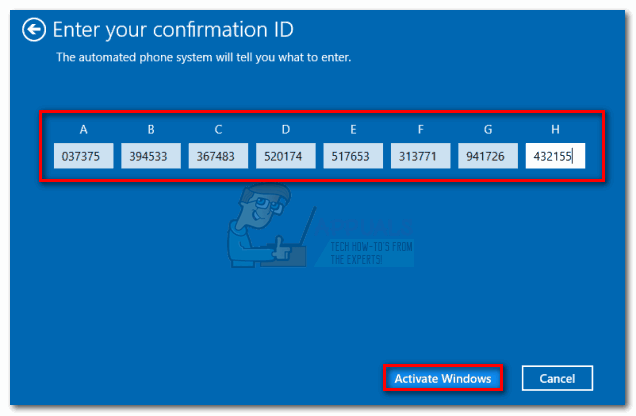You might also encounter this issue on Windows 10 if you had your motherboard replaced after you activated Windows on your PC successfully. This typically happens after applying the Windows 10 Anniversary Update (version 1607). This occurs because the Anniversary Update does not include a motherboard replacement improvement fix that was later included with the Creators Update. Here are some other reasons why your Windows 10 might be failing to activate:
Unstable Internet connection.Activation servers are currently busy.Antivirus suite or Firewall is blocking product activation.PC is behind a proxy server or VPN network.PC was previously upgraded to Windows 10 from a pirated version of Windows 7, 8.1 – Microsoft released a fix for this particular issue.
If you’re currently struggling with this issue, troubleshoot your problem using the methods below. Please keep in mind that all the fixes present in this article assume that you bought a legitimate copy of Windows 10 or you we’re digitally entitled from Windows 7 or Windows 8. If you’re absolutely certain that you meet the criteria, start with the Prerequisites section and work your way down until you find a fix that resolves your problem.
Prerequisites
Because the activation process can be affected by a lot of different factors, it’s important to eliminate some potential culprits right from the get-go. First things first, make sure you’re on a trusted network – if you’re currently on a free Wi-Fi network, look for a wired option and see whether the activation servers are reached. Furthermore, if you have previously set up a Proxy server or VPN network, disable them and see if the issue is automatically resolved after some time. Even if this is the cause of the issue, disabling the VPN network/proxy server will not resolve the issue instantly. Try keeping the privacy solution disabled and see whether Windows manages to activate itself. If you determined that your internet connection or VPN/Proxy server is not causing the issue, give it a few days to make sure that Microsoft’s activation servers are not currently busy. If you still encounter the same issue, you can start following the methods below.
Method 1: Install the Creator’s Update
Let’s begin by exploring the following scenario – You made some hardware changes to your PC after successfully activating Windows 10. If you were already on Windows 10 Anniversary Update (or you updated after replacing your motherboard), there’s a high chance that you see the “Unable to reach Windows activation servers” error indefinitely. Note: If you already have the Creator’s Update, skip this method and move down to Method 2. If you don’t have the Creator’s Update, the solution is extremely simple – Update to the latest Windows version available in order to get the motherboard replacement fix included along with the Creator’s Update in March 2017. Here’s a quick guide to doing so: If applying the Creator’s Update didn’t resolve the issue, follow the method below.
Method 2: Using a generic product key for your Windows version
In the event that Method 1 was unsuccessful or not applicable, we can also solve this issue by entering the default product key matching your edition of Windows. Of course, this will not activate your PC indefinitely, but it will prompt your PC to re-activate based on the already-associated license. Here’s a quick guide on how to do this:
Method 3: Activate Windows via Chat Support
If Method 2 didn’t enable you to resolve the “Unable to reach Windows activation servers” error, let’s try activating your Windows version through Chat Support. Luckily, Windows 10 includes a new convenient chat option that can be used for product activation. Note: You’ll need your Windows product key in order to use this method. Follow the steps provided below to activate Windows though Chat support:
How to Fix ‘An Error Occurred During Activation. Try Again’ Error during…Fix: Edge responds ‘we can’t reach this page’Fix: Can’t Reach Oculus Runtime ServiceAMD Ryzen 9 5900X 12C/24T ZEN 3 “Vermeer” CPU To Reach Almost 5GHz In Boost…