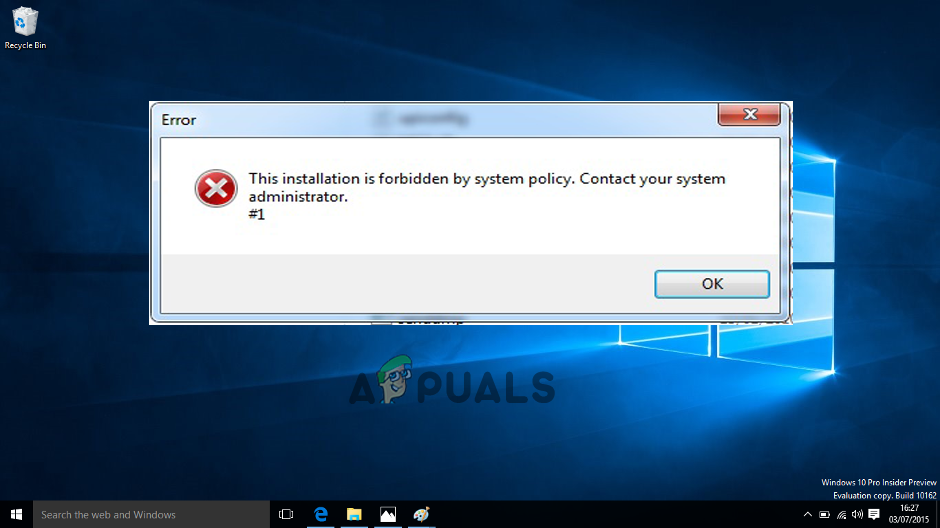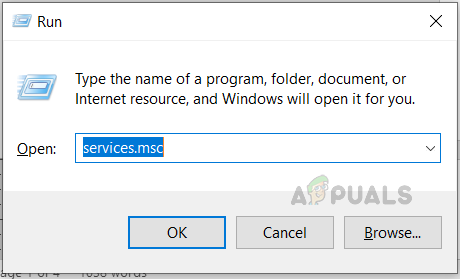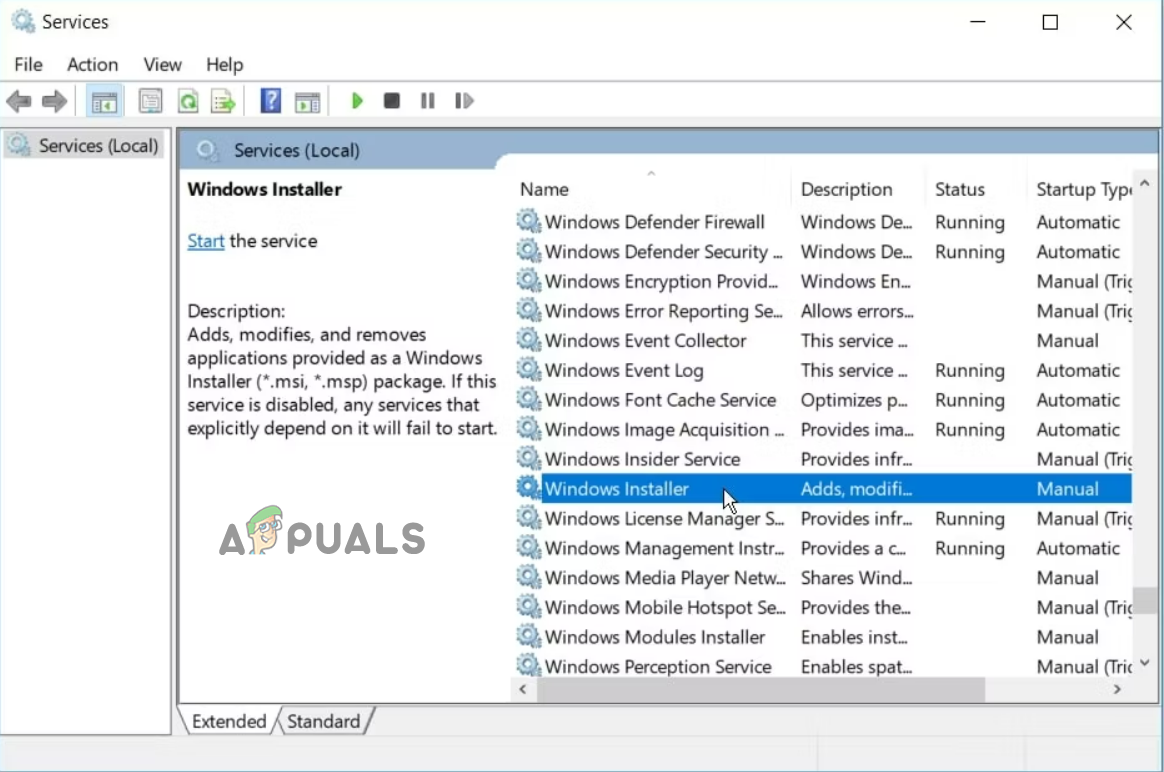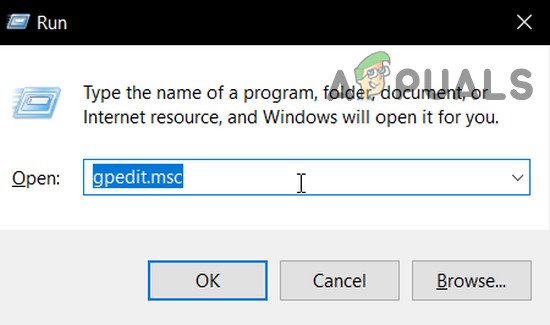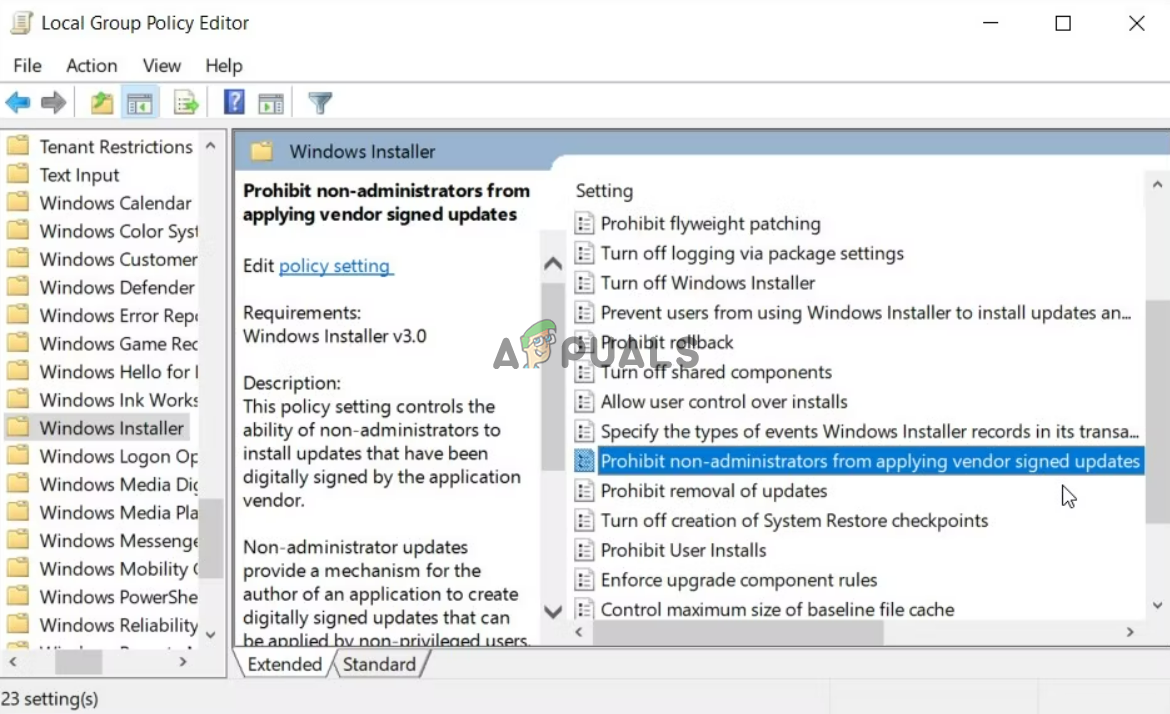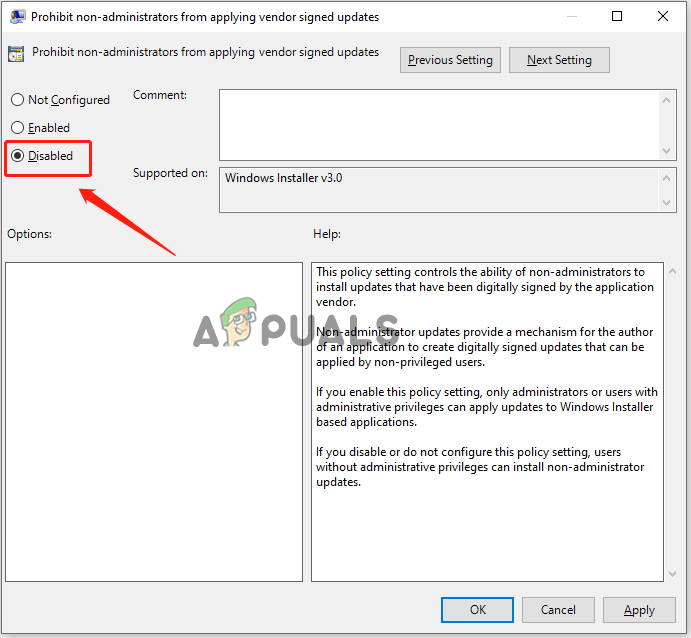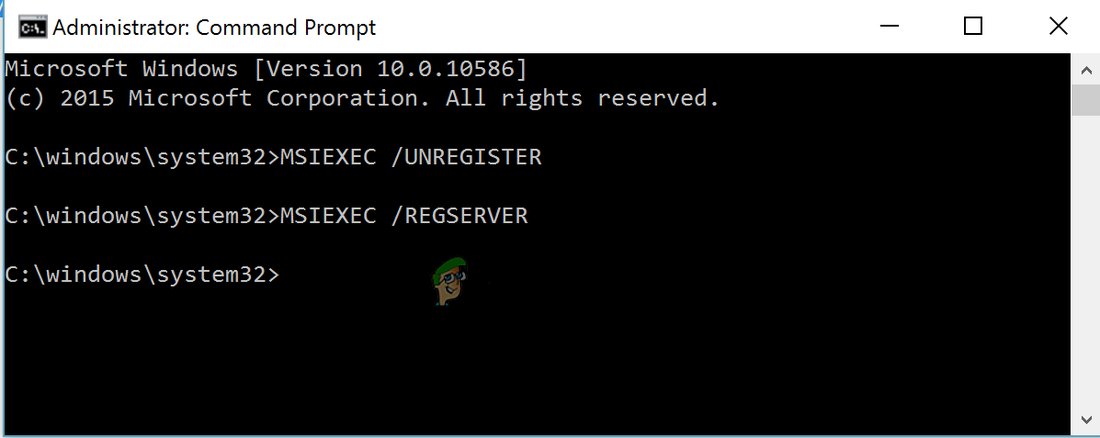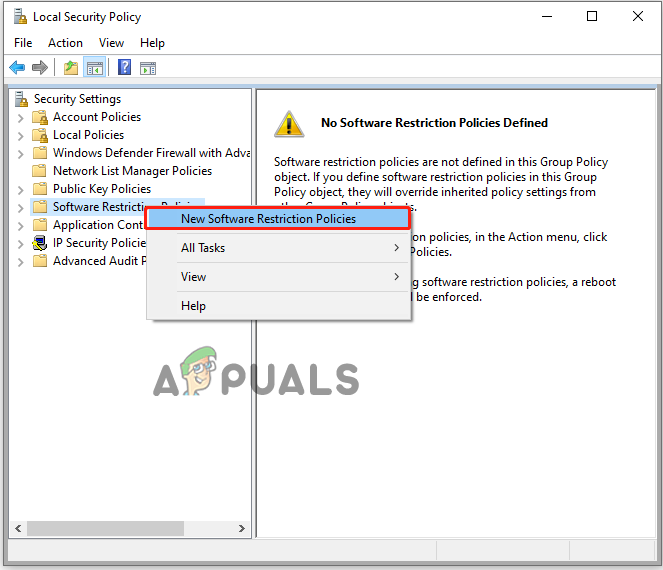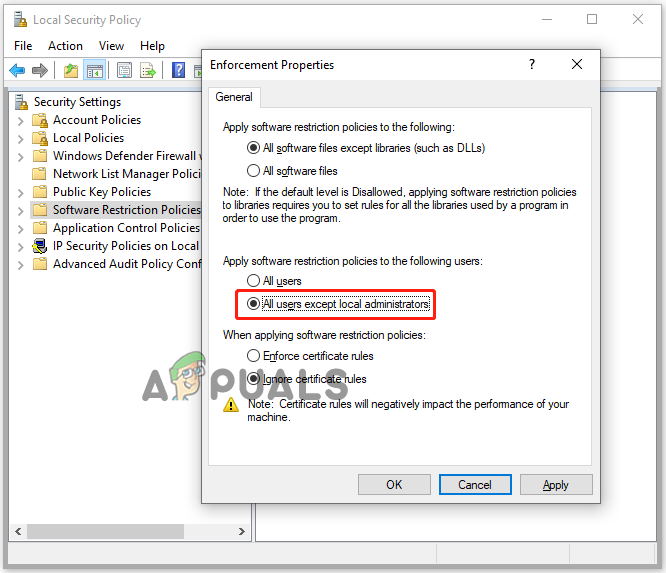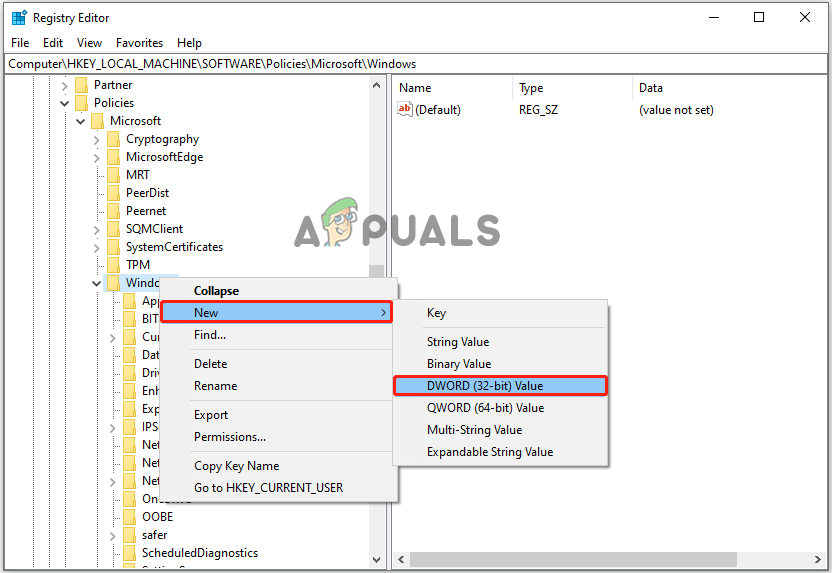The error message can result from some modified settings or if you have disabled installation to protect your system from malicious threats. So here in this article, we have listed the potential fixes that work for several users to solve the error in their case. But before starting with the solutions here, look at the common culprits responsible for the error.
Missing Administrator Rights: Many apps and drivers require admin rights to get installed, so if you are installing the program as a user or without administrative privilege, you can see this error due to missing permission. In this case, assure you are login in as an admin and installing the driver.Disabled Windows Installer Service: Another possible reason for this installation error is the disabled Windows installer service on the PC. In this case, enabling the installer service may work for you.Faulty Apps: If the program or the app you were installing is corrupted or faulty, you may face problems and see an error. This installation is forbidden by system policy. Make sure the program you are trying to install is reliable.Windows Registry Corruption: Sometimes, the current changes in the Windows installer or the related program during the installation or uninstallation can corrupt the registry. In this case, modifying the registry entries results in causing the error.Virus or malware infection: If your computer is infected with a virus infection, it corrupts the Windows installer program or the framework records. So, scanning your system with a good antivirus may work for you.
As you are aware of the common reasons triggering the error, now follow the step-by-step instructions to fix the error quickly.
1. Enable the Windows Installer Service
Windows installer service is a very vital service required for installation and uninstallation of any program. If this service is disabled, it can create a lot of trouble, like seeing errors and struggling to install and uninstall applications on your device. So, enabling the Windows installer service is recommended and checking if it helps you solve the issue. To enable the Windows installer service, follow the steps given:
2. Modify Local Group Policy Editor
If the Windows installer service is enabled on your device, you still face this issue. Then it is recommended to try modifying the local group policy editor. The users of Windows Pro, Education or Enterprise editions try this solution to fix the installation of this device is forbidden by system policy error. To modify the local group policy editor, follow the steps given:
3. Use Microsoft’s Program Install and Uninstall Troubleshooter
Many users reported that running Microsoft’s Program Install and Uninstall Troubleshooter works for them to fix the error. So, it is worth trying and using Microsoft’s troubleshooter for installation and uninstallation and fixing issues related to a program installation. To use the troubleshooter, follow the steps given:
4. Re-Register the Windows Installer Service
Sometimes the internal glitches start causing troubles. In this case, re-registering the Windows installer service worked for many to solve the error. So, we recommend you re-register the Windows installer service on your PC and check if it helps you solve the error. To re-register the installer service, follow the steps given: Check if the error is resolved or head to the next solution.
5. Change the Software Restriction Policies
The error is commonly related to the Local Security Settings; if you have modified some settings, then due to insufficient or missing permission, you won’t be able to install a program or files in Windows and encounter an error message. At last, you can change the software restriction policies and check if it helps solve the issue. To do so, follow the steps mentioned:
6. Modify Registry Settings
If none of the above-listed solutions works for you to fix the error, then try modifying a few Windows registry settings in the Registry Editor. To modify the registry settings of Windows, follow the steps listed: So, these solutions work for you to fix this installation are forbidden by system policy error, but if you still see the error, then scan your system with a good antivirus program and try installing the program. I hope this works for you to fix the error and install the app without any error.
How to Fix ‘403 Forbidden’ ErrorHow to Fix ‘Failed-Forbidden’ Error when Downloading From Google Drive?Fix: An Attempt Was Made to Access a Socket in a Way Forbidden by its Access…How to Fix ‘Forbidden - You Don’t Have Permission To Access / on this Server’ on…