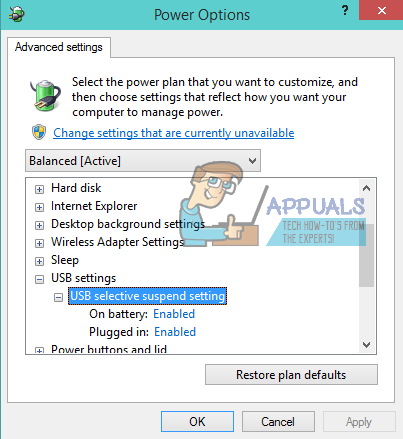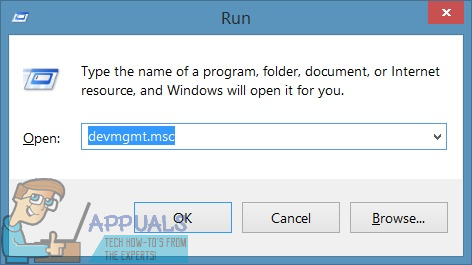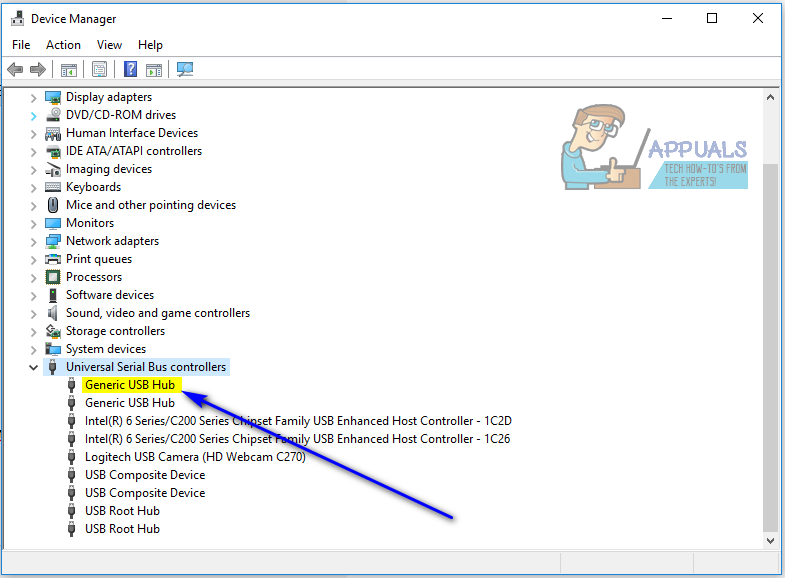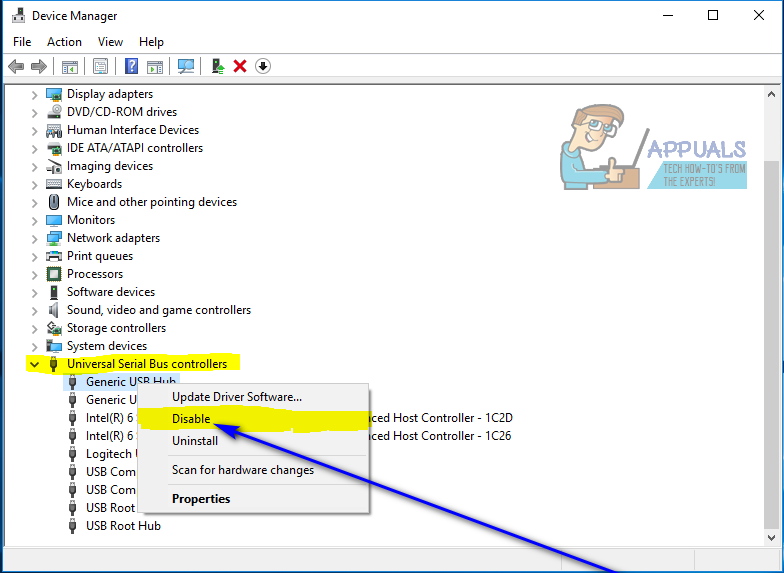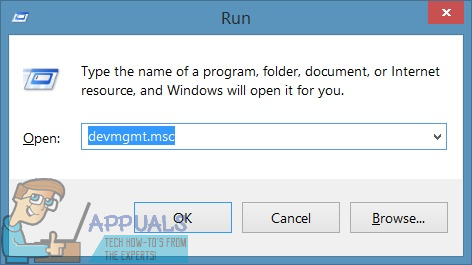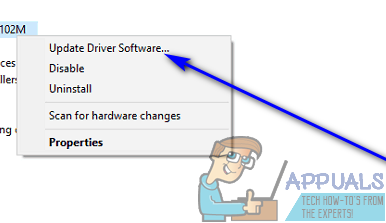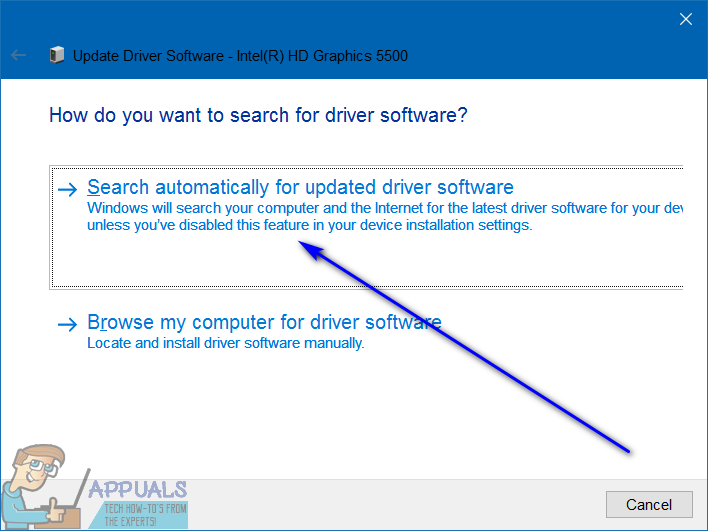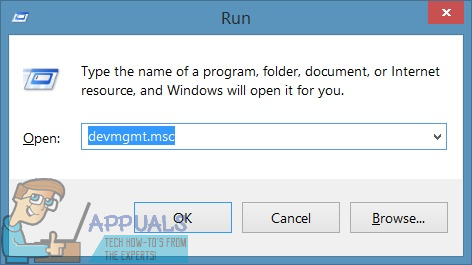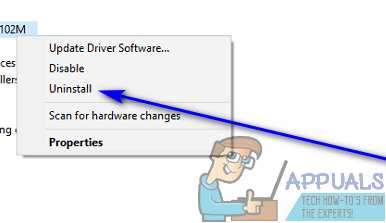The only thing that can be inferred from this error message is that the USB device the user affected by this problem most recently connected to their computer has, in one way or another, malfunctioned and is not working like it is intended to. This problem renders whatever USB device it affects unusable, and not being able to use a USB device connected to your computer is most certainly a significant problem. This issue is not bound to a specific version of the Windows Operating System and has been known to affect users of all currently supported versions of Windows. This problem certainly is quite the head-scratcher, but that does mean that it can’t be fixed. The following are some of the most effective solutions that any Windows user affected by this problem can use to try and get rid of this problem and successfully use the affected USB device:
Solution 1: Disconnect and then reconnect the affected USB device several times
First and foremost, the simplest possible solution to this problem would be to disconnect the USB device you are facing this problem with from your computer and then reconnect it. In many cases, the “The last USB device you connected to this computer malfunctioned” error message is merely temporary, and disconnecting and then reconnecting the affected USB device several times get rid of the error message and gets the USB device to successfully interface with and work with the affected computer. Getting this solution to work might take several tries, so be sure to disconnect and then reconnect the affected USB device at least a dozen times.
Solution 2: Power cycle your computer
Solution 3: Disable USB selective suspend
USB selective suspend is a feature built-in to the Windows Operating System and enabled by default. In some cases, the USB selective suspend setting can cause USB devices to malfunction and not be successfully recognized by Windows, which is why disabling this feature is an excellent course of action if you are experiencing this problem. To disable the USB selective suspend feature, you need to:
Solution 4: Disable and then re-enable the Generic USB Hub device
Solution 5: Update the drivers for all of your computer’s Universal Serial Bus controllers
Solution 6: Uninstall and then reinstall all of your computer’s Universal Serial Bus controllers
USB 2.0 vs USB 3.0 vs USB 3.1: Which should you Have and Why?Fix: Currently, This Hardware Device is not Connected to the Computer (Code 45)Fix: USB Composite Device can’t work properly with USB 3.0Fix: Outlook cannot log on. Verify you are connected to the network and are…