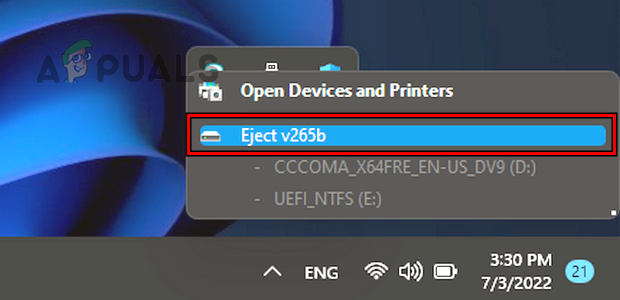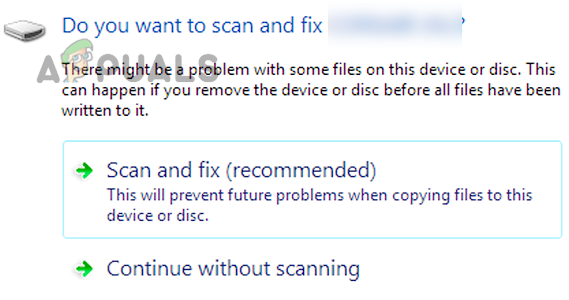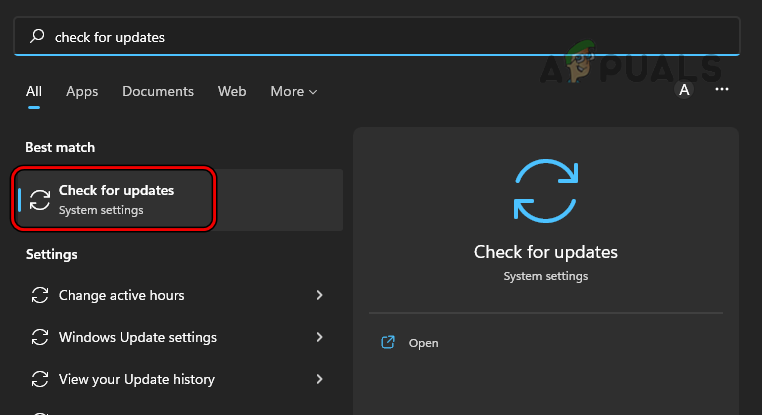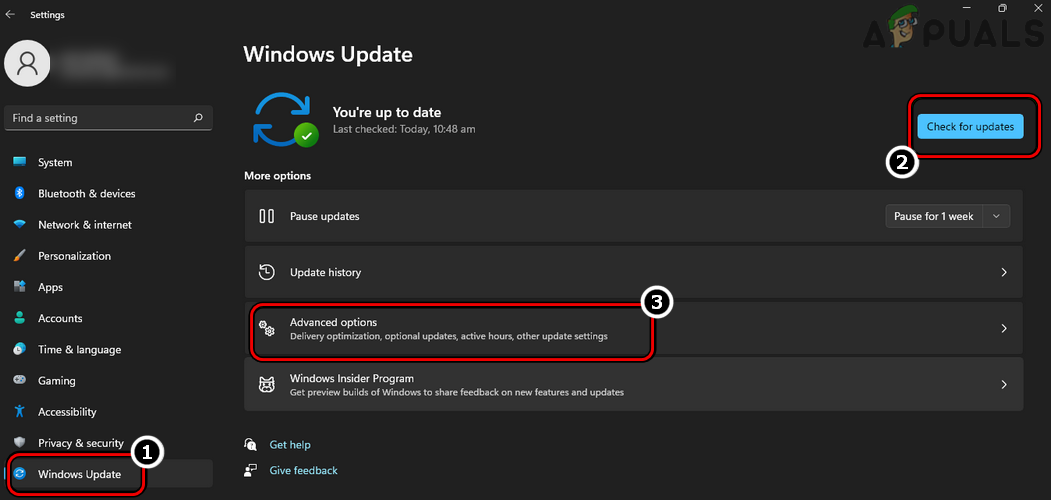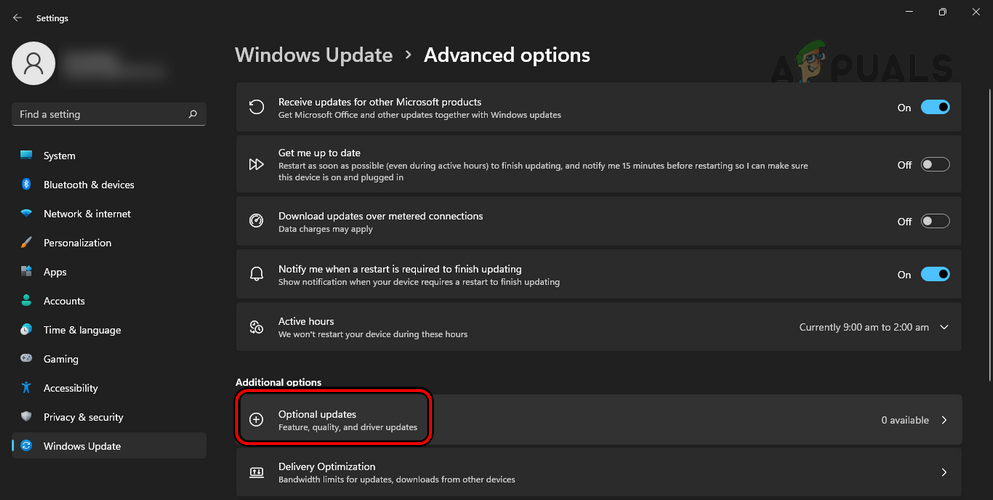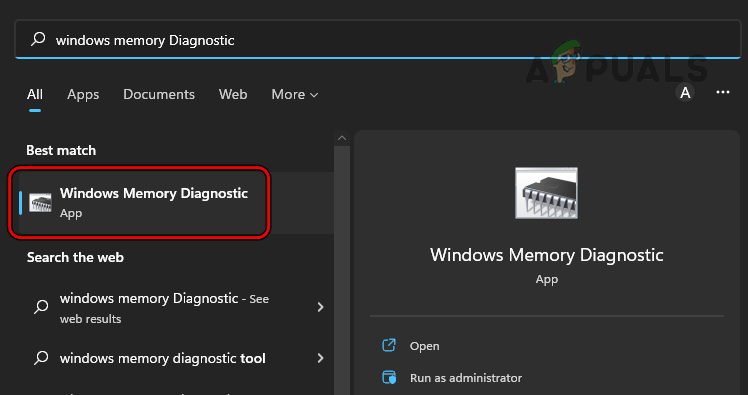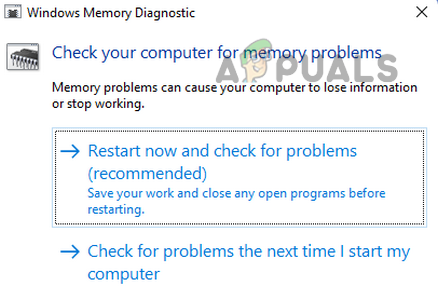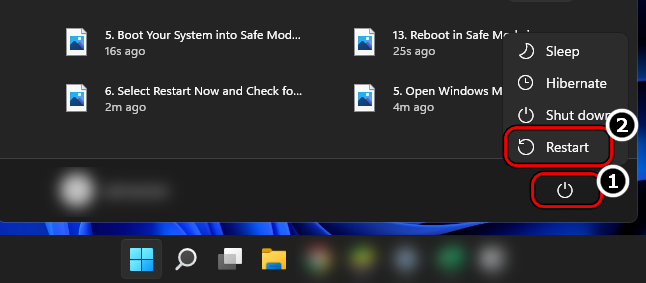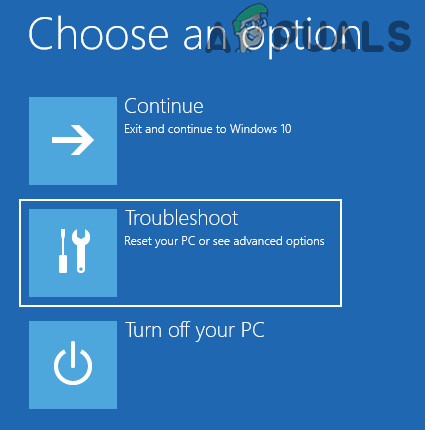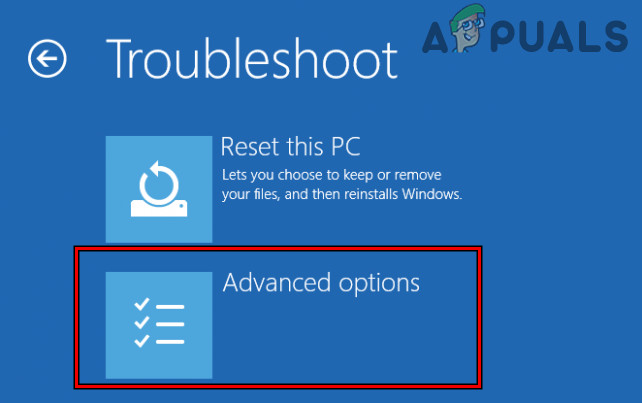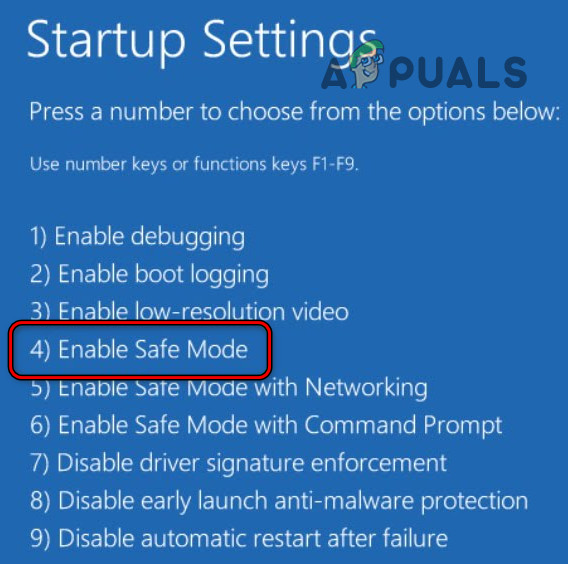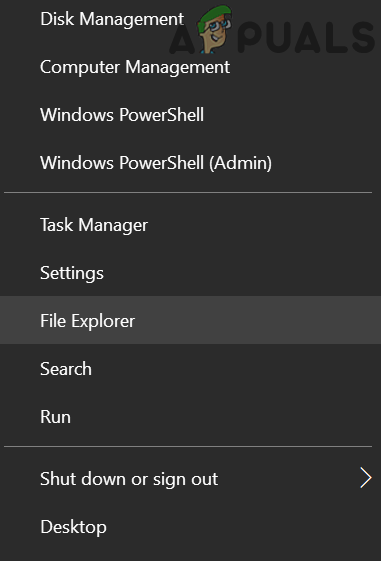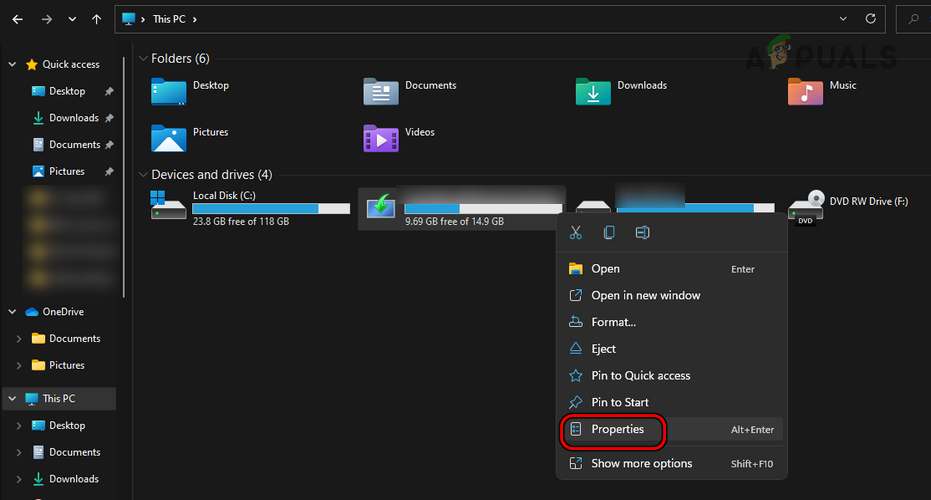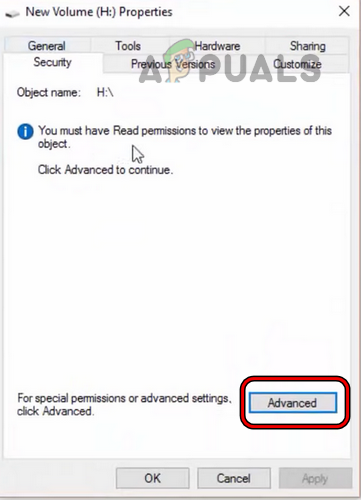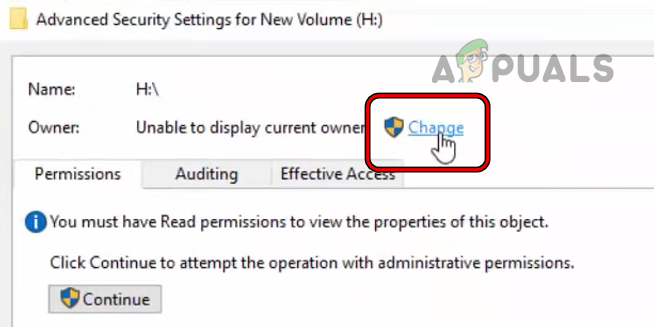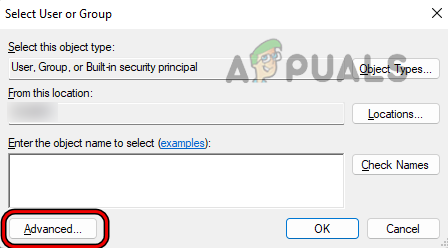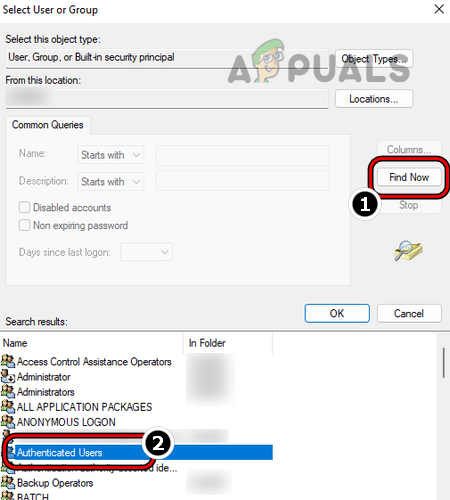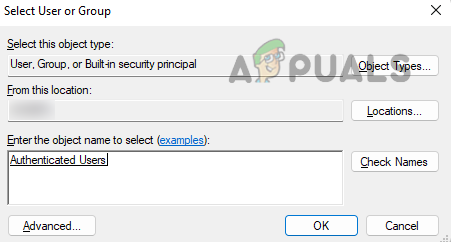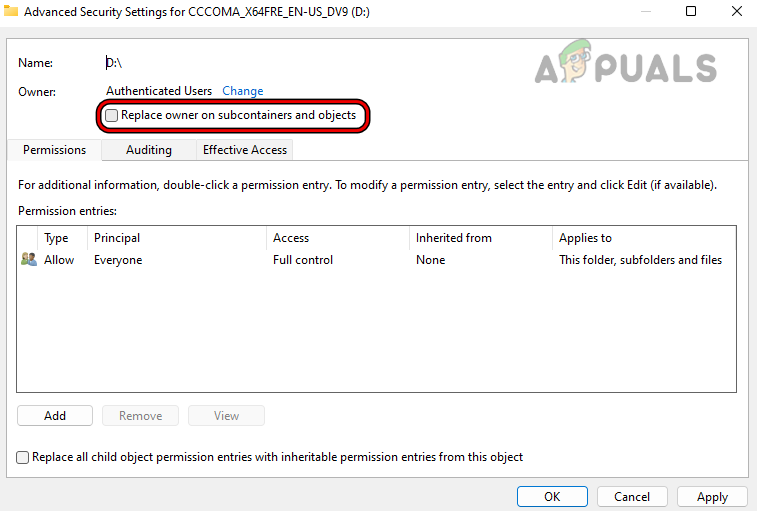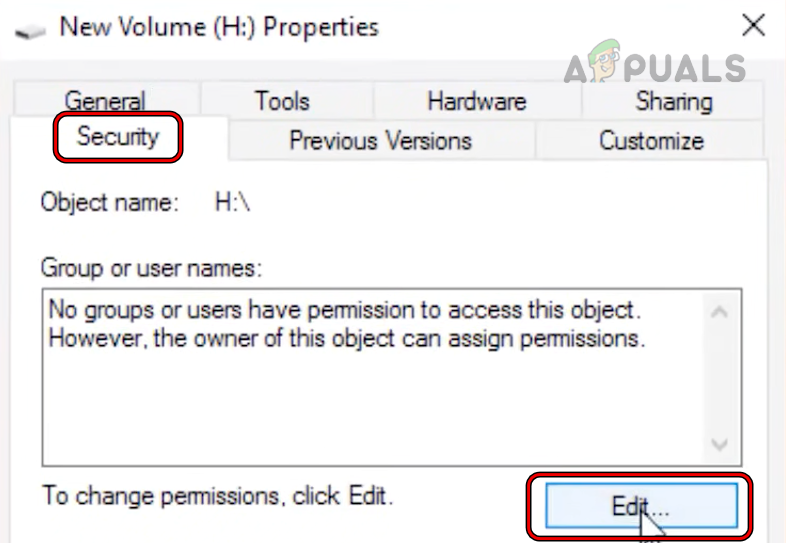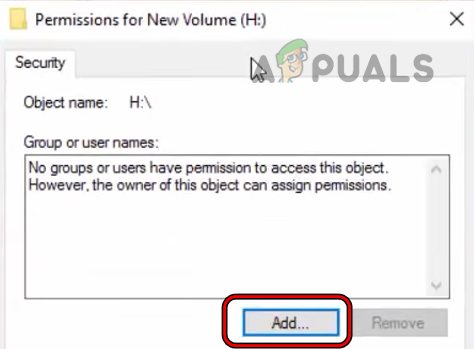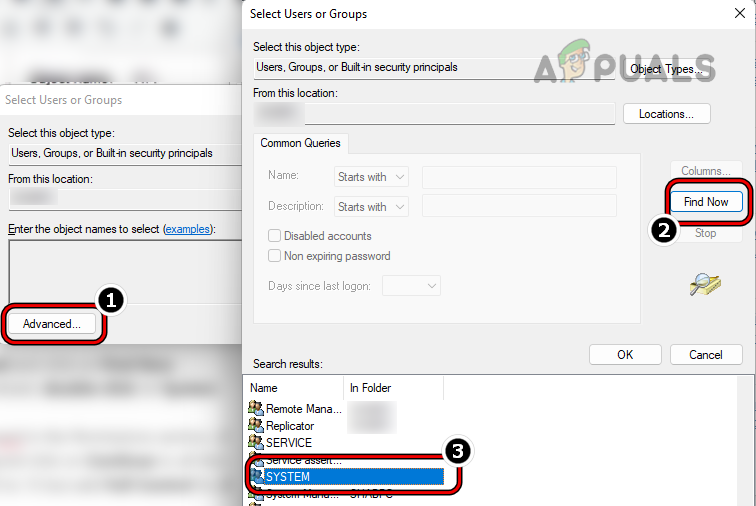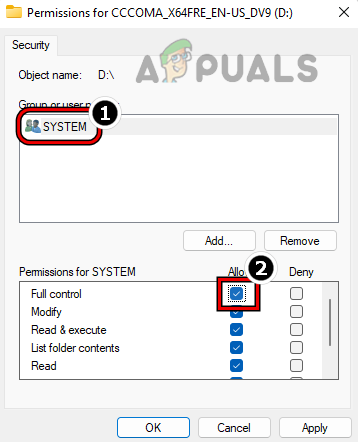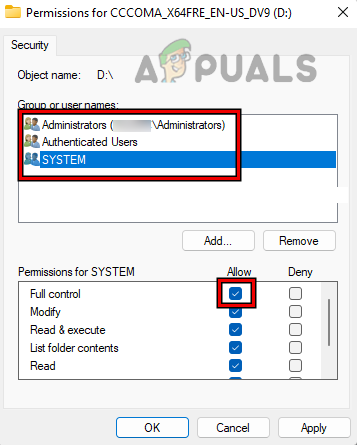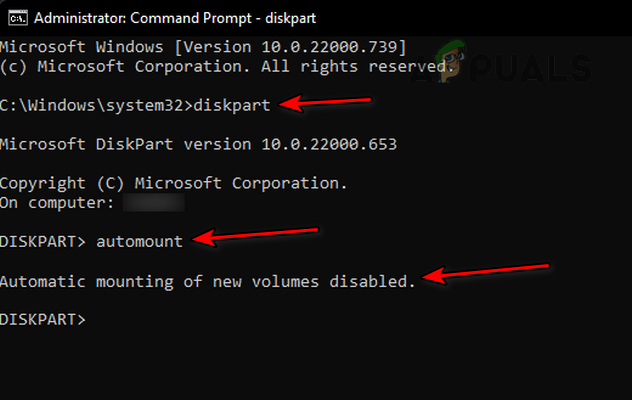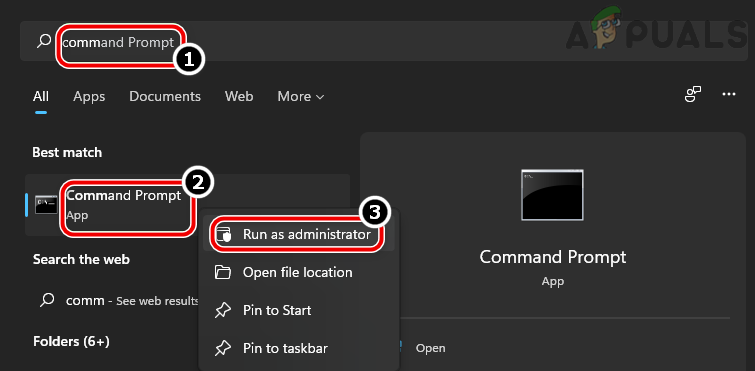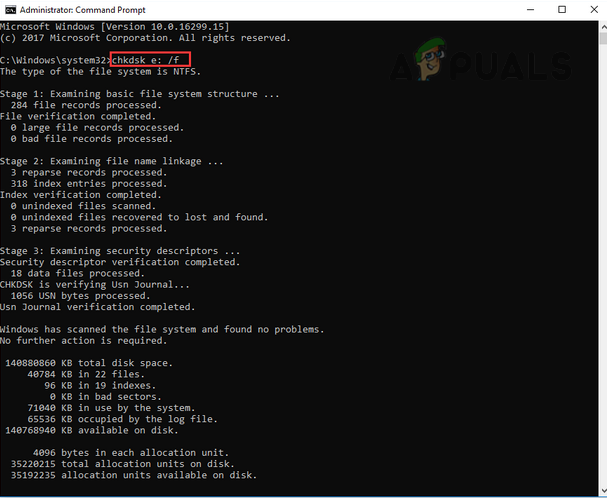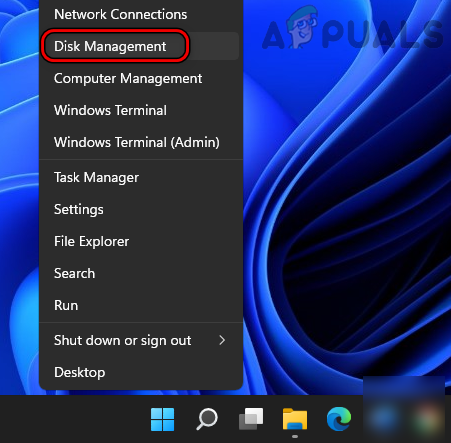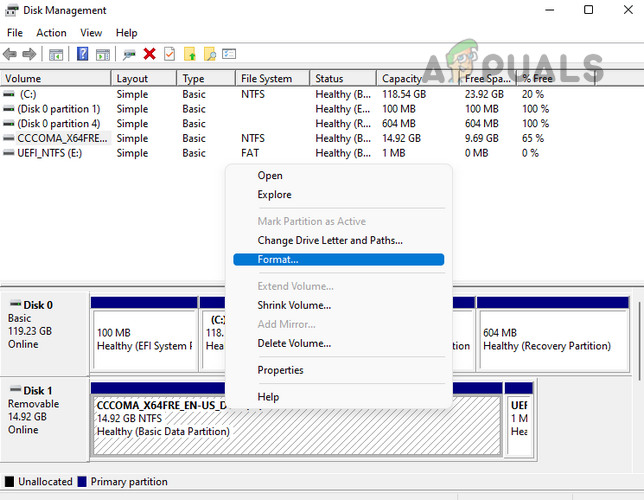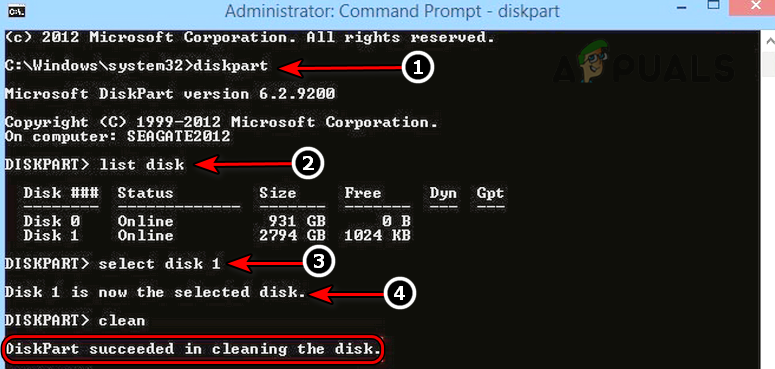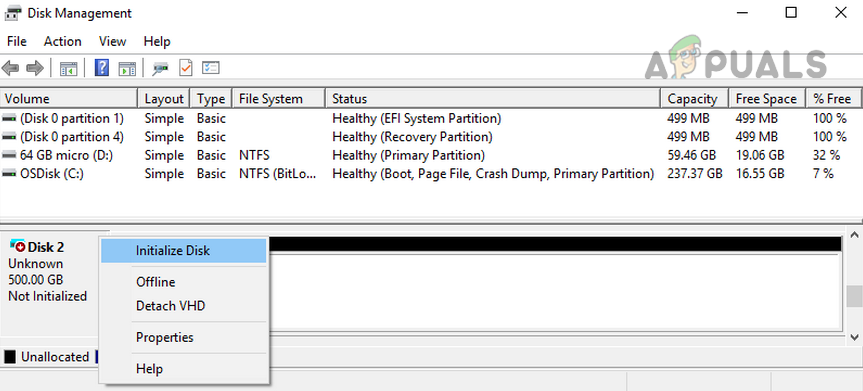The disk structure might get corrupted and the disk may become unreadable due to the following main factors:
1. Reconnect the Problematic Drive to the System
A temporary glitch in the read/write operation to a drive may result in a corrupted disk structure and unreadable error. Here, reconnecting the problematic drive to the system may clear the error. As the corrupt disk structure could be one of the first signals that the drive is failing, make sure to back up the data from the drive before trying any methods discussed below or any type of write operation to the drive till the backup completes. If you do not have enough storage to back up the data, then you may either use an online backup service or safely remove the drive from the system till the storage space is arranged for the backup to avoid data loss. If the issue is occurring with an internal drive, you may try the above steps on the drive on a different system.
2. Update the PC’s Windows to the Latest Build
The disk structure corrupted issue could be a result of a bug that may have been cleared by Microsoft in the latest Windows update. Also, an outdated Windows installation causes a lot of compatibility issues with other OS modules (like a storage device or BitLocker encryption modules) and thus causes the issue. Here, updating the PC’s Windows to the latest build may clear the disk structure corrupted error, especially, if BitLocker is the root cause of the issue.
3. Use the Windows Memory Diagnostics
If your system’s RAM is failing, then the system may fail to properly offload data from the system’s memory to the hard disk and thus cause the issue. Here, performing Windows Memory Diagnostics may solve the problem.
4. Boot the PC in the Safe Mode
If any of the system drivers or applications on your system are hindering the read/write operation to the system’s disk, then that could result in the disk structure being corrupted and unreadable error. Here, booting your PC into safe mode may clear the error.
5. Edit the Drive’s Security Permissions
If authenticated user accounts (required by many applications and system to access a drive) on your system does not have permissions to access the drive, then that could also cause the issue at hand. In this case, editing the security permission of the drive to give your user account and the system user Full Control over the drive may clear the error.
6. Enable ‘Automount’ on a Server
If automount feature on a server is disabled, then that could lead to the disk structure corrupted error as it can create a validation fail error on the disk. Here, enabling the Automount feature on the server may clear the error.
7. Run the Check Disk Scan
If the file system of the disk has logical errors, then that could also cause the issue when the disk is being read. Here, running the check disk scan of the drive may clear the error but do note that this step can be devastating for a failing disk. You may try this step at your own risk and make sure to back up your data first.
8. Re-Format the Drive
You may encounter the disk structure corrupted and unreadable issue if the file system on the drive is corrupt to a level that none of the above worked. In this scenario, reformatting the disk drive may solve the problem. Before moving on, make sure to back the data on the drive.
9. Use the Disk Part to Clean the Disk’s Sectors
If formatting the drive did not work, then using the Windows’s Disk Part utility to clean the disk’s sectors may clear the disk structure error. Before proceeding, make sure to back up any data on the drive as it will be wiped clean. If that fails, you may connect the problematic drive to another system (preferably, using another OS) and check if the disk works fine there. You may need to format it on the other system. If the issue still happens, then make sure the drive is not failing. You may also check the SMART status of the drive. If the problem persists, then it is time to contact a professional to recover the disk. If you are confident, then you may try a 3rd party utility to resolve the error. The following is the list of some of the apps in this niche but you may try these apps at your own risk as we are not linked to any of these in any way:
Fix Windows Update Error 0XC19001E2 in Windows 10 (Fix)FIX: Windows Defender Error The service couldn’t be started Error code:…How to Fix ‘System 53 Error has Occured’ Error on Windows?[FIX] ‘An Error Occured while Trying To Copy a File’ Filmora Installation Error…