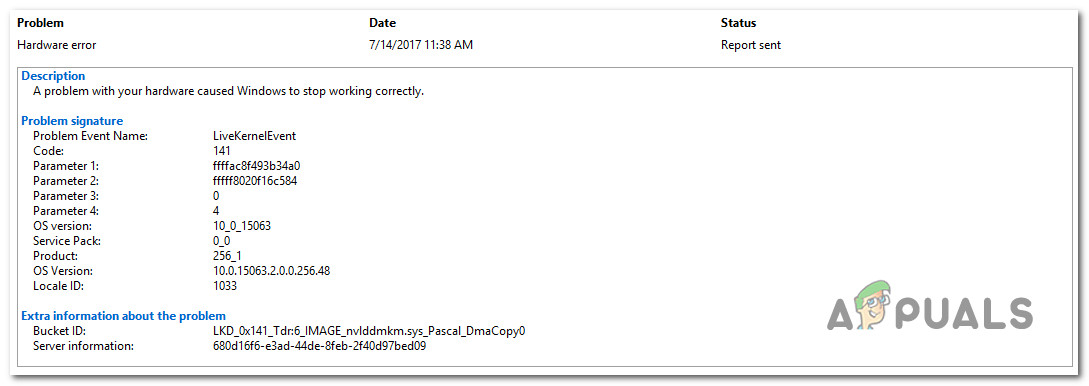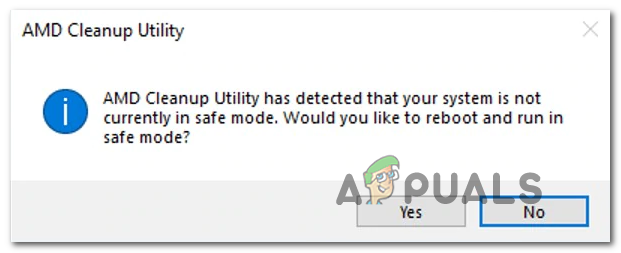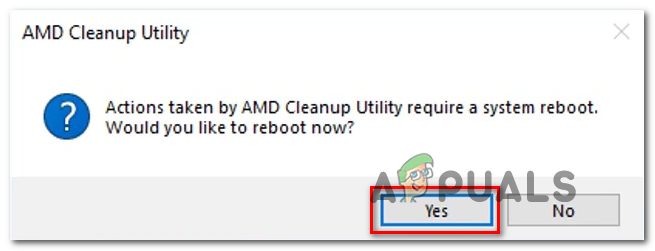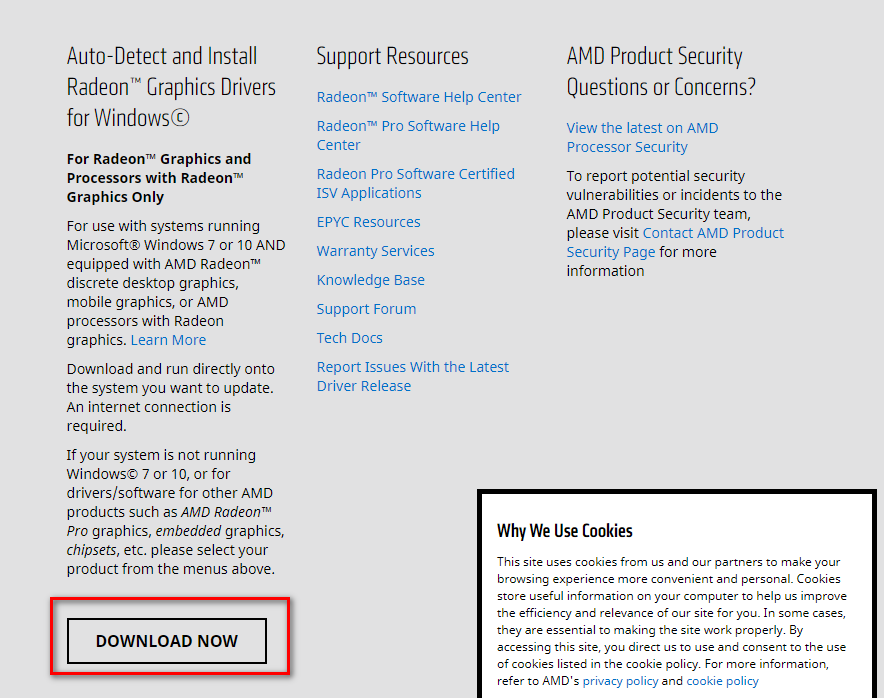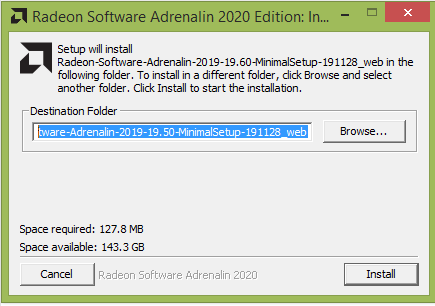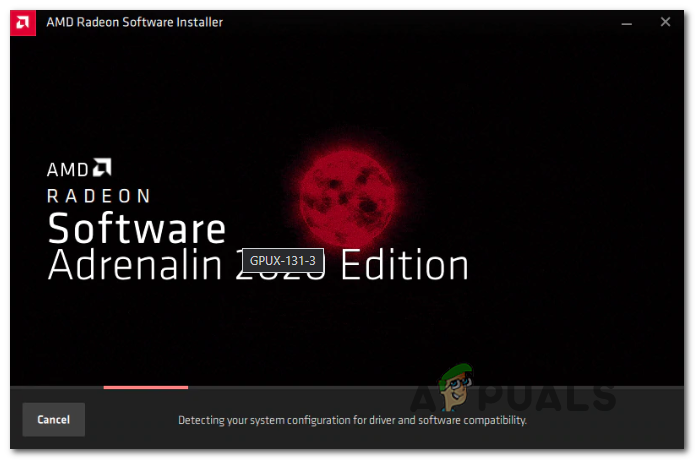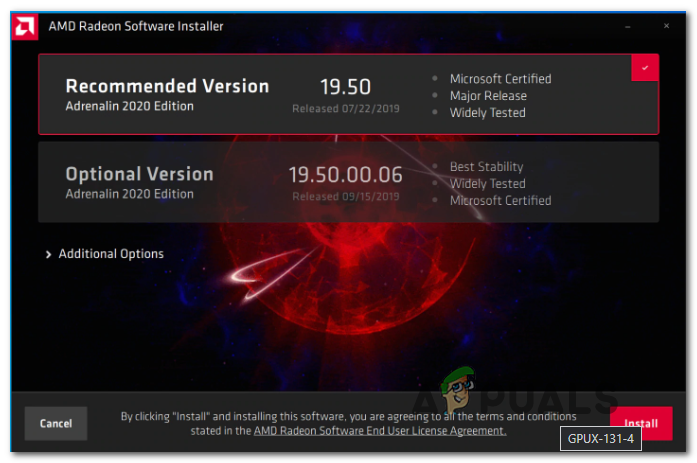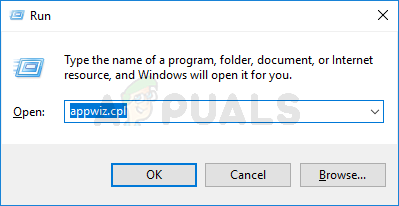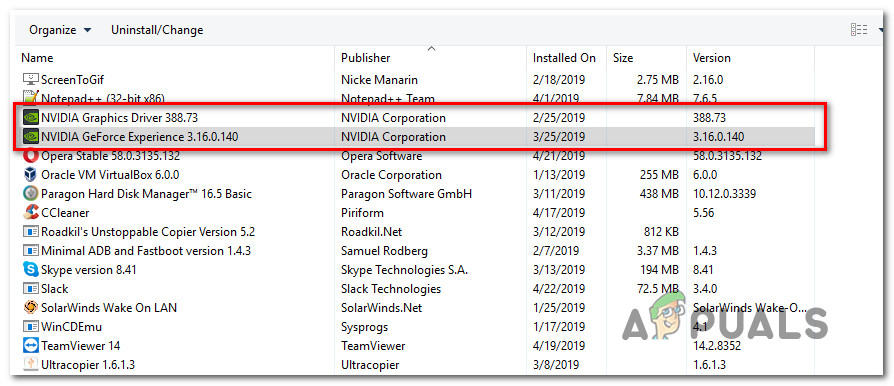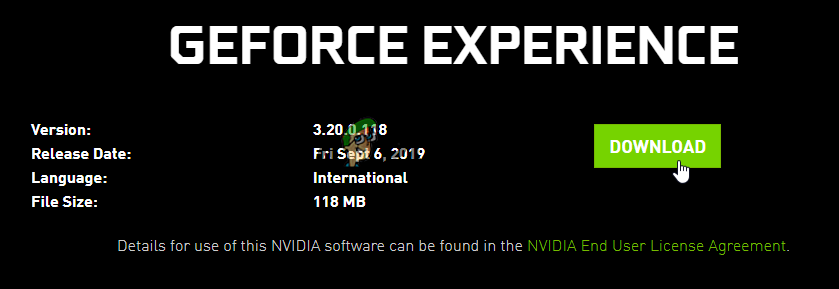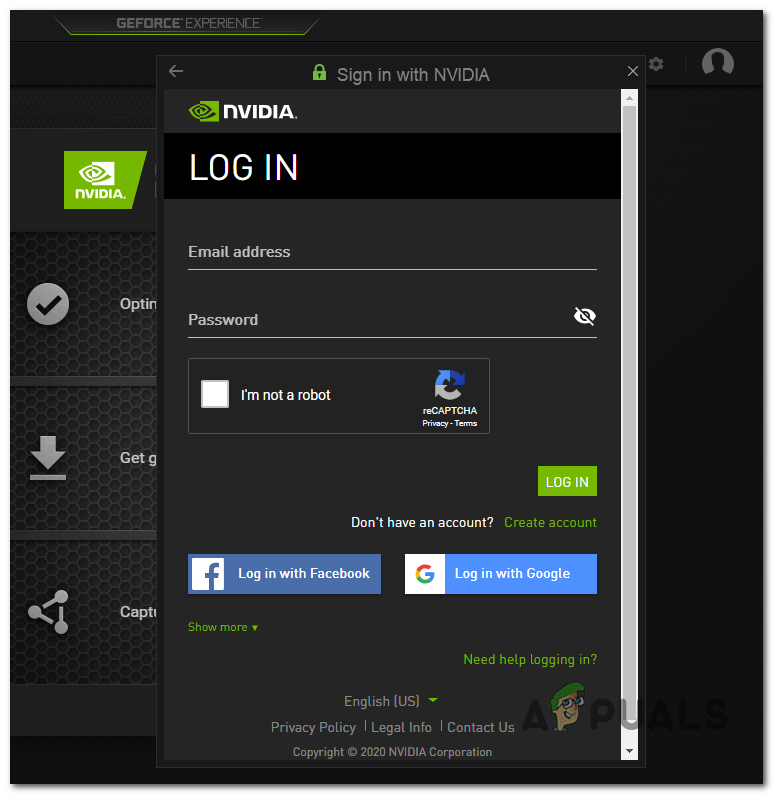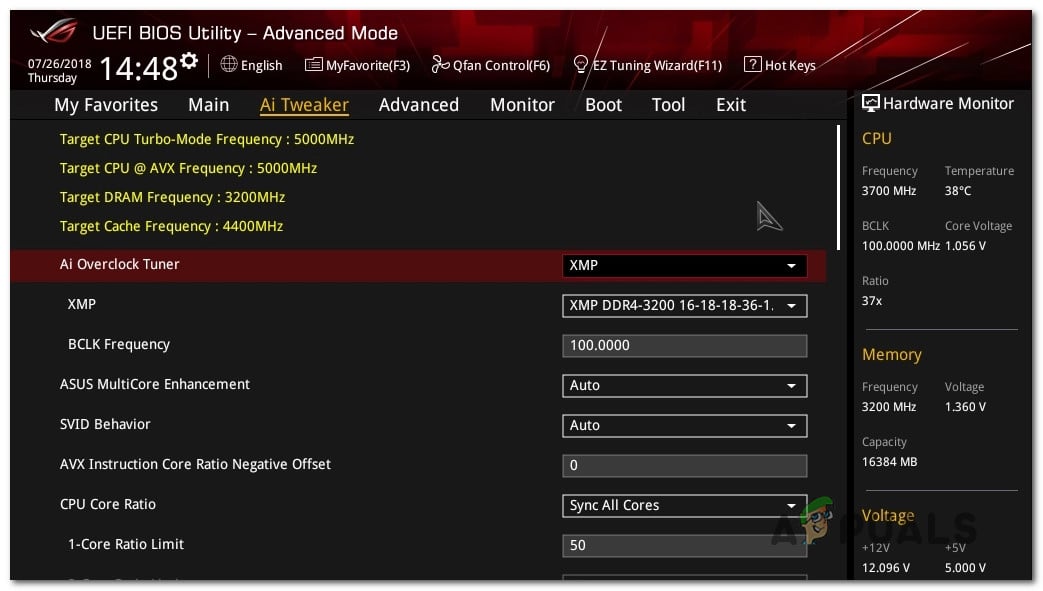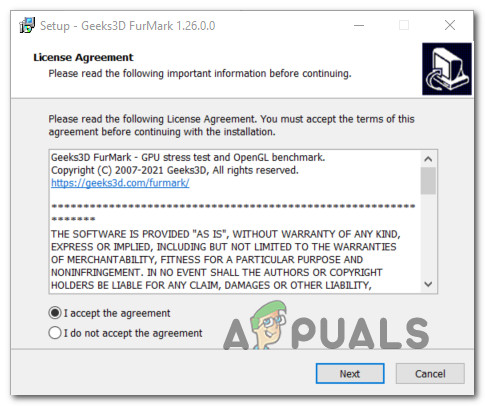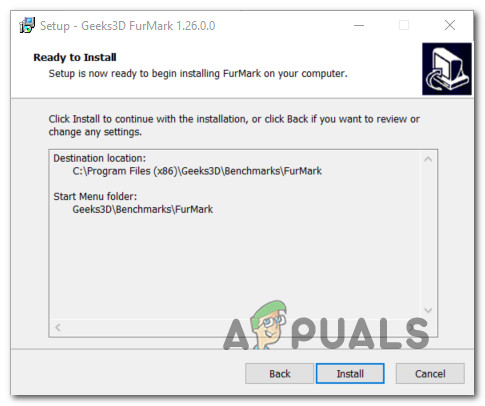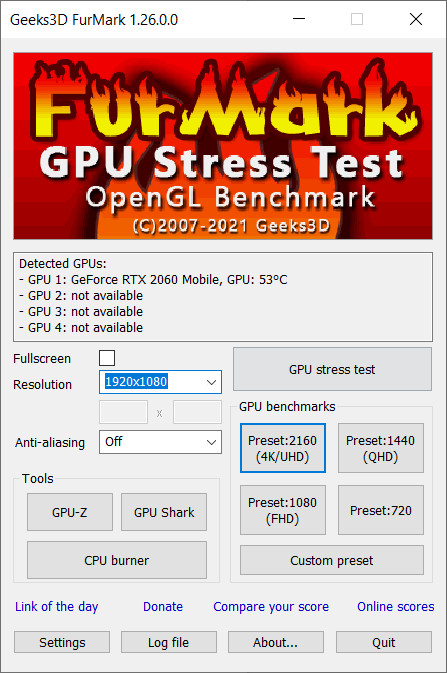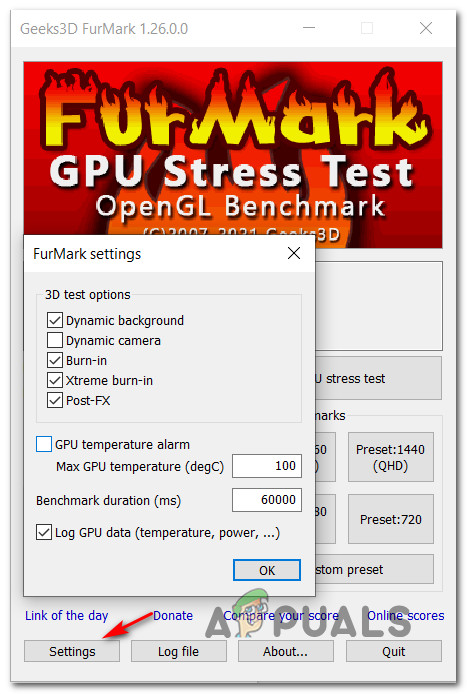After investigating this issue thoroughly, there are several underlying scenarios with the potential of producing this particular Event Viewer Code. Here’s a list of potential culprits: Now that you are familiar with every potential reason that might cause this error code, here’s a list of troubleshooting guide & fixes that will help you pinpoint and resolve the 141 LiveKernelEvent error:
1. Reinstall the GPU drivers
Right of the bat, you should know that this particular issue is most likely related to a failing hardware component. Now, the good news is, this failure can be caused by a problematic (incompatible or corrupted) driver that is causing the graphics card to trigger a critical system crash. This particular fix assumes the most desirable scenario where there’s nothing physically wrong with the GPU and the issue is simply caused by the GPU driver. In this case, you should be able to fix the issue by reinstalling every GPU driver that you’re actively using. The steps of updating your GPU drivers will be different depending on your GPU manufacturer. Because of this, we created two separate guides that will help you uninstall and reinstall your GPU (regardless if you’re using AMD or Nvidia graphics cards)
1.1 Reinstall the GPU drivers on AMD
1.2 Reinstall the GPU drivers on Nvidia
2. Revert any overclocked frequencies (If applicable)
Before you move on to other troubleshooting guides, you should ensure that this type of system instability is not caused by an overclocked frequency enforced on your GPU, CPU, or RAM. Furthermore, trying to pinpoint the exact cause the is triggering the 141 LiveKernelEvent error is virtually impossible if you still overclocking your component. Note: Overclocking forces certain components (CPU, RAM, or GPU) to run with higher frequencies than normal, which will end up producing higher temperatures than normal. Even if you haven’t boosted the frequencies or voltages of your components manually, you might have installed some kind of overclocking software like MSI Afterburner, AMDRyzenMaster, Intel Extreme Tuning, Performance Maximizer, or CPU-Z. If you have overclocked your components (manually or with specialized software), go ahead and re-establish the default values to see if new instances of the 141 error stop occurring. If this didn’t resolve the issue in your case or this scenario was not applicable, move down to the next potential fix below.
3. Test your GPU card for failing signs
If you only get this error (Live Kernel Event 141) when your computer is busy rendering a task that’s very heavy on the GPU and reinstalling the drivers didn’t help, the next thing you should do is troubleshoot for a potential hardware issue affecting your graphics card. To do this, we recommend using Furmark since it’s one of the easiest and most effective tools that will allow you to test the performance and stability of your GPU. It will allow you to spot potential heat issues, insufficient power to the card, incorrectly seated power cables, and other potential reasons that might cause your GPU card to misbehave. Important: Furmark will put your GPU under immense stress where the temperatures of your graphics card will rise very quickly. If at any given moment you see that the temperature exceeds 80°C and continues rising, stop the test to prevent further damage to the GPU. If you are ready to test your GPU for any hardware issue, follow the instructions below to install, configure and run FurMark on the affected machine that is triggering the 141 Live Kernel Event error: Note: If the temperature quickly; exceeds 80°C immediately after you start the stress test, stop the operation immediately to avoid further damage caused to the GPU.
How to fix Windows successfully loaded the device driver for this hardware but…Fix: Windows Setup could not configure Windows to run on this computer hardwareHow to Fix ‘Hardware Problems Were Detected’ Error on Windows Memory DiagnosticHow to Fix Code 19 “cannot start this hardware device” Error on Windows 7/8 and…