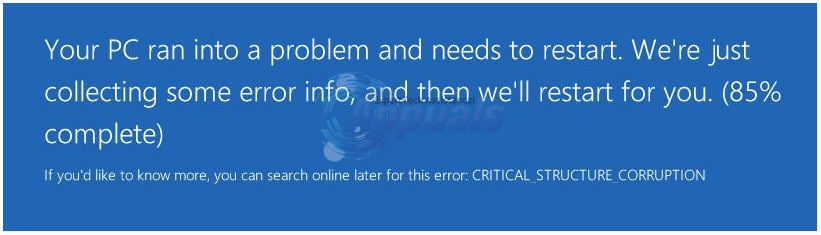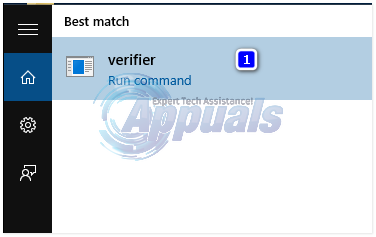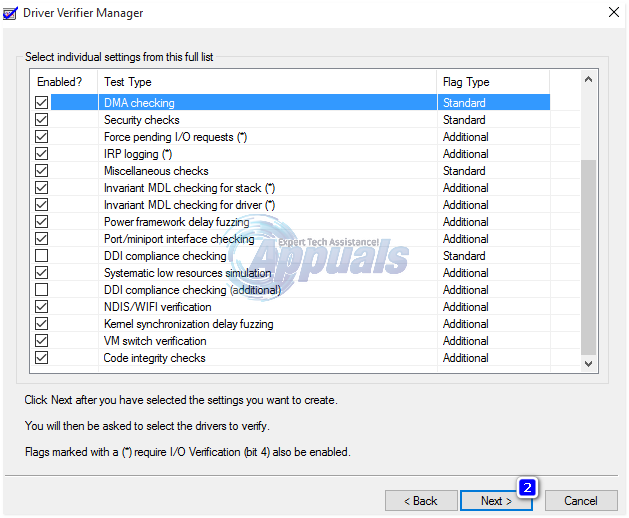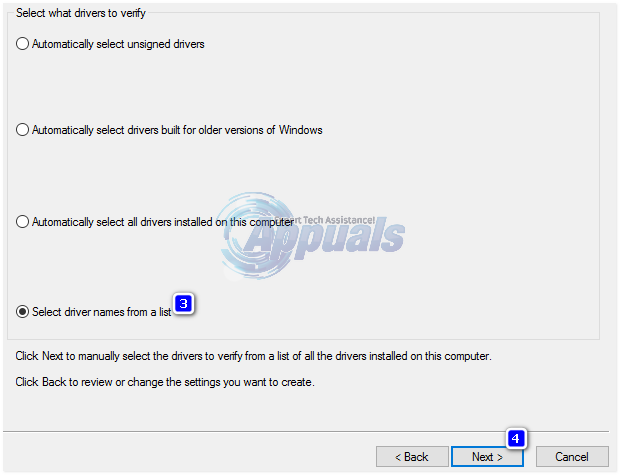If you have installed a program recently, then uninstall that program to check if that resolves the issue. Also remove all USB devices and other external device except your keyboard and mouse, and check and connect each one by one. A hardware fault can also be responsible for this error – if these general suggestions do not help; then proceed from e start Solution 1.
Solution 1: Update SPTD Driver
SCSI Pass Through Direct (SPTD) driver is used by programs as an access layer to storage devices including many other features. To update it, go to http://www.duplexsecure.com/downloads. Under Files for download, search for SPTD for your operating system. To check if your operating system and its system type, Hold Windows Key and Press R. Type msinfo32 and press Enter. In the information window, OS Name is your operating system, and System type is the structure it has, i.e. x86 = 32 bit and x64=64 bit. Once you find it for your exact operating system and its bitness, then click Download button next to it to download it. Run the downloaded setup. Confirm the message, and in the setup click Install. It will take a while to install. After installation is complete, restart your system and check if the issue persists. If yes then move to solution 2.
Solution 2: Run SFC and CHKDSK Scan
A file misplacement can look like a driver corruption to the windows, so we will run a system file checker scan to rule it out. To run system file checker scan follow our guide on this link. It’s the same for Windows 8.1/10. To run chkdsk, Hold Windows key and Press X. Click Command Prompt (Admin). In the black window type the following command and press Enter. Let the scan run. If it prompts you to run after restart, click Schedule now and restart. Then let the scan run after restart. Now check if the problems gone. If now move on to the next solution.
Solution 3: Update BIOS and Chipset Drivers
Your incompatible BIOS and chipset drivers can easily throw your system out of whack. To update your BIOS for the following manufacturers, follow the corresponding link to the guide. For other models you will have to check the manufacturer’s website. To update chipset drivers the method similar, instead of BIOS, look for chipset. HP: HP Bios Update DELL: Dell Bios Update Lenovo: Lenovo BIOS Update Gateway: Gateway BIOS Update You can also do a quick google search to see how to update bios for your system manufacturer if it’s not listed above. Steps are usually same, just the bios file is different which should only be obtained from the manufacturer’s site.
Solution 4: Check Driver Verifier
In this method we will check if any unsigned driver is misbehaving around. Press Windows key, and type verifier. In the search results click verifier.exe to run it.
Driver Verifier Manager will appear. Select Create customs setting (for code developers). Click next. Now click to place a check against all the listed items EXCEPT, Randomized Low Resource Simulation, Concurrency stress test and DDI compliance checking, DDI Compliance Checking Additional. Click Next.
Select Select driver names from a list and click Next.
You can see a list of drivers now with their providers listed. Select all drivers that are NOT provided by Microsoft and click Next Click Finish. Restart your system. When it gets running, try to get the error again by repeating the steps that were causing this error. Keep it running until you get the error. When you get the error, restart your system, Press Windows key + E. Navigate to C: drive > Windows > Minidump. There will be a log file there. Open it and search for the driver that caused the error. This is crash dump log, which you may not be able to analyse without a proper tool; so give this article a go and if you still cannot get to understand it, then upload the crash dump log to www.wikisend.com and post a question on our support site by clicking the questions button below. Make sure to include the link; once you do that; we will be able to analyse it for you. If you’re succesful in finding out the faulty driver; then go to www.google.com then type the sys file name, or any clue you’ve got from the file to search what is causing it. Then; Once you recognize the hardware, Hold Windows key and Press R. Type devmgmt.msc and press Enter to open Device Manager. Click Yes if the UAC warning message appears. Locate the hardware device in Device Manager. Right click on the device and click Update Driver Software. If any updates are found then the error should go away. Otherwise you can go to the manufacturer’s site to download the latest driver for it. After troubleshooting is done, you will have to revert settings in Driver Verifier Manager off. Press Windows key, type verifier. Click on verifier.exe in the search results. Select Delete existing settings in the Device Verifier Manager window and click Finish. Confirm the message and restart.
FIX: Steps to fix iPhone 6 Error 4013FIX: Steps to fix a corrupted pst or ost outlook data fileFIX: Steps to Fix Error ERR_FILE_NOT_FOUNDFIX: Steps to Fix Winload.EFI Error / 0xc0000001