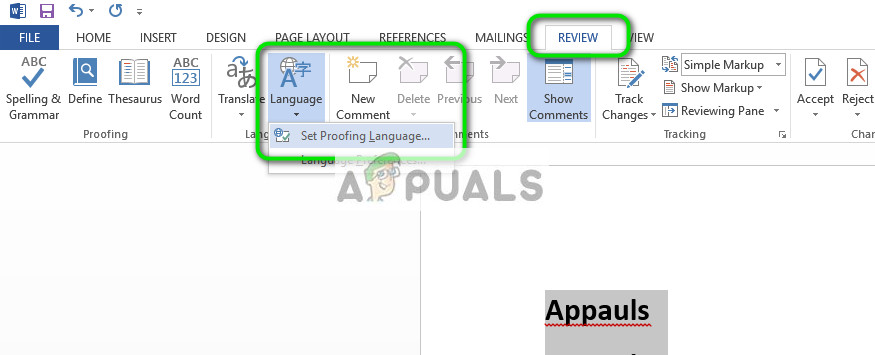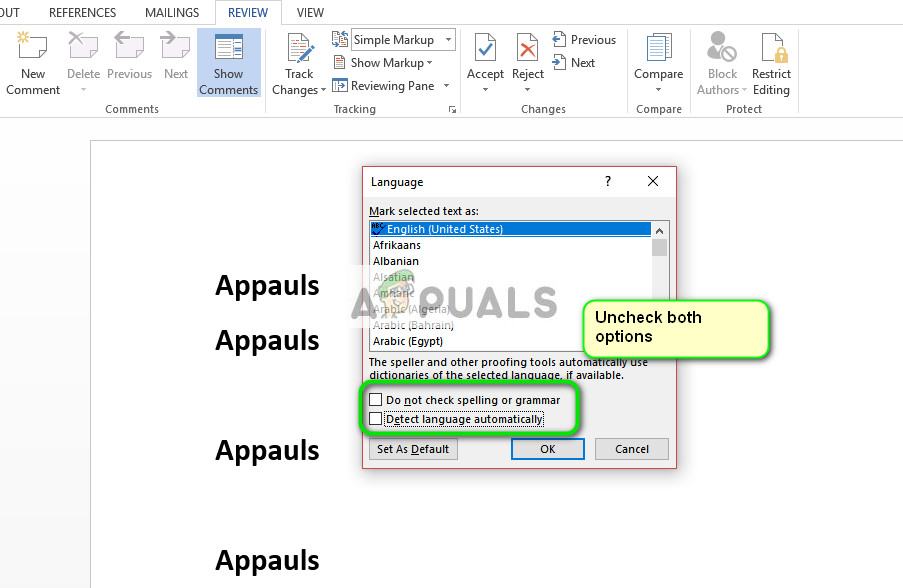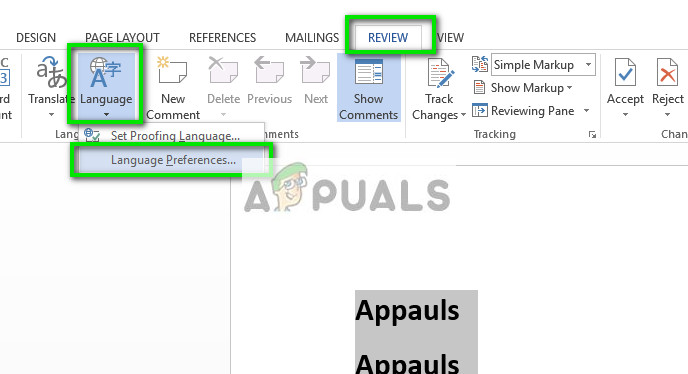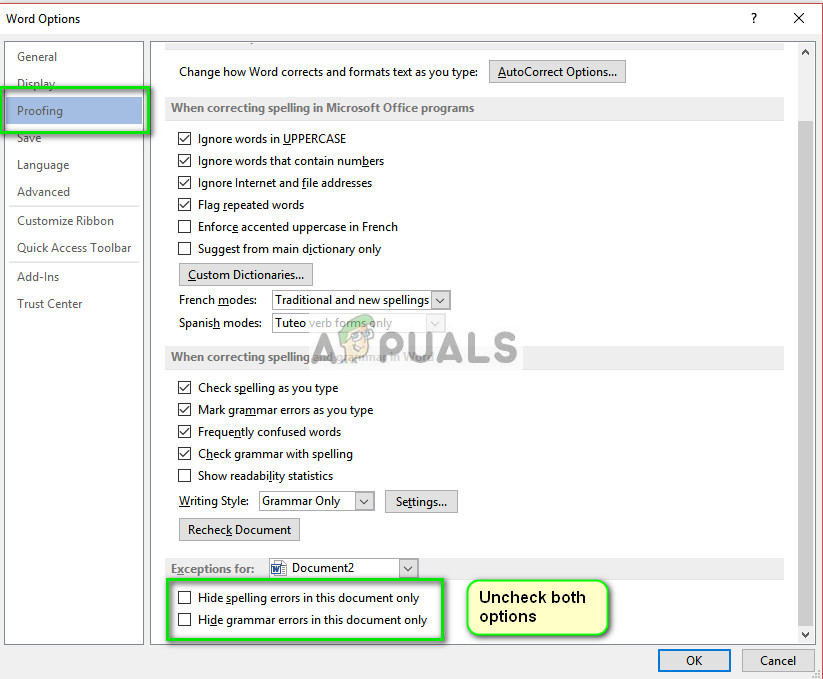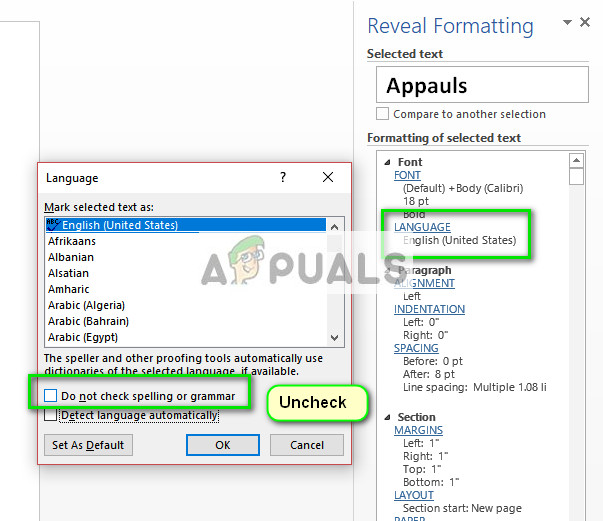Users using Microsoft Word might come across an issue where their words are not being monitored by the editor. This issue is not usually a big one and can be easily fixed by changing some of the settings. We will go through various settings for you to check. Start with the first one and work your way down.
Solution 1: Unchecking ‘Detecting language automatically’
Microsoft Word has a function where it automatically detects the language your inputting and it tries to correct it accordingly. This may be a good feature for many writers but this has proven to be inconsistent in numerous cases. We can try unchecking this setting after select all the text and see if this does the trick. If you are using a normal language such as English, it is most likely that you won’t even need this feature to be active.
Tip: You can also use the Default button when the list of options come up.
Solution 2: Changing Exceptions
There is also a feature in this word editor to include exceptions from all proofing and spelling checks. This is very useful for writers who don’t want their work to be checked as they want to use ‘custom’ language in their work. You should if your document is listed as an exception. If it is, simply removing it will solve the problem.
Solution 3: Disabling “Do not check spelling or grammar”
Another functionality present in Microsoft Word is to stop checking the spelling or grammar for several words. Through this, you can ensure that a specific miss-spelling is not detected by the word editor. This is useful for numerous users as there is always such a word they choose to ignore. However, if configured incorrectly, this means that word ignores all the spell checks. We can try reverting this options and see if this does the trick.
Tips:
Copy the entire text, open a new word file and paste it there. Now save the word file with a different and open it again to check the functionality.Make sure that the word is not in the custom dictionary. The words in the custom dictionary are automatically excluded from being checked (File > Options > Proofing > Custom Dictionaries).Also, make sure that the word is not saved in a foreign language dictionary which is automatically applied to all or some part of the text (Review tab > Language > Language Preferences).
Fix: Google Docs Spell Check not WorkingHow to Install Notepad++ Spell Check PluginHow to Use the in-built Spell Check Tool on Google ChromeSkyrim ‘Spell Research’ Mod Completely Redesigns Magic Gameplay