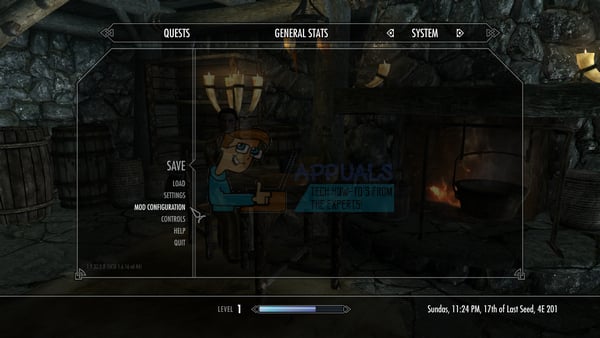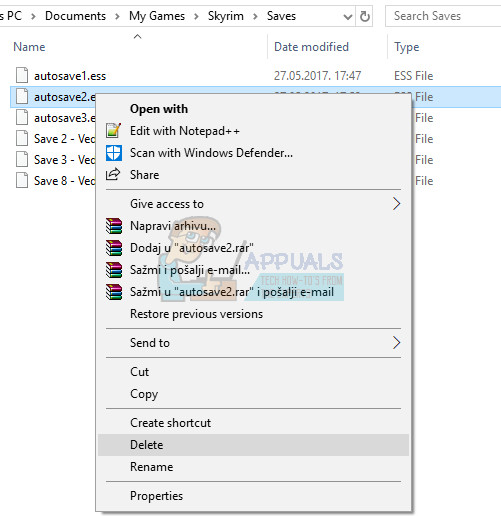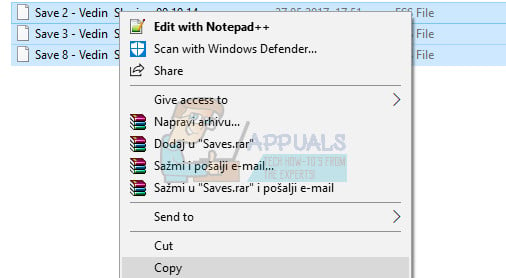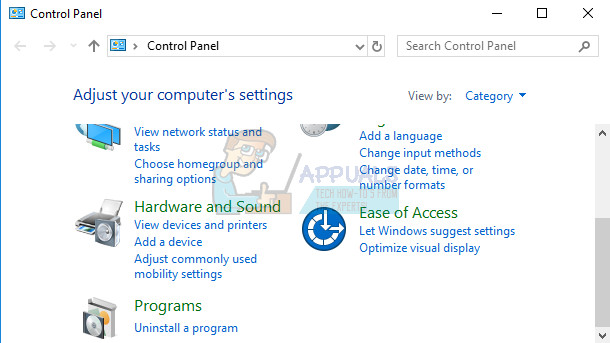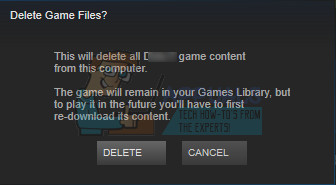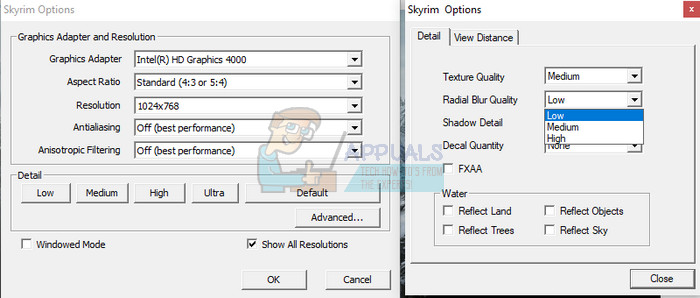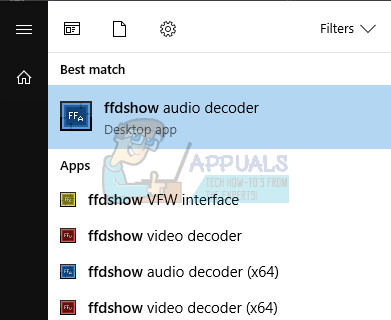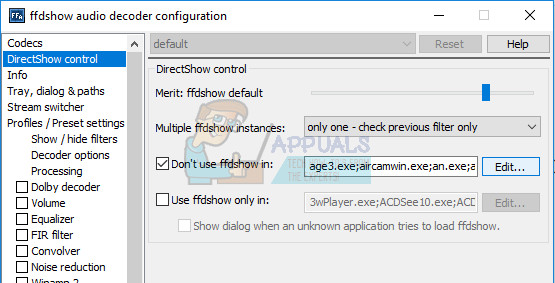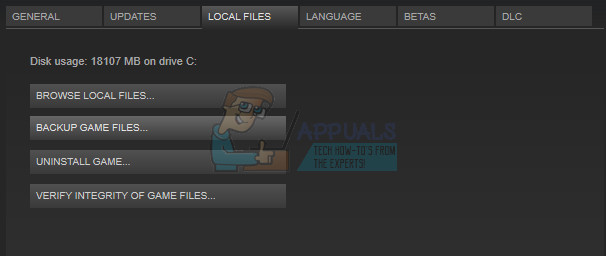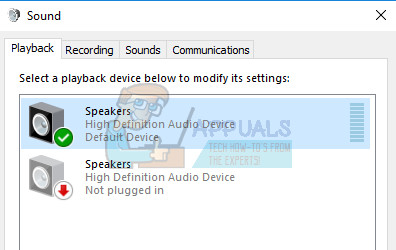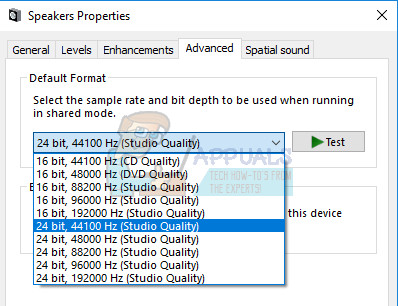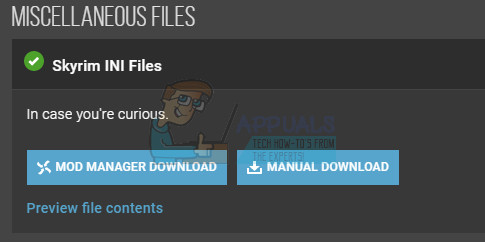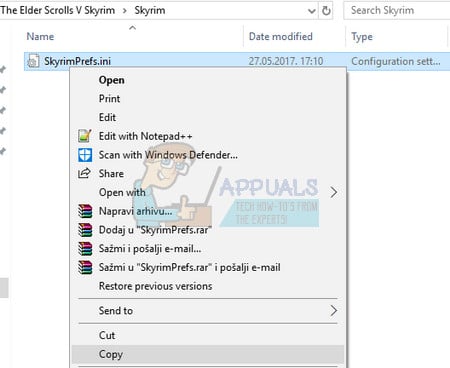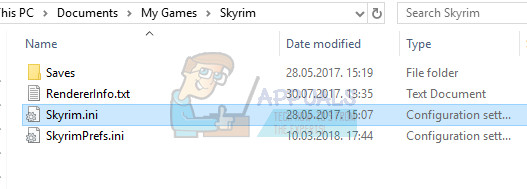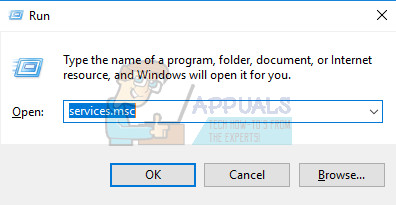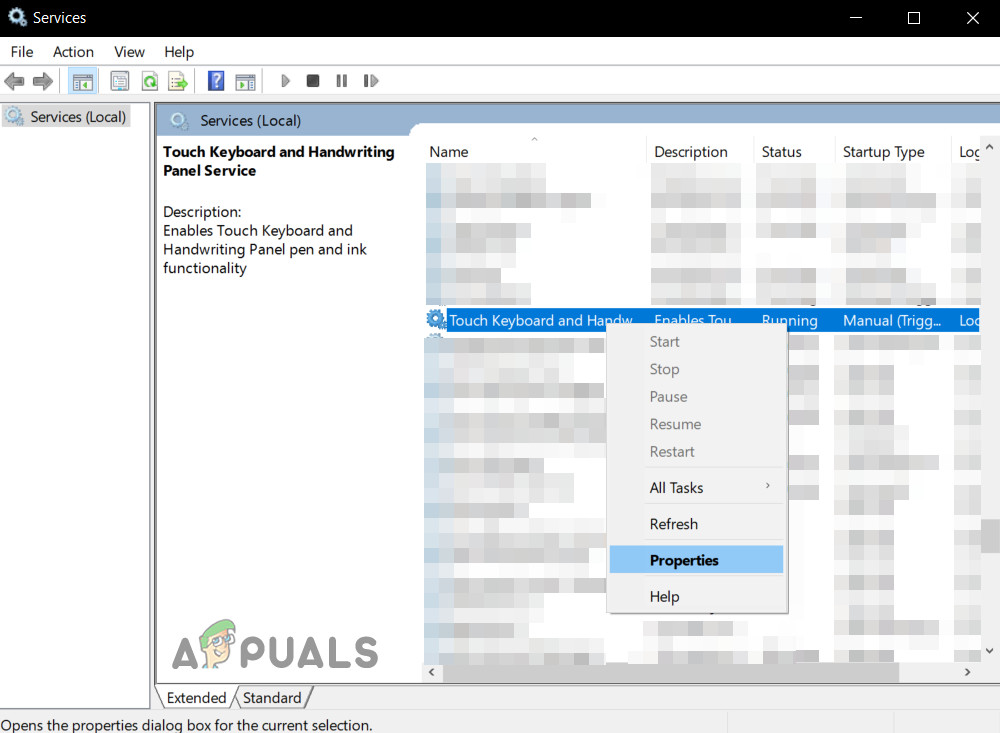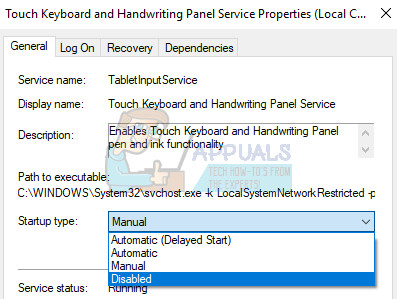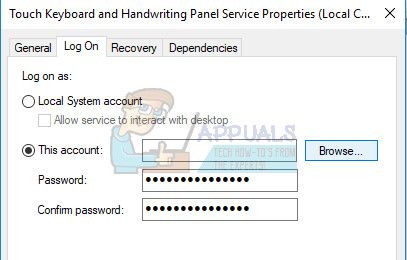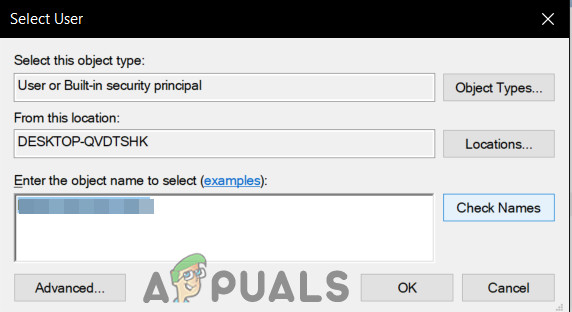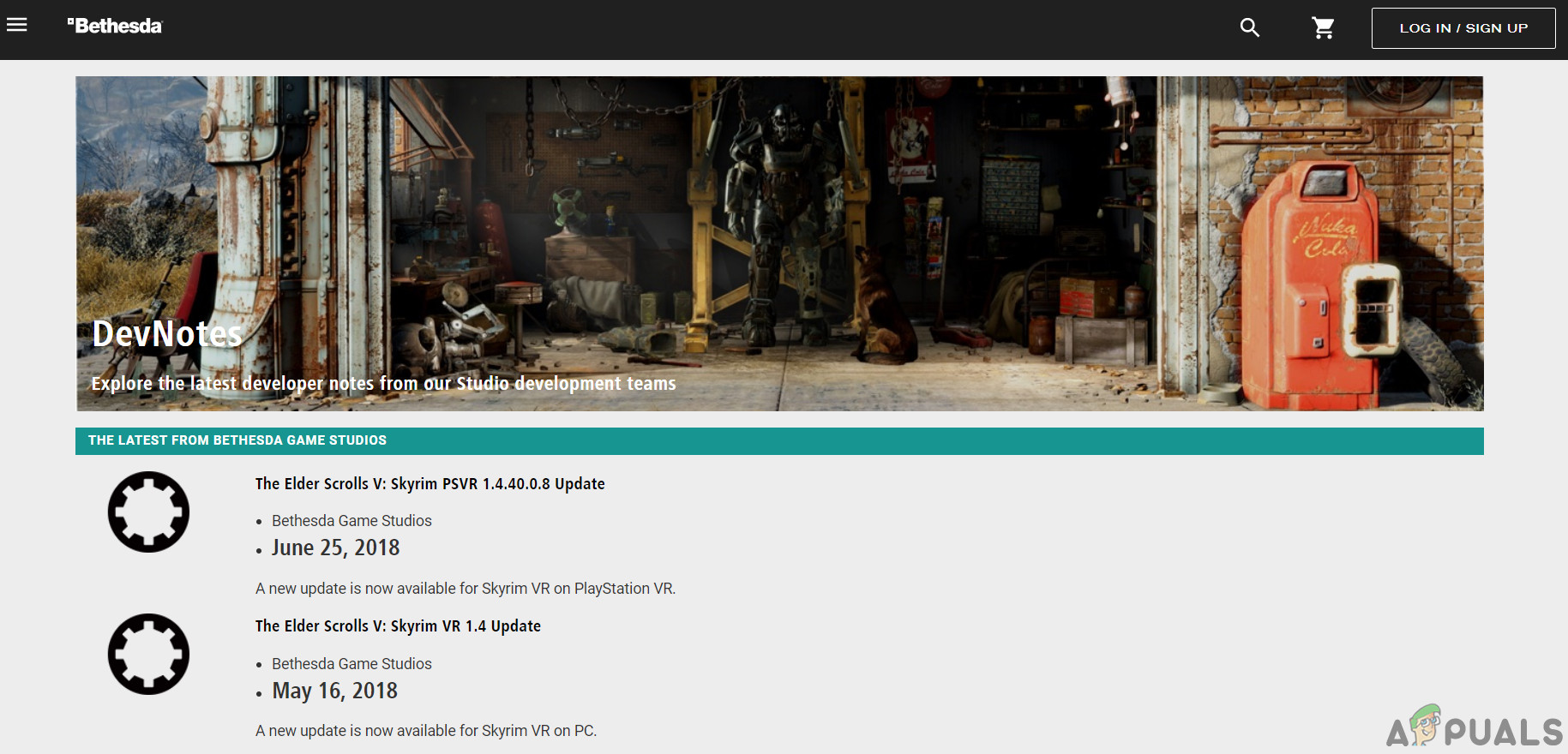Skyrim sometimes simply won’t work properly and the game crashes to desktop on its own without producing an error code of any kind which would point out to the solution. The fixes for this problem vary in complexity and they are also quite different from each other. However, we recommend you try each one of them out before one of them works out for you.
Solution 1: Use a Manual Save
While playing Skyrim, the game is often auto-saved during your progress every couple of minutes which prevents you from losing your progress often. Also, there is an option to quicksave your game without too much hassle. However, you should try and switch to a manual save you created for your character and delete the rest since the error may occur because of a faulty quicksave or auto-save.
Note: If you are not able to see some of the folders we mention below, you will need to enable the Show Hidden Files and Folders option from within the folder.
Solution 2: Reinstall the Game
Reinstalling Skyrim on a PC can be easy and it can also prove to be one of the easiest possible options in which you can solve the crash to desktop error. Reinstalling the game should reset the settings which went wrong and caused the error to start appearing so you better check this solution out. Uninstalling the game:
To reinstall Skyrim, you will either need to insert the disc you bought with Skyrim on it and follow the instructions which appear on screen or you will need to download it again from Steam. The game will still be located in your library so just right-click on it and choose the Install option. Check to see if the game still crashes.
Solution 3: Tweak Your Shadow Settings
Most users claim that the random crashing to desktop while playing Skyrim can be attributed to your shadow settings. No matter how good your PC is, this problem can affect you and you can try to solve it using the simplest of all tweaks: lowering the quality of shadows or turning them off completely.
Solution 4: Turn Off ffdshow Audio And Video Decoders
Users suggested turning off these audio and video decoders if you have them installed on your computer, which can be done easily by settings these programs as exceptions in the game itself. If you are not able to locate these programs on your computer, that means that you don’t have them installed and you can simply skip this solution.
Solution 5: Verify Integrity of Game Cache
Verifying the integrity of game cache is an option available solely to Steam users who have downloaded the game from there. This is quite a good fix since this option will search through your Skyrim files in search of a broken one and it will also automatically download any missing or corrupt files. Follow the steps below to achieve this.
Solution 6: Adjust Windows Sound Settings
Changing the sound settings in Control Panel on your PC is an official fix by Bethesda which seems to have helped plenty of people in dealing with random crashes to the Desktop. This will, however, change the sound settings on your PC but the change will probably go unnoticed and the error will be gone forever. Sound problems in Skyrim is a known problem.
Solution 7: Use these .ini Files
The .ini extension is used for Skyrim preferences files which can be located in the folder where you have installed the game and it contains all settings which can be changed in Skyrim. You should always be careful when dealing with these kinds of files as changing them in a wrong way or deleting them may lead to serious consequences. NOTE: This solution will only work for 32 operating systems so please check this out only if your Windows is 32bit.
Solution 8: Disable the Touch Keyboard Service
This was discovered by a user on Steam and he was able to manage the problem by disabling the service at hand. Note that this solution applies to Windows 8 or 10 users. Most other users tried this method out and the results are outstanding. Even though the method may seem obscure and you may have never heard of this Touch Keyboard, give this a shot and you may be surprised.
Note: You may receive the following error message when you click on Start: “Windows could not stop the Touch Keyboard and Handwriting Panel Service on Local Computer. Error 1079: The account specified for this service differs from the account specified for other services running in the same process.” If this occurs, follow the instructions below to fix it.
Solution 9: Install the Latest Patch:
Skyrim developers release new patches to troubleshoot existing/known bugs of the game. If the crash you are facing is a result of a known bug that is already patched in the latest version, then installing the latest patch will solve the problem. Make sure that you have your credentials at hand so you can log back in after the update.
Solution 10: Update Graphics Drivers:
Graphics drivers are the driving force of your Graphics cards. If you are using an outdated version of the drivers, then it can cause the crashing of Skyrim. In that case, updating to the latest version of drivers may solve the problem. There are two ways through which you can update the drivers; either update them automatically using Windows update or update them manually after downloading the drivers from the manufacturer’s website.
Fix: Skyrim Failed to Initialize RendererFix: Skyrim Infinite Loading ScreenHow to Fix ‘FNIS Error 9’ in Skyrim?Fix: Skyrim not Launching