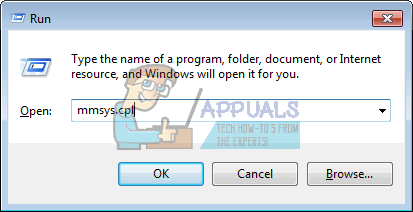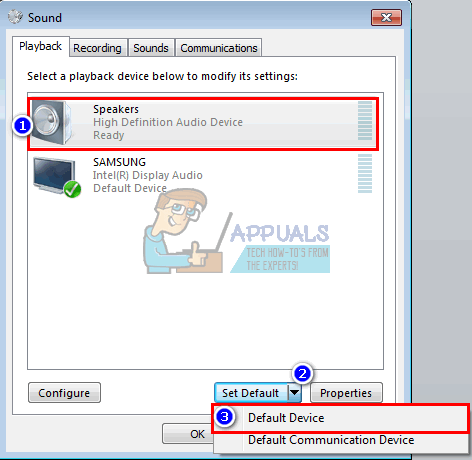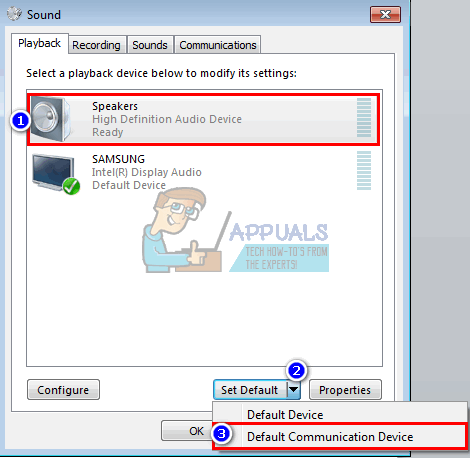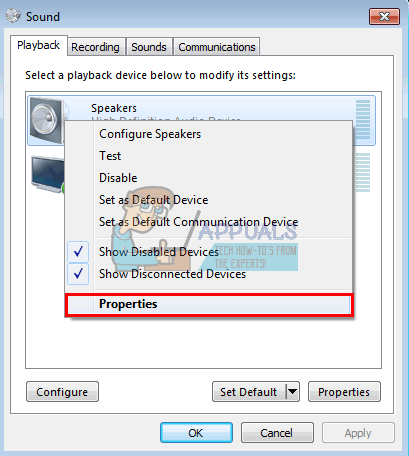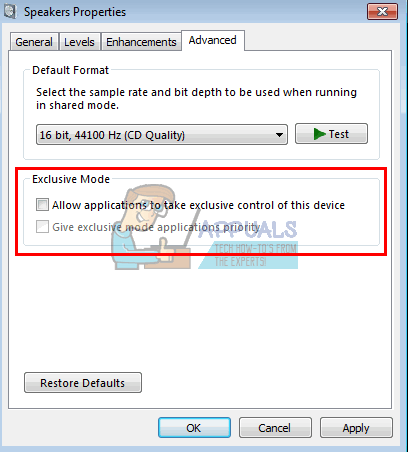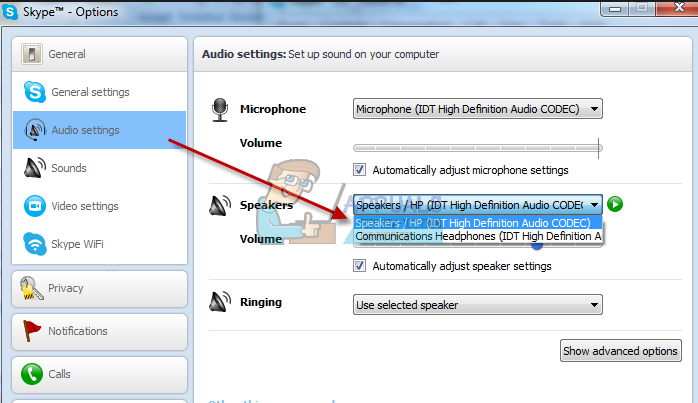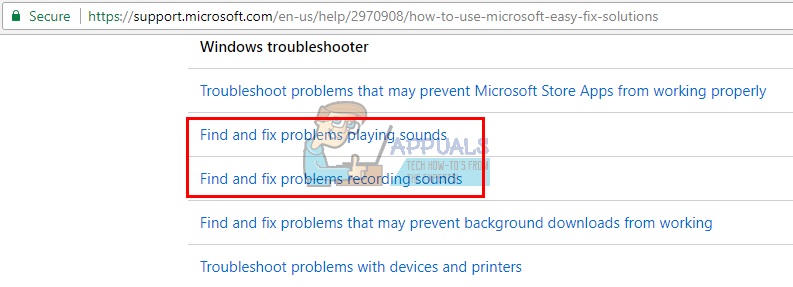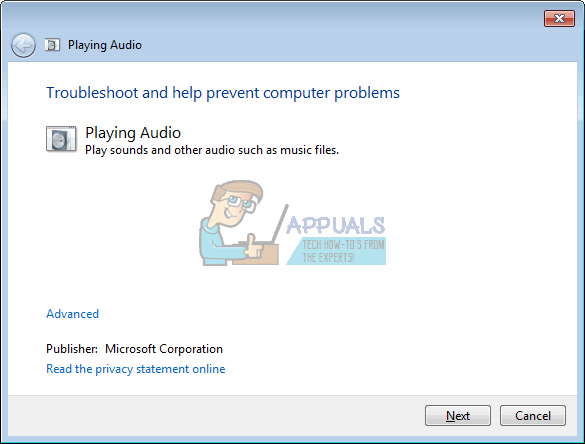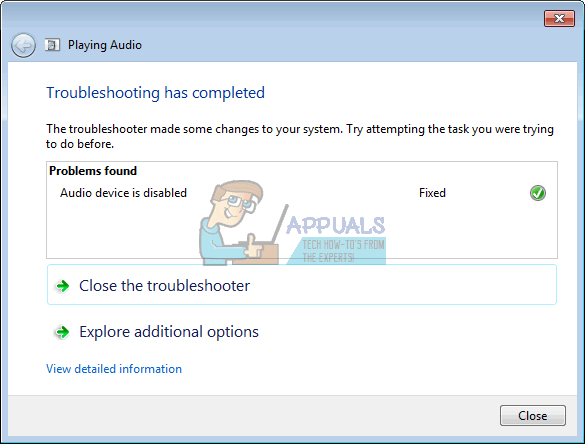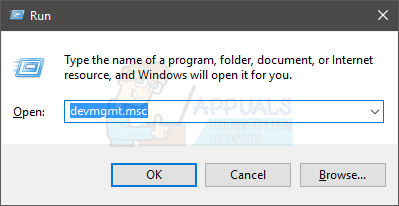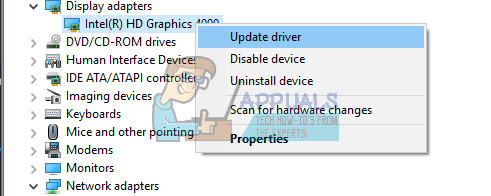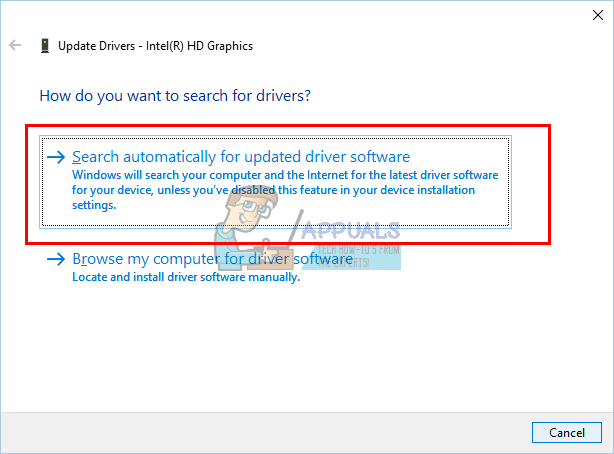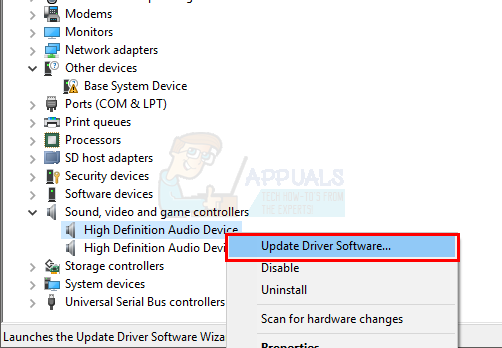Why you get audio from Skype only
Skype is a telecommunication application; and like all telecommunication software, the setup includes you selecting a playback device and a recording device. Your onboard speakers and microphones are usually set as the default devices for Skype. However, this might not be your default system playback device. If you have more than one soundcard or a second graphics card, there is a possibility that one of them has been set to take precedence over the other. If you are using an HDMI monitor or TV, it is likely that your sound was directed via the HDMI because the HDMI audio is the default device over the onboard speakers. Now, if your monitor does not have speakers, then you will not be able to hear any sound. There is a possibility that your speakers might have been misconfigured in other ways hence needing troubleshooting and diagnosis. Bad or outdated audio drivers might also be the problem. Graphics cards that have HDMI and audio output will also cause this problem if the drivers are outdated or incorrect. Here are the methods you can use to resolve this issue.
Method 1: Set speakers to be the default playback and communications device
Setting your speakers as the default playback device will allow sound to be play through it. You will need to set it as the default communication device and disallow applications to take exclusive control over it so that Skype cannot be able to stop/pause other sounds playing through this device. Without unplugging anything, follow the steps below.
Method 2: Troubleshoot your sound
By troubleshooting your sound, windows will be able to diagnose any problem preventing sound from playing and attempt to resolve the problem.
Method 3: Update your audio and graphics card drivers
The best way to get your drivers is to go to your computer or audio/graphics card manufacturer and download the drivers that are compatible with your OS and your computer or audio/graphic cards. Most secondary graphics cards now have an integrated sound card that plays audio via HDMI. We recommend you get your drivers from your computer manufacturer or your motherboard manufacturer e.g. Dell, or hp, because these manufacturers usually add some features and supports that the generic drivers might not have. Dell users can go here, hp users can go here, while Lenovo users can go here. For your NVidia drivers, you can visit their download page here, Intel users can find their drivers here, while ATI (AMD, Radeon etc.) users can download drivers from here. You can also get the official Intel Graphics drivers from Intel here. We recommend using DDU (Display Graphics Uninstaller from here) to first remove the old drivers and clean install new drivers. Windows also provides updates via device manager. You can also update your Direct X from here for a better experience.
Method 4: Replace onboard speakers
This issue has also been solved before by replacing the speakers. It is very strange that Skype could play sound on faulty speakers where nothing else could. Maybe by driving a stronger signal via a loose wire makes the difference for Skype. This could be your solution when everything else fails.
Fix: Can’t Create a Lock File at Library/Application Support/Skype/Skype.pidSkype for Mac Update Breaks Skype Directory Service, Here’s How You Can Fix ItHow to Fix Skype Share System Sound not Working on Windows?Fix: Skype Microphone not Working