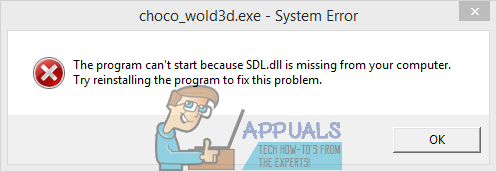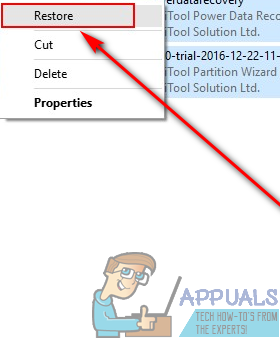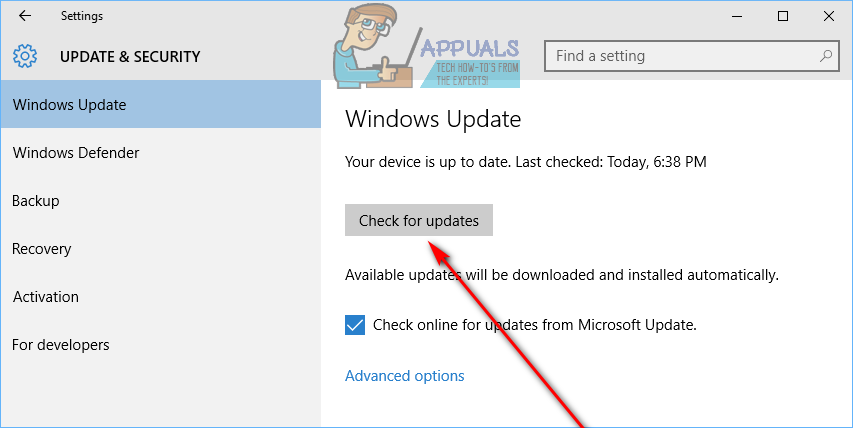If the SDL.dll file on your computer goes missing, you will lose the ability to run and use any SDL.dll-dependent programs you have on your computer, and that’s quite a conundrum. There are a number of differently worded errors that you can run in to when trying to run a program that depends on SDL.dll in the absence of the file, but they’re all semantically similar – they basically state that SDL.dll has either gone missing or could not be found/read. Thankfully, though, regardless of whether SDL.dll has gone missing, simply could not be found or has been somehow corrupted, the following are some of the most effective solutions that you can use to try and resolve the problem:
Solution 1: Restore SDL.dll from your Recycle Bin if you’ve accidentally deleted it
It can happen to the best of us – inadvertently deleting a system file while simply messing about your computer is nothing to be ashamed of. Thankfully, if your shenanigans have somehow led to you accidentally deleting SDL.dll from your computer, all you need to do is restore it from your computer’s Recycle Bin. To do so: When done, restart your computer and check to see whether or not the problem has been resolved once it boots up.
Solution 2: Run an SFC scan
The System File Checker utility is designed to scan windows computers for system files that are missing, have been damaged or have somehow become corrupted. Any such files that the utility finds it then either repairs or replaces with cached copies. The System File Checker utility can also do the same for the SDL.dll file, which is why running an SFC scan is an extremely good idea when dealing with SDL.dll is missing or SDL.dll not found error messages. To run an SFC scan on a Windows computer, simply follow this guide.
Solution 3: Uninstall and then reinstall the program you are experiencing this problem with
If you’re experiencing this problem with any one specific program or application on your computer, it is possible that that specific program brought the SDL.dll file with it and, because something went wrong, it can no longer find the file or the file has been corrupted. If that’s the case, resolving this problem and getting rid of whatever error message pertaining to SDL.dll you’re seeing could be as simple as uninstalling and then reinstalling the affected program. When you uninstall and then reinstall the program in question, you effectively force the program to bring SDL.dll with it once again, and this time the file hopefully won’t get lost or corrupted during or after installation.
Solution 4: Check for and install any available Windows Updates
There is a slight chance you’re experiencing this problem because you do not have the latest patches and updates for whatever version of the Windows Operating System you’re using installed. In such cases, all the affected user needs to do in order to resolve this issue is check for and install any and all available Windows Updates for their computer. To apply this solution, you need to: Once done, restart the computer and check to see if the problem has been fixed when it boots up.
Solution 5: Perform a clean install of Windows
If absolutely none of the solutions listed and described above have been able to resolve this issue for you and/or you are seeing SDL.dll is missing or SDL.dll not found error messages really frequently and with a wide range of different programs and applications, your best bet would be to simply wipe the slate clean and reinstall Windows on your computer from scratch. A fresh installation of Windows will almost always get rid of software-related issues – hardware related issues, unfortunately, it simply can’t do anything about. Performing a clean installation of Windows, however, can be a bit tricky and results in the complete loss of all programs and data stored on the previous Windows installation, so you should backup anything you don’t want to lose before proceeding. If you don’t know how to perform a clean install of Windows, you can use this guide which explains how a user can reinstall Windows 10 on a computer from scratch.
Related Article(s):
SDL2.DLL is Missing
Fix: X3daudio1_7.dll ‘Missing or Not Found’Fix: MSVCR90.dll Not Found or MissingFix: Cnext.exe cannot start because MSVCP120.dll or Qt5Core.dll is missingHow to Fix ‘accelerometerdll.DLL was not Found’ Error