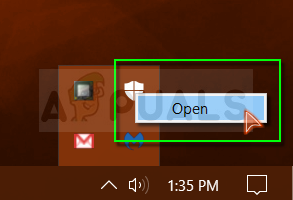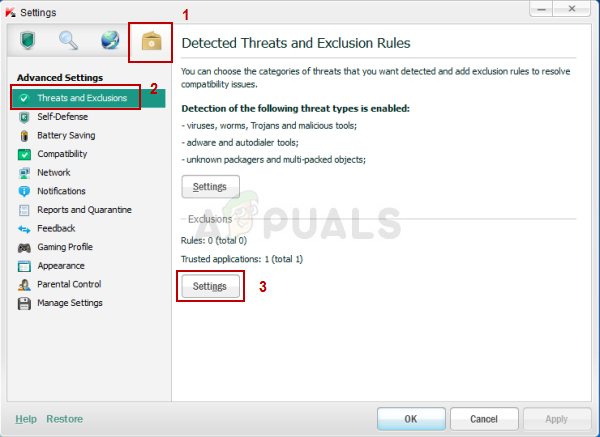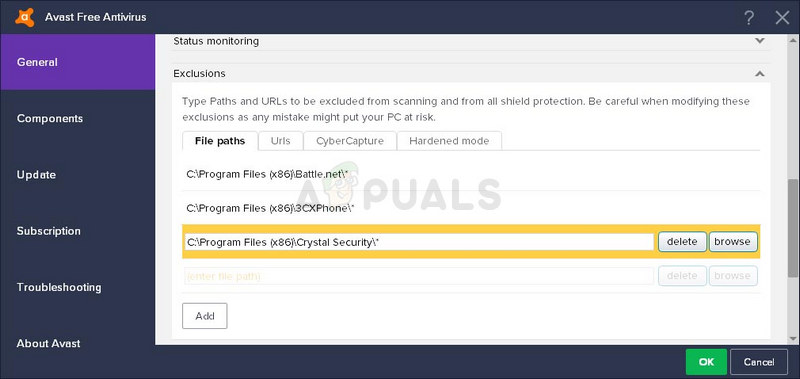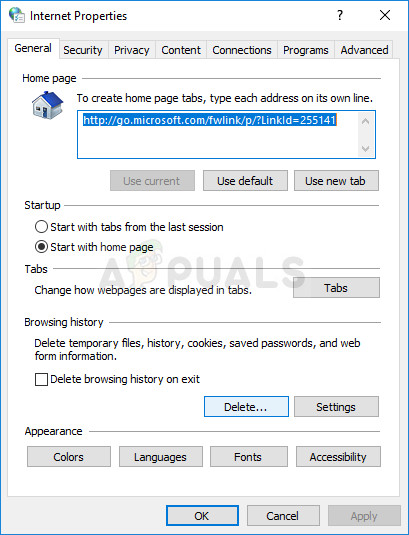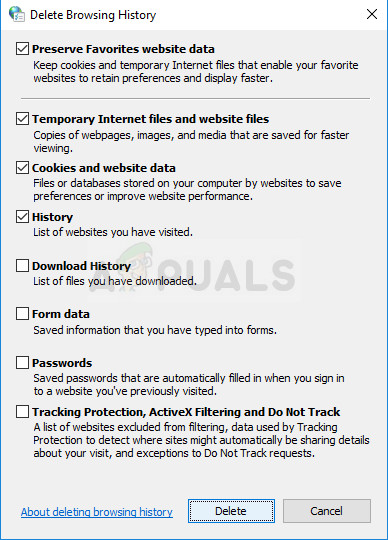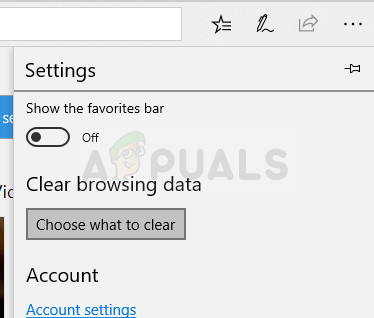There also exists another side of the medal and those are the false positives which are constantly reported by your antivirus tools even though the files are 100% legitimate. However, the judgment on whether a file is genuine or not is definitely delicate to say the list and you should always pay close attention when handling these files. These files should be scanned by several different antivirus scanners before you decide the file is a false positive. The error code which sometimes appears under the message displayed in the title is actually produced by Windows which makes it all the more interesting. Follow the instructions presented below in order to learn just how to handle this error.
Solution 1: Disable Windows Defender Temporarily
Since Windows Defender can really produce some false positives when its settings are set to full protection, it’s normal to expect simple mistakes like this one. However, when it comes to Windows and Windows Defender, there is no efficient way of actually running the file which was reported until you disable Windows Defender completely. Make sure you turn it on as soon as possible as it’s always dangerous to leave your computer unprotected for a long time.
Note: Don’t forget to turn on everything you just disabled by repeating the same process and turning the components ON.
Solution 2: Add an Exception for the Folder Where the File Is Located
If you are using several security tools besides Windows Defender, you should know that disabling one of them will cause the other to start acting up. Luckily, there is a simple solution which simply consists of adding an exception for the file you are trying to run. If the file is located on a removable storage device, make sure the device is connected before you open your antivirus screen. Follow the steps below in order to do so: Kaspersky Internet Security: Home » Settings » Additional » Threats and Exclusions » Exclusions » Specify Trusted Applications » Add.
AVG: Home » Settings » Components » Web Shield » Exceptions. Avast: Home » Settings » General » Exclusions
In each case, make sure you choose the folder location properly. Also, don’t click the file directly because most users claimed that you actually need to select the folder and not the file you want to add to exceptions.
Solution 3: Problems with Windows Explorer
It definitely sounds weird but sometimes even the Windows Explorer process gets flagged as potential malware and it prevents you from using your computer properly while displaying the “Operation did not complete successfully because the file contains a virus“ error. Since explorer.exe is a genuine Windows process, you may not be able to solve the problem by disabling antivirus or by adding explorer.exe to exceptions. Luckily, there is an even easier method: sfc /SCANFILE=c:\windows\explorer.exe sfc /SCANFILE=C:\Windows\SysWow64\explorer.exe
Windows Resource Protection found corrupt files and successfully repaired them.
Solution 4: Problem with Windows Backup
This error can also appear when running Windows Backup and the error is displayed when Backup runs into the problematic file. If you have followed the instructions above and scanned your computer several times and if you are 100% sure you are not infected, the false positive may be caused by temporary Internet and cache files. These files should be deleted on all browsers you are using before you proceed with running the Windows backup again. Follow the instructions below in order to clear browsing data for Internet Explorer and Edge at the same time.
Fix: System Restore did not complete successfullyFix: The Remote Connection was not Made Because the Name of the Remote Access…How to Fix ‘The Computer did not Resync because no Time Data was Available’…Fix: The Operation Failed as no Adapter is in the State Permissible for this…