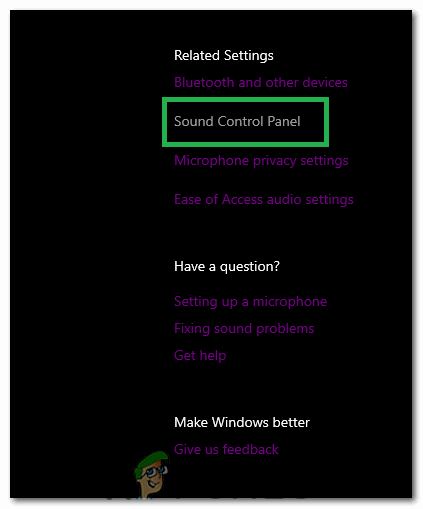The 2 methods that we are going to share have worked for the majority of users that were facing the issue. If you too have been fed up of not getting stereo from your headphones despite trying out many fixes then by the time you are done reading this article, you should no longer have the problem.
Method 1: Uncheck Improve Audio (Realtek)
Open the start menu by pressing the windows key and go to “File Explorer”. Go to your boot drive which is most of the times, “C:\” Now find the folder “Program files”. Double click on it. Now go to the folder “Realtek” Then enter the folder “Audio”. Go inside “HDA” Here you should find a file by the name “RtkNGUI64.exe”. Run this file. In the tab that says “Listening experience”, there should be a checkbox that says “Improve Audio”. Uncheck it. If the above method isn’t applicable to you or doesn’t work, please follow the second method.
Method 2: Remove Enhancements
Fire up the pop-up above the start menu by pressing “Windows key + X” keys. Select “Control panel” from the list. Go to the “Sound” tab in “Hardware and Sound”. Now go to “Playback”. There you should be able to find “Speakers”. Select it and click on “Properties”. Now there should be an “Enhancements” tab. Move over to it and disable all the enhancements.
Method 3: Setting Balance
Planar Magnetic Headphones vs Dynamic HeadphonesHow to Stop Sound Lowering on Android Phones When you Plug Headphones in?How to Restore Missing Stereo Mix on Windows 10Fix: Stereo Mix not Working