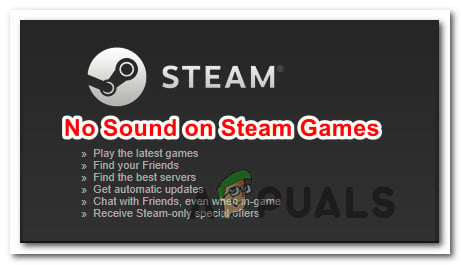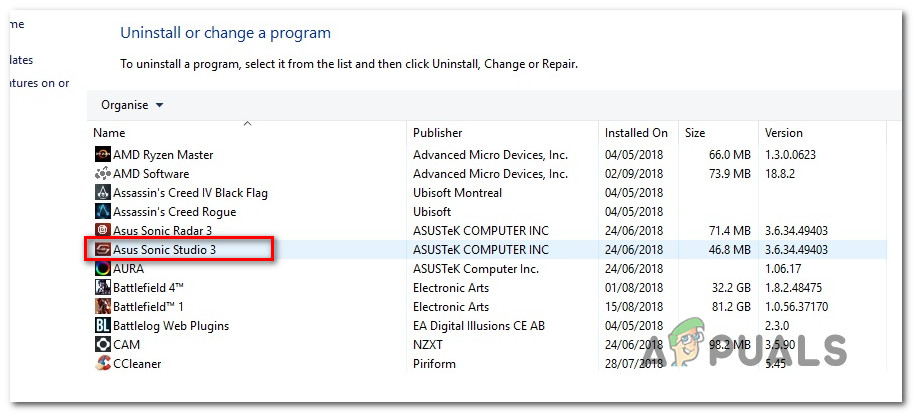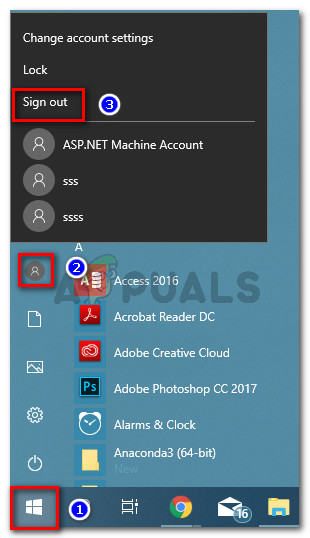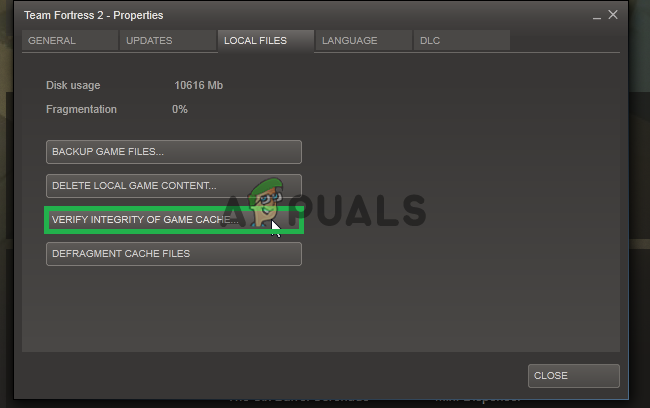Related Reads: How To Fix Steam Disk Write Error
What is causing the No Sound Issues with Steam on Windows 10?
We investigated this particular issue by looking at various user reports and the repair strategies that most affected users have successfully deployed in order to resolve the issue. Naturally, we started out by eliminating potential culprits from the list. As it turns out, the issue is not hardware-related because the issue is confirmed to occur on all kinds of specifications from high-end PCs to entry-level laptops. Also, the issue doesn’t seem to related to the general Audio driver because the sound is working normally with the rest of the applications. Based on our investigations, we managed to identify a few potential culprits that might end up triggering this particular behavior: If you’re looking to resolve this particular problem with the sound on Steam games, this article will provide you with several troubleshooting steps that other users in a similar situation successfully used to get the issue resolved. But keep in mind that depending on your particular scenario, not every potential fix will be applicable to your scenario. With this in mind, we encourage you to follow the methods in the order that they are presented until you find a fix that is effective in your situation.
Method 1: Uninstalling Sonic Studio III /Nahimic / MSI Audio
As it turns out, this particular behavior often appears due to a conflict between Sonic Studio III (which comes bundled with a lot of ASUS products) and Windows 10 versions older than build 1803. This happens because Sonic Studio III includes some features capable of redirecting audio from applications to different audio outputs. Update: We’ve been able to confirm that the conflict is also occurring Nahimic and MSI audio. It turns out that several different sound managers will trigger this particular conflict. This is great functionality to have, but a Windows update introduced with version 1803 provides an almost identical feature. Obviously, the two will end up conflicting and this is reported to happen even when redirection is not active – just having Sonic Studio III installed is enough to cause the conflict. If this scenario is applicable to your situation, you will be able to resolve the issue by removing Sonic Studio III from your computer. Here’s a quick guide on how to do this: If you’re still not able to hear any sound in the Steam game, move over to the next method below.
Method 2: Logging out any other users
Another popular scenario in which this particular error occurs is if the two different users are logged on at the same time. As it turns out, this might end up confusing the Steam client into redirecting the sound to the wrong user. Let’s consider the following scenario – Person A and Person B are both logged into the same Windows 10 computer at the same time. When the game is launched by Person B, audio is not working. But audio is working for person A. If this scenario is applicable to your situation, you can resolve it by doing the following: If you’re still encountering the same problem with audio, move down to the next method below.
Method 3: Verifying the file cache integrity of the game
If you’re only encountering the issue with one specific game, it’s possible that a game update might have not installed completely or you’re dealing with some file corruption. Several users that found themselves in a similar scenario have reported that the issue was resolved after they verified the integrity of the file cache via Steam menus. Here’s a quick guide on how to do this: If you’re still unable to hear any sound with this game or this scenario wasn’t really applicable to what you’re encountering, move down to the next method below.
Method 4: Switching to the Generic Windows Audio driver
Several affected users have reported that in their case, the issue was resolved as soon as they changed their active sound driver from Realtek HD Audio to the Generic Windows Audio driver. Although there’s no official explanation of why this fix is effective, some users are speculating that using the genuine Windows driver eliminates the conflict with different sound managers. Here’s a quick guide on making the switch to the Generic Windows Audio Driver: If you’re still unable to hear sound with Steam games even after making the switch to the Generic Windows Audio driver, move down to the next method below.
Method 5: Using a system restore point
If you noticed that the issue started to occur abruptly (not too long ago), you can probably resolve the issue by restoring your machine to a previous point in time. System Restore is a utility that will fix common errors and problems by restoring the entire Windows installation to a working state. The utility will back your system up after certain actions inside a restore point – this contains a snapshot of Windows system files, program files, registry files, hardware drivers, etc. If you’re lucky enough to have a restore point that was created right before the apparition of the issue, you will be able to resolve the issue by restoring your machine state to a healthy state. Here’s a quick guide on how to do this: If you’re still encountering the same error message, move down to the next method below.
Method 6: Performing a Repair Install / Clean Install
If you’ve come this far without a result, the only way to resolve the issue might be to reset your Windows components. Several affected users reported that the audio started working normally with Steam games after they performed one of these two operations:
Repair Install – A repair install is a damage-controller approach since it will only reset Windows components ( system files, built-in apps, drivers, etc.) without affecting any of your personal files and applications (apps, photos, music, games system files.Clean install – A clean install will also reset the Windows components, but it will also wipe out any personal files, applications, and user preferences.
Follow one of the methods above (depending on how determined you are) and you should be able to resolve the sound problem with your Steam games.
How to: Play Steam Games without Steam?Fix: Steam is Having Trouble Connecting to the Steam ServersHow to Fix ‘Steam Disk Write Error’ When Downloading or Updating on SteamFix: ‘Failed to Connect with Local Steam Client Process’ Fatal Error on Steam