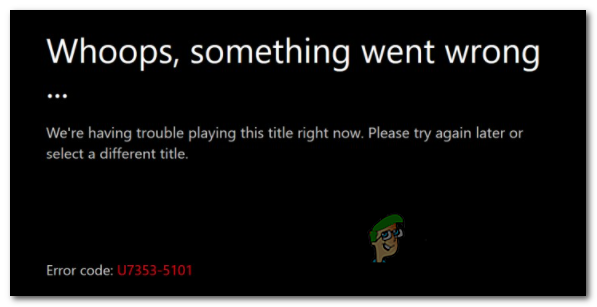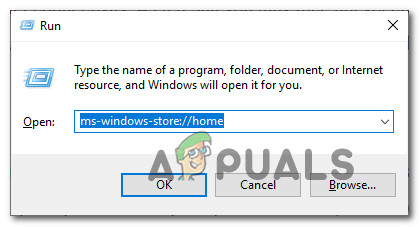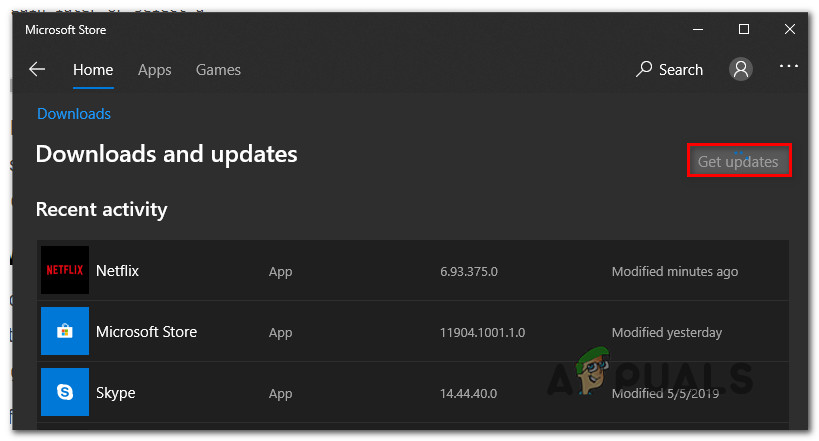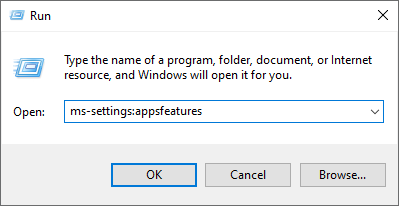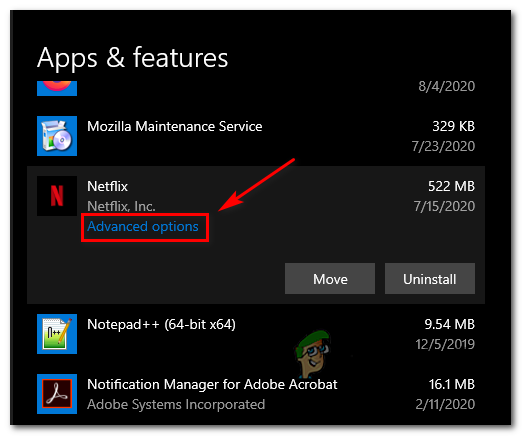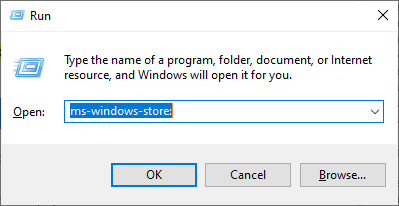After investigating this particular issue thoroughly, it turns out that there are several different causes that will cause this particular error code. Here’s a shortlist of potential culprits that might be responsible for this error code:
Method 1: Update UWP Version to the Latest
According to a lot of affected users, you might expect to see this error if you’re attempting to play Netflix content that was downloading locally with an outdated Netflix UWP version. This problem is typically reported to occur in situations where the involved PC wasn’t connected to the Internet so the Netflix UWP build couldn’t be updated. As it turns out, Netflix will essentially ‘lock’ the offline playback feature on it for security reasons. If this scenario is applicable, you should be able to fix the problem by forcing the latest Netflix UWP update to install on your PC. In order to do this on Windows 10, follow the instructions below to use the updating function on the Microsoft Store to update to the latest Netflix UWP build: If you still see the same Error Code U7353-5101, move down to the next potential fix below.
Method 2: Resetting the Netflix UWP App
If updating the Netflix app to the latest build didn’t work for you, the next logical culprit you should investigate is an issue caused by a corrupted temporary file or by a cached file. If this scenario is applicable, you should be able to fix this problem by resetting the Netflix UWP app from the Advanced Options menu associated with the Netflix UWP account. To do this, follow the instructions below to use the Apps & Features menu to reset the Netflix app: In case you’re still seeing the error code U7353-5101, move down to the next potential fix below.
Method 3: Reinstalling the Netflix UWP App
If a simple reset didn’t do the job for you, your next attempt at resolving the error code U7353-5101 should be to uninstall the entire Netflix UWP installation before doing a clean reinstall. Several affected users have confirmed that this operation was the only thing that allowed them to finally play locally downloaded shows without getting an error at every attempt. Here’s a quick step by step guide that will walk you through the process of reinstalling the Netflix UWP app: In case this problem is still not resolved, move down to the next potential fix below.
Method 4: Flushing the DNS Cache
If none of the potential fixes above have worked for you, there is one potential fix that a lot of stuck users have successfully used to get around the problem. As it turns out, the U7353-5101 error code can also occur due to a DNS (Domain Name Address) inconsistency. Several affected users have managed to fix this problem by flushing the DNS cache from an elevated Command Prompt. This will end up fixing every instance where this problem is caused by a bad DNS range that ends up affecting communications between your PC and the Netflix servers. To make things easier for you, follow the instructions below:
Fix: Netflix Error Code U7353 on WindowsHow to Fix Error code: M7353-5101 on Netflix?How to Fix Error Code Netflix Error Code TVQ-ST-131How to Fix Netflix “Error Code: UI-800-3”