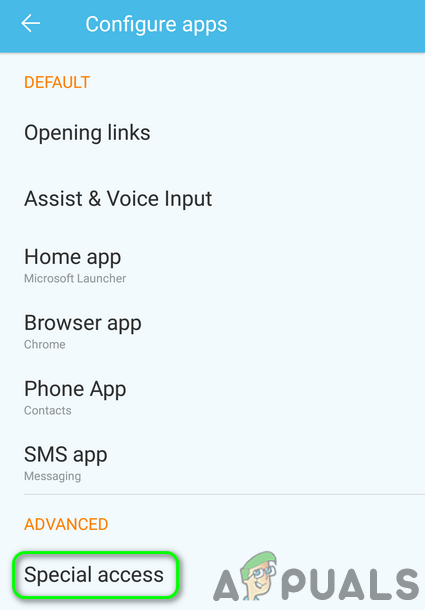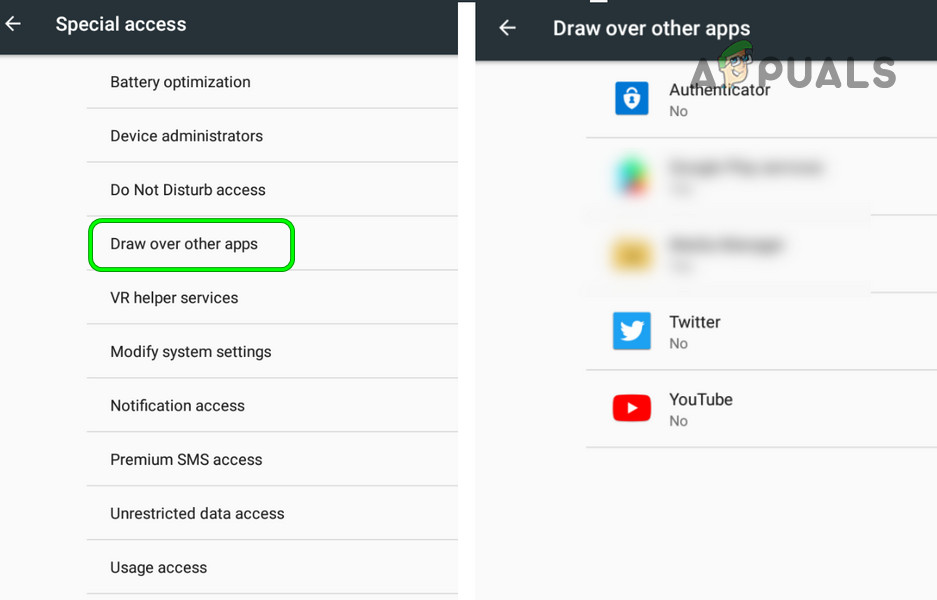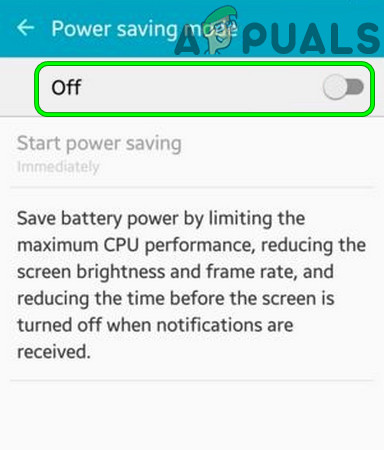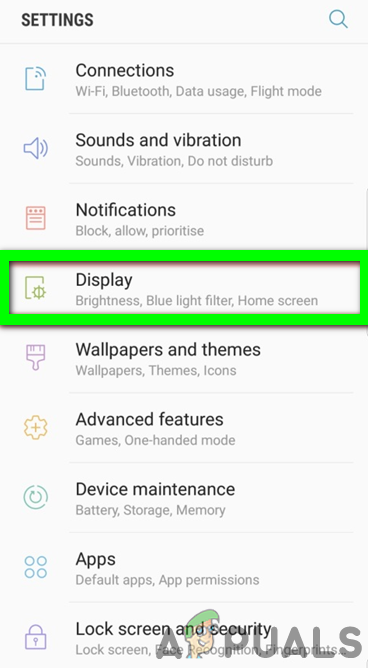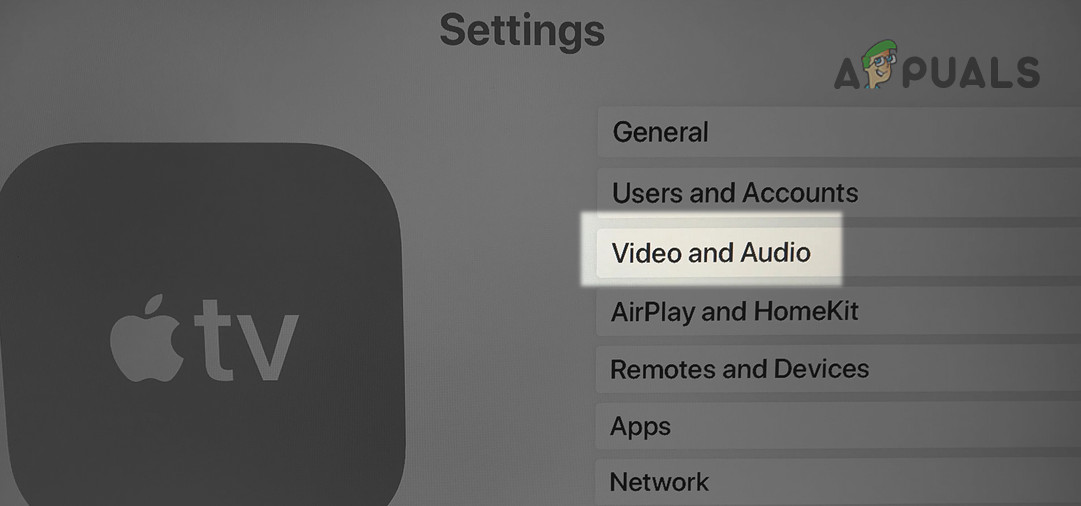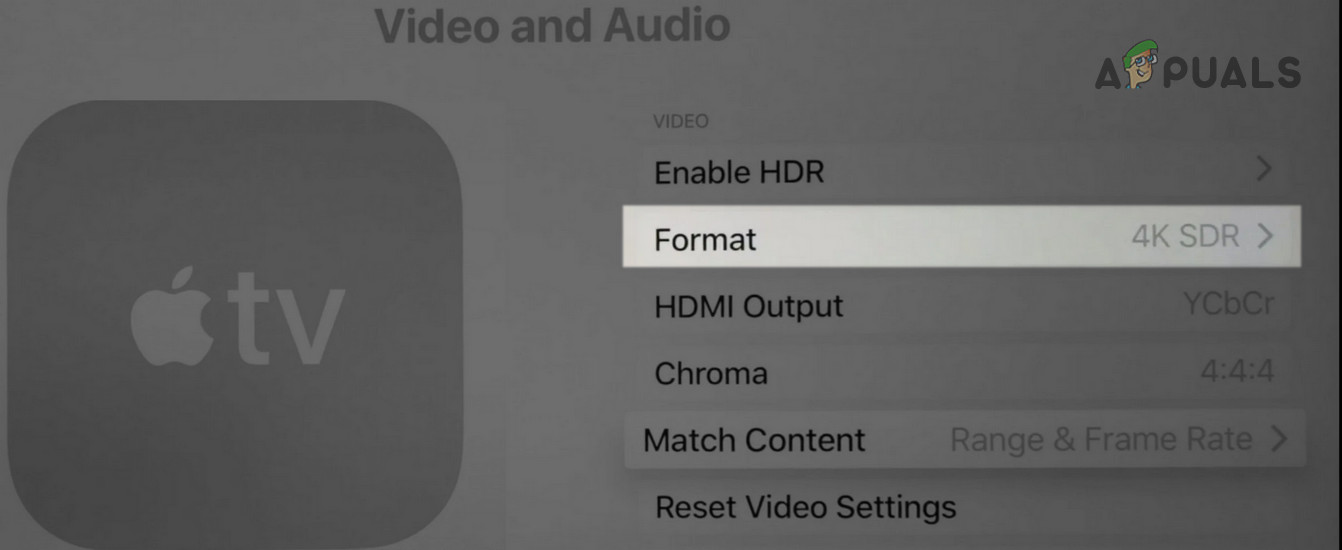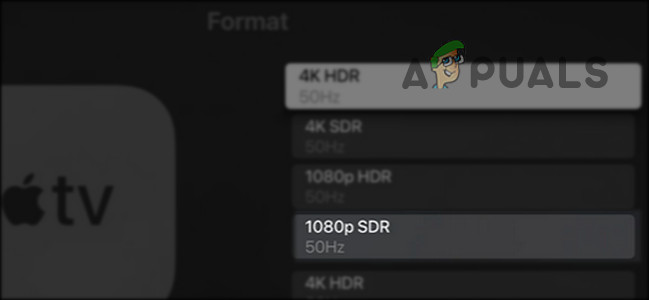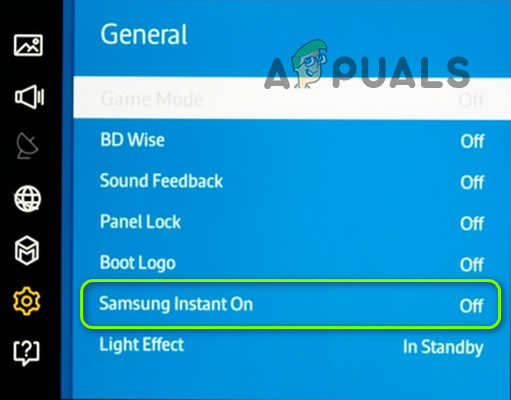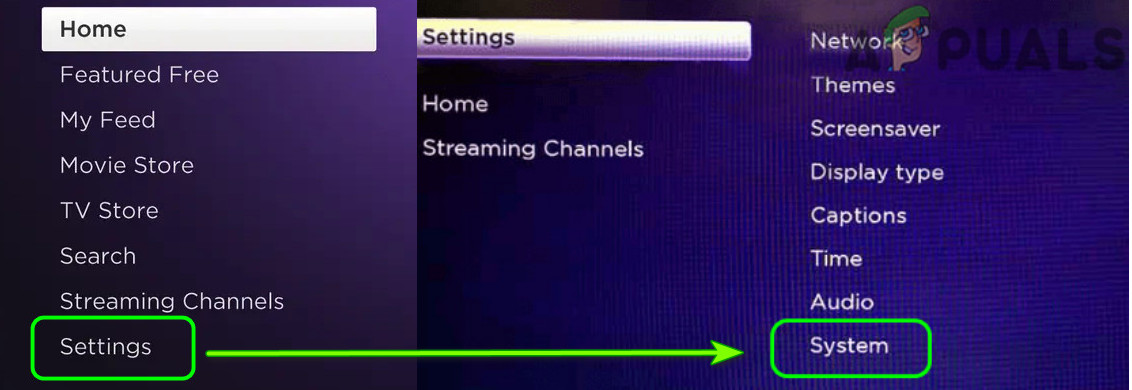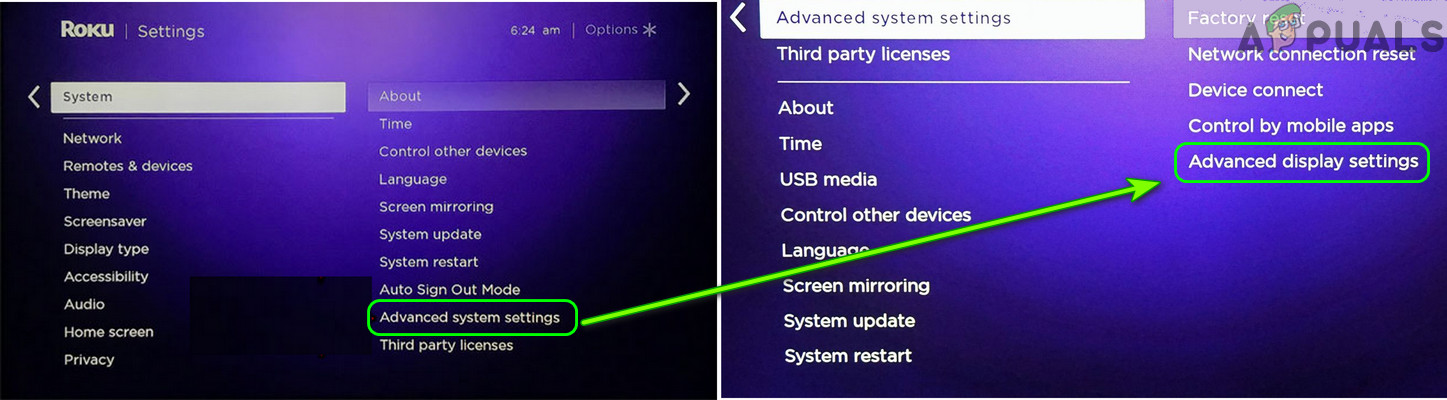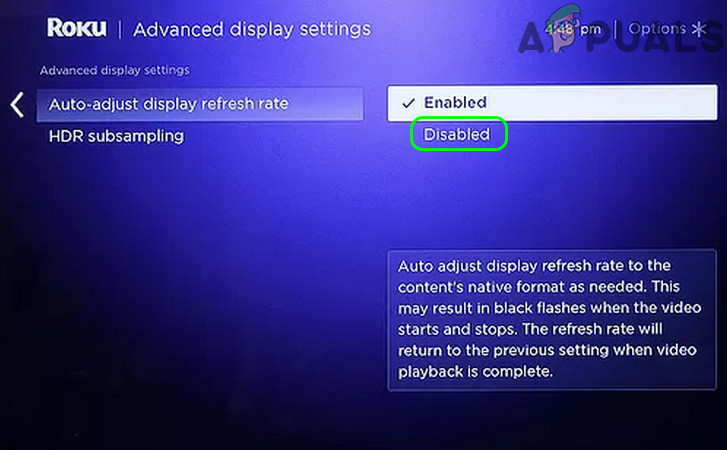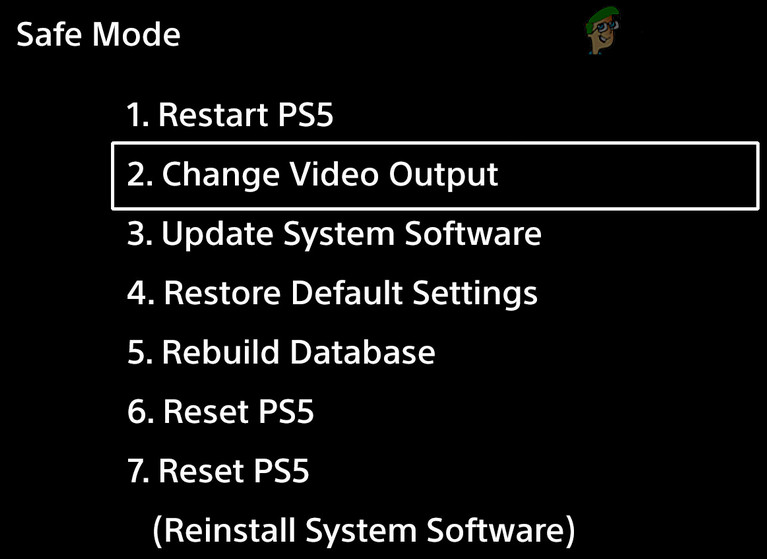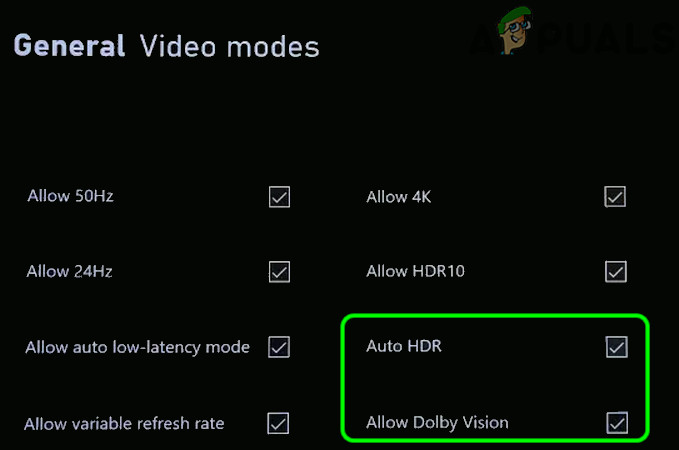You can solve the Netflix black screen issue by trying the solutions below but before that, make sure no sharing or recording application is causing the issue. Also, check if disconnecting an external monitor solves the problem. Moreover, make sure the playback resolution of the external display (monitor/projector) matches the main display resolution. Check if using another HDMI cable solves the black screen issue. Additionally, check if re-logging Netflix solves the issue at hand. Make sure the OS/firmware of your device is updated (like update the system’s Windows) to the latest release. If you are encountering the issue on a Windows PC, then check if reinstalling the graphics driver of your system solves the problem. If the black screen issue is occurring on a Mac, then check if creating a new user account on the Mac clears out the issue. If you are using Apple’s Cloudkit, then make sure it is not performing any background operations on the Safari browser (if the issue is occurring in the Safari browser). For the Linux users, check if reinstalling the Widevine sorts out the black screen issue.
General Troubleshooting:
Restart the Devices
A temporary malfunction of any of your devices (mobile, TV, console, Firestick, PC, networking equipment, etc.) may cause the black screen in Netflix, & restarting the devices may solve the problem.
Reinstall the Netflix App for TV, Mobile, Console, or Streaming Devices
Netflix may show the black screen if the installation of its app is corrupt & reinstalling the Netflix app (as per the platform) may solve the problem. For illustrative purposes, we will discuss the process for the Netflix app on the Android platform.
Reset Your Device to the Factory Defaults
A corrupt firmware/OS of your device could be the reason behind the Netflix black screen & resetting your device to the factory defaults may solve the problem. For elucidative purposes, we will discuss the process of resetting the Samsung TV to the factory defaults. Before proceeding, do not forget to back up the essential info & data (as everything will wipe cleaned). Also, you should try this method after exhausting all other solutions in this article. Keep in mind that in case of a console or PC, make sure to select Keep All Files & Applications.
For Browsers (Netflix Web App)
Disable the Hardware Acceleration of the Browser
Netflix may not work in a browser if the hardware acceleration of the browser is enabled (as it may hinder the DRM module of the Netflix website). Disabling the hardware acceleration of the browser may solve the black screen problem. But before proceeding, check if playing the Netflix content in another browser sorts out the issue. For illustrative purposes, we will discuss the process to disable the hardware acceleration of the Chrome browser.
Allow All Auto-Play for Netflix in the Safari Settings
If all autoplay is not enabled in the Safari browser settings, it may cause the Netflix black screen; enabling Allow All Auto-Play in the Safari Settings may solve the problem.
Uninstall Chrome Remote Desktop
Netflix may show a black screen if the Chrome Remote Desktop is installed on your system & allowed to record the system’s screen, as it may trigger the Netflix DRM protection mechanism. In this context, uninstalling the Chrome remote desktop may solve the problem.
For Android Applications
Disable Draw Over Other Apps in Mobile Settings
Many apps require special access to draw over other apps (which allows one app to appear on other apps) & if an app is permitted on your phone to draw overlays over others, the Netflix app may treat it as an application trying to record or share the screen which it blocks as a DRM protection, resulting in the Netflix black screen. In this case, disabling the apps’ permission to draw over other apps may solve the problem. The Navigation Dock, Fooview & Sesame Shortcuts apps are reported to cause the issue at hand.
Disable the Power Saving Mode of the Mobile Phone
The Netflix app may display the black screen issue if the power saving mode of the mobile phone is enabled as it limits different background operations (essential for the operation of Netflix) of the phone. In this case, disabling the power-saving mode of the mobile phone may solve the problem.
Disable Eye Comfort Mode of the Mobile Phone
The eye comfort mode is used to reduce the eye strain of the user by filtering the blue light but this feature may trigger the blocking (sharing or recording) mechanism of the Netflix app & cause the issue at hand. In this context, disabling the eye comfort feature of the mobile phone may solve the problem.
For the Smart-TV Users
Disable UHD or 4K in TV Settings
If your network or TV is having trouble playing the 4K/UHD content (although there is a slight difference between the both, the term is used interchangeably), then Netflix may show the black screen. In this scenario, disabling the UHD or 4K in the TV settings may solve the problem. For illustration, we will discuss the process for the Apple TV.
Disable Instant on in the TV Settings
Many OEMs (like Samsung) have included features (like Instant-on) in their TVs to speed up the boot time of the TV but these types of features might hinder the operation of Netflix & disabling such features may solve the problem. For illustration, we will discuss the process to disable the Instant-on of a Samsung TV.
For Streaming Devices
Disable Auto-Adjust Display Refresh Rate
Your Netflix may show the black screen on a streaming device (like Roku) if the streaming device is auto-adjusting the display refresh rate which may trigger the sharing/recording blocking mechanism of Netflix. In this scenario, disabling the auto-adjust display refresh rate of the streaming device may solve the problem. For illustration, we will discuss the process for a Roku device.
For the Console Users
Force the Console to Use the Older Version of HDCP
HDCP is a technology used to protect digital content but its newer version may not be compatible with the console or Netflix app (resulting in the issue at hand) & forcing the console to use the older version of HDCP may solve the problem (but keep in mind that Netflix may not play 4K videos).
Disable Dolby Vision
Dolby Vision is a technology used to enhance the multimedia output but this enhancement may cause Netflix to show the black screen (as Dolby Vision may have triggered the DRM protection mechanism of Netflix). In this case, disabling the Dolby Vision may solve the Netflix issue.
How to Log Out of Netflix on Any TV or Streaming Device How to fix Black Screen Issue on Smart TV (Samsung)Black Screen Issue in OBS Studio? Here is How to FixHow to Fix Black Screen Issue on Dell Laptop?
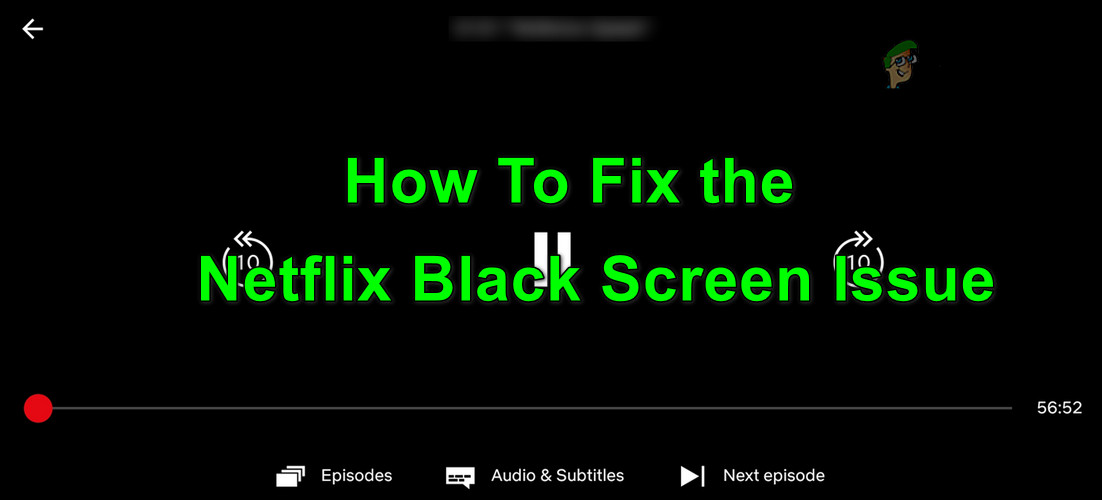

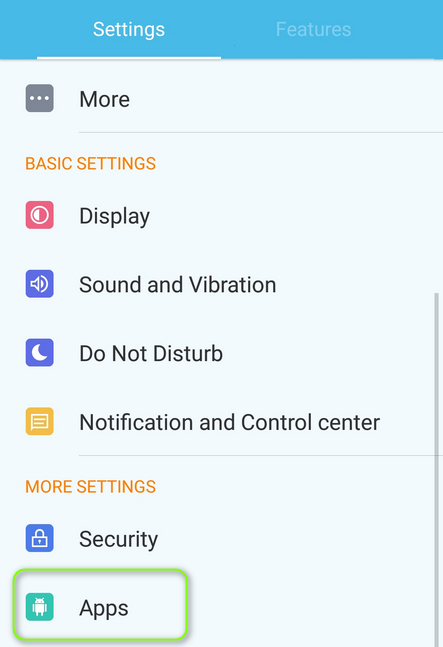
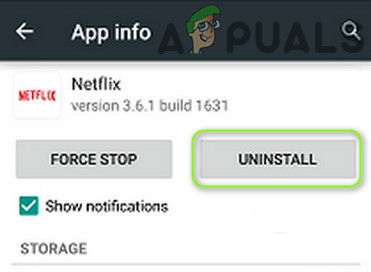
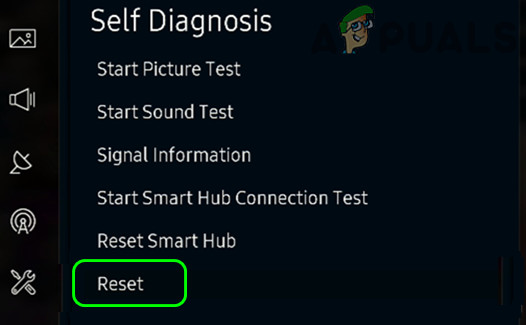
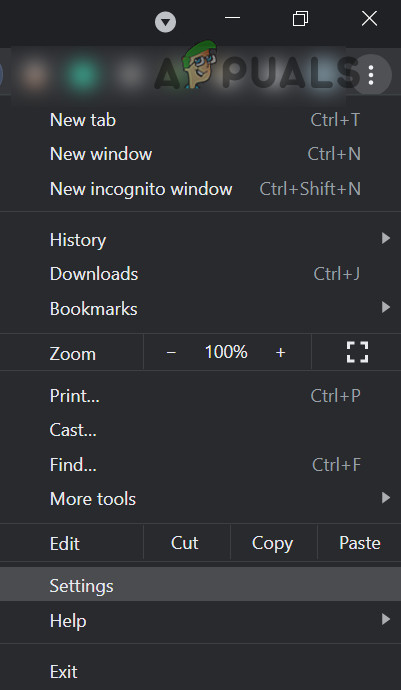
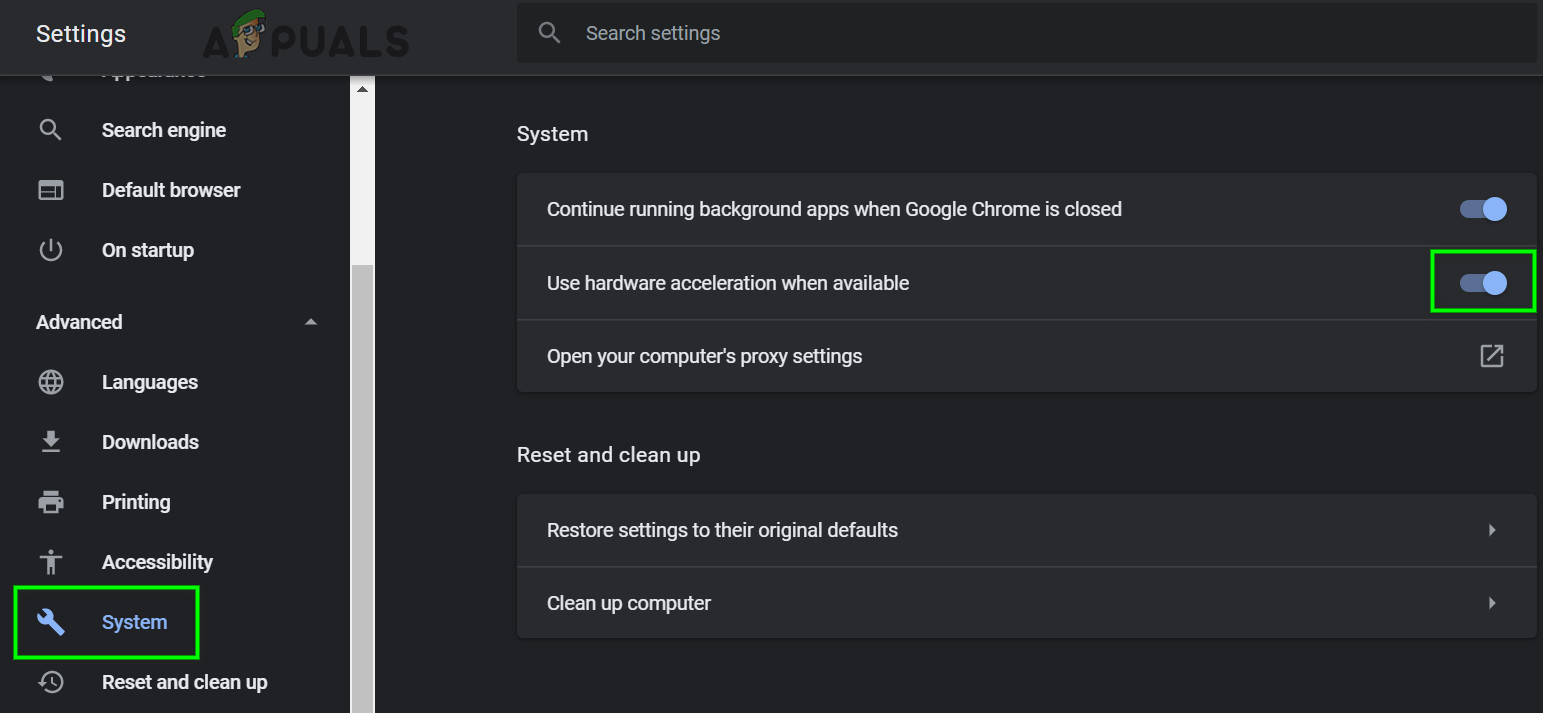
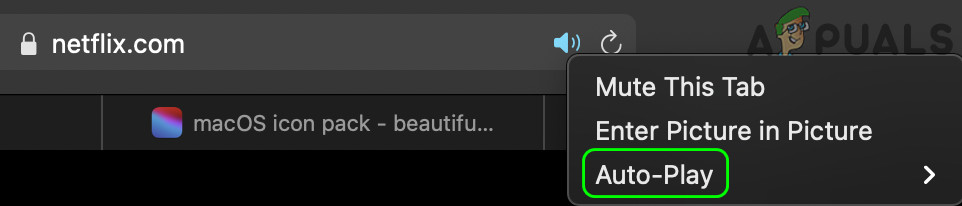
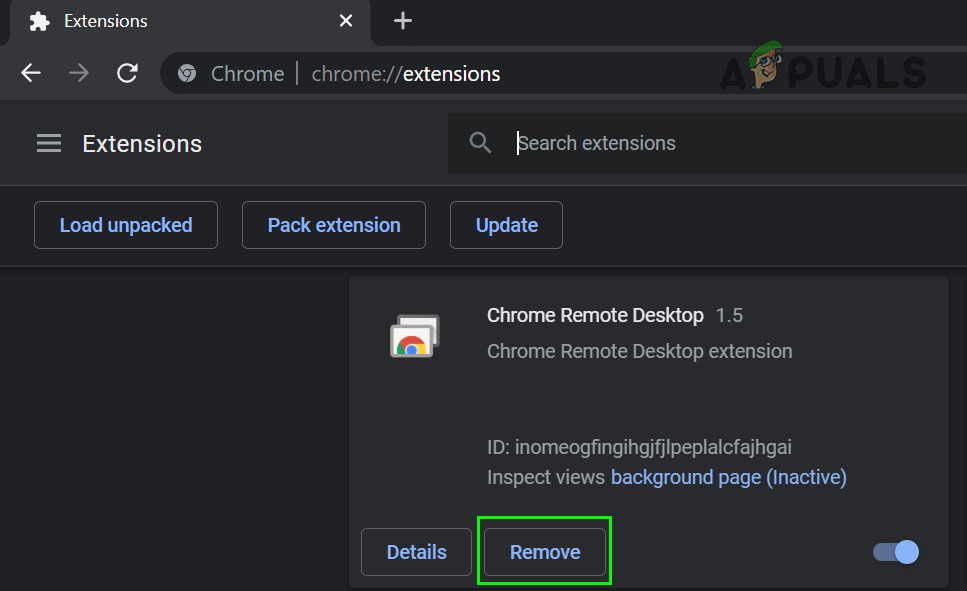
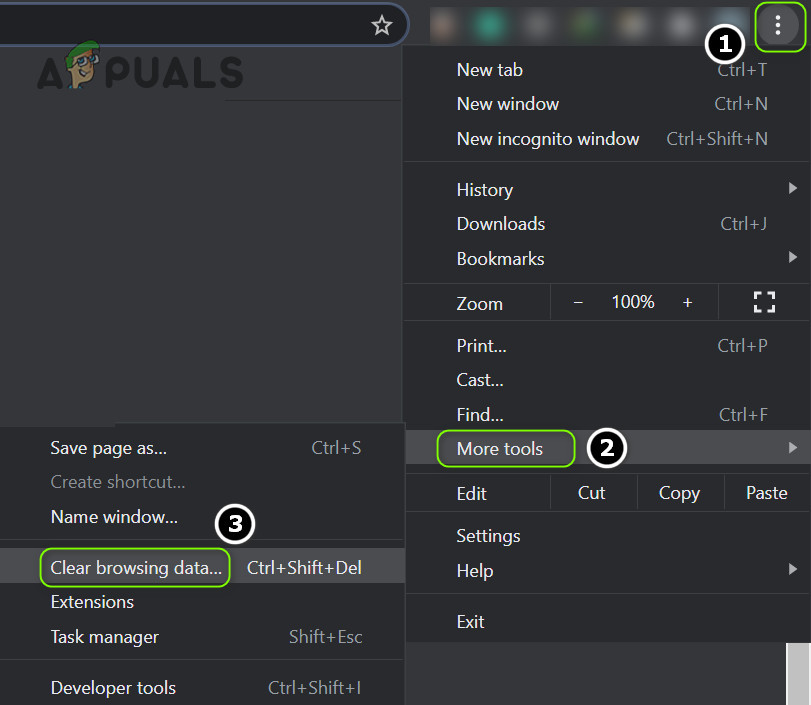
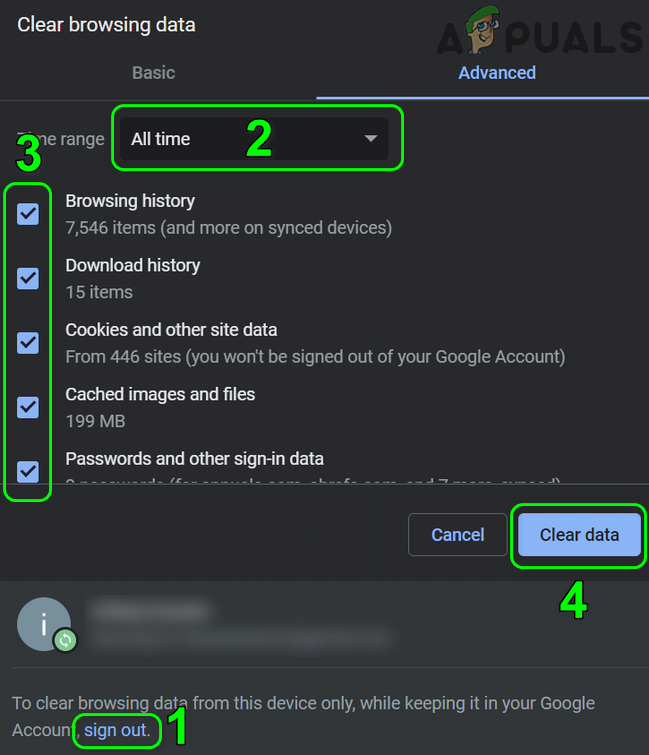
![]()