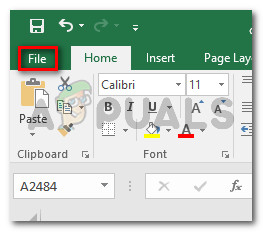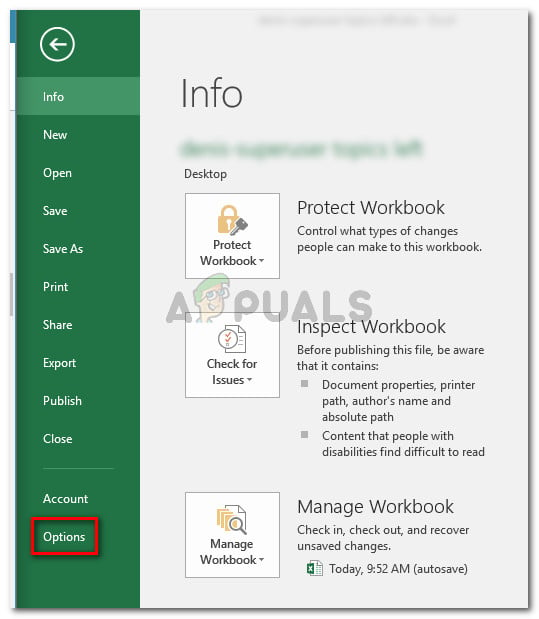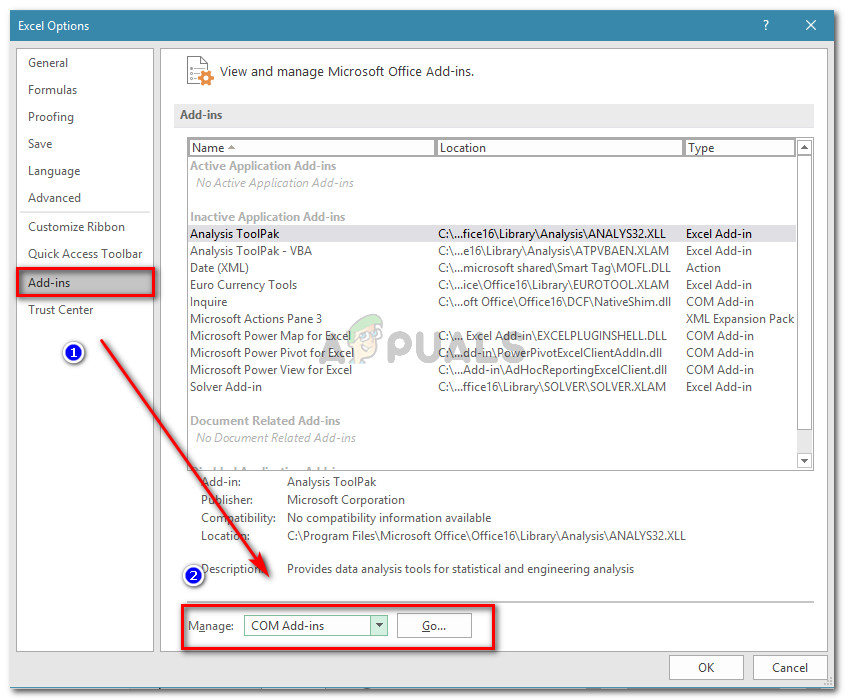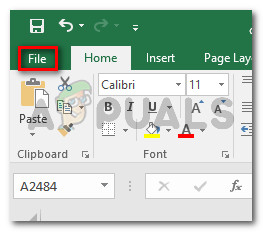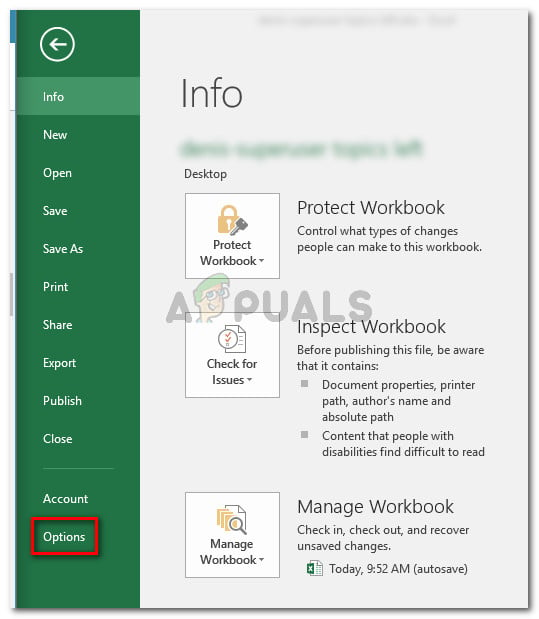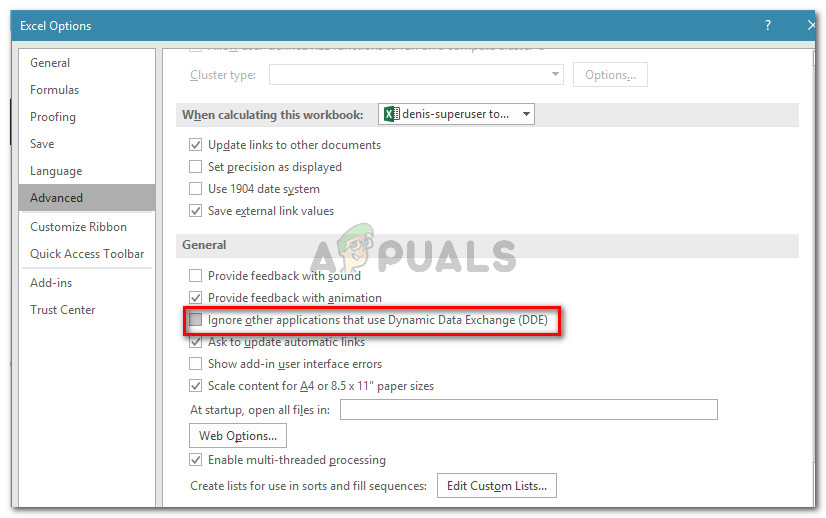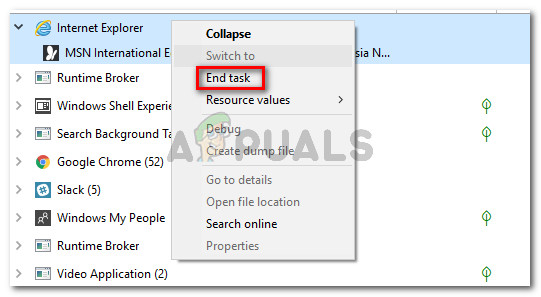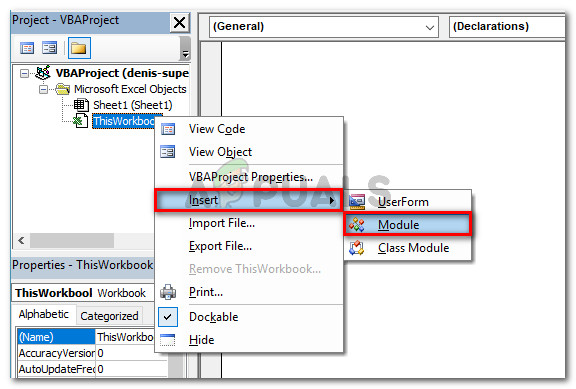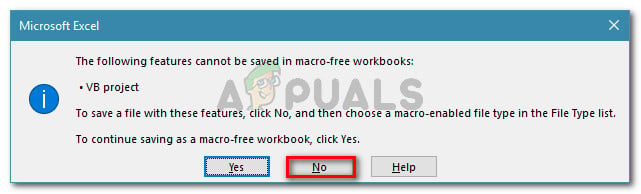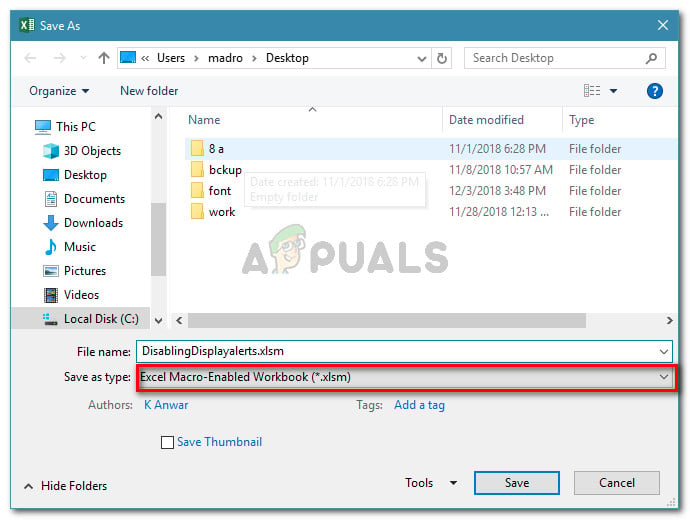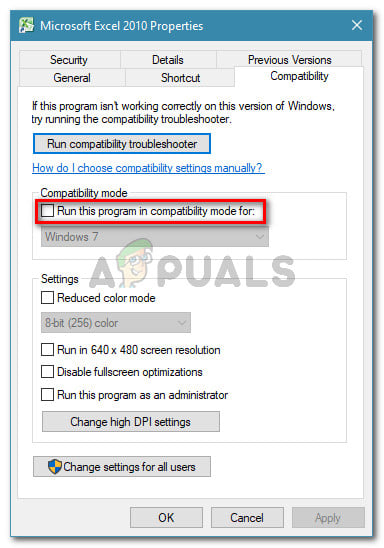What is an OLE action?
An Object Linking & Embedding (OLE) action is essentially a mechanism designed to help various Office applications (Word, Excel, Powerpoint, Sharepoint) to communicate with other applications in order to complete an operation successfully.
What is causing the ‘Microsoft Excel is waiting for another application to complete an OLE action’ error?
We investigated this particular issue by looking at various user reports and looking at the official Microsoft documentation. We even managed to replicate the issue on one of our testing machines. If Excel issues a communication request to another application (let’s say Word), it does it using the OLE object and then waits for the response from the application. If the response does not arrive in the default time threshold, Excel will trigger the following warning to the end user: ‘Microsoft Excel is waiting for another application to complete an OLE action’ If you’re currently struggling to resolve this particular error message, this article will provide you with a selection of troubleshooting steps. Below you have a selection of methods that other users in a similar situation have successfully used to get the issue resolved.
DDE Protocol is disabled from Excel – This issue might be occurring because the Dynamic Data Exchange (DDE) protocol is disabled from Excel’s settings.Corrupted Office installation – Some affected users have reported that the issue was resolved after they reinstalled or repaired the entire Office installation.Adobe Acrobat PDFMaker add-in is conflicting with Excel – There have been multiple reports of users that have been able to resolve the issue by disabling or uninstalling the PDFMaker plugin.IE (Internet Explorer) process is interfering with the DDE – This is typically reported to occur when the user tries to save a file in Microsoft Excel. In this case, the solution is to close the process manually.
For the best results, follow the methods below in order until you encounter a fix that is effective in getting the issue resolved. Let’s begin
Method 1: Uninstalling Adobe Acrobat PDFMaker (if applicable)
Some users have managed to resolve the error message by uninstalling the Adobe Acrobat PDF Maker add-in. As it turns out, this plugin has the potential to conflict with certain versions of Microsoft Excel. Here’s a list with Office versions that are compatible with PDF Maker:
Office 2010 (Office 14) 32 bit and 64 bitOffice 2013 (Office 15) 32 bit and 64 bitOffice 2016 (Office 16) 32 bit and 64 bit
Note: You can consult Adobe’s full compatibility guide (here). If this scenario is applicable and you don’t rely on PDF Maker that heavily, you can most likely resolve the issue by either disabling or uninstalling the Adobe Acrobat PDFMaker add-in. Here’s a quick guide on how to do this: Update: You can also use the this Fix-it (here) to automatically disable the PDFMaker add-in automatically. It’s compatible with every recent Windows version including Windows 10, Windows 8.1, Windows 7 and Windows Vista. If you’re still encountering the ‘Microsoft Excel is waiting for another application to complete an OLE action’ error, move down to the next method below.
Method 2: Allowing applications that use DDE in Excel’s settings
As a lot of users have reported, the issue might occur if Microsoft Excel is set up to ignore any applications that try to communicate with Excel using the Dynamic Data Exchange (DDE) protocol. For example, say you double-click on an Excel workbook in Windows Explorer – as soon as the command registers, a dynamic data exchange (DDE) is sent to Excel. That exchange will instruct Excel to open the workbook that you’ve just double-clicked. If Excel is set up to ignore applications that use the Dynamic Data Exchange protocol, the exchange will not happen and you will see the ‘Microsoft Excel is waiting for another application to complete an OLE action’ error message instead. Luckily, you can easily rectify this issue by accessing the Options menu of Excel and enabling the DDE protocol. Here’s a quick guide on how to do this: If you’re still encountering the same error message, move over to the next method below.
Method 3: Killing the Internet Explorer (IE) process
Several users seeing the “Microsoft is waiting for another application to complete an OLE action” error when trying to save the file, you might be seeing the error because of an IE process is interfering with the Dynamic Data Exchange (DDE) exchange. Users in a similar situation have reported that the issue was resolved after they killed the IE process manually. Here’s a quick guide on how to do this: If you’re still encountering the same error, move down to the next method below.
Method 4: Suppressing the Excel Application Messaging
If you’re seeing the error message when trying to run a VBA script, one workaround would be to suppress the application messaging by using a tiny piece of code. But keep in mind that this will not treat the issue itself – It’s only a workaround that prevents the error message from appearing. However, it will be helpful if your only goal is to prevent the error message from appearing. Here’s a quick guide on inserting a VBA code to excel Workbook that will suppress the excel application messaging: Once this procedure is complete, you should no longer see the ‘Microsoft Excel is waiting for another application to complete an OLE action’ error with this WorkBook (even though it might still occur in the background).
Method 5: Disable Compatibility Mode (if applicable)
Some users have managed to resolve the issue after discovering that the Excel executable was running in Compatibility mode. This can happen due to manual user intervention or a 3rd party application. If you suspect that Excel is running in compatibility mode, disable it and see if the ‘Microsoft Excel is waiting for another application to complete an OLE action’ error stops appearing. Typically, the error is reported to occur if the Excel executable is configured to run in Compatibility mode with Windows Vista and older. Here’s a quick guide on disabling Compatibility Mode:
Fix: Waiting on Another Installation or Update (Battle.net)How to Fix OLE Error 8004013F on LinuxFIX: Excel cannot complete this task with available resourcesHow to Fix “Unable to Find Application to Perform this Action”