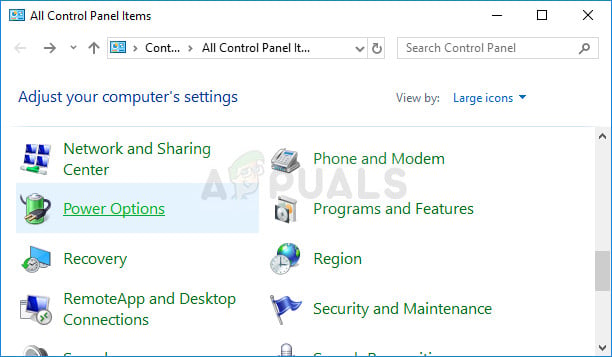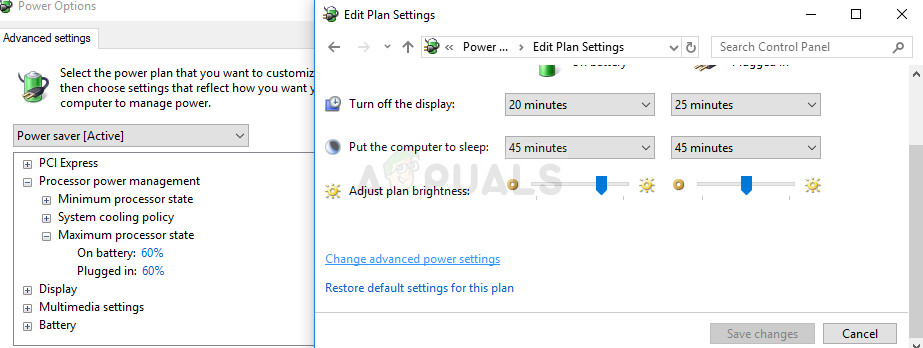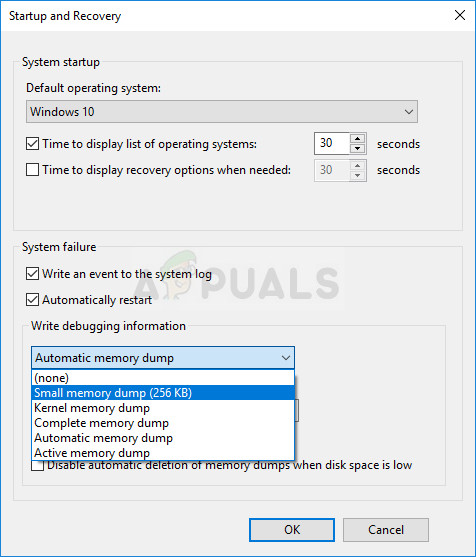There are quite a few methods which can be used to fix this error and most of them include some more advanced troubleshooting. We advise you to be careful while conducting these fixes and good luck on solving your problem.
Solution 1: Setting the Maximum Processing Power Lower
Sometimes the error occurs randomly when your computer processing power is being used more than it’s okay to. This can hardly be controlled by the user but there is a universal setting which can allow you to set the maximum percentage of the processor power that is to be used in the battery plan you have active.
Solution 2: Update Your Drivers
It’s always possible to analyze dump files which are the files created as soon as a Blue Screen of Death such as this one occurs. These files usually contain plenty of information regarding the error such as what caused it, how it occurred, and sometimes even tips on how to fix it. When the Kernel-Power EventID 41 Task 63 is analyzed in such a manner, it’s found that it’s often one of the drivers on your computer so follow the steps below in order to isolate this problem.
Under System Failure, click to select the check boxes for the actions that you want Windows to perform if a system error occurs:
The Write an event to the System log feature specifies that event information is recorded in the System log file. By default, this option is turned on. To turn off this option by modifying the registry, type the following information at a command prompt, and then press the Enter key:
wmic recoveros set WriteToSystemLog = False
The Automatically restart feature specifies that Windows automatically restarts your computer. By default, this option is turned on. To turn off this option by modifying the registry, type the following info at an administrative command prompt, and then press the Enter key:
wmic recoveros set AutoReboot = False Under the Write Debugging Information, select the type of info that you want Windows to record in a memory dump file if the computer stops unexpectedly: wmic recoveros set DebugInfoType = 3 wmic recoveros set MiniDumpDirectory = D:\Minidump
There are other options as well but we recommend you use the Small Memory Dump option as it’s small in size but it still contains enough information for you to solve your issue. Additionally, you will need to use this option in order to read and open the minidump file properly. Let’s find out just how to open and read the minidump file. You will need to download a certain tool made available by Microsoft. Firstly, it was a part of the Debugging Tools for Windows but Microsoft decided to create a standalone package.
cd c:\program files\debugging tools for windows windbg -y SymbolPath -i ImagePath -z DumpFilePath kd -y SymbolPath -i ImagePath -z DumpFilePath windbg -y srvc:\symbolshttp://msdl.microsoft.com/download/symbols -i c:\windows\i386 -z c:\windows\minidump\minidump.dmp If you actually find out that you are struggling with a specific driver, you may need to uninstall or update the certain driver, no matter what its purpose is on your computer, as long as you want to stop seeing the BSOD. Follow the steps below in order to do so.
Solution 3: Change Certain Power Settings in BIOS and Your PC
This problem is common among laptops and plenty of experienced IT experts have concluded that changing certain sleep modes in BIOS and in the Windows OS as well can help while troubleshooting the problem. Follow the steps below in order to do so:
After this, some users claim that the perfect combination was following the steps above and an extra pair of steps we are going to show below:
HKEY_LOCAL_MACHINE » SYSTEM » CurrentControlSet » Control » Power
Fix: Power Kernel BSOD (70368744177664),(2)How to Fix ‘Kernel-Power 41’ Error on Windows 11?FIX: Task Scheduler service is not available. Task Scheduler will attempt to…Fix: PVP.net Patcher Kernel has stopped working